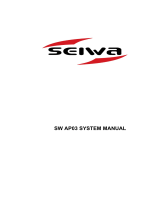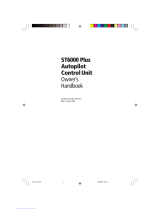Page is loading ...

ST8001
Smartpilot
Controller
Operating Guide
Document number: 81217-1
Date: July 2003

ii ST8001+ Smartpilot Controller Operating Guide
Autohelm, HSB (High Speed Bus), SailPilot, SeaTalk and SportPilot are reg-
istered trademarks of Raymarine Ltd.
Raymarine, AST (Advanced Steering Technology), AutoAdapt, AutoLearn,
AutoRelease, AutoSeastate, AutoTack, AutoTrim, FastTrim, GyroPlus,
RayGyro, RayPilot and WindTrim are trademarks of Raymarine Ltd.
Handbook contents © Raymarine Ltd. 2003.

Important Information iii
Important Information
About the documentation provided
Welcome to Raymarine SmartPilot. The autopilot system that will steer your
boat to a heading automatically, accurately, reliably and comfortably.
SmartPilot documentation is arranged so that you can install, commission
and quickly use your SmartPilot, keeping to hand only the information
necessary.
• Installation Sheets - One per element of the system, these easy to under-
stand sheets guide you through the installation process. These can be dis-
carded once the installation is complete.
• SmartPilot Commissioning Guide - Describes how to connect, com-
mission and configure the system.
• Quick Start Guide - Once commissioned, use your Smart Pilot right
away with this handy guide to the main operations.
• Operating Guide - This handbook. Contains a detailed description of
the SmartPilot’s features and functions.
Warranty
To register your new Raymarine product, please take a few minutes to fill out
the warranty card. It is important that you complete the owner information
and return the card to us to receive full warranty benefits.
Safety notices
WARNING: Calibration
We supply this product calibrated to default settings that should provide
initial stable performance for most boats. To ensure optimum performance
on your boat, you must complete the procedures in SmartPilot
Commissioning Guide before use.
WARNING: Navigation aid
Although we have designed this product to be accurate and reliable, many
factors can affect its performance. As a result, it should only be used as an aid
to navigation and should never replace common sense and navigational
judgement. Always maintain a permanent watch so you can respond to
situations as they develop.

iv ST8001+ Smartpilot Controller Operating Guide
Your Raymarine SmartPilot will add a new dimension to your boating
enjoyment. However, it is the skipper’s responsibility to ensure the safety of
the boat at all times by following these basic rules:
• Ensure that someone is present at the helm AT ALL TIMES, to take man-
ual control in an emergency.
• Make sure that all members of crew know how to disengage the autopilot.
• Regularly check for other boats and any obstacles to navigation – no mat-
ter how clear the sea appears, a dangerous situation can develop rapidly.
• Maintain an accurate record of the boat’s position by using either a navi-
gation aid or visual bearings.
• Maintain a continuous plot of your boat’s position on a current chart.
Ensure that the locked autopilot heading will steer the boat clear of all
obstacles. Make proper allowance for tidal set – the autopilot cannot.
• Even when your autopilot is locked onto the desired track using a naviga-
tion aid, always maintain a log and make regular positional plots. Naviga-
tion signals can produce significant errors under some circumstances and
the autopilot will not be able to detect these errors.
EMC Conformance
All Raymarine equipment and accessories are designed to the best industry
standards for use in the recreational marine environment. Their design and
manufacture conforms to the appropriate Electromagnetic Compatibility
(EMC) standards, but correct installation is required to ensure that
performance is not compromised.
Handbook information
To the best of our knowledge, the information in this handbook was correct
when it went to press. However, Raymarine cannot accept liability for any
inaccuracies or omissions it may contain. In addition, our policy of
continuous product improvement may change specifications without notice.
As a result, Raymarine cannot accept liability for any differences between
the product and the handbook.

Contents v
Contents
Important Information ....................................................................................... iii
About the documentation provided .........................................................iii
Warranty ..................................................................................................iii
Safety notices ...........................................................................................iii
EMC Conformance ................................................................................. iv
Handbook information ............................................................................ iv
Chapter 1: SmartPilot Operation .......................................................................1
1.1 Introduction ...................................................................................... 1
1.2 Using the control unit ....................................................................... 3
Start-up mode ................................................................................... 3
Keypad functions ............................................................................. 3
What does the display tell me? ......................................................... 4
1.3 Using the SmartPilot to steer your boat ............................................ 5
How do I automatically steer to a heading? ...................................... 5
How do I return to hand steering? ..................................................... 5
How do I change course in Auto mode? ........................................... 6
Can I dodge an obstacle and then resume course? ............................ 6
Can I use the SmartPilot to power-steer my boat? ............................ 7
1.4 How do I adjust the performance of my SmartPilot? ....................... 8
Off Course warning ........................................................................ 10
1.5 Can I adjust the display lighting and contrast? ............................... 10
How do I adjust the lights? ............................................................. 10
How do I adjust the contrast? ......................................................... 11
Chapter 2: Advanced Operation .......................................................................13
2.1 How do I follow a route set on a Chartplotter? ............................... 13
How do I activate Track mode? ...................................................... 13
How do I leave Track mode? .......................................................... 14
What is Cross track error? .............................................................. 14
Tidal stream compensation ............................................................. 15
How do I dodge an obstacle in Track mode? .................................. 15
What happens when I arrive at a waypoint? ................................... 16
What happens when I get to the end of the route? ........................... 18
Safety in Track mode ...................................................................... 18
2.2 Using Wind Vane mode – sail boats ............................................... 18
What is Wind Vane mode? ............................................................. 18
How do I select Wind Vane mode? ................................................. 19
How do I leave Wind Vane mode? .................................................. 19
How do I adjust the locked wind angle ........................................... 20
How do I dodge an obstacle in Wind Vane mode? .......................... 20

vi ST8001+ Smartpilot Controller Operating Guide
What is a Wind Shift warning? ....................................................... 20
Operating hints for Wind Vane mode ............................................. 21
2.3 How do I display boat data? ............................................................ 21
Can I display Waypoint names? ..................................................... 22
Warning messages .......................................................................... 23
2.4 User Calibration Options ................................................................ 23
How do I access User Calibration settings? .................................... 23
User Calibration pages ................................................................... 24
Chapter 3: Fault Finding & Maintenance .........................................................27
3.1 Fault finding ................................................................................... 27
SmartPilot alarm messages ............................................................ 28
3.2 General maintenance ...................................................................... 30
Routine checks ............................................................................... 30
Cleaning the display .......................................................................30
EMC advice .................................................................................... 30
Product support .............................................................................. 31
Specifications .......................................................................................................33
ST8001 control unit ................................................................................ 33
SmartPilot computer functions ............................................................... 33
Glossary .................................................................................................................34
Index ......................................................................................................................37

Chapter 1: SmartPilot Operation 1
Chapter 1: SmartPilot Operation
1.1 Introduction
The SmartPilot controller is a SeaTalk® compatible autopilot control unit. It
is designed as the main controller for the SmartPilot system.
The SmartPilot controller operates in the following modes:
• Standby: SmartPilot off. You have manual control of the boat
• Auto: The SmartPilot steers the boat to maintain a locked heading
• Track: The SmartPilot steers the boat to maintain a track between two
waypoints created on a navigation aid
• Wind Vane: The SmartPilot steers the boat to maintain a course relative
to a true or apparent wind angle
The SmartPilot controller also provides:
• automatic tack (AutoTack) in Auto and Wind Vane modes
• waypoint advance feature in Track mode
D6336-1

2 ST8001+ Smartpilot Controller Operating Guide
SmartPilot Functions
The functions provided with your SmartPilot system depend on whether the
SmartPilot computer contains an internal GyroPlus yaw sensor
:
Extended systems
You can connect the SmartPilot controller to other Raymarine SeaTalk
equipment so it can send and receive SeaTalk data:
• it can use waypoint information from a SeaTalk navigation instrument to
provide track control
• it can use boat speed from a SeaTalk speed instrument to optimize track-
keeping performance
• it can use wind information from a SeaTalk wind instrument for Wind
Vane steering
You can also use the SmartPilot with any navigator or wind instrument that
transmits National Marine Electronics Association (NMEA) 0183 data.
The SmartPilot control unit can display SeaTalk and NMEA instrument data
in a user-defined selection of data pages.
For further information on other connections to your system see SmartPilot
Commissioning Guide
S1G, S2G and S3G systems
(with GyroPlus)
Non-G systems
(without GyroPlus)
Internal GyroPlus yaw sensor provides
enhanced course keeping using AST
(Advanced Steering Technology)
Full basic functionality: uses Raymarine
steering algorithm without AST
Steering to true and apparent wind in
Wind Vane mode
Steering to true and apparent wind in
Wind Vane mode
Equipped with AutoLearn, Raymarine’s
self-learning calibration system

Chapter 1: SmartPilot Operation 3
1.2 Using the control unit
Start-up mode
The SmartPilot always powers up in Standby mode with the display showing
the boat’s current compass heading.
Note: You can press standby at any time to return to manual steering.
Keypad functions
The SmartPilot is controlled using simple push-button and rotary control op-
erations, all of which are confirmed with a short beep. In addition to the main
single-key functions, there are several dual key operations.
D6337-1
rotary control
w v
Press to steer to a fixed wind angle
&
Press to scroll through
calibration parameters.
Press to adjust
response and gain
track
Press for Track mode from Auto mode
(if a navigator is connected)
Press to accept waypoint advance
Press for 1 second to skip waypoint
auto
Press for Auto mode
standby
Press for Standby mode
Press for 2 seconds
to enter Calibration mode
standby plus auto
Press for Wind Vane mode
(if a wind vane is connected)
resp
Press to display response level
Press for 1 second for rudder gain
res'm
Press to resume previous course
disp
Press to display
data pages
Press for 1 second
for lamp control

4 ST8001+ Smartpilot Controller Operating Guide
What does the display tell me?
The SmartPilot display screen provides the following information:
The bar graph at the bottom of the screen indicates the current position of the
rudder, as measured by the rudder position sensor.
Autopilot mode indicators
Rudder position indicator
GyroPlus indicator (appears if a
yaw sensor is connected to the autopilot)
Variable text area (up to 9 characters)
Port and Starboard
direction-to-steer
indicators
Heading indicators
Calibration mode indicator
(displayed on calibration pages)
D5458-2
Distance units:
• no units = kilometres
• nm = nautical miles
• SM = statute miles

Chapter 1: SmartPilot Operation 5
1.3 Using the SmartPilot to steer your boat
How do I automatically steer to a heading?
1. Steady the boat on the required heading.
2. Press auto
The SmartPilot is now in AUTO mode and will steer to the chosen heading,
shown on the display. This mode is often known as “point-and-shoot”.
CAUTION:
Automatic course control makes it easier to sail a boat, but it is NOT a
substitute for good seamanship. ALWAYS maintain a permanent watch
by the helm.
How do I return to hand steering?
Press standby to disengage the SmartPilot:
•in STANDBY mode, you have manual control of the boat and the dis-
play shows the boat’s current compass heading.
D5515-2
D4209-3

6 ST8001+ Smartpilot Controller Operating Guide
How do I change course in Auto mode?
In Auto mode, use the rotary control change the locked heading. For exam-
ple: turn the rotary control anti-clockwise for a course change to port.
Can I dodge an obstacle and then resume course?
To avoid an obstacle when your boat is under autopilot control, you can
dodge the obstacle and then resume your previous course.
1. Select a course change in the appropriate direction. For example, turn the
rotary control anti-clockwise for a dodge to port.
2. When safely clear of the obstacle, reverse the previous course change (for
example, turn the rotary control clockwise).
Port Starboard
D6338-1
D6339-1
Original
course
Dodge
Obstacle

Chapter 1: SmartPilot Operation 7
Can I use the SmartPilot to power-steer my boat?
The SmartPilot has an inbuilt Power Steer feature. This gives you direct
control of the rudder via the rotary control, in place of the helm. This offers
huge benefits over conventional steering. You can set the rudder at a
particular angle and the autopilot drive system will keep the rudder at that
angle until commanded otherwise.
How do I activate power steering?
To activate Power Steer mode:
1. Press standby and auto together.
2. The display will show PWR STEER, indicating power steer mode is active.
3. Use the rotary control to steer the boat. The rudder position is dis-
played in the bar at the bottom of the display.
How do I leave Power Steer mode?
To leave Power Steer mode either:
•press standby to return to manual steering via the helm.
•press auto to proceed on the current heading under autopilot control.
PWR STEER
D6410-1
D6411-1

8 ST8001+ Smartpilot Controller Operating Guide
1.4 How do I adjust the performance of my
SmartPilot?
The principal method of adjusting the performance of SmartPilot systems is
by changing the response level. This is the only user adjustment you should
need to make to your SmartPilot on a regular basis.
The response level controls the relationship between the SmartPilot’s course
keeping accuracy and the amount of helm/drive activity. When you turn on
your SmartPilot it will always be at the default level. (This level can be
adjusted in User Calibration see page 23)
When you require extra tight course keeping (e.g. for pilotage in confined
and sheltered waters), increase the setting. If you want to minimize drive
activity and conserve battery power, decrease the setting.
You can make temporary adjustments to the response level when using your
SmartPilot on a day-to-day basis. By doing this you can match performance
to conditions as they occur.
Note: You will lose these temporary changes to response level whenever the
system is powered off. You can make permanent adjustments in User Cali-
bration (See page 23). This determines the default power-up response level.
Adjusting performance – S1G, S2G and S3G systems
S1G, S2G and S3G systems systems have 9 levels of response:
• level 9 to 7 give the tightest course keeping and greatest rudder activity
(and power consumption). This can lead to a rough passage in open
waters as the SmartPilot may ‘fight’ the sea.
• levels 6 to 4 should give good course keeping with crisp, well controlled
turns under normal operating conditions
• level 3 to 1 minimizes the amount of pilot activity. This conserves
power, but may compromise short-term course-keeping accuracy
With these points in mind, you should use the following procedure to make
temporary adjustments to the response level when required:
1. Display the RESPONSE screen by pressingthe resp key momentarily.

Chapter 1: SmartPilot Operation 9
Note: The RESPONSE screen is set as a default data page (see SmartPilot
Commissioning Guide) so you can also access it by pressing disp and then
scrolling through the data pages.
2. Press the up or down arrow keysto change the response level.
3. Press disp or wait for 5 seconds to return to the previous display.
Adjusting performance – Non-G systems
Non-G SmartPilot systems have three different response levels:
• Response Level 1: AutoSeastate on (Automatic deadband)
The SmartPilot will gradually ignore repetitive boat movements and
only react to true variations in course. This provides the best compro-
mise between power consumption and course keeping accuracy
• Response Level 2: AutoSeastate off (Minimum deadband)
This setting provides tighter course keeping but will lead to increased
power consumption and drive unit activity
• Response Level 3: AutoSeastate off + yaw damping
This setting provides the tightest possible course keeping by introducing
counter rudder yaw damping You can adjust the counter rudder setting in
Dealer Calibration (see SmartPilot Commissioning Guide)
To make a temporary change to the response setting:
1. Display the RESPONSE screen by pressing the resp key
2. Pressthe up arrow or down arrow keysto change the response between
levels 1 to 3.
3. Press disp or wait for 5 seconds to return to the previous display.
D5453-2
Increase
response
Decrease
response

10 ST8001+ Smartpilot Controller Operating Guide
Note: You will lose these temporary changes to response level whenever the
system is powered off. You can make permanent adjustments in User Cali-
bration (see page 23).
Off Course warning
The SmartPilot warns you when you have been off course from the locked
heading for longer than 20 seconds. It shows whether the deviation is to port
or starboard.
Note: The default off course angle is set at 20º. You can adjust this angle in
Dealer Calibration (see SmartPilot Commissioning Guide).
1. To cancel the off course warning, press standby to return to manual
steering.
2. Check whether your boat is carrying too much sail, or whether the sails
are badly balanced. You can usually significantly improve course keep-
ing by improving the sail balance.
Note: The SmartPilot also clears the warning if the heading recovers or if
you change course.
1.5 Can I adjust the display lighting and contrast?
How do I adjust the lights?
You can adjust the display and keypad lighting by:
1. Pressing disp for 1 second from any mode to access the LAMP screen and
turn on the lights.
2. Press the disp key to cycle through the possible illumination settings:
LAMP 3 (the brightest setting), LAMP 2, LAMP 1, OFF, LAMP 1, LAMP 2,
LAMP 3 and so on:
• as you change the setting, the illumination on any other SeaTalk
instruments or control units will also change
D4229-3
= deviation to port
= deviation to starboard

Chapter 1: SmartPilot Operation 11
3. The display automatically returns to the previous mode if you do not
press a key for 10 seconds:
• if you press another mode key within 10 seconds you will select the
mode assigned to that key (for example: auto selects Auto mode,
standby selects Standby mode)
Notes: (1) You can also adjust the lighting level from any other SeaTalk
instrument or control unit.
(2) When you switch off the unit you lose any changes you have
made to the lighting level.
How do I adjust the contrast?
To set the contrast level for the ST8001 display:
1. With the autopilot in Standby mode, press the disp key for one second to
access the LAMP screen.
2. Press the disp key for one second again, to display the CONTRAST screen.
3. Use the up and down arrow keys to set the required contrast level (from
1 to 15).
4. The display automatically returns to the previous mode if you do not
press a key for 10 seconds:
Note: if you press another mode key within 10 seconds you will select the
mode assigned to that key (for example: auto
selects Auto mode, standby
selects Standby mode)
D5517-2
1 second

12 ST8001+ Smartpilot Controller Operating Guide

Chapter 2: Advanced Operation 13
Chapter 2: Advanced Operation
2.1 How do I follow a route set on a Chartplotter?
By using TRACK mode, the SmartPilot can maintain a route between
waypoints created on a navigation system. It makes any course changes
necessary to keep your boat on course, automatically compensating for tidal
streams and leeway.
Track mode is only available if you have connected the SmartPilot to a suit-
able navigation system providing SeaTalk or NMEA information. (See
SmartPilot Commissioning Guide for connection details)
Your SmartPilot system can receive route information from:
• a SeaTalk navigation instrument or chartplotter
• a navigation system transmitting data in NMEA 0183 format.
How do I activate Track mode?
CAUTION:
When you enter Track mode, the SmartPilot will bring the boat onto the
track in a controlled way. The closer the boat is to the correct heading
and track, the quicker it will settle the boat onto the new course. To avoid
an unexpected turn, approximately align the boat with the required
track before entering Track mode.
Starting with the SmartPilot in AUTO mode and your chartplotter following a
route.
1. Press track to enter Track mode.
2. Wait for the warning to sound.
The display will show the bearing to the next planned waypoint and the
direction in which the boat will turn to reach this waypoint.
3. If it is safe for the boat to turn onto the new course, press the track key:
• the SmartPilot will turn the boat onto the new course.
• the display shows the heading required to achieve the required track
Note: The closer the boat is to the correct heading and track when you press
track, the quicker the SmartPilot will bring the boat onto the new course. If
the boat is more than 0.3 nm from the track, the Large Cross Track Error
warning will sound (see page 14).

14 ST8001+ Smartpilot Controller Operating Guide
How do I leave Track mode?
You can leave Track mode at any time by:
• pressing auto to return to Auto mode
• pressing standby to steer manually in Standby mode
What is Cross track error?
Cross track error (XTE) is the distance between the current position and a
planned route. The SmartPilot receives the cross track error information
D5445-2P
Current
heading
Previous
heading
From auto mode, press track to enter Track mode . . . . . . then press track again to turn boat to waypoint.
Automatic track acquisition
Waypoint at 270˚ Waypoint at 270˚
Waypoint 1
Waypoint 2
Cross track error (XTE)
more than 0.3 nm
D4231-3P
Planned route
Actual route
/