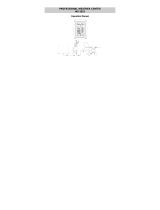Page is loading ...

35
PRIMUS WIRELESS WEATHER STATION
Instructions Manual
Cat. Nr. 35.1099.IT
TABLE OF CONTENTS
TABLE OF CONTENTS ................................................................................................ 35
INTRODUCTION........................................................................................................... 38
INVENTORY OF CONTENTS....................................................................................... 39
FEATURES:.................................................................................................................. 40
WIRELESS DISPLAY ................................................................................................ 40
THERMO-HYGRO SENSOR ..................................................................................... 40
WIND SENSOR ......................................................................................................... 40
RAIN SENSOR .......................................................................................................... 41
SETTING UP: ............................................................................................................... 41
ADDITIONAL NOTES FOR THE SOLAR WIND AND RAIN SENSORS MODES ........ 42
MOUNTING THE SENSORS AND PLACEMENT OF THE WIRELESS DISPLAY:..... 43
WIND SENSOR ......................................................................................................... 44
RAIN SENSOR .......................................................................................................... 44
THERMO-HYGRO SENSOR ..................................................................................... 44
HEAVY WEATHER PC SOFTWARE......................................................................... 44
FUNCTION KEYS:........................................................................................................ 45
SET KEY.................................................................................................................... 45
▲UP ARROW KEY................................................................................................... 45
▼DOWN ARROW KEY ............................................................................................ 45
ALARM KEY .............................................................................................................. 45
MIN/MAX KEY ........................................................................................................... 45
LCD SCREEN............................................................................................................... 46
MODE 1 DISPLAY: .................................................................................................... 46
MODE 2 DISPLAY: .................................................................................................... 46
MANUAL settings:....................................................................................................... 47
LCD CONTRAST SETTING....................................................................................... 47
MANUAL TIME SETTING: ......................................................................................... 47

36
12/24 HOUR TIME DISPLAY SETTING: ................................................................... 48
CALENDAR SETTING: .............................................................................................. 48
°F/°C TEMPERATURE UNIT SETTING .................................................................... 49
WIND SPEED UNIT SETTING .................................................................................. 49
RAINFALL UNIT SETTING ........................................................................................ 50
RELATIVE AIR PRESSURE UNIT SETTING ............................................................ 50
RELATIVE PRESSURE REFERENCE VALUE SETTING......................................... 51
WEATHER TENDENCY SENSITIVITY LEVEL SETTING ......................................... 51
STORM WARNING THRESHOLD VALUE SETTING................................................ 52
STORM ALARM ON/ OFF SETTING......................................................................... 52
WIND DIRECTION DISPLAY TYPE SETTING.......................................................... 52
FACTORY RESET PROCEDURE ............................................................................. 53
TO EXIT THE MANUAL SETTING MODE................................................................. 54
WEATHER ALARM OPERATIONS.............................................................................. 54
THE FOLLOWING WEATHER ALARMS CAN BE ADDJUSTED IN ALARM SETTING
MODE ........................................................................................................................ 54
DEFAULT WEATHER ALARM VALUES: .................................................................. 55
PRESSURE ALARMS................................................................................................ 55
INDOOR TEMPERATURE ALARMS ......................................................................... 56
INDOOR HUMIDITY ALARMS................................................................................... 56
OUTDOOR TEMPERATURE ALARMS ..................................................................... 57
OUTDOOR HUMIDITY ALARMS............................................................................... 57
WIND GUST ALARM ................................................................................................. 58
WIND DIRECTION ALARM ....................................................................................... 58
24H RAINFALL ALARM ............................................................................................. 59
HYSTERESIS ............................................................................................................... 60
WEATHER FORECAST AND WEATHER TENDENCY ............................................... 60
WEATHER FORECASTING ICONS: ......................................................................... 60
WEATHER TENDENCY INDICATOR........................................................................ 61
AIR PRESSURE HISTORY (ELECTRONIC BAROMETER WITH BAROMETRIC
PRESSURE TREND) .................................................................................................... 61
WIND DIRECTION AND WIND SPEED MEASUREMENT........................................... 62
RAINFALL MEASUREMENT ....................................................................................... 63

37
VIEWING THE MIN/MAX WEATHER DATA ................................................................ 63
RESET THE MINIMUM AND MAXIMUM WEATHER DATA...................................... 63
TOTAL RAINFALL AMOUNT..................................................................................... 63
SPECIFICATIONS:....................................................................................................... 64
INDOOR TEMPERATURE......................................................................................... 64
OUTDOOR TEMPERATURE / DEW POINT ............................................................. 64
INDOOR HUMIDITY .................................................................................................. 64
OUTDOOR HUMIDITY .............................................................................................. 64
WIND SPEED/ GUST ................................................................................................ 64
WIND CHILL/ DEW POINT ........................................................................................ 64
RAINFALL (24H ; TOTAL) ......................................................................................... 64
OUTDOOR DATA RECEPTION ................................................................................ 64
AIR PRESSURE ........................................................................................................ 64
TRANSMISSION RANGE .......................................................................................... 65
POWER CONSUMPTION.......................................................................................... 65
DIMENSIONS (L X W X H) ........................................................................................ 65
WASTE DISPOSAL...................................................................................................... 65

38
INTRODUCTION
ongratulations on purchasing this state-of-the-art weather station. Featuring time,
date, calendar, weather forecast, wind gust and wind speed, indoor/outdoor
temperature and humidity, air pressure and rainfall, this weather station will provide
you with various weather information and weather forecasts.
Heavy Weather Pro software allows you to use a PC to monitor and record weather
data received from your wireless weather station via a proprietary USB device that was
provided with your 2800 series weather station.
You can monitor and record a variety of data collected by your weather station including
both indoor and external values sampled by the various weather station sensors.
You can also review weather history data, and analyze trends and tendencies over time
using the software's charts and graphing features.
Download the PRIMUS PC software free from the service/downloads area of www.tfa-
dostmann.de.
BEFORE YOU USE IT
Please be sure to read the instruction manual carefully.
This information will help you to familiarise yourself with your new device, learn all of its
functions and parts, find out important details about its first use and how to operate it,
and get advice in the event of faults.
Following the instruction manual for use will prevent damage to the device and loss of
your statutory rights arising from defects due to incorrect use.
We shall not be liable for any damage occurring as a result of not following these
instructions. Likewise, we take no responsibility for any incorrect readings and for any
consequences which may result from them.
Please take particular note of the safety advice!
Please look after this manual for future reference.
FOR YOUR SAFETY:
• The product is exclusively intended for the field of application described above. The
product should only be used as described within these instructions.
• Unauthorised repairs, modifications or changes to the product are prohibited.
• The product is not to be used for medical purpose or for public information, but is
intended solely for home use.
Caution!
Risk of injury:
• Keep these instruments and the batteries out of reach of children.
C

39
• Batteries must not be thrown into the fire, short-circuited, taken apart or recharged.
Risk of explosion!
• Batteries contain harmful acids. Low batteries should be changed as soon as
possible to prevent damage caused by a leaking battery. Never use a combination of
old and new batteries together or batteries of different types.
• Remove the batteries if you do not use the product for a lengthy period.
• Wear chemical-resistant protective gloves and glasses when handling leaked
batteries.
• Special care shall be taken when handling a damaged LCD display. The liquid
crystals can be harmful to user's health.
• Never touch the exposed electronic circuit of the device as there is a danger of
electric shock should it become exposed.
! Important information on product safety!
• Extreme temperatures, vibration and shock should be avoided as these may cause
damage to the unit and give inaccurate forecasts and readings.
• Do not expose the units to extreme and sudden temperature changes, this may lead
to rapid changes in forecasts and readings and thereby reduce their accuracy.
• When cleaning the display and casings, use a soft damp cloth only. Do not use
solvents or scouring agents as they may mark the LCD and casings.
• Do not submerge the unit in water.
INVENTORY OF CONTENTS
Carefully open the package and check that the following contents are complete:
Wind Sensor Rain Sensor Thermo-
Hygro
Sensor
Wireless Display USB
Transceiver
• Mast holder
• Right angle
adaptor
• 1 x U-bolts
• 2 Washers
+ 2 Nuts
• Plastic
Reset Rod
• Base sensor,
funnel top cover
and battery
cover (pre-
assembled)
• Rain
protection
cover
• Wall
mount
adapter
• Mounting
screws
• Plastic
anchors
for screws
• Detachable
stand
• USB
wireless
interface for
PC

40
FEATURES:
WIRELESS DISPLAY
• Time display in 12/24 hour time format
• Automatic time and date (PC time) update from USB
transceiver if connected
• Calendar display (date, month, year)
• Weather forecast with 3 weather icons (sunny,
cloudy, and rainy) with weather tendency indicator
• Temperature display in °C/°F
• Humidity display in RH%
• Dew point display in °F/°C
• Wind chill display in °F / °C
• MIN/MAX values of indoor/outdoor temperature, indoor/outdoor humidity, dew point
display with time and date of recording
• Relative air pressure reading in hPa/ inHg
• 24h/72h history graph selectable
• Wind speed displayed in km/h, m/s, mph, knots, and Beaufort scale
• Wind speed & direction with LCD compass display (16 steps/ 22.5 degree)
• MAX records for wind gust with time & date of recording
• Rainfall display in mm/inch
• Rainfall data for total rain, last hour, last 24h, last week, last month
• Weather alarm modes: temperature, humidity, wind gust, wind direction, air pressure,
24h rain and storm warning
• LCD contrast setting
• Storage of 1750 sets of weather records with user selectable recording interval from
1 minute to 24 hours
THERMO-HYGRO SENSOR
• Transmission of temperature and humidity data
• Transmission range: about 100 meters (Open field, free of
obstructions)
WIND SENSOR
• 100% solar-powered with built-in rechargeable alkaline
power cell
• High-efficient solar panels maintain operation throughout
all seasons
• Transmission range: about 50 meters (Open field, free of
obstructions)

41
RAIN SENSOR
• 100% solar-powered with built-in rechargeable alkaline
power cell
• High-efficient solar panels maintain operation throughout
all seasons
• Self-emptying bucket
• Transmission range: about 50 meters (Open field, free of
obstructions).
SETTING UP:
IMPORTANT: Make sure to observe the correct polarity when inserting batteries. The
"+" markings on the batteries must line up with the diagrams inside the battery
compartments. Inserting the batteries incorrectly may result in permanent damage
to the units. During the setup process, place the wireless display and the outdoor
sensors on a surface with 1-3 meters
between the sensors and the display. Only use
Alkaline Batteries for the Wireless Display and Thermo-hygro sensor,
rechargeable batteries may not work.
1. It is important to allow sufficient light to reach the
solar panel while activating the wind sensor.
Make sure the lights are on in the setup room
and the solar panel is facing a 60W light bulb or
brighter - do not cover with hands or other
objects. Remove the black protective foil on the
solar panel and use the provided plastic reset rod
to gently press the reset button once in the hole
on the bottom of the sensor.
2. Twist open the top of the solar rain sensor. Remove the securing tape from the
seesaw and the black protective cover from the solar panel. Swing the seesaw
once to ‘wake-up’ the rain sensor. The solar rain sensor should then be placed
under a bright environment in order to charge up the rechargeable batteries.
IMPORTANT: Completely reset the rain sensor:
a. Unscrew the battery cover on bottom of the rain sensor and remove the
rechargeable batteries
b. Completely cover the solar panel to
block any light source
c. Wait 20s, then re-insert the 2 x AA
rechargeable batteries and re-screw the
battery compartment back
d. Wait 2s, and uncover the solar panel
e. Swing the seesaw once and put the rain
cover top back.
Press Reset Button on Bottom
of the Wind Sensor (Solar
Panel Must Face Light)
Unscrew Battery
Cover on Bottom on
the Rain Sensor
Cover
completely the
Solar Panel
Seesaw
Top view

42
f. Place the solar rain senor under bright environment to charge-up the
rechargeable batteries.
3. Insert two "C" size batteries into the thermo-hygro sensor with the correct polarity.
4. Insert three "C" size batteries into the wireless display with the correct polarity.
NOTE: Every time the wireless display receives data from the sensors, the
wireless icons
will blink once and then return to solid if the last transmission
was successful. A wind speed or rainfall amount that reads "0" does not mean
reception failure, it means that there was no wind or rain at the time of the last
measurement. The thermo-hygro sensor syncs with the wind and rain sensors
and sends all outdoor sensor data to the display. The thermo-hygro sensor tries
for 7 minutes to sync to the wind sensor and for the rain sensor. If not successful
within 7 minutes, the thermo-hygro sensor will stop looking for the other sensors.
5. Setup troubleshooting: If the sensor data fails to display for any of the outdoor
sensors within 10 minutes, (“- - -“ is displayed), remove the batteries from all
units (except for the Wind Sensor) for 1 minute and start the Setup procedure
again at Step 1 and completely reset the solar Rain Sensor (see Step 2:
Important).
ADDITIONAL NOTES FOR THE SOLAR WIND AND RAIN SENSORS MODES:
IDLE MODE
This mode aims to reduce the power consumption of the transmitter. Under this mode,
the sensor stops the transmission of signal, checks the battery voltage and detects the
solar cell condition. The IDLE mode happens if the battery voltage is low.
Note: The sensor will check and charge up the rechargeable battery automatically.
When it detects that the battery voltage is sufficiently charged up and high enough, the
transmission of signal starts again.
STOP MODE
It is the most energy saving mode. Under this mode, the transmitter stops the
transmission of signal. There is no checking of the battery voltage and no detection of
the solar cell condition. The STOP mode happens:
• If the user covers the solar cell for 10 seconds and presses the RESET
button (Wind Sensor).
• If the sensor(s) is(are) placed in the dark environment for 72 hours.
Note:
• To restart the Solar Wind sensor, user should spin the wind cups or place
the sensor in a bright environment, then press the RESET button once to
wake it up again.
• To restart the Solar Rain Sensor, should swing the seesaw or, follow the
SETTING UP, Step 2: Important instructions to completely reset the sensor.
IMPORTANT! During the restart process, if the battery voltage is sufficiently high
enough, the transmission of signal starts again. However, if the battery voltage is low,

43
the sensor(s) enters the IDLE mode. User should place the sensor(s) under a bright
environment in order to charge up the rechargeable batteries.
MOUNTING THE SENSORS AND PLACEMENT OF THE WIRELESS DISPLAY:
IMPORTANT: Ensure that all of the sensor data can be received at the intended
mounting locations before you drill mounting holes. The outdoor sensors have a
wireless range of 50 meters. Keep in mind that the 50 meters range equates to an
open air scenario with no obstructions. Each obstruction (roof, walls, floors, ceilings,
etc.) will reduce the range.
The thermo-hygro sensor measures outdoor temperature & humidity and collects the
data from the wind and the rain sensors and sends all outdoor weather data to the
wireless display, so the thermo-hygro sensor must be within the 100 meters wireless
range of the wireless display. This allows the wind and rain sensors to be placed
relative to the thermo-hygro sensor rather than the wireless display. See Wireless Data
Diagram above.
• The wind and rain sensors must be mounted within the 50 meters wireless range of
the thermo-hygro sensor and on the same side of the house.
• The wireless display must be within the 25 meters wireless range of the USB
transceiver to send weather data to the PC.
If the sensor wireless icons drop from the display as you move them into their
intended locations, the sensors may be too far from the wireless display. Try moving
the wireless display or the sensors closer and wait a few minutes to see if the wireless
icons
display again. If the wireless icons are still not displayed after re-positioning
50 meters
(max.)
50 meters
(max.)
25 meters
(max.)
100 meters
(max.)
Wind Sensor
Solar Panels
Faces True South
Solar
Rain Sensor
* Wind and Rain Sensors should be located on
the same side of the house as the Thermo-
hygro Sensor to ensure the signal strength

44
the sensors or the wireless display, press and hold the ▲UP ARROW key for 2 seconds
to re-synchronize the wireless display with the sensors.
WIND SENSOR
The wind sensor must be installed with the front of the sensor (the solar panel)
facing true South, or the reported wind direction will not be accurate. Mount within the
50 meters wireless range of the thermo-hygro sensor and on the same side of the
house. The roof may or may not be an ideal mounting location. Secure the main unit to
the shaft of the mast holder. Use the right-angle adaptor if the wind sensor will be
mounted on a horizontal mast or surface.
Fasten the wind sensor to a suitable mast using the two U-bolts, washers and nuts
included. Note: Mount the wind sensor onto a mast so the wind can reach the sensor
unobstructed from all directions for an accurate reading. The ideal mast is between
15.75mm and 33mm in diameter. The wind sensor DOES NOT have replaceable
batteries, it consumes solar power and charges the internal battery pack automatically.
RAIN SENSOR
The rain sensor should be mounted on a level surface in an open area and bright area
within the 50 meters wireless range of the thermo-hygro sensor and on the same side
of the house. Mount the rain sensor at least 0.30 meter off the ground level for optimum
wireless transmission. The rain sensor should be accessible to allow for period cleaning
of debris or insects.
THERMO-HYGRO SENSOR
The thermo-hygro sensor is "weather resistant", but not "water proof". To ensure an
extended life of your sensor, mount it in a semi-covered place out of the elements. An
ideal location for the thermo-hygro sensor is under the eaves on the North side of the
house to avoid the effects of sunlight. Mount the sensor 0.5 meter down from the eaves
to ensure optimum performance. This way the weather data collected by the sensor will
not be affected by the temperature of the air coming out of the attic.
To wall mount the thermo-hygro sensor, fix the wall holder onto the desired wall using
the included screws, plug the sensor firmly into the wall holder and replace the rain
cover if it is not already in place. Note: After mounting the units, if the weather data is
not received, press and hold the ▲UP ARROW key for 2 seconds to synchronize the
wireless display to the sensors.
HEAVY WEATHER PC SOFTWARE
Use your PC to store and graph the latest weather data collected by the weather station.
Download the Heavy Weather PC software from www.tfa-dostmann.de
.
The Heavy Weather Pro User's Guide available on the download page details the
computer requirements, installation and usage instructions.

45
FUNCTION KEYS:
SET key
• Press and hold for 3 seconds to enter the SET mode, where the following can be
changed: LCD contrast, Manual time setting, 12/24 hour time display, Calendar
setting, ºF/ ºC temperature unit, Wind speed unit, Rainfall unit, Pressure unit,
Relative pressure reference setting, Weather tendency threshold setting, Storm
warning threshold setting and Storm Alarm On/ Off setting, Wind direction display
type, Factory reset
• Press to toggle between the display of Mode 1 or Mode 2:
• Mode 1: "Wind speed + outdoor temp + 24 hr. pressure history graph"
• Mode 2: "Gust + Dew Point temp + 72 hr. pressure history graph "
• In the weather alarm setting mode, press and release to switch the weather
alarm On/ Off
• In the weather alarm setting mode, press and hold to adjust the weather alarm
value
• Stop the alarm during the time alarm or weather alarm ringing
▲UP ARROW key
• Press to toggle between the display of seconds or date in the time display
• Press to increase the level of different settings in SET mode
• Stop the alarm during the time alarm or weather alarm ringing
• Press to reset the MIN/MAX record when in MIN/MAX display mode
• Press and hold for 2 seconds to synchronize the Wireless Display to the sensors
▼DOWN ARROW key
• Press to switch the rainfall display mode: Total, 1h, 24h, week, month
• Press to decrease the level of different settings in SET mode
• Stop the alarm during the time alarm or weather alarm ringing
ALARM key
• Press to enter the time alarm and weather alarm setting mode
• Confirm particular alarm setting
• Press to exit the manual setting mode
• Stop the alarm during the time alarm or weather alarm ringing
• Press to exit max/ min record display mode
MIN/MAX key
• Press to display minimum and maximum records of various weather data
• Stop the alarm during the time alarm or weather alarm ringing
• Press to exit the manual setting mode
• Press to exit the weather alarm setting mode

46
LCD SCREEN
When the signal from the transmitter is successfully received by the Weather Station,
the
icon will be switched on. (If not successful, the icon will not be shown on the
LCD). User can see whether the last reception was successful (
icon is on) or not (
icon is off). Blinking of the
icon shows that a reception is in process.
• Press the SET key to toggle between Mode 1 and Mode 2 display:
Mode 1 display:
• Pressure history graph displays 24 hour history
• Outdoor temperature displayed in the outdoor
section
• Wind speed displayed in the wind section
MODE 2 DISPLAY:
• Pressure history graph displays 72 hour history
• Dew point displayed in the outdoor section
• Wind gust displayed in the wind section
Outdoor Temperature
Outdoor Humidity
Rainfall Amount
Indoor Temperature
Indoor Humidity
Wind Direction
Wind Speed
Forecast Icon and Weather
Tendency Arrows
Wind Chill
Time and Date
Pressure History Graph
Barometric Pressure

47
MANUAL SETTINGS
Press and hold the SET key for 3 seconds to enter the SET mode. If you wait 30
seconds without pressing any keys while in SET mode, the display will automatically
return to Mode 1 display.
While in SET mode, each press of the SET key will advance to the next SET mode item.
1. LCD contrast setting
2. Manual time setting
3. 12/24 hour time display
4. Calendar setting
5. °F/ °C temperature unit setting
6. Wind speed unit
7. Rainfall unit setting
8. Air pressure unit setting
9. Relative pressure reference value setting
10. Weather tendency threshold value
11. Storm warning threshold value
12. Storm alarm On/ Off setting
13. Wind direction display type
14. Factory Reset
LCD CONTRAST SETTING
The LCD contrast can be set within 8 levels, from "Lcd 1" to "Lcd 8" (default setting is
"Lcd 5"):
1. Press and hold the SET key for 3 seconds, the contrast level digit will start
flashing.
2. Press the ▲UP ARROW key or ▼DOWN ARROW key to adjust the level of
contrast.
3. Press the SET key to confirm and to enter the MANUAL TIME SETTING.
MANUAL TIME SETTING
The time will be updated automatically with the time from the computer when the display
is synchronized with the USB transceiver and connected to the Heavy Weather Pro
software. The time can also be set manually by following the steps below:

48
1. The hour digit is flashing.
2. Press the ▲UP ARROW key or ▼DOWN ARROW key to set the hour.
Continually holding the key will increase the digit faster.
3. Press the SET key to switch to the minutes. The minute digit will start flashing.
4. Press the ▲UP ARROW key or ▼DOWN ARROW key to set the minute.
Continually holding the key will increase the digit faster.
5. Press the SET key to confirm and to enter the 12/24 HOUR TIME DISPLAY
SETTING.
12/24 HOUR TIME DISPLAY SETTING
The time can be set to view as 12-hour or 24-hour format. The default time-display
mode is 24-h. To set to 12-h time display:
1. The 24h or 12h digit is flashing
2. Press the ▲UP ARROW key or ▼DOWN ARROW key to toggle the value.
3. Press the SET key to confirm and to enter the CALENDAR SETTING.
Remarque:
• 24h time display format will show: Day/ Month/ Year
• 12h time display format will show: Month/ Day/ Year
CALENDAR SETTING
The default date is 1. 1. of year 2009. The date will be updated automatically with the
date from the computer when the display is synchronized with the USB transceiver and
connected to the Heavy Weather Pro software. The date can also be set manually by
following the steps below.

49
1. The year digit starts flashing.
2. Press the ▲UP ARROW key or ▼DOWN ARROW key to set the year. The
range runs from "00" (2000) to "99" (2099). Hold the key in to change the value
faster.
3. Press the SET key to confirm the year and enter the month setting. The month
digit will start flashing.
4. Press the ▲UP ARROW key or ▼DOWN ARROW key to set the month. Hold
the key in to change the value faster..
5. Press the SET key to confirm the month and enter the date setting mode. The
day digit will start flashing.
6. Press the ▲UP ARROW key or ▼DOWN ARROW key to set the day. Hold the
key in to change the value faster..
7. Press the SET key to confirm and to enter the °F/°C TEMPERATURE UNIT
SETTING.
°F/°C TEMPERATURE UNIT SETTING
The temperature can be displayed in °C or °F. (default °C).
1. The temperature unit is flashing
2. Press the ▲UP ARROW key or ▼DOWN ARROW key to toggle between “°F” or
“°C”.
3. Press the SET key to confirm and to enter the WIND SPEED UNIT SETTING.
WIND SPEED UNIT SETTING
The wind speed unit can be set as mph (mile per hour), km/h (kilometer per hour), knots,
Bft (Beaufort scale), or m/s (meter per second). The default unit is km/h.

50
1. The wind speed unit is flashing.
2. Press the ▲UP ARROW key or ▼DOWN ARROW key to toggle between the
unit “mph”, “km/h”, "bft", "knots" or “m/s”.
3. Press the SET key to confirm and to enter the RAINFALL UNIT SETTING.
RAINFALL UNIT SETTING
The rainfall unit can be set as inch or mm. The default unit is mm.
1. The rainfall unit is flashing.
2. Press the ▲UP ARROW key or ▼DOWN ARROW key to toggle between the
unit “inch” or “mm”
3. Press the SET key to confirm and to enter the RELATIVE AIR PRESSURE UNIT
SETTING
RELATIVE AIR PRESSURE UNIT SETTING
The relative air pressure can be set as inHg or hPa. The default unit is hPa.
1. The relative air pressure unit is flashing.
2. Press the ▲UP ARROW key or ▼DOWN ARROW key to toggle between the
unit “inHg" or “hPa”
3. Press the SET key to confirm and to enter the RELATIVE PRESSURE
REFERENCE VALUE SETTING.

51
RELATIVE PRESSURE REFERENCE VALUE SETTING
Note: The default reference pressure-value of the barometer is 1013 hPa when
batteries are first inserted. For an exact measurement, it is necessary to first adjust
the barometer to your local relative air pressure (related to elevation above sea
level). Ask for the current atmospheric pressure of your home area (Local weather
service, the world wide web, optician, calibrated instruments in public buildings, airport).
Note: This feature is useful for those who live at elevations above sea level, but
want their air pressure display to be based on sea level elevation.
The relative air pressure can be manually set to another value within the range of 920 to
1080 hPa (27.10 to 31.90 inHg) for a better reference.
1. The current relative pressure value will start flashing
2. Press the ▲UP ARROW key or ▼DOWN ARROW key to increase or decrease
the value. Continually holding the key will allow the value to increase faster.
3. Press the SET key to confirm and to enter the WEATHER TENDENCY
SENSITIVITY VALUE SETTING.
WEATHER TENDENCY SENSITIVITY LEVEL SETTING
Set the switching sensitivity value, 2,3 or 4 hPa (.06, .09, or .12 inHg) for the change in
the display of weather icons. This represents the "sensitivity" of the weather forecast
(the smaller the value selected, the more sensitive the weather forecast). The default
value is 3 hPa. Select lower numbers for high humidity areas, i.e. Oceanside. Select
high numbers for arid areas, i.e. desert.
1. The sensitivity value and tendency arrow will start flashing
2. Press the ▲UP ARROW key or ▼DOWN ARROW key to select the value.
3. Press the SET key to confirm and to enter the STORM WARNING SENSITIVITY
SETTING.

52
STORM WARNING THRESHOLD VALUE SETTING
Define a switching sensitivity value for the Storm warning display at a decrease of air
pressure from 3hPa to 9hPa (.09 inHg to .27 inHg) over 6 hours. (Default 5 hPa).
1. The sensitivity value and tendency arrows will start flashing.
2. Press the ▲UP ARROW key or ▼DOWN ARROW key to select the value.
3. Press the SET key to confirm and to enter the STORM ALARM ON/OFF
SETTING.
STORM ALARM ON/ OFF SETTING
Switch the Storm Warning Alarm On or Off (Default OFF).
1. The digit "AOFF" will start flashing.
2. Press the ▲UP ARROW key or ▼DOWN ARROW key to switch On or Off the
alarm. ("AOFF" = Off; "AON" = On)
3. Press the SET key to confirm and to enter the WIND DIRECTION DISPLAY
TYPE SETTING.
Note: If a storm warning alarm is activated, the downward weather tendency arrow
will be flashing. (See WEATHER TENDENCY INDICATOR below).
WIND DIRECTION DISPLAY TYPE SETTING
The wind direction can be displayed using either compass directions or degree
measurements (default setting is compass directions).

53
1. The wind direction will start flashing.
2. Press the ▲UP ARROW key or ▼DOWN ARROW key to toggle from compass
directions to degree measurements.
3. If you do not wish to reset the display to factory defaults, simply press the
ALARM or MIN/MAX key, or wait until the SET mode times out and returns to the
normal display mode.
4. If you wish to perform a FACTORY RESET, press the SET key to confirm and to
enter the FACTORY RESET PROCEDURE. SEE WARNINGS in the FACTORY
RESET section.
FACTORY RESET PROCEDURE
WARNING:
Performing a factory reset will erase all MIN/MAX values and weather data stored
in the display's internal memory and return the weather units settings back to the factory
defaults. If you have not yet uploaded the data to the Heavy Weather Pro software, the
data will be lost.
If you do not wish to reset the display to factory defaults either:
• press the MIN/MAX key or the ALARM key, or
• simply wait until the SET mode times out and returns to the Mode 1 display
(normal mode).
To reset the display to factory defaults, follow the procedure below:
WARNING:
A factory reset will erase the connection between the display and the thermo-
hygro sensor and require the connection to be re-established.
1. "rES oFF" will start flashing.
2. Use the ▲UP ARROW key to turn "rES on".
3. Press the SET key to confirm and a countdown timer will begin counting down
from "127" When the timer displays "dOnE", you must remove the batteries from
the display for 10 minutes. While the batteries are out of the display, also remove
the batteries from the thermo-hygro sensor.
4. After waiting for 10 minutes, insert the batteries into the thermo-hygro sensor,
making sure to align the "+" symbol on the batteries with the markings on the
battery cover and inside the battery compartment.

54
5. Within 2 minutes of inserting the batteries into the thermo-hygro sensor, insert
the batteries into the display, making sure to align the "+" symbol on the batteries
with the markings inside the battery compartment.
6. Wait 5 minutes for the outdoor weather data to display. If any of the outdoor data
displays "--" after waiting for 5 minutes, follow the "Setting Up" Procedure near
the beginning of this manual or in the Quick Set Up Manual included with the
product.
TO EXIT THE MANUAL SETTING MODE
To exit the manual setting anytime during the manual setting modes, either:
• Press the ALARM key or the MIN/MAX key or
• Simply wait 30 seconds until the SET mode time out and return to the Mode 1
display (normal mode).
WEATHER ALARM OPERATIONS
The Weather alarms can be set when certain weather conditions are met according to
your requirements. For example, you can set the thresholds for the outdoor temperature
to +40°C (high) and -10°C (low), while enabling the high alarm and disabling the low
alarm (i.e. temperatures <-10°C won’t trigger alarm, but temperatures >+40°C will).
• If the value meets the condition for high alarm or low alarm, the buzzer will ring for 2
minutes and the value will blink, along with the corresponding icon ("HI AL"/ "LO AL").
• Press any key to stop a ringing alarm.
• The high and low alarms can be switched On/Off independently, according to your
needs.
• If at any time during the alarm setting process you would like to exit alarm setting
mode, press the MIN/MAX key or wait for about 30 seconds and the display will
return to normal display mode automatically.
• In normal display mode, press the ALARM key to enter ALARM mode. Subsequent
presses of the ALARM key will advance to the next weather alarm section.
Note: Weather alarms can also be set from the Heavy Weather Pro software.
Consult the Heavy Weather Pro User’s Guide for instructions.
THE FOLLOWING WEATHER ALARMS CAN BE ADJUSTED IN ALARM SETTING
MODE
• High and Low pressure alarms
• High and Low indoor temperature alarms
• High and Low indoor humidity alarms
• High and Low outdoor temperature alarms
• High and Low outdoor humidity alarms
• High wind gust alarm
• Wind direction alarm
• High rainfall amount in 24 hour period alarm
/