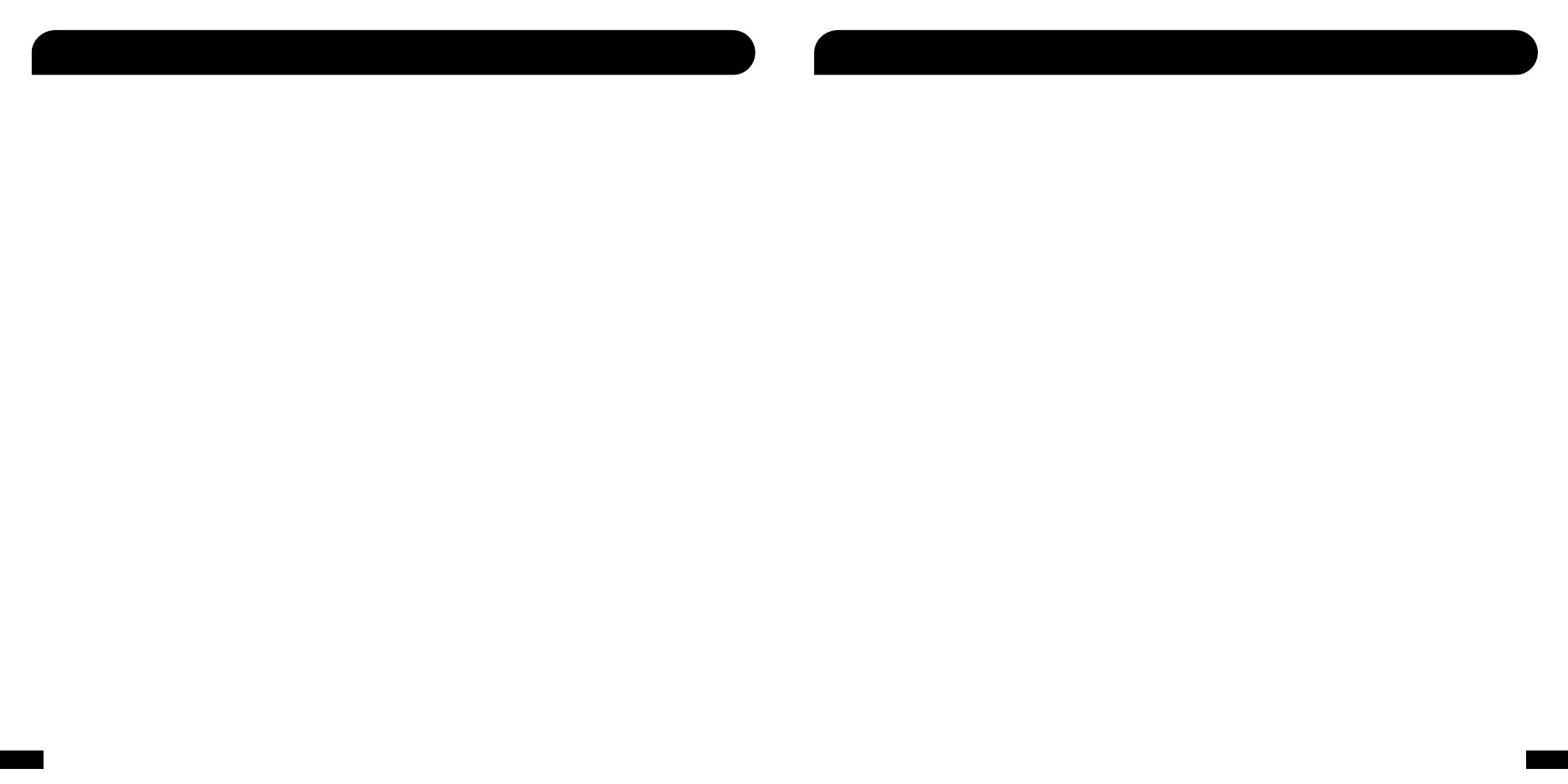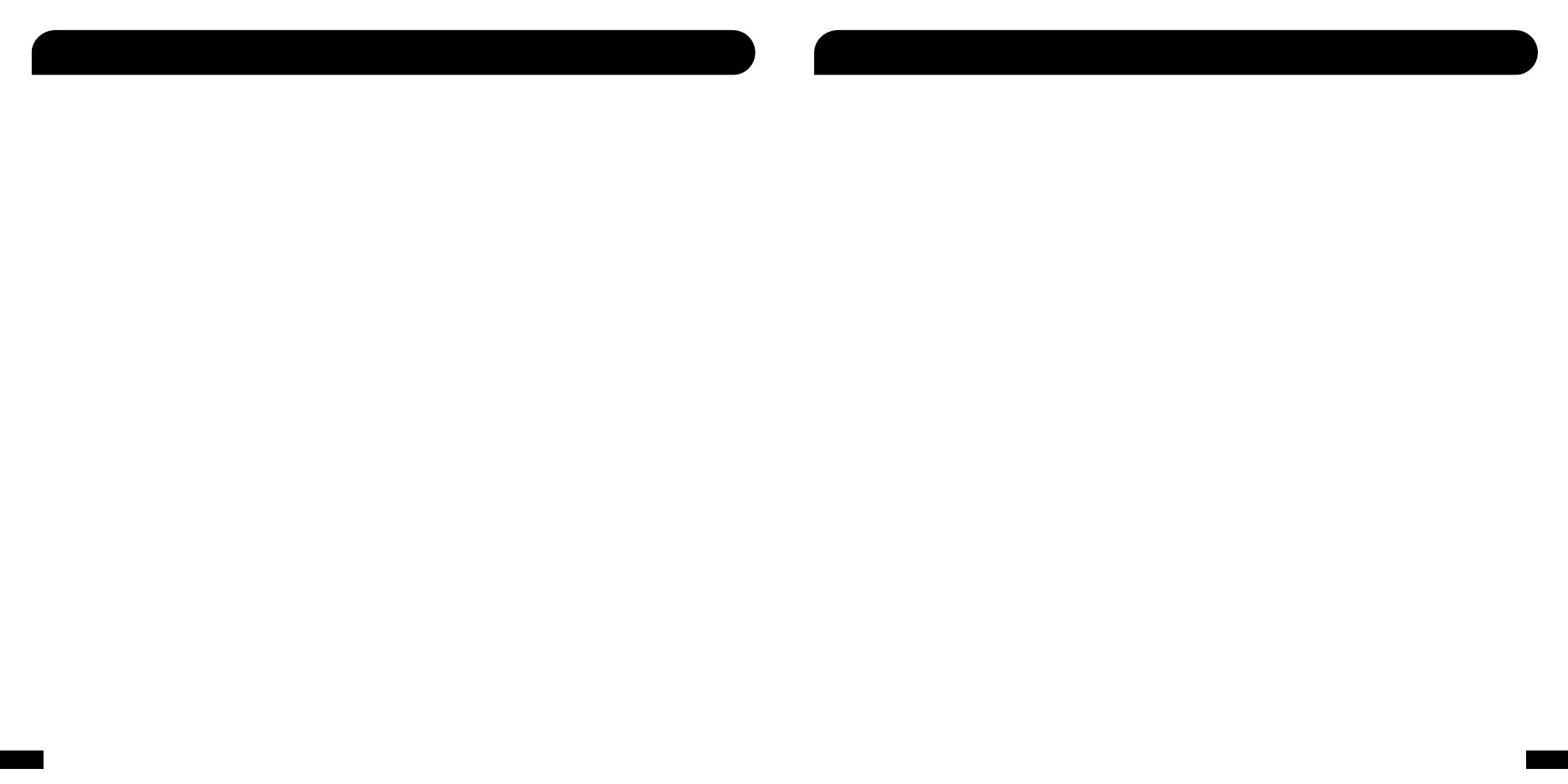
19 20
Voyetra Turtle Beach, Inc. ("VTB") warrants to the original end-user purchaser ("Purchaser") that the retail Turtle Beach hardware product
herein ("Product") will be free of defects in materials and workmanship for a period of one year from the date of purchase by the Purchaser
("Warranty Period"). Any Extended Warranty or Service Plans purchased through a Retail store are not honored by VTB. The Warranty
refers to the repair/replacement of a defective product during this period and not a refund.
This limited warranty extends only to the Purchaser and is not transferable or assignable to any subsequent purchaser. This limited war-
ranty is applicable only in the country or territory where the Product was purchased from an authorized VTB retailer and does not apply to
a Product that has been purchased as used or refurbished (except refurbished by VTB) or was included as part of a non-VTB product.
WARRANTY SERVICE
In the USA and CANADA Warranty Service is provided by our TURTLE BEACH OFFICEs and in all other Countries it is provided by our local
International Distributors.
VTB does not warrant uninterrupted or error-free operation of the Product and is under no obligation to support the Product for all com-
puter operating systems or future versions of such operating systems.
If a defect should occur during the Warranty Period, Purchaser must contact VTB to obtain a Return Merchandise Authorization ("RMA")
number. Purchaser will be responsible for shipping costs incurred in returning the defective Product to an authorized VTB service center,
or to the repair facility located at VTB's corporate headquarters. A copy of the dated proof of purchase and a description of the problem
must be included with the defective Product. VTB will not be responsible for other products or accessories included with the defective
Product sent to VTB. The RMA number must be clearly indicated on the outside of the package. Packages without an RMA number will be
refused by VTB or its representatives and returned to sender at the sender's expense.
In the event of a defect, Purchaser's sole and exclusive remedy, and VTB's sole liability, is expressly limited to the correction of the defect
by adjustment, repair, or replacement of the Product at VTB's sole option and expense. VTB owns all Products it has replaced and all parts
removed from repaired Products. VTB uses new and reconditioned parts made by various manufacturers in performing warranty repairs
and building replacement products. If VTB repairs or replaces a product, the original Warranty Period is not extended, however, VTB war-
rants that repaired or replacement parts will be free from defects in material and workmanship for a period of thirty (30) days from the date
of repair or replacement, or for the remainder of the Warranty Period, whichever is greater.
This warranty does not apply to any Product that has had its serial number altered, removed or defaced, or any Product damage caused
by shipping, improper storage, accident, problems with electrical power, abuse, misuse, neglect, ordinary wear, acts of God (e.g. ood),
failure to follow directions, improper maintenance, use not in accordance with product instructions, unauthorized modication or service
of the Product or damage resulting from the use of the Product with hardware, software or other products not provided by or specically
recommended by VTB.
Limited Warranty for Turtle Beach Products Limited Warranty for Turtle Beach Products
THIS LIMITED WARRANTY IS PURCHASER'S SOLE AND EXCLUSIVE REMEDY AND IS IN LIEU OF ALL OTHER WARRANTIES, EXPRESS OR
IMPLIED. TO THE EXTENT PERMITTED BY APPLICABLE LAW, VTB HEREBY DISCLAIMS THE APPLICABILITY OF ANY IMPLIED WARRANTY
OF MERCHANTABILITY, FITNESS FOR A PARTICULAR PURPOSE OR USE FOR THE PRODUCT. IF SUCH A DISCLAIMER IS PROHIBITED BY
APPLICABLE LAW, THE IMPLIED WARRANTY IS LIMITED TO THE DURATION OF THE FOREGOING LIMITED WRITTEN WARRANTY.
IN NO EVENT SHALL VTB BE LIABLE FOR ANY INDIRECT, INCIDENTAL, SPECIAL, PUNITIVE OR CONSEQUENTIAL DAMAGES, OR DAM-
AGES, INCLUDING BUT NOT LIMITED TO ANY LOST PROFITS, DATA, OR LOSS OF USE, ANY THIRD PARTY CLAIMS, AND ANY INJURY TO
PROPERTY OR BODILY INJURY (INCLUDING DEATH) TO ANY PERSON, ARISING FROM OR RELATING TO THE USE OF THIS PRODUCT OR
ARISING FROM BREACH OF THE WARRANTY, BREACH OF CONTRACT, NEGLIGENCE, TORT, OR STRICT LIABILITY, EVEN IF VTB HAS BEEN
ADVISED OF THE POSSIBILITY OF SUCH DAMAGES.
This warranty supersedes all prior agreements or understandings, oral or written, relating to the Product, and no representation, promise
or condition not contained herein will modify these terms. Some states do not allow the exclusion or limitation of incidental or consequen-
tial damages, so the above exclusion or limitation may not apply to you. This warranty gives you specic legal rights. You may also have
other rights, which vary from state to state. Any action or lawsuit for breach of warranty must be commenced within eighteen (18) months
following the purchase of the Product.
EXCLUSIONS FROM LIMITED WARRANTY:
This Limited Warranty shall not apply and VTB has no liability under this Limited Warranty if the Turtle Beach Product:
• is used for commercial purposes such as "LAN Centers" (including rental or lease);
• is modied or tampered with;
• is damaged by Acts of God, power surge, misuse, abuse, negligence, accident, wear and tear,
mishandling, misapplication, or other causes unrelated to defective materials or workmanship;
• serial number is defaced, altered or removed;
• is not used in accordance with the documentation and use instructions; or
• is repaired, modied or altered by other than authorized repair centers.
• product is no longer available because it was discarded.