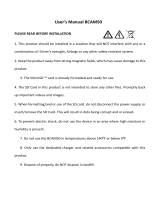User’s Manual BCAM50
PLEASE READ BEFORE INSTALLATION
1. This product should be installed in a location that will NOT interfere with any or a
combination of: Driver’s eyesight, Airbags or any other safety restraint system.
2. Keep the product away from strong magnetic fields, which may cause damage to this
product.
3. The MicroSD ™ card is already formatted and ready for use.
4. The SD Card in this product is not intended to store any other files. Promptly back
up important videos and images.
5. When formatting/and or use of the SD card, do not disconnect the power supply, or
insert/remove the SD Card. This will result in data being corrupt and or erased.
6. To prevent electric shock, do not use the device in an area where high moisture or
humidity is present.
7. Do not use the BCAM50 in temperatures above 140⁰F or below 0⁰F.
8. If the vehicle interior is expected to be hot, remove the camera from the mount and
place in a cool area until it’s going to be used again.
9. Only use the dedicated charger and related accessories compatible with this product.
10. Dispose of properly, do NOT dispose in landfill.

Button Description
TOP
BOTTOM
SIDE
1
2
3
4
5
6
7
8
12
11
10
9
1. Bracket Mount
2. Charge/Power & Sync Port (USB Mini)
3. Reset
4. Microphone
5. MicroSD™ Card Slot
6. “UP” Button
7. Mode Button
8. “DOWN” Button
9. Power
10. Emergency Event Record
11. “M” Menu
12. “OK” Button

Installation
1. Use a lint-free cloth to wipe off dust on the location of the windshield where you want
to install the product.
2. Remove the protective film from the bracket suction cup, and place it on the windshield.
It is recommended the BCAM50 be placed as high and close to center as possible. Take
note, the BCAM50 should not be placed in any place where it might prohibit safety or
restraint systems from operating properly.
3. Attach the BCAM50 to the window bracket.
4. It is recommended to run the wire along the top of the headliner, down the passenger
A-Pillar* and toward the power input. DO NOT POWER ON yet.
5. Power on the BCAM50 and align camera on center.
6. Ensure all the adjustments on the bracket are tight and secure before the vehicle is
moved.
* If the vehicle is equipped with an airbag(s) on the A-Pillar, carefully place the wire
where it will NOT prohibit the airbags from inflating. If you are uncertain or
uncomfortable with continuing the install, seek a professional installer.

Installation (CONTINUED)
Button Functions
Mode
Button
Video Recording
Photo
Playback
Power Button
ON/OFF
ON/OFF
ON/OFF
“M” Button
Recording in progress:
Mute/Voice Recording
Stop Recording: Setting
Setting
Setting
OK Button
Start recording/stop recording
Take a photo
Confirm
DOWN Button
Zoom in
Zoom in
Next file
UP Button
Zoom out
Zoom out
Previous file
Mode Button
Stop Recording: Switch Mode
Switch mode
Switch mode
Emergency Recording
Emergency Recording

Power On/Off
On/Off
1. To Power On, PRESS and HOLD the Power button for 2 sec
2. To Power Off, PRESS and HOLD the Power button for 2 sec
*Note: The on-board battery is designed for memory settings only, it’s not
designed to power on for use while the camera is not plugged in to a power
source.
Indicator LEDs
1. Start-up: The LED will illuminate Green when the BCAM50 starts up.
2. Recording: The Green LED will flash when recording.

Event Data Recording
The BCAM50 will begin recording every time the camera is powered ON.
1. Focal length of the lens: in the recording interface, press “UP” / “DOWN” Button to
adjust the focal length of the lens, 1.0X- 5.0X, (0.5x increments)
2. Loop recording: Enabled by default, time length of the recording is set to 1min.
Emergency Video Recording
1. Manual emergency video recording: Press the “Emergency Video Recording” Button
located at bottom right of the BCAM50. (see Page 2 for location of button)
a. To lock the previous segment and next segment of the current video segment as an
emergency video.
b. Note: The timeframe of the current video is that of the loop recording.
2. Emergency Video Recording: Will enter emergency recording when the G-Sensor has
reached its set value*
a. To lock the previous segment and next segment of the current video segment as an
emergency video.
b. Note: The timeframe of the current video is that of the loop recording.
*G-Sensor by default is set to NORMAL

Menu
To access the Menu:
1) Power Off the camera
2) Remove the SD Card
3) Power On the camera, and enter Menu.
4) After settings are complete, Power OFF, Re-insert the SD card, and Power On
the camera.
Video: 1080P/30fps > 720P/30fps
Time Stamp: Off /Date / Date & Time
Audio Record: On/Off
EV: - 2.0, - 5/3, - 4/3, - 1.0, - 2/3, - 1/3, 0.0, +1/3, +2/3, +1.0, +4/3, +5/3, +2.0
Motion Detect*: Off /On

Settings
Format: Will delete the contents and format the MicroSD™ Card
Language: English, Spanish, Portuguese, French
Beep: On/Off
Screen Off: 1 min, 3min, 5min, Off
G-Sensor: Low, Normal, High, Off
Light Frequency: 50/60 Hz
Date Format: DD/MM/YY, MM/DD/YY, YY/MM/DD
Date Input: Adjusts Date
Time Input: Adjust Time
System Reset
FW Version: “20170417”
*Motion detection: This feature can recognize changes in image within a selected zone, detect the presence
of a moving object while eliminating light interference. The motion detection function can automatically record
and save in case of any scene change. This feature will override the loop recording settings.

Modes
Camera
1. In Video Mode (Recording Stopped) or Playback Mode, press the MODE Button to
switch, press the OK button at the top right of the unit to take photos.
Playback
1. To view the files:
OK Button: Play/Pause
UP Button: Previous file
DOWN Button: Next file.
Playback Setting
In the playback interface, press the Menu button at the right of the unit to enter the
playback Settings:
Delete: You can choose to delete Current File, ALL, or Cancel, and press the OK to
confirm.
Protect: Lock or Unlock videos. You can choose to set current (Lock the Current file),
Cancel current (Unlock the Current file),
Set ALL (Lock All files)
Cancel ALL (Unlock All files)

Modes (CONTINUED)
Cancel (Cancel Protection setting and return), press OK to confirm.
Volume: Adjust the volume of the system via UP/DOWN buttons. Press OK to confirm.
Thumbnail: View files

Specifications and Parameters
LCD Screen: 3.0” TFT
Lens: 140° Wide-angle
Language: English / Spanish / Portuguese / French
Video Resolution: 1920 x 1080P (30 fps) / 1280 x 720P (30 fps)
Video Format: AVI
Image Format: JPEG
Memory Card: MicroSD™, 32GB (Max. Capacity)
USB Interface: USB 2.0
Power Input: 5 VDC
Battery*: 140 mAh Li-Ion
*Battery is only for settings retention, not for camera use
BCAM50_0417_3

/