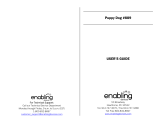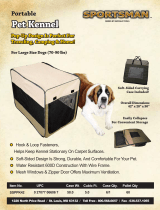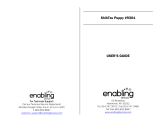73918A
Nintendo of America Inc.
P.O. Box 957
Redmond, WA 98073-0957 U.S.A.
www.nintendo.com
INSTRUCTION BOOKLET
MANUEL D’INSTRUCTIONS
NEED HELP WITH INSTALLATION, MAINTENANCE OR SERVICE?
Nintendo Customer Service
SUPPORT.NINTENDO.COM
or call 1-800-255-3700
BESOIN D’AIDE POUR L’INSTALLATION, L’ENTRETIEN OU LA RÉPARATION?
Service à la clientèle de Nintendo
SUPPORT.NINTENDO.COM
ou composez le 1 800 255-3700
Product recycling information:
visit recycle.nintendo.com
Information sur le recyclage
du produit: visitez
recycle.nintendo.com
PRINTED IN USA
IMPRIMÉ AUX É.-U.
73918A

PLEASE CAREFULLY READ THE NINTENDO 3DS
TM
OPERATIONS MANUAL BEFORE USING YOUR
SYSTEM, GAME CARD OR ACCESSORY. THIS MANUAL CONTAINS IMPORTANT HEALTH AND SAFETY
INFORMATION.
IMPORTANT SAFETY INFORMATION: READ THE FOLLOWING WARNINGS BEFORE YOU OR YOUR
CHILD PLAY VIDEO GAMES.
WARNING - 3D FEATURE ONLY FOR CHILDREN 7 AND OVER
Viewing of 3D images by children 6 and under may cause vision damage.
Use the Parental Control feature to restrict the display of 3D images for children 6 and under. See the Parental Controls section in the
Nintendo 3DS Operations Manual for more information.
WARNING - RADIO FREQUENCY INTERFERENCE
The Nintendo 3DS can emit radio waves that can aect the operation of nearby electronics, including cardiac pacemakers.
• Do not operate the Nintendo 3DS within 9 inches of a pacemaker while using the wireless feature.
• If you have a pacemaker or other implanted medical device, do not use the wireless feature of the Nintendo 3DS without rst
consulting your doctor or the manufacturer of your medical device.
• Observe and follow all regulations and rules regarding use of wireless devices in locations such as hospitals, airports, and on
board aircraft. Operation in those locations may interfere with or cause malfunctions of equipment, with resulting injuries to
persons or damage to property.
WARNING - REPETITIVE MOTION INJURIES
WARNING - BATTERY LEAKAGE
The Nintendo 3DS contains a rechargeable lithium ion battery pack. Leakage of ingredients contained within the battery pack, or the
combustion products of the ingredients, can cause personal injury as well as damage to your Nintendo 3DS. If battery leakage occurs,
avoid contact with skin. If contact occurs, immediately wash thoroughly with soap and water. If liquid leaking from a battery pack
comes into contact with your eyes, immediately ush thoroughly with water and see a doctor.
To avoid battery leakage:
• Do not expose battery to excessive physical shock, vibration, or liquids.
• Do not disassemble, attempt to repair, or deform the battery.
• Do not dispose of battery pack in a re.
• Do not touch the terminals of the battery or cause a short between the terminals with a metal object.
• Do not peel or damage the battery label.
Playing video games can make your muscles, joints, or skin hurt. Follow these instructions to avoid problems such as tendinitis,
carpal tunnel syndrome or skin irritation:
• Avoid excessive play. Parents should monitor their children for appropriate play.
• Take a 10 to 15 minute break every hour, even if you don’t think you need it.
• When using the stylus, you do not need to grip it tightly or press it hard against the screen. Doing so may cause fatigue or
discomfort.
• If your hands, wrists, or arms become tired or sore while playing, or if you feel symptoms such as tingling, numbness, burning or
stiness, stop and rest for several hours before playing again.
• If you continue to have any of the above symptoms or other discomfort during or after play, stop playing and see a doctor.
WARNING - EYESTRAIN AND MOTION SICKNESS
Playing video games can result in eyestrain after a sustained period of time, and perhaps sooner if using the 3D feature. Playing video
games can also result in motion sickness in some players. Follow these instructions to help avoid eyestrain, dizziness, or nausea:
• Avoid excessive play. It is recommended that parents monitor their children for appropriate play.
• Take a 10 to 15 minute break every hour, or every half hour when using the 3D feature, even if you don’t think you need it. Each
person is dierent, so take more frequent and longer breaks if you feel discomfort.
• If your eyes become tired or sore while playing, or if you feel dizzy or nauseated, stop and rest for several hours before playing again.
• If you continue to have any of the above symptoms, stop playing and see a doctor.
WARNING - SEIZURES
• Some people (about 1 in 4000) may have seizures or blackouts triggered by light ashes or patterns, and this may occur while they
are watching TV or playing video games, even if they have never had a seizure before.
• Anyone who has had a seizure, loss of awareness, or other symptom linked to an epileptic condition should consult a doctor before
playing a video game.
• Parents should watch their children play video games. Stop playing and consult a doctor if you or your child has any of the following
symptoms:
Convulsions Eye or muscle twitching Loss of awareness
Altered vision Involuntary movements Disorientation
To reduce the likelihood of a seizure when playing video games:
1. Sit or stand as far from the screen as possible.
2. Play video games on the smallest available television screen.
3. Do not play if you are tired or need sleep.
4. Play in a well-lit room.
5. Take a 10 to 15 minute break every hour.

THIS GAME CARD WILL WORK ONLY WITH THE
NINTENDO 3DS
TM
VIDEO GAME SYSTEM.
© 2011 Nintendo. Trademarks are property of their respective owners.
Nintendo 3DS is a trademark of Nintendo. © 2011 Nintendo.
NEED HELP PLAYING A GAME?
For game play assistance, we recommend using your
favorite Internet search engine to find tips for the game
you are playing. Some helpful words to include in the
search, along with the game’s title, are: “walk through,”
“FAQ,” “codes,” and “tips.”
The Official Seal is your
assurance that this product is
licensed or manufactured by
Nintendo. Always look for this
seal when buying video game
systems, accessories, games
and related products.
IMPORTANT LEGAL INFORMATION
This Nintendo game is not designed for use with any unauthorized device.
Use of any such device will invalidate your Nintendo product warranty. Copying of
any Nintendo game is illegal and is strictly prohibited by domestic and international
intellectual property laws. “Back-up” or “archival” copies are not authorized and are
not necessary to protect your software. Violators will be prosecuted.
This product uses the LC Font by Sharp Corporation. LCFONT, LC Font and the LC logo
mark are trademarks of Sharp Corporation.
WARRANTY & SERVICE INFORMATION
You may need only simple instructions to correct a problem with your product. Try our website at support.nintendo.com or call our
Consumer Assistance Hotline at 1-800-255-3700, rather than going to your retailer. Hours of operation are 6 a.m. to 7 p.m., Pacic Time,
Monday - Sunday (times subject to change). If the problem cannot be solved with the troubleshooting information available online or over the
telephone, you will be oered express factory service through Nintendo. Please do not send any products to Nintendo without contacting us rst.
HARDWARE WARRANTY
Nintendo of America Inc. (“Nintendo”) warrants to the original purchaser that the hardware product shall be free from defects in material
and workmanship for twelve (12) months from the date of purchase. If a defect covered by this warranty occurs during this warranty period,
Nintendo will repair or replace the defective hardware product or component, free of charge.* The original purchaser is entitled to this warranty
only if the date of purchase is registered at point of sale or the consumer can demonstrate, to Nintendo’s satisfaction, that the product was
purchased within the last 12 months.
GAME & ACCESSORY WARRANTY
Nintendo warrants to the original purchaser that the product (games and accessories) shall be free from defects in material and workmanship for
a period of three (3) months from the date of purchase. If a defect covered by this warranty occurs during this three (3) month warranty period,
Nintendo will repair or replace the defective product, free of charge.*
SERVICE AFTER EXPIRATION OF WARRANTY
Please try our website at support.nintendo.com or call the Consumer Assistance Hotline at 1-800-255-3700 for troubleshooting information and
repair or replacement options and pricing.*
*In some instances, it may be necessary for you to ship the complete product, FREIGHT PREPAID AND INSURED FOR LOSS OR DAMAGE, to
Nintendo. Please do not send any products to Nintendo without contacting us rst.
WARRANTY LIMITATIONS
THIS WARRANTY SHALL NOT APPLY IF THIS PRODUCT: (a) IS USED WITH PRODUCTS NOT SOLD OR LICENSED BY NINTENDO (INCLUDING, BUT
NOT LIMITED TO, NON-LICENSED GAME ENHANCEMENT AND COPIER DEVICES, ADAPTERS, SOFTWARE, AND POWER SUPPLIES); (b) IS USED FOR
COMMERCIAL PURPOSES (INCLUDING RENTAL); (c) IS MODIFIED OR TAMPERED WITH; (d) IS DAMAGED BY NEGLIGENCE, ACCIDENT, UNREASONABLE
USE, OR BY OTHER CAUSES UNRELATED TO DEFECTIVE MATERIALS OR WORKMANSHIP; OR (e) HAS HAD THE SERIAL NUMBER ALTERED, DEFACED OR
REMOVED.
ANY APPLICABLE IMPLIED WARRANTIES, INCLUDING WARRANTIES OF MERCHANTABILITY AND FITNESS FOR A PARTICULAR PURPOSE, ARE
HEREBY LIMITED IN DURATION TO THE WARRANTY PERIODS DESCRIBED ABOVE (12 MONTHS OR 3 MONTHS, AS APPLICABLE). IN NO EVENT SHALL
NINTENDO BE LIABLE FOR CONSEQUENTIAL OR INCIDENTAL DAMAGES RESULTING FROM THE BREACH OF ANY IMPLIED OR EXPRESS WARRANTIES.
SOME STATES DO NOT ALLOW LIMITATIONS ON HOW LONG AN IMPLIED WARRANTY LASTS OR EXCLUSION OF CONSEQUENTIAL OR INCIDENTAL
DAMAGES, SO THE ABOVE LIMITATIONS MAY NOT APPLY TO YOU.
This warranty gives you specic legal rights. You may also have other rights which vary from state to state or province to province.
Nintendo’s address is: Nintendo of America Inc., P.O. Box 957, Redmond, WA 98073-0957 U.S.A.
This warranty is only valid in the United States and Canada.
REV–R
ALLOWS AUTOMATIC SEARCH AND INFORMATION
EXCHANGE WITH OTHER NINTENDO 3DS SYSTEMS.
StreetPass
TM
Swap Mii and pet info, 3D photos
and items with other players
SpotPass
TM
Receive Mii and pet
info, 3D photos, and items
ALLOWS INFORMATION EXCHANGE BETWEEN THE
NINTENDO 3DS SYSTEM AND A WIRELESS HOTSPOT.

0706
Contents
08
Your First Puppy
16 Life with Your Puppy
20 Caring for Your Pets
22 Interacting with Your Puppy
23 Life with Your Kitten
24 Your Journal
26 StreetPass
30 More Fun Stu You Can Do
32 Manuel en français
There are three versions of
Nintendogs + Cats.
Every puppy and kitten breed can be
unlocked with any version of the game
by progressing through the game or by
using StreetPass
™
feature.
Thank you for purchasing the Nintendogs + Cats game. Before you play, be sure to read and understand this instruction
booklet. Keep it in a handy place for easy reference.
Nintendogs + Cats uses the Nintendo 3DS system clock. Be aware that changing the system clock will temporarily aect
your Nintendogs + Cats progress.
When caring for living dogs and cats, the trainer holds ultimate responsibility for their survival and well-being. The
pets in Nintendogs + Cats don’t age and always remain puppies and kittens, unlike real puppies and kittens. If you are
thinking about getting a real pet, be sure to consult with your family about whether you’re ready for that responsibility.

0908
2
Which Puppy Will You Choose?
The kennel is full of great puppies looking for a good
home. When you touch the puppy silhouette on the lower
screen (Touch Screen) using your stylus, you’ll notice that
you are petting the dog that appears on the top screen.
Move the Circle Pad to change your view and see the
puppy from dierent angles.
How to Choose Your Puppy
Aer you pet the puppy for a while, you’ll be allowed to
pick any dog available at the kennel. If you pick out a breed and coat color
you like, you’ll see a selection of those pups up close. When you see the one
you want, tap Choose This Dog.
The next time you go to the kennel,
you’ll be able to pick out a kitten!
Quick tip!
It all begins at the kennel, where you’ll go to pick out
the perfect pup to take home with you.
First Step
Make sure that the power on the Nintendo 3DS
system is o, then insert the Nintendogs + Cats Game Card securely in the
Game Card slot until you hear it click. Next, turn on your Nintendo 3DS
system. Tap the Nintendogs + Cats icon on the Nintendo 3DS HOME
Menu, and then tap Start to go to the kennel.
1
If you’re continuing a game you’ve
already started playing, just tap Start
on the HOME Menu to head straight to
your home.
Get Started at the Kennel
Quick tip!

10 11
4
Give Your Puppy a Name
Once your puppy has calmed down, it’s time to give it a name.
Call Your Puppy’s Name
Face your puppy and call out its new name a few times.
Your puppy will remember its name in the same tone of
voice and volume you use the first time, so be sure to say
it the same way every time.
Take Your Puppy Home
It takes a while for a new puppy to get used to a new home. Tap the icon on the
Touch Screen to call your puppy over, and then give it lots of attention and love.
Aer a while, your puppy will calm down.
Quick tip!
Sometimes you don’t have to touch to call your puppy over. If you bring your
face close to the screen or whistle to get your dog’s attention, your puppy may come
running over to you!
Note: the system’s inner-facing camera (see page 20) is used for facial recognition
and will not be used for other purposes.
Take Note of Your Puppy’s Name
Once your puppy learns its name, you should make a
note of it by entering the name using the keyboard on the
Touch Screen. Touch the letters to spell
out your dog’s name, then tap OK when
you’re done.
OK
Caution!
The name you use here will be made public and shared with other owners via
StreetPass (see page 26). Be careful not to use oensive language or personally
identifying information.
3

1312
5
Teach Your Puppy to Sit Down
How to Teach Your Puppy to Sit Down
When your dog is able to start learning tricks, you’ll be
prompted with a sequence that will show you how to
teach it to sit down. Read the instructions on the screen
and then say “sit down,” repeating it as many times as
necessary until your dog learns the command. You can
read the instructions by tapping Help. One thing to keep
in mind: when teaching voice commands, avoid long
pauses between words as this can confuse your puppy.
Quick tip!
Aer your puppy has learned how to sit down, you’ll
be able to view tutorials on a variety of other tricks by
tapping Tricks on your puppy’s status screen (see page 21).
Help
Is Your Dog Having a Hard Time
Learning Its Name?
When your puppy understands you, a will appear. If your puppy
doesn’t understand, a will appear. You’ll need to say the name
multiple times before your puppy learns it.
When repeating your dog’s name, be sure to use the same volume
and tone of voice. Aer saying your dog’s name multiple times, you
may accidentally find yourself leaning closer to the microphone than
recommended, speaking too loudly, or changing your tone. Keep these
tips in mind when you are teaching your dog its name:
• Make sure you are about 6 inches away from the microphone.
• Use your normal speaking volume.
• Use the same name every time. Don’t use nicknames or draw out the
last syllable of the name.
• Pronounce the name clearly from start to end.
• Until your puppy has learned its name, don’t hand your game to another
player once you’ve started.
Aer you bond with your puppy by calling its name and petting it, you’ll be able
to start teaching it tricks. Training your pup to do tricks is a fun and rewarding
activity you can do together.

14 15
Once your puppy has learned to sit down,
you’ll be able to go out and play with all of the
game’s features.
Saving Your Game
To save the current condition of your pets, home, and
items, tap the Save icon on your main home screen.
Whenever you stop playing the Nintendogs + Cats
game, always be sure to tap the Save button to save
your progress.
To learn how to care for your puppy and about your home, see pages 20-21.
After Learning “Sit Down”
6
Save
Closing the System
Close your Nintendo 3DS system at any time while playing
Nintendogs + Cats to pause play and reduce battery-power
consumption. When you open your system, you’ll resume your game
where you le o. While the system is closed, StreetPass
™
(see page 26) and SpotPass
™
(see page 30) will remain active.
Entering Sleep Mode
Press the POWER Button and tap Sleep Mode to close
Nintendogs + Cats and put your system into Sleep Mode, which
helps to reduce battery-power consumption. While the system is
in Sleep Mode, StreetPass
(see page 26) and SpotPass
(see page 30)
will remain active.
NOTE: When you press the POWER Button, your Nintendogs + Cats
game will immediately close, and all unsaved data will be lost. Always
save your game before pressing the POWER Button (see page 14).

16 17
Life with
Your Puppy
(At Home)
Give Your Puppy
Something to Eat or Drink
If your pet gets hungry or
thirsty, please feed it and give
it something to drink. Check
your pet’s status screen
(see page 21) to see
if it is hungry or thirsty.
Play with Toys and
Accessories
It’s fun to play with toys
and dress up your pets with
accessories. If you call your
pup’s name aer throwing a toy,
it just might fetch it for you.
Brush and Shampoo
Your Dog
If you notice that your pet is
looking a little dirty, you can
give it a good brushing or even
a bath and shampoo.
Take Photos
Tap the
icon or press the
L or R Buttons to take 3D
photos of your pets. You can
view the photos you take in
Nintendo 3DS Camera from
your system’s HOME Menu.
Use Your Journal
From the journal (see page 24),
you can communicate
with other owners via
StreetPass (see page 26).
Arrange Furniture
If you place furniture like a
sofa or bed in your room,
your pets may hop on and
take a nap.
Play Music
Pick out your favorite
music and let it play in the
background. Your pets might
react to the music in fun and
interesting ways, depending
on the song.

18 19
Life with Your Puppy (Going Out)
Go for a Walk
When taking your puppy out for a walk, you can give the leash a tug to signal where you
want it to go. There are lots of places you can discover when you’re out for a walk, including
the park, café, gym, or shops. And if you select the Pedometer feature, close your system, and
carry it around with you as you go about your day, each step you take counts toward taking
your pup for a walk.
Enter Competitions
Your dog can only enter the same competition twice per day. If you try to adjust the
Nintendo 3DS system clock, you won’t be able to enter competitions for a while.
Disc Competition
In this competition, you’ll toss a flying disc, and your puppy
has to catch it and bring it back. The farther away your pup
catches it, the more points you earn!
Lure Coursing
In this race, you reel in a lure to lead your puppy to the finish line. Fastest to the finish wins!
Obedience Trial
Your pup can show o the tricks it has mastered within a time limit. This competition makes
use of the AR Cards included with your Nintendo 3DS system.
Go Shopping
You can buy things from a variety of shops. Need money?
Don’t worry–you’ll earn prize money when you win competitions.
You’ll also find items during walks that you can sell at the
Secondhand Shop to earn money.
Buy food and drink, toys, and other things here.
Here you can buy fun and stylish accessories for your pup.
You can try them on before you buy.
Here you can buy furniture for your room or even order a
complete renovation of your entire home in a new style.
At this shop, you can sell unwanted items. You can also trade in
materials that your puppy finds during walks for more useful stu!
Buy a new puppy or kitten here.
You can keep up to three dogs or cats at home. If you can’t
take care of a pet for any reason, you can always drop o or
“donate” it here. Once you donate a pet, you can never get it
back, so be sure this is what you want before you do it.
Pet Supply
Accessories
Interior Designs
Secondhand
Shop
Kennel
Pet Hotel

20 21
Caring for Your Pets
In your home, you can play with your puppy or kitten,
take care of them, or just see what they’re up to.
Inner-facing
Camera
Change your view.
Snap a photo of what’s happening in your room (pictured on the
top screen). The photos you take will be saved to an SD card and
can be viewed in Nintendo 3DS Camera from the HOME Menu.
If you need to delete your save data, start your system, and when the Nintendogs + Cats
title screen appears, simultaneously press and hold down
.
Data that has been deleted cannot be recovered, so be careful!
Microphone
Top Screen
Camera
Your Puppy or Kitten
Status Info
Call (see page 22)
Save (see page 14)
Journal (see page 24)
Supplies
Go Out (see page 18)
Tap this icon to take a photo of whatever is pictured on
the top screen.
The view will focus on the pet you tap.
Tap this icon to view detailed status information.
Tap this button to call your pup or kitten over to you.
If you’ve tapped a specific pet icon first, that pet will
come to you.
Save your current progress, including your puppy
and kitten, the state of your room, and items.
Tap to view the journal screen.
View your items, and select items you want to use.
Take your puppy out.

Brush
Touch to brush your
pet’s coat. Touch
to
change to a dierent
type of brush, if you
have one.
Treat
Touch to give your pet
a treat. Touch
to
change the currently
selected treat.
22 23
Interacting with Your Puppy
This screen appears aer you tap the Call button and your pet has come
over. To pet your puppy or kitten, use your stylus to rub its silhouette on the
Touch Screen. If the brush or treat icons are displayed, you can tap them to
use those items.
Back (see page 20)
Go back to the
main home screen.
Silhouette
Rub your puppy or
kitten’s silhouette to
pet it.
Camera
Touch or press L/R
to take a photo.
Life with Your Kitten
Kittens are dierent from puppies in so
many ways!
Choose a Kitten
The kennel also has lots of kittens. Once you’ve
taken home your first puppy, kittens will be
available to choose from at the kennel.
About Kittens
Kittens are dierent from puppies--they don’t
come over to you as much. Cats can be a
little bit aloof sometimes. You also can’t teach
them tricks, so just let them wander around
and do what they like. Sometimes they’ll find
interesting items and bring them to you.
Taking Care of Your Kitten
When your kitten gets hungry, feed it kitten
food. Kittens love climbing to high places,
so if you buy tall furniture, they’ll be happy.

2524
Your Journal
You can communicate with other owners via StreetPass using the journal.
Using the Journal for the First Time
The first time you open your journal, you’ll be prompted to create a new journal
save file on your SD Card and register Nintendogs + Cats for StreetPass on your
system. If you don’t create this save file, you won’t be able to use StreetPass or
even use the journal at all.
To activate StreetPass, you’ll need to read and agree to the User Agreement.
For more information about the User Agreement, please refer to the
System Settings.
Journal Screen Controls
When you open your journal, you’ll see this
screen to the right. You can use your stylus
to take notes in your journal too.
Owner Info
With the owner–information feature, you can select your Mii, set a present
to hand out, select a photo you’ve taken, and enter a short message to
the world. The message you enter is public and can be seen by all users of
StreetPass. Please do not include personal information, oensive language,
or any content that may be illegal or infringe upon the rights of others.
Eraser
Drag and slide over notes you’ve written to erase them.
If you haven’t made a Mii character in the Mii Maker
™
application, your
nickname won’t appear in your owner info. Once you create your own Mii
and set it on the Owner Info screen, your name will appear.
StreetPass Info
Tap to see information about an owner you’ve encountered in StreetPass.
You can even meet up with their puppies or kittens at the park.

26 27
StreetPass
If you carry your system with you when you go out, you
can share portions of your Nintendogs + Cats experience
with other players and interact with their puppies or
kittens using the StreetPass feature.
What You Can Do with StreetPass
When you’ve had a successful StreetPass exchange, here are some of the
things that will happen:
Your owner information, pets, and a preselected photo and
present are sent to the other owner.
Tap Meet Up at the Park to meet up with that owner and
their pet and play together at the park.
From your journal, you can view another owner’s
information and receive a present from them.
If you meet a lot of owners via StreetPass, more types of
puppies may become available in the kennel.
Once you’ve connected via StreetPass with a particular owner, you won’t
be able to exchange with them again for a while.

28 29
Open Your Journal (see page 24)
Open your journal and register Nintendogs + Cats for use with StreetPass on
your system.
Set Your Owner Information
Open your journal and set your Mii
™
character, photo, message, and present.
You’ll only be able to send photos taken in-game of your dog or cat.
Carry Your System Around with You
Simply close your system and carry it around with you when you are out and
about. When you come into contact with other Nintendogs + Cats owners also
using StreetPass, your system will exchange game data with them.
How to Use StreetPass
To use StreetPass, follow these instructions.
After a Successful StreetPass Exchange
When you’ve successfully exchanged game data with
another owner, you’ll see a sticker in your journal
(see page 25). You can tap that sticker to see
information about the owner.
Once you’ve deactivated StreetPass, you can register it again from the journal.
To Stop Using StreetPass
If you want to stop using StreetPass, go to System
Settings, select , tap StreetPass Management,
tap the Nintendogs + Cats icon, and then tap
Deactivate StreetPass.
To use StreetPass, you’ll need to have your system powered on and wireless
communications enabled.

30
Using SpotPass
If you register Nintendogs + Cats for SpotPass
™
on your system, your
system can automatically search for and connect to a wireless Internet
access point and download special items. A sticker will be placed in your
journal when you’ve received SpotPass data. Just like StreetPass, you can
register and start using SpotPass through the journal, and deactivate it in
your Notifications from your system’s HOME Menu. For more information
about the equipment required for SpotPass, Internet settings, and the
User Agreement, refer to the system’s operations manual.
More Fun Stuff You Can Do
Playing with AR Cards
If you select the AR Camera from your room’s supplies screen,
you can use AR Cards to make your puppy or kitten appear in
your world! You can take 3D photos, and if it’s a puppy, you
can have it perform tricks.
Using AR Cards
AR Cards are included with your Nintendo 3DS system. For more
information about safety and proper use of AR Cards, refer to your
system’s operations manual.
About Wireless Game Play
During wireless game play, if communication seems to be aected by other electronic
devices, move to another location or turn o the interfering device. You may need to
reset the power on the Nintendo 3DS system and start the game again.
• To play wireless Nintendo 3DS games over the Internet, you must rst congure your
Nintendo 3DS to connect to the Internet. See the Internet Settings section in the
Nintendo 3DS Operations Manual.
• To complete the setup, you will need access to a wireless broadband Internet
connection. You may need to use a PC to access and configure the settings of your
wireless network.
• Wireless game play uses more battery power than other game play. You may prefer to
use the AC adapter to prevent running out of power during wireless game play or
when connected to the Internet.
• You can also connect to the Internet at Nintendo Zone locations or selected
Internet hot spots.
To protect your privacy, do not give out personal information such as last name,
phone number, birth date, age, school, e-mail address, or home address when
communicating with others.
The Nintendo 3DS Service User Agreement that governs Nintendo 3DS online game
play and sets forth the Nintendo 3DS Privacy Policy is available in the Nintendo 3DS
Operations Manual, on the Nintendo 3DS by accessing the Internet Settings section of
System Settings, or online at support.nintendo.com/useragreement/nintendo3ds.
Page is loading ...
Page is loading ...
Page is loading ...
Page is loading ...
Page is loading ...
Page is loading ...
Page is loading ...
Page is loading ...
Page is loading ...
Page is loading ...
Page is loading ...
Page is loading ...
Page is loading ...
Page is loading ...
Page is loading ...
Page is loading ...
/