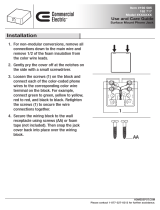Table of contents
12.5 Warp geometry settings ............................................................................................................119
12.5.1 About Warp geometry settings ..............................................................................................119
12.5.2 Warp Status..................................................................................................................120
12.5.3 Horizontal keystone correction ..............................................................................................121
12.5.4 Vertical keystone correction ................................................................................................ .122
12.5.5 Rotation ......................................................................................................................123
12.5.6 Pincushion - Barrel correction...............................................................................................124
12.5.7 4 corner correction...........................................................................................................125
12.5.8 Reset warp settings..........................................................................................................126
12.5.9 Load warp file................................................................................................................127
12.6 Contrast enhancement .............................................................................................................128
12.7 Blanking.............................................................................................................................128
12.8 Gamma .............................................................................................................................130
12.9 Internal pattern......................................................................................................................130
12.10 Color space.........................................................................................................................131
12.11 ScenergiX...........................................................................................................................132
12.11.1 Introduction. . .................................................................................................................132
12.11.2 Preparations. . ................................................................................................................133
12.11.3 ScenergiX activation .........................................................................................................133
12.11.4 ScenergiX overlap zone (horizontal ScenergiX) . . ..........................................................................134
12.11.5 ScenergiX overlap zone (vertical ScenergiX) ...............................................................................135
12.11.6 ScenergiX size adjustment (White level). ...................................................................................137
12.11.7 Adjusting the black level of the images . . ...................................................................................139
13. Projector control ................................................................................................ 143
13.1 Overview flow.......................................................................................................................143
13.2 Projector address. . .................................................................................................................144
13.2.1 Individual projector address .................................................................................................144
13.2.2 Common address ............................................................................................................145
13.3 Serial communication...............................................................................................................146
13.3.1 Baud rate setup ............................................................................................................. .146
13.3.2 Interface standard............................................................................................................146
13.3.3 RS422 termination...........................................................................................................147
13.4 Network.............................................................................................................................147
13.4.1 Introduction to a Network connection .......................................................................................148
13.4.2 DHCP setup . . ................................................................................................................148
13.4.3 IP-address set up ............................................................................................................149
13.4.4 Subnet-mask set up..........................................................................................................149
13.4.5 Default Gateway set up......................................................................................................150
13.5 IR control switching.................................................................................................................151
13.6 Art-Net DMX ........................................................................................................................151
13.6.1 DMX address. ................................................................................................................152
13.6.2 DMX universe................................................................................................................152
13.6.3 DMX monitor .................................................................................................................153
13.6.4 DMX mode . . .................................................................................................................154
13.6.5 Art-Net activation.............................................................................................................155
13.6.6 Home lens at startup.........................................................................................................155
13.7 Buttons..............................................................................................................................156
13.7.1 Standby button ...............................................................................................................156
13.7.2 APA (auto) button............................................................................................................157
13.7.3 Shortcut keys.................................................................................................................157
13.8 Menu position.......................................................................................................................158
13.8.1 On screen menu .............................................................................................................158
13.8.2 Bar scale .....................................................................................................................159
13.9 Local LCD...........................................................................................................................159
13.9.1 Local LCD time out...........................................................................................................159
13.9.2 Local LCD contrast...........................................................................................................160
13.10 Language selection.................................................................................................................160
14. Service menu..................................................................................................... 163
14.1 Overview flow.......................................................................................................................163
14.2 Identification ........................................................................................................................163
14.3 Diagnosis ...........................................................................................................................165
14.3.1 How to start up the diagnosis? ..............................................................................................165
14.3.2 Versions ......................................................................................................................165
14.3.3 Voltages ......................................................................................................................166
14.3.4 I²C diagnosis . ................................................................................................................167
14.3.5 Temperatures ................................................................................................................167
14.3.6 Fan speeds overview ........................................................................................................168
14.3.7 SPI............................................................................................................................169
14.3.8 Error logging overview...................................................................................................... .170
14.4 Convergence .......................................................................................................................170
14.5 Internal service patterns............................................................................................................171
14.6 Restore factory defaults............................................................................................................172
14.7 Reset formatter .....................................................................................................................173
14.8 Save custom settings...............................................................................................................174
R5976986 FLM HD18 15/03/2010
3