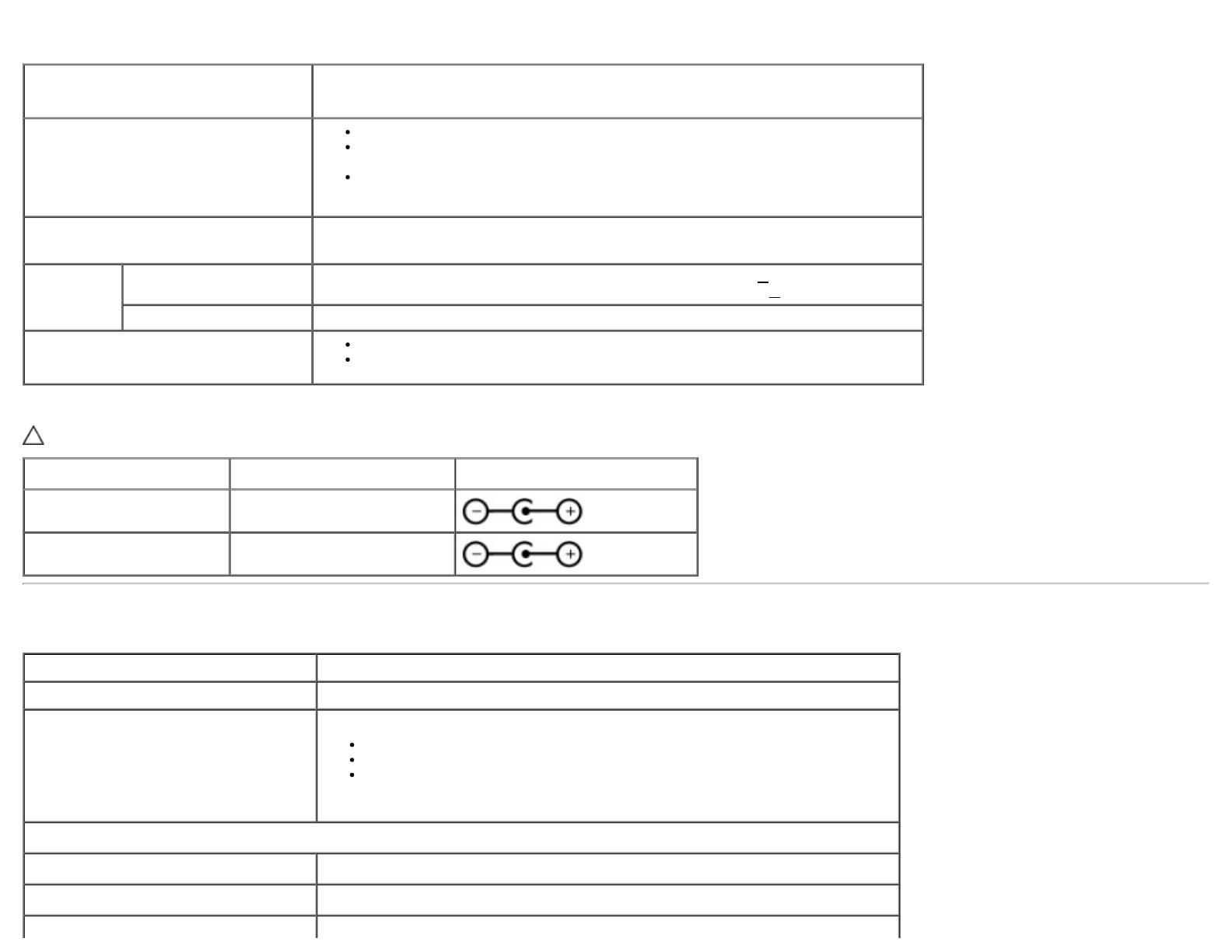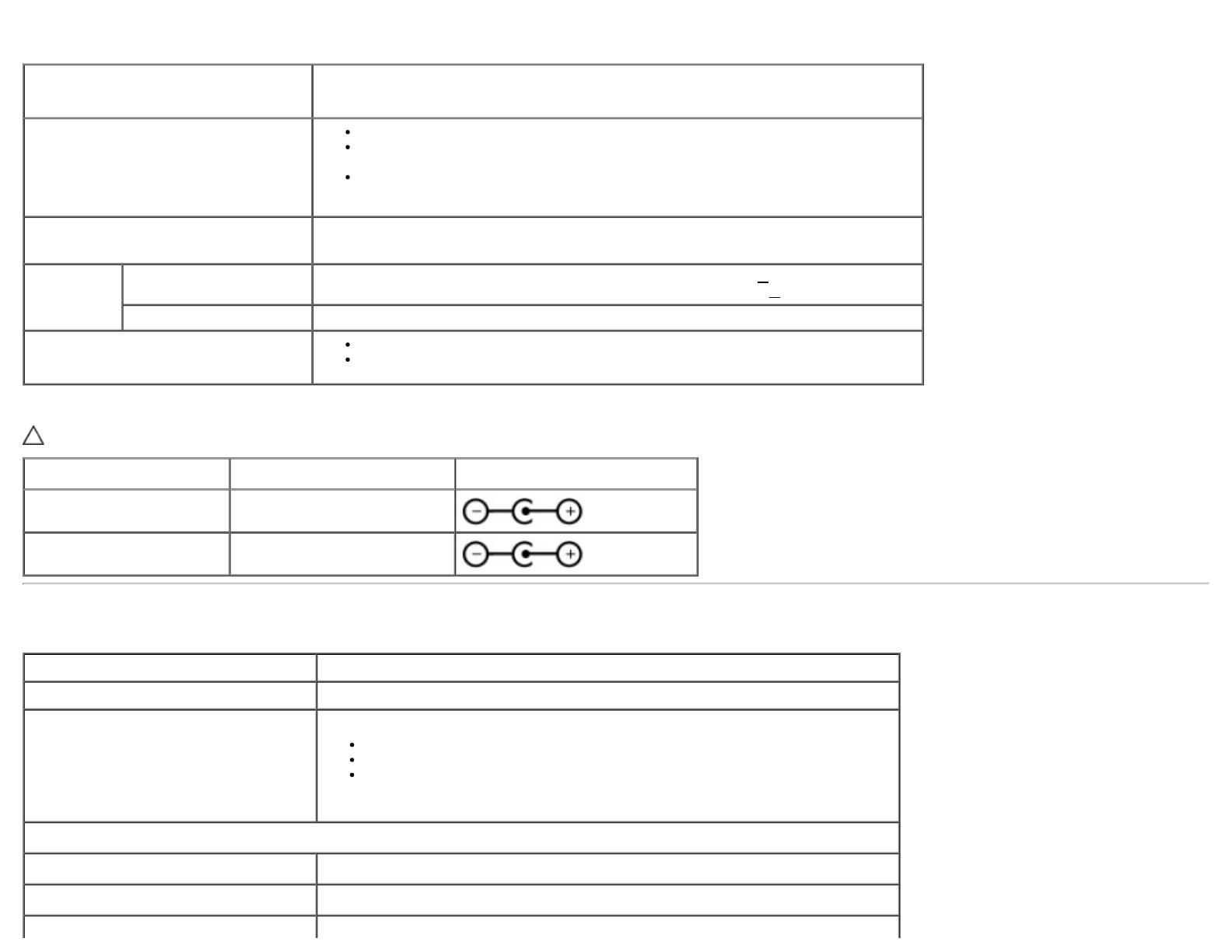
Electrical Specifications
Model S2740L
Video input signals
Analog RGB, 0.7 Volts +/- 5%, positive polarity at 75 ohm input impedance
Digital DVI-D TMDS, 600 mV for each differential line, positive polarity at 50 ohm
input impedance
HDMI, 600mV for each differential line, 100 ohm input impedance per differential
pair
Synchronization input signals
Separate horizontal and vertical synchronizations, polarity-free TTL level, SOG (Composite
SYNC on green)
AC/DC
adapter*
Input
voltage/frequency/current
Delta adapter ADP-40DD B: 100 VAC to 240 VAC / 50 Hz to 60 Hz +
3 Hz / 1.5 A (Max.),
Lite-On adapter PA-1041-71: 100 VAC to 240 VAC / 50 Hz or 60 Hz +
3 Hz / 1.2 A (Max.)
Output voltage/current Output: 12 VDC / 3.33 A
Inrush current
120 V : 30 A (Max)
240 V : 60 A (Max)
*Qualified Compatible AC/DC adapters:
CAUTION: To avoid damage to the monitor, use only the adapter designed for this particular Dell monitor.
Manufacturer Model Polarity
Delta ADP-40DD BA
Lite-On PA-1041-71TP-LF
Physical Characteristics
Model S2740L
Connector type 15-pin D-subminiature, blue connector; DVI-D, white connector; HDMI
Signal cable type
Digital: attachable, DVI-D, solid pins, shipped detached from the monitor
Digital: HDMI
Analog: attachable, D-Sub, 15 pins, shipped detached from the monitor
Dimensions (with stand)
Height 458.7 mm (18.06 inches)
Width 641.9 mm (25.27 inches)
Depth 215.8 mm (8.50 inches)