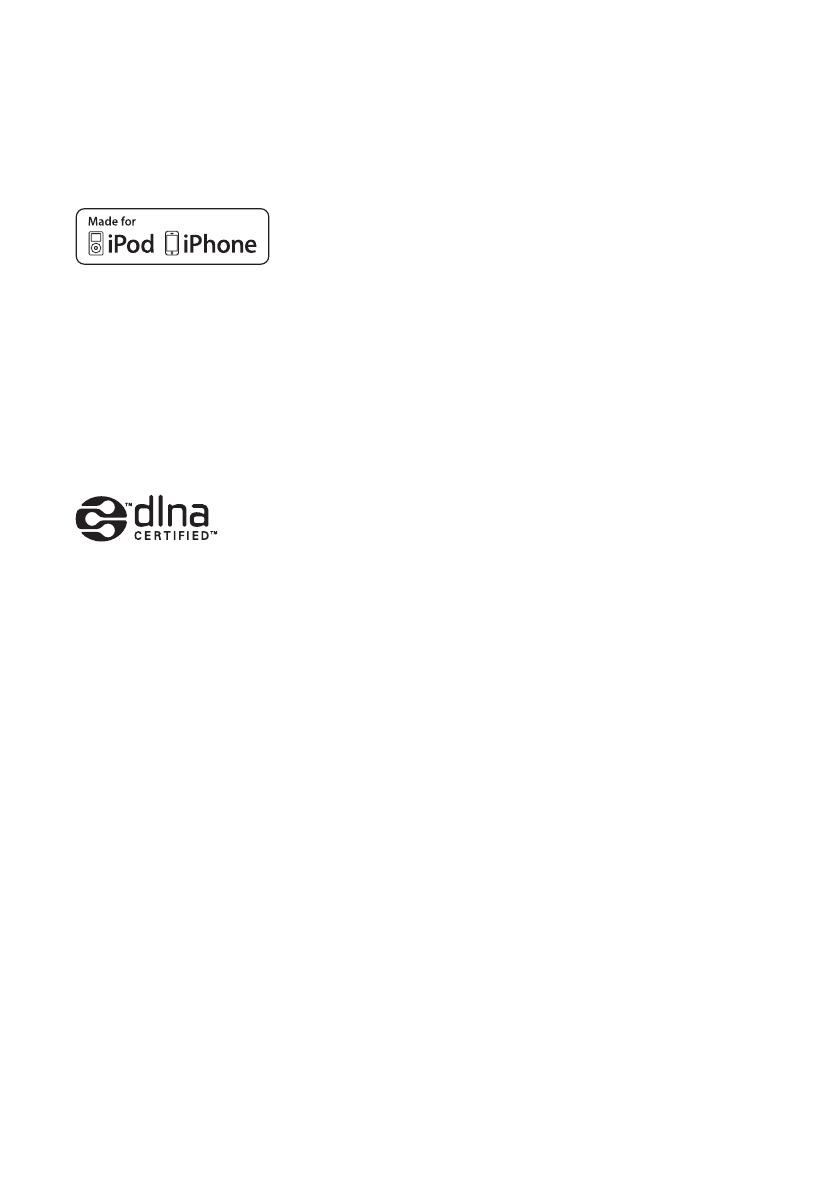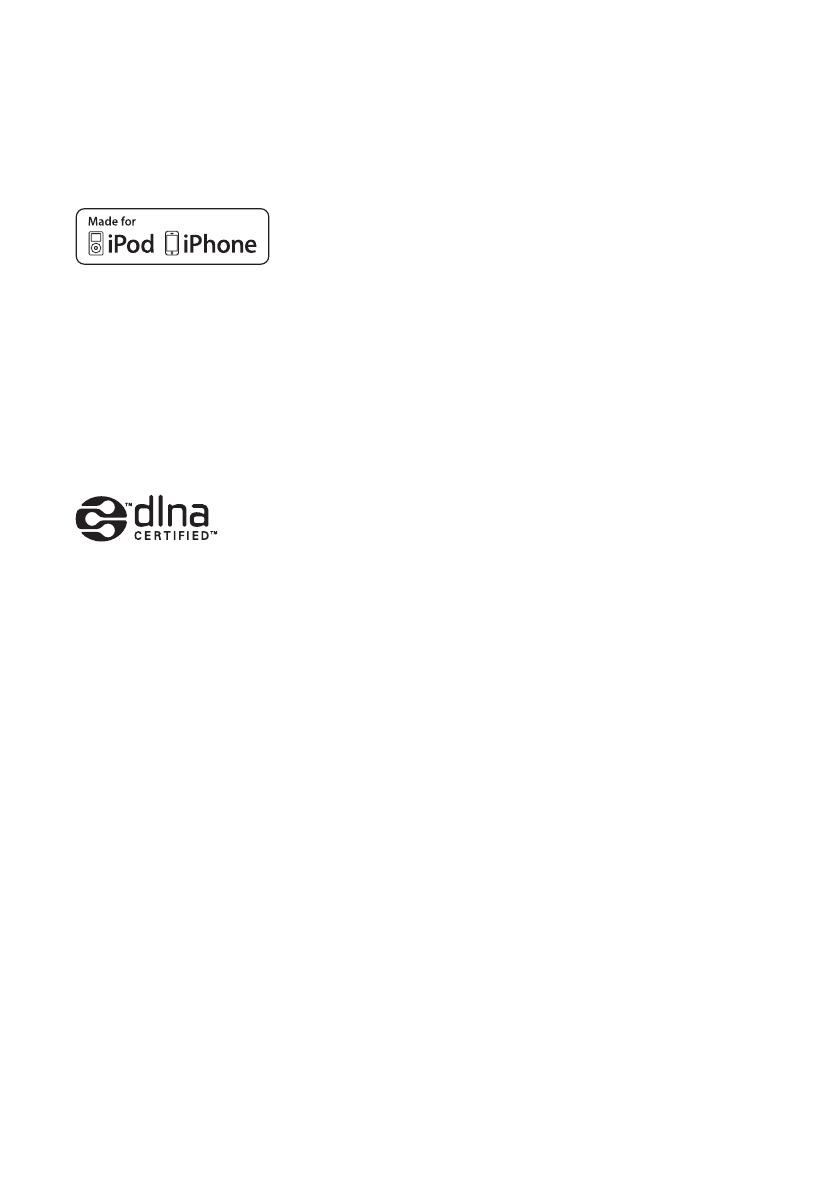
4
GB
iPhone, iPod, iPod classic, iPod nano, and iPod
touch are trademarks of Apple Inc., registered in the
U.S. and other countries.
All other trademarks and registered trademarks are
of their respective holders. In this manual, ™ and ®
marks are not specified.
“Made for iPod,” and “Made for iPhone” mean that
an electronic accessory has been designed to
connect specifically to iPod or iPhone, respectively,
and has been certified by the developer to meet
Apple performance standards. Apple is not
responsible for the operation of this device or its
compliance with safety and regulatory standards.
Please note that the use of this accessory with iPod
or iPhone may affect wireless performance.
DLNA™, the DLNA Logo and DLNA
CERTIFIED™ are trademarks, service marks, or
certification marks of the Digital Living Network
Alliance.
MPEG Layer-3 audio coding technology and patents
licensed from Fraunhofer IIS and Thomson.
“BRAVIA” Sync is a trademark of Sony
Corporation.
“x.v.Color” and “x.v.Color” logo are trademarks of
Sony Corporation.
“PlayStation
®
” is a registered trademark of Sony
Computer Entertainment Inc.
“AVCHD” and the “AVCHD” logo are trademarks
of Panasonic Corporation and Sony Corporation.
Windows Media is either a registered trademark or
trademark of Microsoft Corporation in the United
States and/or other countries.
This product contains technology subject to certain
intellectual property rights of Microsoft. Use or
distribution of this technology outside of this
product is prohibited without the appropriate
license(s) from Microsoft.
Content owners use Microsoft PlayReady™ content
access technology to protect their intellectual
property, including copyrighted content. This device
uses PlayReady technology to access PlayReady-
protected content and/or WMDRM-protected
content. If the device fails to properly enforce
restrictions on content usage, content owners may
require Microsoft to revoke the device’s ability to
consume PlayReady-protected content. Revocation
should not affect unprotected content or content
protected by other content access technologies.
Content owners may require you to upgrade
PlayReady to access their content. If you decline an
upgrade, you will not be able to access content that
requires the upgrade.
“WALKMAN” and “WALKMAN” logo are
registered trademarks of Sony Corporation.
“Android” is a registered trademark or a trademark
of Google Inc.
InstaPrevue™ is a trademark or registered
trademark of Silicon Image, Inc. in the United States
and other countries.
This product contains software that is subject to the
GNU General Public License (“GPL”) or GNU
Lesser General Public License (“LGPL”). These
establish that customers have the right to acquire,
modify, and redistribute the source code of said
software in accordance with the terms of the GPL or
the LGPL.
For details of the GPL, LGPL and other software
licenses, please refer to “System Settings” t
“Software License” on the “Settings” menu on the
receiver.
The source code for the software used in this product
is subject to the GPL and LGPL, and is available on
the Web. To download, please access the following:
URL: http://www.sony.net/Products/Linux
Please note that Sony cannot answer or respond to
any inquiries regarding the content of this source
code.