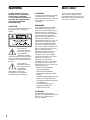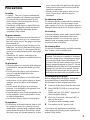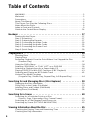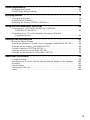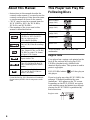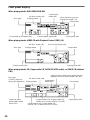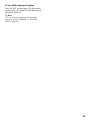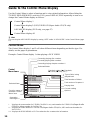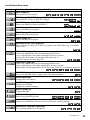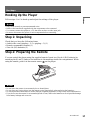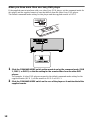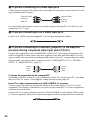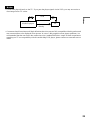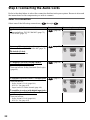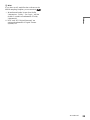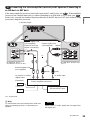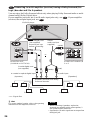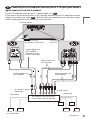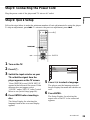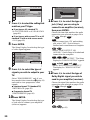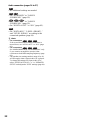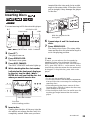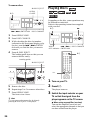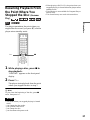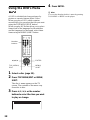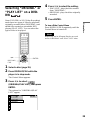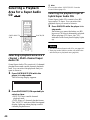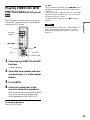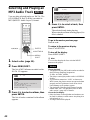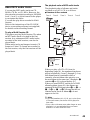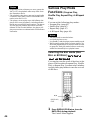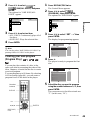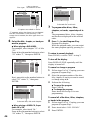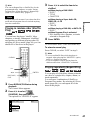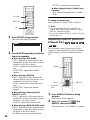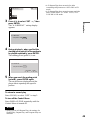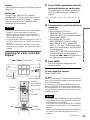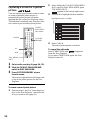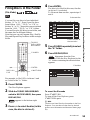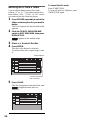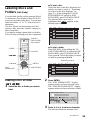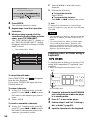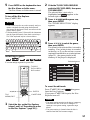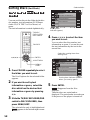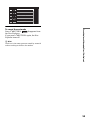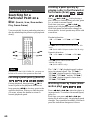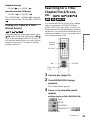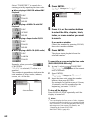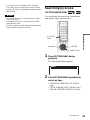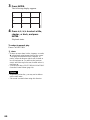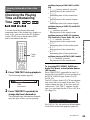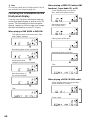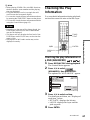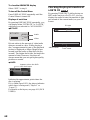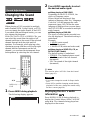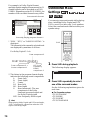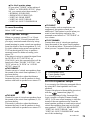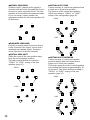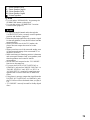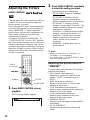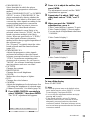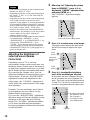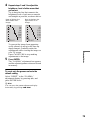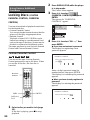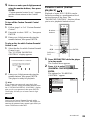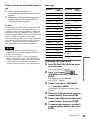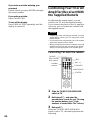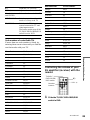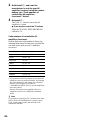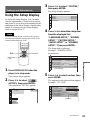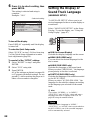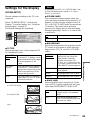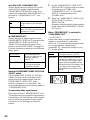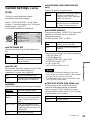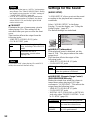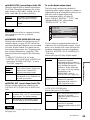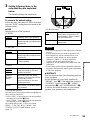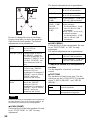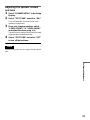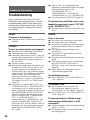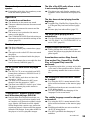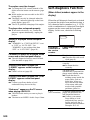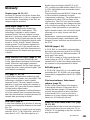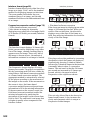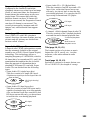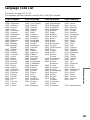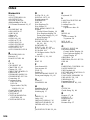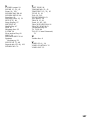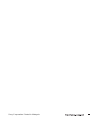Sony DVP-CX777ES/B User manual
- Category
- DVD players
- Type
- User manual
This manual is also suitable for

4-249-720-13(1)
Operating Instructions
For customers in the U.S.A
Owner’s Record
The model and serial numbers are located at the rear of the unit.
Record the serial number in the space provided below. Refer to them
whenever you call upon your Sony dealer regarding this product.
Model No. DVP-CX777ES
Serial No.______________
For Customers in Canada
If this product is not working properly, please call 1-877-602-2008 for
Peace of Mind Warranty Replacement service.
For other product related questions please contact our Customer
Information Service Centre at 1-877-899-7669 or write to us at:
Customer Information Service 115 Gordon Baker Road, Toronto,
Ontario, M2H 3R6
© 2003 Sony Corporation
DVP-CX777ES
CD/DVD
Player

2
WARNING
To prevent fire or shock
hazard, do not expose the
unit to rain or moisture.
To avoid electrical shock, do
not open the cabinet. Refer
servicing to qualified
personnel only.
CAUTION
The use of optical instruments with
this product will increase eye
hazard.
This symbol is
intended to alert the
user to the presence
of uninsulated
“dangerous voltage”
within the product’s enclosure that
may be of sufficient magnitude to
constitute a risk of electric shock to
persons.
This symbol is
intended to alert the
user to the presence
of important
operating and
maintenance (servicing)
instructions in the literature
accompanying the appliance.
CAUTION
You are cautioned that any change
or modifications not expressly
approved in this manual could void
your authority to operate this
equipment.
WARNING
This equipment has been tested
and found to comply with the
limits for a Class B digital device,
pursuant to Part 15 of the FCC
Rules. These limits are designed to
provide reasonable protection
against harmful interference in a
residential installation. This
equipment generates, uses, and can
radiate radio frequency energy
and, if not installed and used in
accordance with the instructions,
may cause harmful interference to
radio communications. However,
there is no guarantee that
interference will not occur in a
particular installation. If this
equipment does cause harmful
interference to radio or television
reception, which can be
determined by turning the
equipment off and on, the user is
encouraged to try to correct the
interference by one or more of the
following measures:
– Reorient or relocate the
receiving antenna.
– Increase the separation
between the equipment and
receiver.
– Connect the equipment into an
outlet on a circuit different
from that to which the receiver
is connected.
– Consult the dealer or an
experienced radio/TV
technician for help.
CAUTION
TO PREVENT ELECTRIC
SHOCK, MATCH WIDE BLADE
OF PLUG TO WIDE SLOT,
FULLY INSERT.
Welcome!
Thank you for purchasing this
Sony CD/DVD Player. Before
operating this player, please read
this manual thoroughly and retain
it for future reference.

3
Precautions
On safety
• Caution – The use of optical instruments
with this product will increase eye hazard.
• To prevent fire or shock hazard, do not
place objects filled with liquids, such as
vases, on the apparatus.
• Should any solid object or liquid fall into
the cabinet, unplug the player and have it
checked by qualified personnel before
operating it any further.
On power sources
• The player is not disconnected from the AC
power source as long as it is connected to
the wall outlet, even if the player itself has
been turned off.
• If you are not going to use the player for a
long time, be sure to disconnect the player
from the wall outlet. To disconnect the AC
power cord, grasp the plug itself; never pull
the cord.
• Should the AC power cord need to be
changed, have it done at a qualified service
shop only.
On placement
• Place the player in a location with adequate
ventilation to prevent heat build-up in the
player.
• Do not place the player on a soft surface
such as a rug that might block the
ventilation holes.
• Do not place the player in a location near
heat sources, or in a place subject to direct
sunlight, excessive dust, or mechanical
shock.
• Do not install the player in an inclined
position. It is designed to be operated in a
horizontal position only.
• Keep the player away from equipment with
strong magnets, such as microwave ovens,
or large loudspeakers.
• Do not place heavy objects on the player.
On operation
• If the player is brought directly from a cold
to a warm location, or is placed in a very
damp room, moisture may condense on the
lenses inside the player. Should this occur,
the player may not operate properly. In this
case, remove the disc and leave the player
turned on for about half an hour until the
moisture evaporates.
• When you move the player, take out any
discs. If you don’t, the disc may be
damaged.
On adjusting volume
Do not turn up the volume while listening to
a section with very low level inputs or no
audio signals. If you do, the speakers may be
damaged when a peak level section is played.
On cleaning
Clean the cabinet, panel, and controls with a
soft cloth slightly moistened with a mild
detergent solution. Do not use any type of
abrasive pad, scouring powder or solvent
such as alcohol or benzine.
On cleaning discs
Do not use a commercially available cleaning
disc. It may cause a malfunction.
On transporting the player
Before transporting the player, follow the
procedure below to return the internal
mechanisms to their original positions.
1 Remove all the discs from the disc slots.
2 Press OPEN/CLOSE to close the front
cover.
Make sure that “NO DISC” appears on
the front panel display.
3 Wait for 10 seconds, then press ?/1 to
turn off the player.
The player enters standby mode.
4 Disconnect the AC power cord.
If you have any questions or problems
concerning your player, please consult your
nearest Sony dealer.
IMPORTANT NOTICE
Caution: This player is capable of holding a
still video image or on-screen display image
on your television screen indefinitely. If
you leave the still video image or on-screen
display image displayed on your TV for an
extended period of time you risk permanent
damage to your television screen. Plasma
Display Panel televisions and projection
televisions are especially susceptible to this.

4
Table of Contents
WARNING . . . . . . . . . . . . . . . . . . . . . . . . . . . . . . . . . . . . . . . . . . . . . . . . . . . . 2
Welcome!. . . . . . . . . . . . . . . . . . . . . . . . . . . . . . . . . . . . . . . . . . . . . . . . . . . . . 2
Precautions . . . . . . . . . . . . . . . . . . . . . . . . . . . . . . . . . . . . . . . . . . . . . . . . . . . 3
About This Manual. . . . . . . . . . . . . . . . . . . . . . . . . . . . . . . . . . . . . . . . . . . . . . 6
This Player Can Play the Following Discs . . . . . . . . . . . . . . . . . . . . . . . . . . . . 6
Notes About the Discs . . . . . . . . . . . . . . . . . . . . . . . . . . . . . . . . . . . . . . . . . . . 8
Index to Parts and Controls . . . . . . . . . . . . . . . . . . . . . . . . . . . . . . . . . . . . . . 9
Guide to the Control Menu Display . . . . . . . . . . . . . . . . . . . . . . . . . . . . . . . . 14
Hookups . . . . . . . . . . . . . . . . . . . . . . . . . . . . . . . . . . . . . . . . . 17
Hooking Up the Player. . . . . . . . . . . . . . . . . . . . . . . . . . . . . . . . . . . . . . . . . . 17
Step 1: Unpacking . . . . . . . . . . . . . . . . . . . . . . . . . . . . . . . . . . . . . . . . . . . . . 17
Step 2: Preparing the Remote. . . . . . . . . . . . . . . . . . . . . . . . . . . . . . . . . . . . 17
Step 3: Connecting the Video Cords . . . . . . . . . . . . . . . . . . . . . . . . . . . . . . . 19
Step 4: Connecting the Audio Cords . . . . . . . . . . . . . . . . . . . . . . . . . . . . . . . 22
Step 5: Connecting the Power Cord . . . . . . . . . . . . . . . . . . . . . . . . . . . . . . . 29
Step 6: Quick Setup . . . . . . . . . . . . . . . . . . . . . . . . . . . . . . . . . . . . . . . . . . . 29
Playing Discs . . . . . . . . . . . . . . . . . . . . . . . . . . . . . . . . . . . . . . 33
Inserting Discs . . . . . . . . . . . . . . . . . . . . . . . . . . . . . . . . . . . . . . . . . . . . . . . 33
Playing Discs . . . . . . . . . . . . . . . . . . . . . . . . . . . . . . . . . . . . . . . . . . . . . . . . 34
Resuming Playback From the Point Where You Stopped the Disc
(Resume Play) . . . . . . . . . . . . . . . . . . . . . . . . . . . . . . . . . . . . . . . . . . . . 37
Using the DVD’s Menu . . . . . . . . . . . . . . . . . . . . . . . . . . . . . . . . . . . . . . . . . 38
Selecting “ORIGINAL” or “PLAY LIST” on a DVD-RW . . . . . . . . . . . . . . . . . 39
Selecting a Playback Area for a Super Audio CD . . . . . . . . . . . . . . . . . . . . . 40
Playing VIDEO CDs With PBC Functions (PBC Playback) . . . . . . . . . . . . . 41
Selecting and Playing an MP3 Audio Track . . . . . . . . . . . . . . . . . . . . . . . . . 42
Various Play Mode Functions
(Program Play, Shuffle Play, Repeat Play, A-B Repeat Play) . . . . . . . . . 44
Searching for and Managing Discs (Disc Explorer) . . . . . . . . . . . . 50
Displaying the Disc Information . . . . . . . . . . . . . . . . . . . . . . . . . . . . . . . . . . 50
Filing Discs in the Folder (File Mode) . . . . . . . . . . . . . . . . . . . . . . . . . . . . . . 53
Labeling Discs and Folders (Edit Mode) . . . . . . . . . . . . . . . . . . . . . . . . . . . . 55
Sorting Discs (Sort Mode) . . . . . . . . . . . . . . . . . . . . . . . . . . . . . . . . . . . . . . . 58
Searching for a Scene . . . . . . . . . . . . . . . . . . . . . . . . . . . . . . . . 60
Searching for a Particular Point on a Disc
(Search, Scan, Slow-motion Play, Freeze Frame). . . . . . . . . . . . . . . . . . 60
Searching for a Title/Chapter/Track/Scene, etc. . . . . . . . . . . . . . . . . . . . . . . 61
Searching by Scene (PICTURE NAVIGATION) . . . . . . . . . . . . . . . . . . . . . . 63
Viewing Information About the Disc . . . . . . . . . . . . . . . . . . . . . . . 65
Checking the Playing Time and Remaining Time . . . . . . . . . . . . . . . . . . . . . 65
Checking the Play Information. . . . . . . . . . . . . . . . . . . . . . . . . . . . . . . . . . . . 67

5
Sound Adjustments . . . . . . . . . . . . . . . . . . . . . . . . . . . . . . . . . . 69
Changing the Sound . . . . . . . . . . . . . . . . . . . . . . . . . . . . . . . . . . . . . . . . . . . 69
SURROUND Mode Settings . . . . . . . . . . . . . . . . . . . . . . . . . . . . . . . . . . . . . 70
Enjoying Movies . . . . . . . . . . . . . . . . . . . . . . . . . . . . . . . . . . . . 74
Changing the Angles . . . . . . . . . . . . . . . . . . . . . . . . . . . . . . . . . . . . . . . . . . . 74
Displaying the Subtitles . . . . . . . . . . . . . . . . . . . . . . . . . . . . . . . . . . . . . . . . 75
Adjusting the Picture (VIDEO CONTROL) . . . . . . . . . . . . . . . . . . . . . . . . . . 76
Using Various Additional Functions . . . . . . . . . . . . . . . . . . . . . . . 80
Locking Discs (CUSTOM PARENTAL CONTROL,
PARENTAL CONTROL) . . . . . . . . . . . . . . . . . . . . . . . . . . . . . . . . . . . . . 80
Controlling Your TV or AV Amplifier (Receiver) With the
Supplied Remote . . . . . . . . . . . . . . . . . . . . . . . . . . . . . . . . . . . . . . . . . . . 84
Settings and Adjustments . . . . . . . . . . . . . . . . . . . . . . . . . . . . . . 87
Using the Setup Display. . . . . . . . . . . . . . . . . . . . . . . . . . . . . . . . . . . . . . . . . 87
Setting the Display or Sound Track Language (LANGUAGE SETUP) . . . . . 88
Settings for the Display (SCREEN SETUP). . . . . . . . . . . . . . . . . . . . . . . . . . 89
Custom Settings (CUSTOM SETUP). . . . . . . . . . . . . . . . . . . . . . . . . . . . . . . 91
Settings for the Sound (AUDIO SETUP) . . . . . . . . . . . . . . . . . . . . . . . . . . . . 92
Settings for the Speakers (SPEAKER SETUP). . . . . . . . . . . . . . . . . . . . . . . 94
Additional Information . . . . . . . . . . . . . . . . . . . . . . . . . . . . . . . . 98
Troubleshooting. . . . . . . . . . . . . . . . . . . . . . . . . . . . . . . . . . . . . . . . . . . . . . . 98
Self-diagnosis Function (When letters/numbers appear in the display). . . . 100
Glossary. . . . . . . . . . . . . . . . . . . . . . . . . . . . . . . . . . . . . . . . . . . . . . . . . . . . 101
Specifications . . . . . . . . . . . . . . . . . . . . . . . . . . . . . . . . . . . . . . . . . . . . . . . 104
Language Code List . . . . . . . . . . . . . . . . . . . . . . . . . . . . . . . . . . . . . . . . . . 105
Index . . . . . . . . . . . . . . . . . . . . . . . . . . . . . . . . . . . . . . . . . . . . . . . . . . . . . . 106

6
About This Manual
• Instructions in this manual describe the
controls on the remote. You can also use the
controls on the player if they have the same
or similar names as those on the remote.
• “DVD” may be used as a general term for
DVD VIDEOs, DVD-Rs, DVD-RWs,
DVD+Rs, and DVD+RWs.
• The meaning of the icons used in this
manual is described below:
* MP3 (MPEG1 Audio Layer 3) is a standard
format defined by ISO (International Standards
Organization)/MPEG which compresses audio
data.
This Player Can Play the
Following Discs
“DVD VIDEO” and “DVD-RW” are
trademarks.
Region code
Your player has a region code printed on the
back of the unit and will only play DVD
VIDEOs (playback only) labeled with
identical region codes. This system is used to
protect copyrights.
DVD VIDEOs labeled will also play on
this player.
If you try to play any other DVD VIDEO, the
message “Playback prohibited by area
limitations.” will appear on the TV screen.
Depending on the DVD VIDEO, no region
code indication may be labeled even though
playing the DVD VIDEO is prohibited by
area restrictions.
Icons Meanings
Functions available for DVD
VIDEOs or DVD-Rs/DVD-
RWs in video mode or
DVD+Rs/DVD+RWs
Functions available for DVD-
RWs in VR (Video Recording)
mode
Functions available for VIDEO
CDs , Super VCDs, or CD-Rs/
CD-RWs in video CD format
or Super VCD format
Functions are available for
Super Audio CDs
Functions available for DATA
CDs (CD-ROMs/CD-Rs/CD-
RWs containing MP3* audio
tracks)
Functions available for music
CDs or CD-Rs/CD-RWs in
music CD format
Format of discs
DVD VIDEO
(page 101)
DVD-RW
(page 101)
Super Audio CD
(page 101)
VIDEO CD
Music CD
ALL
X
Region code

7
Example of discs that the player
cannot play
The player cannot play the following discs:
• All CD-ROMs (including PHOTO CDs)/
CD-Rs/CD-RWs other than those recorded
in the following formats:
–music CD format
–video CD format
–MP3 format that conforms to ISO9660*
Level 1/Level 2, or its extended format,
Joliet
• Data part of CD-Extras
• DVD-ROMs
• DVD Audios
* A logical format of files and folders on CD-
ROMs defined by ISO (International Standards
Organization).
Also, the player cannot play the following
discs:
• A DVD VIDEO with a different region
code.
• A disc recorded in a color system other than
NTSC, such as PAL or SECAM (this player
conforms to the NTSC color system).
• A disc that has a non-standard shape (e.g.,
card, heart).
• A disc with paper or stickers on it.
• A disc that has the adhesive of cellophane
tape or a sticker still left on it.
Notes
• Note about DVD-RWs/DVD-Rs, DVD+RWs/
DVD+Rs, or CD-Rs/CD-RWs.
Some DVD-RWs/DVD-Rs, DVD+RWs/
DVD+Rs, or CD-Rs/CD-RWs cannot be played
on this player due to the recording quality or
physical condition of the disc, or the
characteristics of the recording device and
authoring software. Also, images in DVD-RWs
with CPRM* protection may not be played if they
contain a copy protection signal. “Copyright
lock” appears on the screen. For more
information, see the operating instructions for the
recording device.
Note that discs created in the Packet Write format
cannot be played.
* CPRM (Content Protection for Recordable
Media) is a coding technology that protects
copyright for images.
• Music discs encoded with copyright protection
technologies
This product is designed to playback discs that
conform to the Compact Disc (CD) standard.
Recently, various music discs encoded with
copyright protection technologies are marketed
by some record companies. Please be aware that
among those discs, there are some that do not
conform to the CD standard and may not be
playable by this product.
Note on playback operations of
DVDs and VIDEO CDs
Some playback operations of DVDs and
VIDEO CDs may be intentionally set by
software producers. Since this player plays
DVDs and VIDEO CDs according to the disc
contents the software producers designed,
some playback features may not be available.
Also, refer to the instructions supplied with
the DVDs or VIDEO CDs.
Copyrights
This product incorporates copyright
protection technology that is protected by
U.S. patents and other intellectual property
rights. Use of this copyright protection
technology must be authorized by
Macrovision, and is intended for home and
other limited viewing uses only unless
otherwise authorized by Macrovision.
Reverse engineering or disassembly is
prohibited.

8
Notes About the Discs
• To keep the disc clean, handle the disc by its
edge. Do not touch the surface.
• Do not expose the disc to direct sunlight or
heat sources such as hot air ducts, or leave it
in a car parked in direct sunlight as the
temperature may rise considerably inside
the car.
• After playing, store the disc in its case.
To ensure stable operation
• If the front cover automatically opens and
“C32” appears in the front panel display
(page 100), it may be because burrs remain
on the outer edge of the disc, particularly
CDs. In order to ensure stable operation,
remove the burrs by rubbing the edge of the
disc with the side of a pen or pencil. Check
the discs in the two slots to the left and right
of the center slot, including the center slot.
• Clean the disc with a cleaning cloth.
Wipe the disc from the center out.
• Do not use solvents such as benzine,
thinner, commercially available cleaners, or
anti-static spray intended for vinyl LPs.
Burrs
Pen or pencil

9
Index to Parts and Controls
For more information, see the pages in parentheses.
Front panel
A [/1 (on/standby) button (33)
B PROGRESSIVE indicator (90)
—Lights up when the player outputs
progressive signals.
C SACD (Super Audio CD) indicator
Lights up when:
—playing a Super Audio CD.
— no disc is inserted.
D MULTI CHANNEL indicator
Lights up when:
—Playing a track or chapter that
contains three or more audio signal
channels.
—no disc is inserted.
E Front panel display (10)
F Front cover (33)
G OPEN/CLOSE button (33)
H
A DISC EJECT button (34)
I N (play) button (34)
J X (pause) button (35)
K x (stop) button (35)
L +100 button (35)
M DISC CHANGE button/indicator (33)
(34) (35) (51)
N DIRECT SEARCH button/indicator
(35)
O .–/>+/ENTER
(previous/next/enter) dial (35)
P
O RETURN button (36)
Q C/X/x/c/ENTER buttons (38)
R DISPLAY button (14)
S TOP MENU button (38)
T MENU button (38)
U VIDEO CONTROL button (76)
V SURROUND button (70)
W ONE/ALL DISCS button (44)
X FOLDER button (50)
Y LOAD button (50)
Z (remote sensor) (17)
wj VIDEO OFF indicator (34)
wk KEYBOARD jack (56)
wl FL OFF button/indicator (10)
e; TIME/TEXT button (65)
c continued

10
Front panel display
When playing back a DVD VIDEO/DVD-RW
When playing back a VIDEO CD with Playback Control (PBC) (41)
When playing back a CD, Super audio CD, DATA CD (MP3 audio), or VIDEO CD (without
PBC)
Playing time (66)
Disc type
Current audio signal (69)
Lights up when you can
change the angle (74)
Current play
mode (44)
Playing status
Current title and chapter (66)
Current disc
All discs mode (44)
Playing time (66)
Playing status
Current play mode (44)
All discs mode (44)
Current disc
Current scene (66)
Disc type
Playing time (66)
Current track (CD, Super Audio CD,
VIDEO CD) or album (DATA CD) (66)
Lights up when
playing MP3 audio
tracks (42)
Playing status Current disc
Current play
mode (44)
All discs mode (44)
Current index (CD, Super Audio CD,
VIDEO CD) or track (DATA CD) (66)
Lights up when playing the multi-channel
playback area on Super Audio CDs (40)
Disc type
(“SACD” lights up
during HD playback)

12
Rear panel
A DIGITAL OUT (COAXIAL) jack
(25) (26) (27)
B DIGITAL OUT (OPTICAL) jack
(25) (26) (27)
C 5.1CH OUTPUT jacks (27)
D LINE OUT AUDIO L/R 1/2 jacks
(24) (25) (26)
E LINE OUT VIDEO 1/2 jacks (19)
F S VIDEO OUT 1/2 jacks (19)
G COMPONENT VIDEO OUT (Y, P
B/
C
B, PR/CR) jacks (19)
H COMPONENT VIDEO OUT/SCAN
SELECT switch (90)
I COMMAND MODE switch (18)
J RS232C jack*
K S-LINK/CONTROL S IN jack (19)
* This port is intended for future applications.

13
Remote
A TV/DISC EXPLORER/DVD switch
(51)(84)
B OPEN/CLOSE button (35)
C Number buttons (38)
The number 5 button has a tactile dot.*
D CLEAR button (45)
E SUR (surround) button (70)
F VIDEO CONTROL button (76)
G SUBTITLE button (75)
H AUDIO button (69)
I PICTURE NAVI (picture navigation)
button (63)
J REPEAT button (47)
K ./> PREV/NEXT (previous/
next) buttons (35)
L c / C SEARCH/STEP
buttons (60)
M H PLAY button (34)
The H button has a tactile dot.*
N X PAUSE button (35)
O C/X/x/c buttons (38)
P DISPLAY/FILE button (14)(53)
Q TOP MENU/EDIT button (38)(55)
R [/1 (on/standby) button (33)
S VOL (volume) +/– buttons (84)
The + button has a tactile dot.*
T TV/VIDEO/DISC SKIP + button
(35)(84)
U ENTER button (84)
V WIDE MODE/DISC SKIP – button
(35)(84)
W FOLDER button (50)
X PICTURE MEMORY button (52)
Y ANGLE button (74)
Z TIME/TEXT button (65)
wj SACD/CD (Super Audio CD/CD)
button (40)
wk SACD MULTI/2CH (Super Audio CD
multi/2 channel) button (40)
wl INSTANT SEARCH button (35)
e; INSTANT REPLAY button (35)
ea m/M SCAN/SLOW
buttons (60)
es x STOP button (35)
ed ENTER button (38)
ef O RETURN button (36) (41) (51)
eg MENU/SORT button (38) (42) (58)
* Use the tactile dot as a reference when operating
the player.

14
Guide to the Control Menu Display
Use the Control Menu to select a function and to view related information. After sliding the
TV/DISC EXPLORER/DVD switch to DVD, press DISPLAY/FILE repeatedly to turn on or
change the Control Menu display as follows:
Control Menu display 1
m
Control Menu display 2 (DVD/VIDEO CD/Super Audio CD/CD only)
m
ADVANCED display (DVD only, see page 67)
m
Control Menu display off
z Hint
You can skip the ADVANCED display by setting “OFF” under “ADVANCED” in the Control Menu (page
67).
Control Menu
The Control Menu display 1 and 2 will show different items depending on the disc type. For
details, see the pages in parentheses.
Example: Control Menu display 1 when playing a DVD VIDEO
* Displays the scene number for VIDEO CDs (PBC is on), track number for VIDEO CDs/Super Audio
CDs/
CDs, album number for DATA CDs.
** Displays the index number for VIDEO CDs/
Super Audio CDs/CDs, MP3 audio track number for
DATA CDs.
*** Displays the DISC MEMO or CD Text when the disc contains title information.
,
OFF
1: ENGLISH
2: FRENCH
3: SPANISH
OFF
1 8
(
3 4
)
1 2
(
2 7
)
T
1 : 3 2 : 5 5
DVD
PLAY
Select: Cancel:
SUBTITLE
ENTER RETURN
1 2 3
ALL
Currently playing chapter number**
Playing time
Total number of chapters
**
Currently playing title number*
Options
Current setting
Total number of titles*
Playback status (N Playback,
X Pause, x Stop, etc.)
Function name of
selected Control
Menu item
Operation
message***
Selected item
Control
Menu items
Type of disc being
played back
Currently playing disc number
Selected folder

15
List of Control Menu items
Item Item Name, Function, Relevant Disc Type
DISC (page 61)
Selects the disc to be played.
TITLE (page 61)/SCENE (page 61)/TRACK (page 61)
Selects the title, scene, or track to be played.
CHAPTER (page 61)/INDEX (page 61)
Selects the chapter or index to be played.
ALBUM (page 61)
Selects the album to be played.
TRACK (page 61)
Selects the track to be played.
INDEX (page 61)
Selects the index to be played.
ORIGINAL/PLAY LIST (page 39)
Selects the type of titles (DVD-RW) to be played, the ORIGINAL one, or an edited
PLAY LIST.
TIME/MEMO (page 61)
Checks the elapsed time and the remaining playback time.
Use to input the time code when searching for a scene or music.
Displays the Disc Memo you entered in the edit mode of
the Disc Explorer function (page 65).
TIME/TEXT (page 61)
Checks the elapsed time and the remaining playback time.
Use to input the time code when searching for a scene or music.
Displays the DVD/
Super Audio CD/CD text or the DATA CD’s track name (page 65).
MULTI/2CH (page 40)
Selects the playback area on Super Audio CDs when available.
AUDIO (page 69)
Changes the audio setting.
SUBTITLE (page 75)
Displays the subtitles.
Changes the subtitle language.
ANGLE (page 74)
Changes the angle.
SURROUND (page 70)
Selects the surround functions.
ADVANCED (page 67)
Displays the information (bit rate or layer) of the disc currently playing.
PARENTAL CONTROL (page 80)
Set to prohibit playback on this player.
c continued

16
z Hint
The Control Menu icon indicator lights up in green when you select any item except
“OFF.” (“SURROUND,” “PROGRAM,” “SHUFFLE,” “REPEAT,” “A-B REPEAT” only). The “ANGLE”
indicator lights up in green only when the angles can be changed. The “VIDEO CONTROL” indicator lights
up in green when any setting other than “STANDARD” is selected.
SETUP (page 87)
QUICK Setup
Use Quick Setup to choose the desired language of the on-screen display, the aspect
ratio of the TV, and the audio output signal, and the size of the speakers you are using.
CUSTOM Setup
In addition to the Quick Setup setting, you can adjust various other settings.
RESET
Returns the settings in “SETUP” to the default setting.
ALL DISCS/ONE DISC (page 44)
Selects All Discs or One Disc mode.
PROGRAM (page 45)
Selects the disc, title, chapter, or track to play in the order you want.
SHUFFLE (page 47)
Plays the disc, title, chapter, or track in random order.
REPEAT (page 47)
Plays the entire disc (all titles/all tracks/all albums) repeatedly or one title/chapter/
track/album repeatedly.
A-B REPEAT (page 48)
Specifies the parts you want to play repeatedly.
VIDEO CONTROL (page 76)
Adjusts the video signal from the player in various ways.
Select the setting that suits the program you are watching. Or, make detailed
adjustments to each element of picture quality, such as brightness, color, noise,
sharpness, and many others.
PICTURE NAVIGATION (page 63)
Divides the screen into 9 subscreens to help you find the scene you want quickly.
t

HookupsHookups
17
Hookups
Hooking Up the Player
Follow steps 1 to 6 to hook up and adjust the settings of the player.
Notes
• Plug cords securely to prevent unwanted noise.
• Refer to the instructions supplied with the components to be connected.
• You cannot connect this player to a TV that does not have a video input jack.
• Be sure to disconnect the power of each component before connecting.
Step 1: Unpacking
Check that you have the following items:
• Audio/video cord (pinplug × 3 y pinplug × 3) (1)
• Remote commander (remote) (1)
• Size AA (R6) batteries (2)
Step 2: Preparing the Remote
You can control the player using the supplied remote. Insert two Size AA (R6) batteries by
matching the 3 and # ends on the batteries to the markings inside the compartment. When
using the remote, point it at the remote sensor on the player.
Notes
• Do not leave the remote in an extremely hot or humid place.
• Do not drop any foreign object into the remote casing, particularly when replacing the batteries.
• Do not expose the remote sensor to direct sunlight or lighting apparatus. Doing so may cause a malfunction.
• If you do not use the remote for an extended period of time, remove the batteries to avoid possible damage
from battery leakage and corrosion.
c continued

18
When you have more than one Sony DVD player
If the supplied remote interferes with your other Sony DVD player, set the command mode for
this player and the supplied remote to one that differs from the other Sony DVD player.
The default command mode setting for this player and the supplied remote is DVD1.
1 Slide the COMMAND MODE switch on the remote to select the command mode (DVD
1, DVD 2, or DVD 3) so that the setting for the remote differs from the other DVD
players.
For example, if other DVD players respond to the default command mode setting for the
supplied remote (DVD 1), set the remote to DVD 2 or DVD 3.
2 Slide the COMMAND MODE switch on the rear of the player so it matches that of the
supplied remote.

19
Hookups
Step 3: Connecting the Video Cords
Connect this player to your TV monitor, projector, or AV amplifier (receiver) using a video cord.
Select one of the patterns A through C, according to the input jack on your TV monitor,
projector, or AV amplifier (receiver). In order to view progressive signal pictures with a
compatible TV, projector, or monitor, you must use pattern C.
l : Signal flow
Component
video cord
(not supplied)
(yellow)
Audio/video
cord (supplied)
TV, projector or AV
amplifier (receiver)
TV, projector or AV
amplifier (receiver)
(green)
S VIDEO cord
(not supplied)
TV, projector or AV
amplifier (receiver)
(red)(blue)
(yellow)
(green)
(blue)
(red)
to LINE OUT VIDEO
1 or 2
to S VIDEO
OUT 1 or 2
to COMPONENT
VIDEO OUT
CD/DVD player
TV or video
component with
S-LINK (CONTROL S)
jack
to S-LINK/
CONTROL S
IN (page 20)
S-link (control S)
cord (not supplied)
c continued

20
A If you are connecting to a video input jack
Connect the yellow plug of the audio/video cord (supplied) to the yellow (video) jacks. You will
enjoy standard quality images.
Use the red and white plugs to connect to the audio input jacks (page 24). (Do this if you are
connecting to a TV only.)
B If you are connecting to an S VIDEO input jack
Connect an S VIDEO cord (not supplied). You will enjoy high quality images.
C If you are connecting to a monitor, projector, or AV amplifier
(receiver) having component video input jacks (Y/P
B/PR)
Connect the component via the COMPONENT VIDEO OUT jacks using a component video
cord (not supplied) or three video cords (not supplied) of the same kind and length. You will
enjoy accurate color reproduction and high quality images. If your TV accepts progressive 480p
format signals, you must use this connection and set “COMPONENT OUT” in “SCREEN
SETUP” to “PROGRESSIVE” (page 90).
To change the aspect ratio for the connected TV
Depending on the disc and the TV type (standard 4:3 screen TV or wide screen TV), the image
may not fit the TV screen. If this happens, change the aspect ratio (page 89).
If your TV or video component has an S-LINK (CONTROL S) connector
You can control the player by pointing the remote at the remote sensor on the TV or video
component. This feature is convenient if you place the player and the TV or video component at
a distance from each other.
Connect the TV or video component via the S-LINK/CONTROL S jack using an S-link (control
S) cord (not supplied). Refer to the instructions supplied with the component to be connected.
Yellow (Video)
White (L)
Red (R)
Yellow (Video)
White (L)
Red (R)
Green
Blue
Red
Green
Blue
Red
Page is loading ...
Page is loading ...
Page is loading ...
Page is loading ...
Page is loading ...
Page is loading ...
Page is loading ...
Page is loading ...
Page is loading ...
Page is loading ...
Page is loading ...
Page is loading ...
Page is loading ...
Page is loading ...
Page is loading ...
Page is loading ...
Page is loading ...
Page is loading ...
Page is loading ...
Page is loading ...
Page is loading ...
Page is loading ...
Page is loading ...
Page is loading ...
Page is loading ...
Page is loading ...
Page is loading ...
Page is loading ...
Page is loading ...
Page is loading ...
Page is loading ...
Page is loading ...
Page is loading ...
Page is loading ...
Page is loading ...
Page is loading ...
Page is loading ...
Page is loading ...
Page is loading ...
Page is loading ...
Page is loading ...
Page is loading ...
Page is loading ...
Page is loading ...
Page is loading ...
Page is loading ...
Page is loading ...
Page is loading ...
Page is loading ...
Page is loading ...
Page is loading ...
Page is loading ...
Page is loading ...
Page is loading ...
Page is loading ...
Page is loading ...
Page is loading ...
Page is loading ...
Page is loading ...
Page is loading ...
Page is loading ...
Page is loading ...
Page is loading ...
Page is loading ...
Page is loading ...
Page is loading ...
Page is loading ...
Page is loading ...
Page is loading ...
Page is loading ...
Page is loading ...
Page is loading ...
Page is loading ...
Page is loading ...
Page is loading ...
Page is loading ...
Page is loading ...
Page is loading ...
Page is loading ...
Page is loading ...
Page is loading ...
Page is loading ...
Page is loading ...
Page is loading ...
Page is loading ...
Page is loading ...
Page is loading ...
Page is loading ...
-
 1
1
-
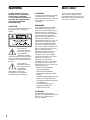 2
2
-
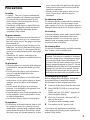 3
3
-
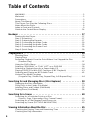 4
4
-
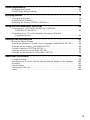 5
5
-
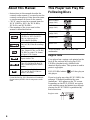 6
6
-
 7
7
-
 8
8
-
 9
9
-
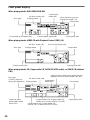 10
10
-
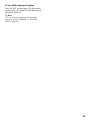 11
11
-
 12
12
-
 13
13
-
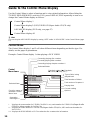 14
14
-
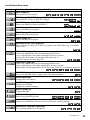 15
15
-
 16
16
-
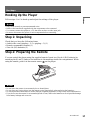 17
17
-
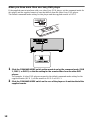 18
18
-
 19
19
-
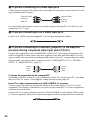 20
20
-
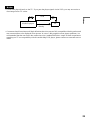 21
21
-
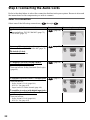 22
22
-
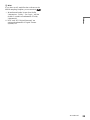 23
23
-
 24
24
-
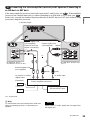 25
25
-
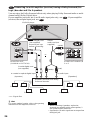 26
26
-
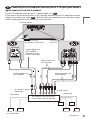 27
27
-
 28
28
-
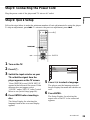 29
29
-
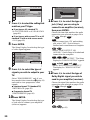 30
30
-
 31
31
-
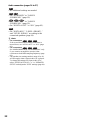 32
32
-
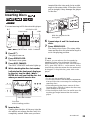 33
33
-
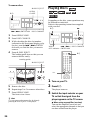 34
34
-
 35
35
-
 36
36
-
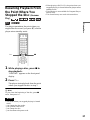 37
37
-
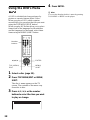 38
38
-
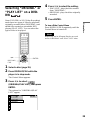 39
39
-
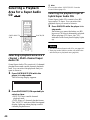 40
40
-
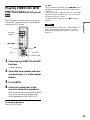 41
41
-
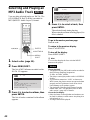 42
42
-
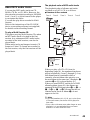 43
43
-
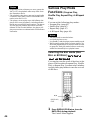 44
44
-
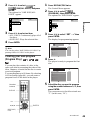 45
45
-
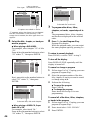 46
46
-
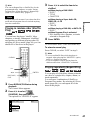 47
47
-
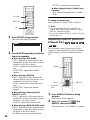 48
48
-
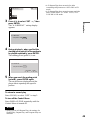 49
49
-
 50
50
-
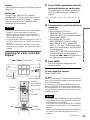 51
51
-
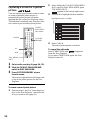 52
52
-
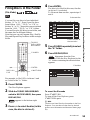 53
53
-
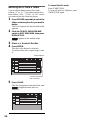 54
54
-
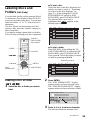 55
55
-
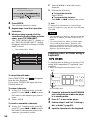 56
56
-
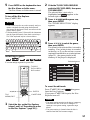 57
57
-
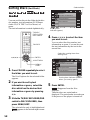 58
58
-
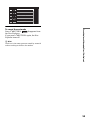 59
59
-
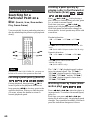 60
60
-
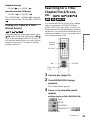 61
61
-
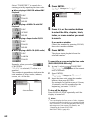 62
62
-
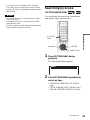 63
63
-
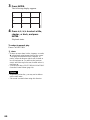 64
64
-
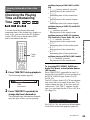 65
65
-
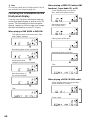 66
66
-
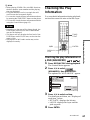 67
67
-
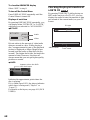 68
68
-
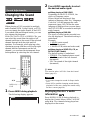 69
69
-
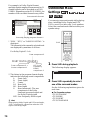 70
70
-
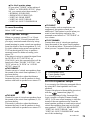 71
71
-
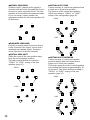 72
72
-
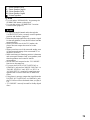 73
73
-
 74
74
-
 75
75
-
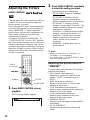 76
76
-
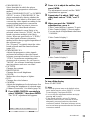 77
77
-
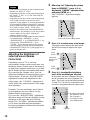 78
78
-
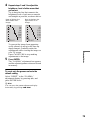 79
79
-
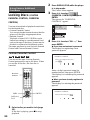 80
80
-
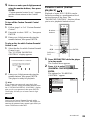 81
81
-
 82
82
-
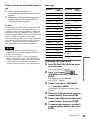 83
83
-
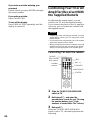 84
84
-
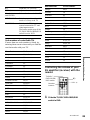 85
85
-
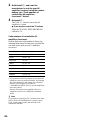 86
86
-
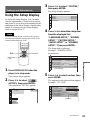 87
87
-
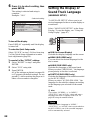 88
88
-
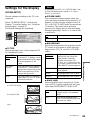 89
89
-
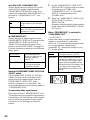 90
90
-
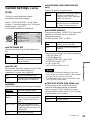 91
91
-
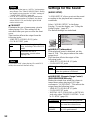 92
92
-
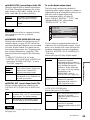 93
93
-
 94
94
-
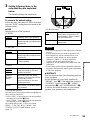 95
95
-
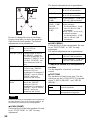 96
96
-
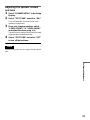 97
97
-
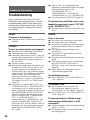 98
98
-
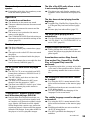 99
99
-
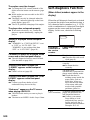 100
100
-
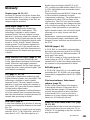 101
101
-
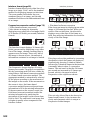 102
102
-
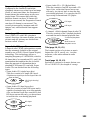 103
103
-
 104
104
-
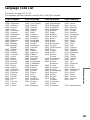 105
105
-
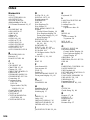 106
106
-
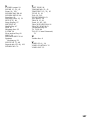 107
107
-
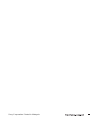 108
108
Sony DVP-CX777ES/B User manual
- Category
- DVD players
- Type
- User manual
- This manual is also suitable for
Ask a question and I''ll find the answer in the document
Finding information in a document is now easier with AI
Related papers
Other documents
-
LG DV5942P Owner's manual
-
LG DV5942P Owner's manual
-
LG DV5942P Owner's manual
-
 Dolby Laboratories ZE-200DVD Operating instructions
Dolby Laboratories ZE-200DVD Operating instructions
-
Aiwa XD-AX10 Operating Instructions Manual
-
LG DK5942P Owner's manual
-
Hitachi DV-P745U User manual
-
Aiwa XD-SPM823 User manual
-
Dual 16-3267 User manual
-
Hitachi DV-P543U User manual