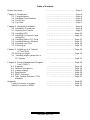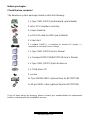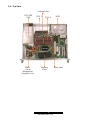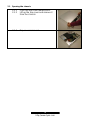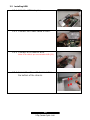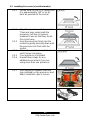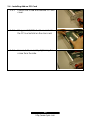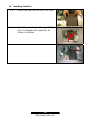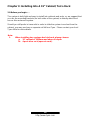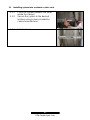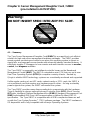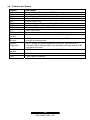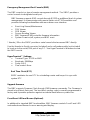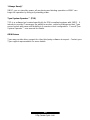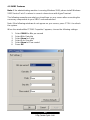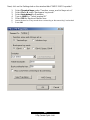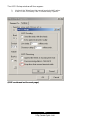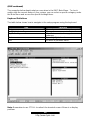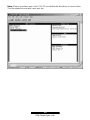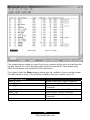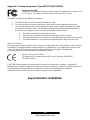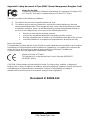Tyan B2723T15 User manual
- Category
- Server barebones
- Type
- User manual
This manual is also suitable for

B2723T15 /// Transport GX15
B2723T15M
Revision 1.0
Copyright © TYAN Computer Corporation, 2002-2003. All rights reserved. No
part of this manual may be reproduced or translated without prior written
consent from TYAN Computer Corp.
All registered and unregistered trademarks and company names contained in
this manual are property of their respective owners including, but not limited to
the following.
TYAN, Tiger i7501 S2723, Transport B2723T15, Transport B2723T15M,
Transport GX15 are trademarks of TYAN Computer Corporation.
Intel, Xeon and combinations thereof are trademarks of Intel Corporation.
AMI, AMIBIOS are trademarks of AMI Software Incorporated.
Microsoft, Windows are trademarks of Microsoft Corporation..
QLogic, Zircon, and combinations thereof are trademarks of QLogic
Corporation.
IBM, PC, AT, PS/2 are trademarks of IBM Corporation.
Winbond is a trademark of Winbond Electronics Corporation.
Portable Document Format (PDF) is a trademark of Adobe Corporation.
Information contained in this document is furnished by TYAN Computer
Corporation and has been reviewed for accuracy and reliability prior to printing.
TYAN assumes no liability whatsoever, and disclaims any express or implied
warranty, relating to sale and/or use of TYAN products including liability or
warranties relating to fitness for a particular purpose or merchantability. TYAN
retains the right to make changes to product descriptions and/or specifications
at any time, without notice. In no event will TYAN be held liable for any direct or
indirect, incidental or consequential damage, loss of use, loss of data or other
malady resulting from errors or inaccuracies of information contained in this
document.
1
http://www.tyan.com

Table of Contents
Before you begin…
Chapter 1: Introduction
1.1 Congratulations
1.2 Hardware Specifications
1.3 Front View
1.4 Top View
Chapter 2: Hardware Installation
2.0 Installation Procedures
2.1 Opening the Chassis
2.2 Installing HDD
2.3 Installing Processor(s) and
heatsink(s)
2.4 Installing Add-on PCI Card
2.5 Installing Memory Modules
2.6 Installing Vent Duct
2.7 Finishing up
Chapter 3: Installing Into A Cabinet
or Telco Rack
3.0 Before you begin
3.1 Installing single system into a
19” cabinet
Chapter 4: Server Management Daughter
Card ( SMDC)
4.1 Summary
4.2 Features at a glance
4.3 Jumper setting
4.4 Specification
4.5 SMDC Features
4.6 Tyan System Operator (TSO)
summary
Appendix
Safety Document of system
Safety Document of SMDC
...……………………………………..Page 3
...……………………………………..Page 4
...……………………………………..Page 4
..….…………………………………..Page 5
...……………………………………..Page 6
.....………………………………… ..Page 7
...………………………………… ..Page 8
.…………………………………… ..Page 8
.…………………………………… ..Page 9
...………………………………… ..Page 10
...………………………………… ..Page 11
...………………………………… ..Page 12
...………………………………… ..Page 13
....…………………………………..Page 14
.....………………………………….Page 15
..……………………………………Page 16
..…..………………………………..Page 16
…...…..…………………………….Page 17
..………………………………..Page 18
….….….……..…………………….Page 18
..……..……………………………..Page 19
...……………………………………Page 20
…...…………………………………Page 20
….…………………………………..Page 25
…..………………………………….Page 31
…..………………………………….Page 32
.….………………………………….Page 32
.….………………………………….Page 33
2
http://www.tyan.com

Before you begin…
Check the box contents!
The barebone system package should contain the following:
1 x Tiger i7501 (S2723) motherboard (preinstalled)
2 sets x CPU retentions and clips
2 x Xeon Heatsink
1 x ATA 100 cable for HDD (pre-installed)
1 x Vent duct
2 x power cords (1 x compatible for standard US voltage, 1 x
compatible for standard German voltage)
1 x Tiger i7501 (S2723) User’s Manual
1 x Transport B2723T15/B2723T15M User’s Manual
1 x Tiger i7501 (S2723) Quick Reference
1 x TYAN driver CD
1 x screw
1x Tyan M3289 SMDC (optional item for B2723T15M)
1x 50-pin SMDC cable (optional item for B2723T15M)
If any of these items are missing, please contact your vendor/dealer for replacement
before continuing with the installation process.
3
http://www.tyan.com

Chapter 1: Introduction
1.1 – Congratulations!
Thank you for choosing the TYAN B2723T15/B2723T15M, the most compact Dual
Intel
®
Xeon processor platform for flexibility and productivity. Based on Intel’s E7501
chipset, this powerful system is Hyper-Threading ready - utilizing onboard resources
so that a second thread of data can be processed in a single processor. Special
features of this system include IPMI Server Management, PCI-X support, one
10/100/1000 and one 10/100 Ethernet ports and onboard video.
Remember to visit TYAN’s Website at http://www.tyan.com
. There you can find
information on all of TYAN’s products with FAQs, distributors list and BIOS setting
explanations.
4
http://www.tyan.com

1.2 – Hardware Specifications
Form Factor:
• Optimized 1U form factor
• 14.5” inch in depth
• Dimensions (W x H x D):
482.6mm x 44mm x368.3mm
(19” x 1.73” x 14.5”)
Drive bays:
• 1 x internal 3.5” drive bay
Cooling Fans:
• 3 pcs 40x40x28 mm system fans with
tachometer monitoring
• Specially-designed CPU fan duct
Switch and LED Indicators:
• 1 x power switch
• 1 x reset switch
• 1 x power LED
• 1 x HDD LED
PSU:
• 300W EPS12V PSU (w/ active PFC)
System board:
• Tyan Tiger i7501 (S2723GNN)
Processor
• Dual mPG604 ZIF Socket
• Supports up to 2 x Intel
®
XEON
processors with 512KB of integrated L2
cache
• Supports processor speed up to 2.8GHz
• Front-Side Bus support for 533MHz
Chipset
• Intel
®
E7501 server chipset
• MCH + ICH3 + P64H2 + FWH
I/O Expansion
• 1x PCI-X expansion slot on riser card
Memory
• Four 184-pin 2.5-Volt DDR DIMM
sockets
• Supports up to 8GB of Registered DDR
RAM
• Supports only Registered ECC type
memory modules
Integrated LAN
• Two RJ-45 LAN Connectors with LEDs
• One 10/100
• One 10/100/1000
Server Management Daughter Card
(Option)
• Tailored for IPMI highest 1.5
specifications
• Supports flexible Windows and Linux
based
Management Solution
• Supports remote Power on/off and reset
support (IPMI-over-LAN)
BIOS
• AMI BIOS 8.0 on 4Mbit Flash ROM
• LAN remote boot (PXE) and SMBIOS
v2.3 support
• BIOS Boot Specification v3.1(BBS)
support
• Auto configuration of IDE hard disk
types
Regulatory
• FCC Class A certified
• European CE certified
(Declaration of Conformity)
Packing information
• Barebone weight: 11 kg
• Complete system weight: 11.5 kg
TYAN reserves the right to add support
or discontinue support for any OS
without notice.
5
http://www.tyan.com

1.3 – Front View
Powe
r
/HDD
LEDs
Power/
Reset
Switches
PS/2 Mouse and Keyboard
Double-deck USB 1.1 Port
A
dd-on PCI
Expansion Slot
Fast Ethernet w/ LED
VGA Port
Serial Port
Gigabit Ethernet w/ LED
6
http://www.tyan.com

1.4– Top View
Cooling Fans
CPU 2
EPS 12V
PSU
CPU 1
HDD
Riser card
Memory
Slots
SMDC
( Server
Management
Daughter Card)
7
http://www.tyan.com

Chapter 2: Hardware Installation
2.0 Introduction
You are now ready to install your system.
The first thing you should do is read this user’s manual. It contains important
information that will make installation and setup much easier. Here are some
precautions you should take when installing your system:
(1) Ground yourself properly before removing the top cover of the system. Unplug
the power from your computer power supply and then touch a safely grounded
object to release static charge (i.e. power supply case). For the safest
conditions, Tyan recommends wearing a static safety wrist strap.
(2) Avoid touching the motherboard components, IC chips, connectors, memory
modules, and leads.
(3) Motherboard is pre-installed in the system, if, under any circumstances, it is
removed from the system, place the motherboard on a grounded antistatic
surface.
(4) Inspect the board and system for damage.
The following pages include details on how to install the processor, memory, disk drive
and cables.
NOTE
DO NOT APPLY POWER TO THE SYSTEM IF ANY PART OF THE
SYSTEM COMPONENTS HAS BEEN DAMAGED
8
http://www.tyan.com

2.1 Opening the chassis
2.1.1 Push the top cover toward back.
2.1.2 Lift up the top cover and remove it
from the chassis.
2.1.3 Top cover removed.
9
http://www.tyan.com

2.2 Installing HDD
2.2.1 Slide the HDD into place.
2.2.2 Connect the Power cable to HDD.
2.2.3 Connect ATA cable to HDD.
Note: ATA cable is pre-connected to M/B (J23).
2.2.4 Secure the drive with 4 screws from
the bottom of the chassis.
10
http://www.tyan.com

2.3 Installing Processor (s) and Heatsink(s)
2.3.1 Lift the lever on the CPU socket until
it is approximately 130
o
or as far
back as possible to the socket.
2.3.2 Align the processor with the socket.
There are keys underneath the
processor just like on memory
modules to ensure that they insert
the correct way.
2.3.3 Seat the processor firmly into the
socket by gently pressing down until
the processor sits flush with the
socket.
2.3.4 Place the socket lever back down
until it snaps into place.
2.3.5 Your processor is installed
2.3.6 Repeat these steps for any
additional processors if you are
using more than one processor.
2.3.7 Seat heatsinks between brackets
(pre-installed) on the processor and
attach heatsinks clips to secure.
11
http://www.tyan.com

2.4 – Installing Add-on PCI Card
2.4.1 Loosen the screw and remove PCI slot
cover.
2.4.2 Plug your PCI/PCI-X add-on card into
the PCI socket slot on the riser card.
2.4.3 Secure Add-on card by tightening the
screw from the side.
12
http://www.tyan.com

2.5 Installing Memory Modules
Note: Please make sure to read through M/B User’s Manual before your
start installing memory modules.
2.5.1 Insert the DIMM modules into the
memory slots, starting with memory
slot B1+B2 or A1+A2.
2.5.2 Press down on the memory modules
until it locks into place.
2.5.3 The B2723T15/B2723T15M requires
that memory modules be installed IN
PAIRS. Please refer to S2723/Tiger
i7501 M/B User’s Manual page
16~18 for exact details.
2.5.4 To ensure thermal performance,
LOW PROFILE memory modules are
recommended.
13
http://www.tyan.com

2.6 Installing Vent Duct
2.6.1 Attach the vent duct on the CPU area.
2.6.2 Place the vent duct on the top of CPU
area, in between the capacitors as
shown in pictures.
14
http://www.tyan.com

2.7 Finishing Up
2.7.1 Put the top cover back on and fasten
the thumb screws in the back of the
chassis.
Congratulations on making it this far! You’re finished setting up the hardware aspect of
your computer. Before closing up your chassis, make sure that all cables and wires are
connected properly, especially IDE cables and most importantly, jumpers. You may
have difficulty powering on your system if the motherboard jumpers are not set
correctly. For detailed M/B jumper settings, please refer to S2723/ Tiger i7501 M/B
user’s manual.
In the rare circumstance that you have experienced difficulty, you can find help by
asking your vendor for assistance. If they are not available for assistance, please find
setup information and documentation online at our website or by calling your vendor’s
support line.
15
http://www.tyan.com

Chapter 3: Installing Into A 19” Cabinet/ Telco Rack
3.0 Before you begin ….
The system is both light and easy-to-install into cabinets and racks, so we suggest that
you use the mounting brackets (on both sides of the system) to directly attach and
secure this rackmount system.
Should you still prefer to have rails in order to slide the system in and out from the
cabinet, you may purchase a separate rail kit from Tyan. Please contact your local
Tyan office for more details.
Note:
1. When installing two systems back-to-back, please choose:
a. 19” cabinet of 1000mm and above in depth.
b. 4-post telco rack (open-air rack).
16
http://www.tyan.com

3.1 Installing system into a cabinet or telco rack
3.1.1 Place the system between the poles
inside the cabinet.
3.1.2 Secure the system to the desired
location using screws provided by
cabinet manufacturer.
3.1.3 Finished look.
17
http://www.tyan.com

Chapter 4: Server Management Daughter Card / SMDC
(pre-installed in B2723T15M)
Warning:
DO NOT INSERT SMDC INTO ANY PCI SLOT.
4.1 – Summary
The Tyan Server Management Daughter Card (SMDC) is a powerful yet cost-efficient
solution for high-end server management hardware packages. The SMDC provides
remote system monitoring and control even when the operating system is absent or
simply fails, and empowers server boards with advanced industry standard features. It
effectively enables IT Managers to have remote and multi-interface access to monitor,
control, and diagnose activities.
The Tyan SMDC is powered by an intelligent controller known as the Baseboard
Management Control (BMC). The BMC is a standalone mini-CPU that runs on its own
Real Time Operating System (RTOS) to complete a variety of tasks. Backed by
QLogic’s reliable ARM7 technology, systems are consistently monitored and supported.
Unlike regular cards such as AGP cards, network cards or SCSI cards, the SMDC is
not a peripheral card that requires any hardware specific driver. As long as standby
power supports the system, the SMDC will monitor the system.
The Tyan SMDC provides many diverse methods to communicate with the hardware.
There is flexibility to choose among Keyboard Controller Style (KCS), Block Transfer
(BT) style, Intelligent Platform Management Bus (IPMB), Emergency Management Port
(EMP) and standard IPMI-Over-LAN communication as defined in latest IPMI 1.5
specification. The Tyan SMDC is compatible with all IPMI-compliant software as well
as with the Tyan System Operator™ (TSO) software package. The SMDC hardware is
OS-dependent and is fully compatible with all major Operating Systems.
18
http://www.tyan.com

4
.2 – Features at a Glance
Feature Description
BMC QLogic Zircon V2 based on ARM7 technology
IPMI Version 1.5 Spec
FRU “Field Replaceable Unit” Information Storage
SDR Sensor Data Record
SEL Sensor Event Log
GPIO “General Purpose Input and Output” lines for future expansion.
IPMB Intelligent Platform Management Bus
EMP Emergency Management Port
RTC Real Time Clock
IPMI-Over-LAN Remote sensor monitor, host control and system diagnose
Remote Host
Control
Power up, down, reset, power cycle or NMI through LAN port
Remote Sensor
Monitor
SMDC provides sensor information as long as BMC receives
enough operating power.
Remote
Diagnostic
SMDC allows for system diagnostic when the system is not in
operation (either intentionally or accidentally) through remote IPMI
command execution.
BMC Firmware
Update
SMDC supports onboard update of the BMC firmware.
ASF Alert Standard Forum
TSO Tyan System Operator™
19
http://www.tyan.com

4.3 – Jumper Setting
Label Header Type/Part Description Pin Layout
J1 HDR25X2_SVM_A SVM Edge
Connector A
Reserved
Pin 1 GND J10 HDR2 Zircon Firmware
Reset
Pin 2 BMC_RESET#
Pin 1 DCD
Pin 2 RXD
Pin 3 TXD
Pin 4 No Connection
Pin 5 GND
Pin 6 No Connection
Pin 7 RTS
Pin 8 CTS
Pin 9 RI
J28 HDR5X2 UART /
Emergency
Management Port
Pin 10 No Connection
Pin 1 SDA
Pin 2 GND
Pin 3 SCL
J41 HDR4X1 BMC Private I
2
C
Pin 4 5VSB
4.4 – Specifications
The following specifications are described below in detail.
Hardware Monitoring
Protocol and Standard
Auxiliary Communication Interface
Auxiliary SMBus / I
2
C buses
Teamed with other IPMB Devices (PMCs and EMCs)
Remote Monitor, Control and Diagnostics
Sensor Repository
System Event Log
Field Replaceable Unit Information Storage
Emergency Management Port Console
Real Time Clock
Upgrade firmware
Front Panel LED and Buzzer
“Always Ready”
TYAN System Operator ™ (TSO)
OEM Drivers
20
http://www.tyan.com
Page is loading ...
Page is loading ...
Page is loading ...
Page is loading ...
Page is loading ...
Page is loading ...
Page is loading ...
Page is loading ...
Page is loading ...
Page is loading ...
Page is loading ...
Page is loading ...
Page is loading ...
-
 1
1
-
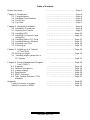 2
2
-
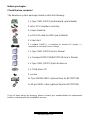 3
3
-
 4
4
-
 5
5
-
 6
6
-
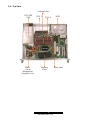 7
7
-
 8
8
-
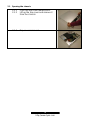 9
9
-
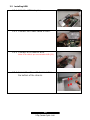 10
10
-
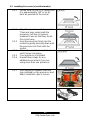 11
11
-
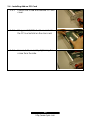 12
12
-
 13
13
-
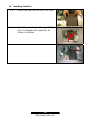 14
14
-
 15
15
-
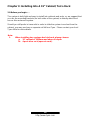 16
16
-
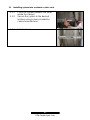 17
17
-
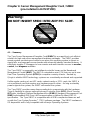 18
18
-
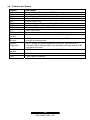 19
19
-
 20
20
-
 21
21
-
 22
22
-
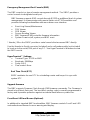 23
23
-
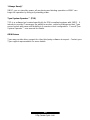 24
24
-
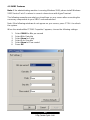 25
25
-
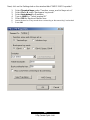 26
26
-
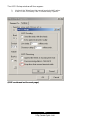 27
27
-
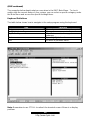 28
28
-
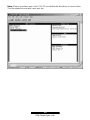 29
29
-
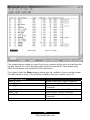 30
30
-
 31
31
-
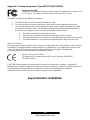 32
32
-
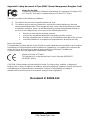 33
33
Tyan B2723T15 User manual
- Category
- Server barebones
- Type
- User manual
- This manual is also suitable for
Ask a question and I''ll find the answer in the document
Finding information in a document is now easier with AI
Related papers
Other documents
-
Sharp GX15 User manual
-
Rosewill ZIRCON T ATX Mid Tower User manual
-
Rosewill ZIRCON I ATX Mid Tower User manual
-
Tyan Computer i7501X User manual
-
Emerson AXP1406 User manual
-
NCR 7600-K021 Kit Instructions
-
 HiB Zircon Datasheet
HiB Zircon Datasheet
-
Intel MPCHC5525 User manual
-
Tyan Computer S2721 User manual
-
Eaton Intelligent Power Controller 3000 Installation And Quick Start Manual