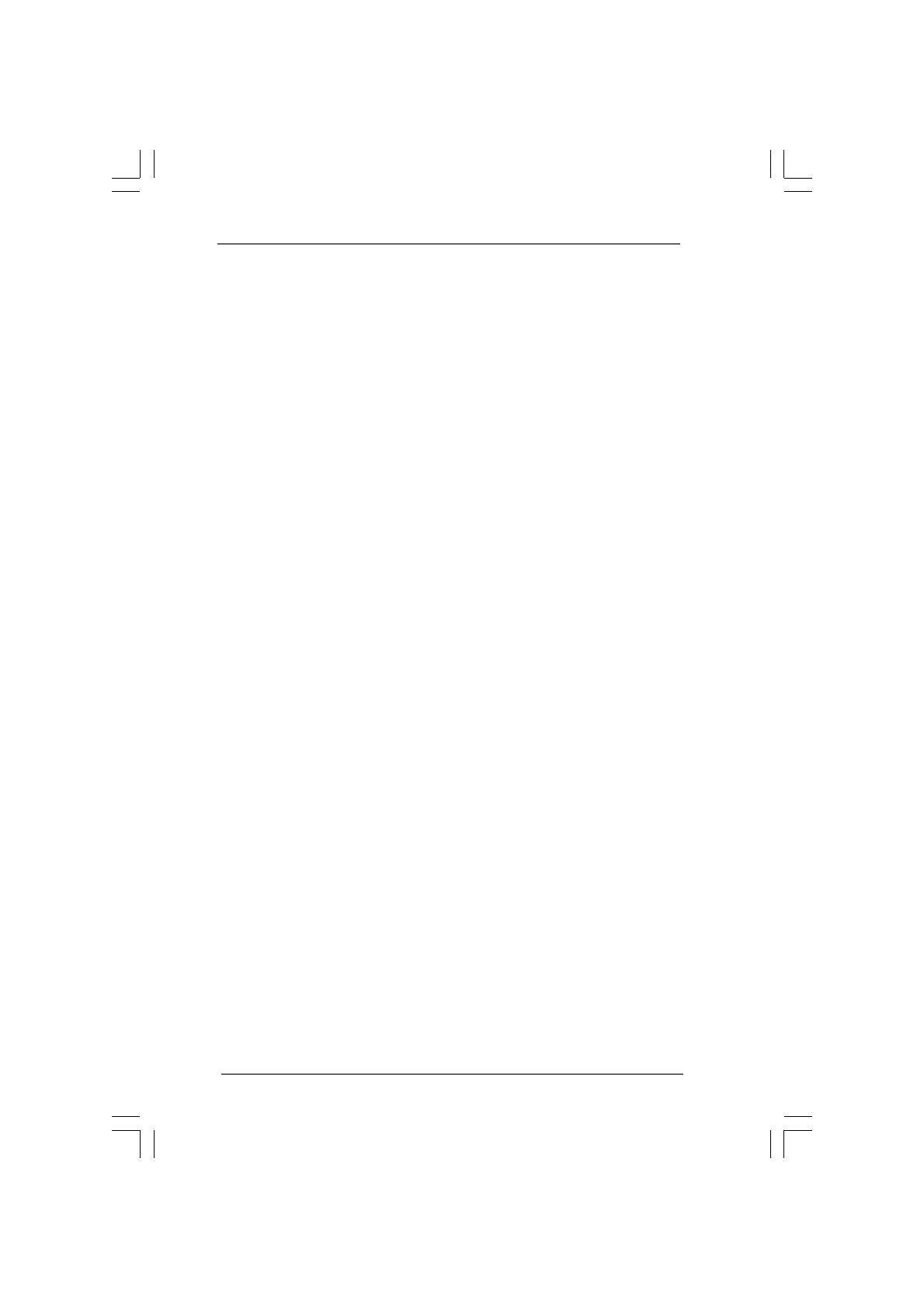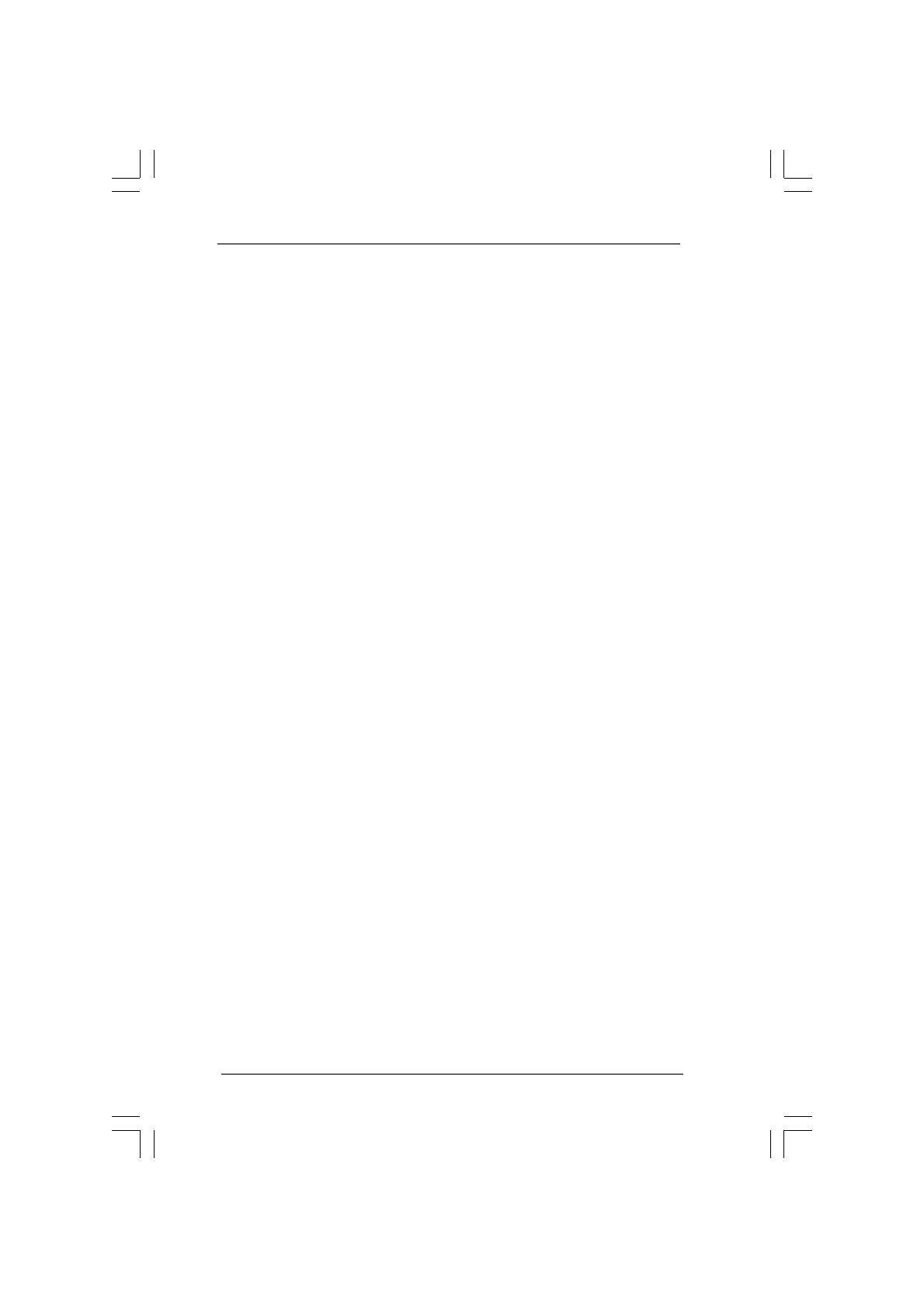
55
55
5
ContentsContents
ContentsContents
Contents
1 Introduction1 Introduction
1 Introduction1 Introduction
1 Introduction
......................................................................................................
......................................................................................................
...................................................
7 7
7 7
7
1.1 Package Contents.......................................................... 7
1.2 Specifications................................................................ 8
1.3 System Motherboard Components ............................... 9
1.4 Rear Panel Connections................................................ 11
1.5 System Chassis............................................................. 12
1.6 Internal System Components ........................................ 13
1.7 Remote Controller .......................................................... 14
2 System Quick Installation2 System Quick Installation
2 System Quick Installation2 System Quick Installation
2 System Quick Installation
..........................................................
..........................................................
.............................
15 15
15 15
15
3 System Components Reinstallation3 System Components Reinstallation
3 System Components Reinstallation3 System Components Reinstallation
3 System Components Reinstallation
........................
........................
............
19 19
19 19
19
4 Installing Second HDD4 Installing Second HDD
4 Installing Second HDD4 Installing Second HDD
4 Installing Second HDD
....................................................................
....................................................................
..................................
21 21
21 21
21
5 Driver Installation5 Driver Installation
5 Driver Installation5 Driver Installation
5 Driver Installation
....................................................................................
....................................................................................
..........................................
23 23
23 23
23
6 6
6 6
6
UTILITY MEMUUTILITY MEMU
UTILITY MEMUUTILITY MEMU
UTILITY MEMU
......................................................................................................
......................................................................................................
...................................................
24 24
24 24
24
6.1 Instant Boot.................................................................... 24
6.1.1 Introduction .......................................................... 24
6.1.2 Installation ............................................................ 25
6.2 ASRock OC Tuner ......................................................... 27
6.2.1 Introduction .......................................................... 27
6.2.2 Installation ............................................................ 27
6.3 BADABOOM
TM
MEDIA CONVERTER (Trial version) ...... 31
6.4 CyberLink DVD Suite (Trial version, including PowerDVD,
PowerDirector, etc)....................................................... 32
6.5 Symantec Norton AntiVirus Software (Trial version) .. 34
7 BIOS S7 BIOS S
7 BIOS S7 BIOS S
7 BIOS S
ETUP UTILITYETUP UTILITY
ETUP UTILITYETUP UTILITY
ETUP UTILITY
......................................................................................
......................................................................................
...........................................
35 35
35 35
35
7.1 Introduction .................................................................... 35
7.1.1 BIOS Menu Bar .................................................... 35
7.1.2 Navigation Keys ................................................... 36
7.2 Main Screen................................................................... 36
7.3 OC Tweaker Screen...................................................... 37
7.4 Advanced Screen ......................................................... 39
7.4.1 CPU Configuration................................................ 40
7.4.2 Chipset Configuration .......................................... 41
7.4.3 ACPI Configuration ............................................... 42
7.4.4 SATA Configuration ............................................. 43
7.4.5 USB Configuration ............................................... 43
7.5 Fan Control .................................................................... 44
7.6 Boot Screen................................................................... 44
7.6.1 Boot Settings Configuration.................................. 45