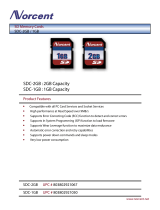Page is loading ...

SC105 CS I/O to RS-232
Interface
Revision: 11/13
Copyright © 2004-2013
Campbell Scientific, Inc.


Warranty
“PRODUCTS MANUFACTURED BY CAMPBELL SCIENTIFIC, INC. are
warranted by Campbell Scientific, Inc. (“Campbell”) to be free from defects in
materials and workmanship under normal use and service for twelve (12)
months from date of shipment unless otherwise specified in the corresponding
Campbell pricelist or product manual. Products not manufactured, but that are
re-sold by Campbell, are warranted only to the limits extended by the original
manufacturer. Batteries, fine-wire thermocouples, desiccant, and other
consumables have no warranty. Campbell’s obligation under this warranty is
limited to repairing or replacing (at Campbell’s option) defective products,
which shall be the sole and exclusive remedy under this warranty. The
customer shall assume all costs of removing, reinstalling, and shipping
defective products to Campbell. Campbell will return such products by surface
carrier prepaid within the continental United States of America. To all other
locations, Campbell will return such products best way CIP (Port of Entry)
INCOTERM® 2010, prepaid. This warranty shall not apply to any products
which have been subjected to modification, misuse, neglect, improper service,
accidents of nature, or shipping damage. This warranty is in lieu of all other
warranties, expressed or implied. The warranty for installation services
performed by Campbell such as programming to customer specifications,
electrical connections to products manufactured by Campbell, and product
specific training, is part of Campbell’s product warranty. CAMPBELL
EXPRESSLY DISCLAIMS AND EXCLUDES ANY IMPLIED
WARRANTIES OF MERCHANTABILITY OR FITNESS FOR A
PARTICULAR PURPOSE. Campbell is not liable for any special, indirect,
incidental, and/or consequential damages.”

Assistance
Products may not be returned without prior authorization. The following
contact information is for US and international customers residing in countries
served by Campbell Scientific, Inc. directly. Affiliate companies handle
repairs for customers within their territories. Please visit
www.campbellsci.com to determine which Campbell Scientific company serves
your country.
To obtain a Returned Materials Authorization (RMA), contact CAMPBELL
SCIENTIFIC, INC., phone (435) 227-9000. After an application engineer
determines the nature of the problem, an RMA number will be issued. Please
write this number clearly on the outside of the shipping container. Campbell
Scientific’s shipping address is:
CAMPBELL SCIENTIFIC, INC.
RMA#_____
815 West 1800 North
Logan, Utah 84321-1784
For all returns, the customer must fill out a “Statement of Product Cleanliness
and Decontamination” form and comply with the requirements specified in it.
The form is available from our web site at www.campbellsci.com/repair. A
completed form must be either emailed to repair@campbellsci.com or faxed to
(435) 227-9106. Campbell Scientific is unable to process any returns until we
receive this form. If the form is not received within three days of product
receipt or is incomplete, the product will be returned to the customer at the
customer’s expense. Campbell Scientific reserves the right to refuse service on
products that were exposed to contaminants that may cause health or safety
concerns for our employees.

Table of Contents
PDF viewers: These page numbers refer to the printed version of this document. Use the
PDF reader bookmarks tab for links to specific sections.
1. General Description....................................................1
2. Specifications .............................................................2
3. Set-up Menu ................................................................3
3.1 Set-up Menu Selections........................................................................4
4. Installation...................................................................5
5. RAD Modem Application............................................5
5.1 RAD Modem - Two Way.....................................................................6
5.2 RAD Modem Wiring and Grounding...................................................6
5.3 Testing RAD Modem Communication ................................................8
6. CDMA Modem Application.........................................9
7. Freewave Radio Application......................................9
Figures
1-1. SC105 CS I/O to RS-232 Interface......................................................1
3-1. Set-up Menu.........................................................................................4
5-1. Two Way Communication...................................................................6
5-2. Installation of Spark Gap Protection....................................................7
Tables
5-1. Approximate Range, miles and km......................................................6
i


SC105 CS I/O to RS-232 Interface
1. General Description
FIGURE 1-1. SC105 CS I/O to RS-232 Interface
The SC105 (FIGURE 1-1) is used to interface a Campbell Scientific datalogger
to any modem that is configured with an RS-232 DCE (Data Communications
Equipment) serial port. The SC105 is an intelligent interface that buffers data
(1 kB buffer size), allowing many RS-232 data rates, and all CS I/O port
modes.
Features include:
• True RS-232 signal levels.
• Power for the SC105 is supplied from the 5 V supply on pin 1 of the
datalogger’s CS I/O port. The SC105 will use the 5 V supply to power the
RS-232 modem if needed.
• Two way (interactive) communication.
• Supports most RS-232 baud rates.
• Supports all CS I/O port modes.
The SC105 is frequently used with a short haul modem to communicate across
a dedicated line made of two pairs of twisted wire with a shield. Section 3, Set-
up Menu, describes the details of this application using a short haul modem
built by RAD.
The SC105 is also commonly used with satellite transmitters, cellular modems,
and spread spectrum radios.
The SC105 also supports one-way output or printer communication.
1

SC105 CS I/O to RS-232 Interface
2. Specifications
RS-232 9-Pin Male Connector Pin-out:
Pin No. I/O Name Description
1 In DCD Data Carrier Detect (No Connection)
2 In RXD Received Data
3 Out TXD Transmitted Data
4 Out DTR Data Terminal Ready
5 GND Signal Ground
6 In DSR Data Set Ready (No Connection)
7 Out RTS Request to Send – Modem Enable
8 In CTS Clear to Send
9 In Ring Rings Datalogger
CS I/O 9-Pin Male Connector Pin-out:
Pin No. I/O Name Description
1 In +5 V Regulated 5 Volt supply
2 GND Ground
3 Out Ring Ring signal to datalogger
4 Out RXD SC105 transmits on this line
5 In ME Modem Enable—must be high for transfer in
ME mode
6 In SDE Synchronous Device Enable
7 In CLK/HS Clock/Handshake (for synchronous
communication)
8 +12 V Not Used
9 In TXD SC105 receives on this line
2

SC105 CS I/O to RS-232 Interface
RS-232 Baud Rates: The SC105 will support the following baud
rates: 1200, 9600, 19200, 38400, 57600, and
115200
RS-232 Parity and Data
The SC105 supports the following:
Parity: Even, Odd, None
Data Bits: 7, 8
CS I/O Port Modes: CSDC, SDC, ME, Addressed Print Device for
P96 output
Electrical: The SC105 uses power from the +5 V line on
the 9-pin interface connected to the datalogger
Current
Standby: 0.16 mA
Communicating: 1 to 4 mA
Additional current (up to 8 mA) from the 5 V
supply may be used by the RS-232 device
connected to the SC105
Physical
Height: 2.3 cm (0.9 in)
Width: 4.1 cm (1.6 in)
Length: 8.9 cm (3.5 in)
Weight: 45.4 g (1.6 oz)
Environmental
Temperature: –25° to +50°C
Humidity: up to 95% non-condensing
3. Set-up Menu
The SC105 has a built-in set-up menu for configuring communication mode,
CS I/O port configuration, RS-232 port configuration, and other parameters.
The Set-up Menu is shown in FIGURE 3-1. It is accessed by connecting the
SC105’s RS-232 port to a PC with the included null modem cable. The SC105
also needs to have power. Usually, the SC105 is powered by connecting the
SC105’s CS I/O port to the CS I/O port of a datalogger.
With the null modem connection to the PC, typically Campbell Scientific’s
Device Configuration Utility (DevConfig) is used, but a terminal program such
as HyperTerminal
TM
or Procomm
TM
(always 9600 baud, 8-N-1) can also be
used. Press the Program button on the SC105 for one second to access the
Set-up Menu. Changed settings are saved in flash memory by selecting Apply
in DevConfig or menu item 4 if using HyperTerminal or Procomm. If left idle,
the Set-up Menu will time out 60 seconds after the last received character and
exit without saving any parameter changes with the message “Set-up Timeout.”
A datalogger can remain connected to the CS I/O port (to provide power to
SC105) while setting SC105 parameters on the RS-232 port, although CS I/O
communications would be inactive until exiting the Set-up Menu.
3

SC105 CS I/O to RS-232 Interface
SC105 - SW Version 2.0
Main Menu: Current Configuration
(1) CS I/O Port Configuration [Modem Enable]
(2) RS-232 Port Configuration [9600]
(3) Restore Factory Defaults
(4) Save and Exit
(5) Exit w/o Saving Settings
(9) Help
Enter Choice:
FIGURE 3-1. Set-up Menu
3.1 Set-up Menu Selections
1) CS I/O Port Configuration
An SC105 may be activated either by the Modem Enable signal or by a
Synchronous Device (SDC) address (7, 8, 9, 10, or 11).
If PakBus Networking is being used, SDC address 7, 8, 10, or 11 should
be selected.
Addressed Print Device is a mode that allows output from the datalogger
when it executes the P96 instruction.
2) RS-232 Port Configuration
RS-232 baud rate, data bits, and parity are configured here, as well as the
RS-232 Auto Power Down (APD) Mode. The APD mode should be left
enabled, unless the attached RS-232 device requires power from the
RS-232 lines.
The DTR and RTS Mode setting allows control over how these two lines
behave.
DTR is on pin 4 of the RS-232 connector; RTS is on pin 7.
‘PC/PDA mode’: DTR and RTS are both driven to 5 V.
‘Modem mode’: DTR will be driven to +5 V when the CS I/O interface
is active for Modem Enable, SDC Address 9, and
Addressed Print Device configurations. When the
CS I/O is inactive, DTR will be 0 V.
4

SC105 CS I/O to RS-232 Interface
Additionally, there will be a ‘dead time’ after DTR is
dropped of 2 seconds when data coming in on the RS-
232 will be ignored.
For SDC Address 7, 8, 10, or 11, DTR will always be
driven to +5 V.
RTS will ‘key’ the data; it will be driven (+5 V) 20 ms
prior to data being sent out the RS-232, and remain
driven for 5 seconds after the last data is sent out the
RS-232.
‘Custom mode’: This mode is identical to the ‘Modem mode’, except the
delays between RTS HI and data, data and RTS LO, and
the ‘dead time’ are all configurable.
4. Installation
Connect the SC105 to the RS-232 device and to the datalogger with the SC12
9-pin cable (included). If the device has a 25-pin connector, a 9-pin female to
25-pin male adapter is required (pn 15751).
Proper transient protection should be installed to protect the computer and
datalogger in areas where damage due to lightning is possible. If this is a RAD
modem application, see Section 5.2, RAD Modem Wiring and Grounding.
5. RAD Modem Application
The SC105 can be used with a short-range modem to communicate across a
4-wire, unconditioned dedicated line. Campbell Scientific offers a mounting
bracket (pn 6282) that will mount the RAD, SC105, and adapter (pn 15751) to
the back plate in a Campbell Scientific enclosure. This section describes using
a short-range asynchronous modem built by RAD*.
* SRM - 5A RAD Modem
RAD Data Communications, Inc.
900 Corporate Drive
Mahwah, NJ 07430
Tel: (201) 529-1100
Fax: (201) 529-5777
Email: [email protected]
www.rad.com
For transmission, the RAD modem uses a cable made of two pairs of twisted
wires with a shield. Data rates up to 9600 bps are possible. The low voltage
transmission levels minimize cross talk between adjacent lines within the same
cable. Data are transmitted and received at a balanced impedance, providing
excellent immunity to circuit noise. TABLE 5-1 gives the data rate possible
for several gauge cables across several distances.
5

SC105 CS I/O to RS-232 Interface
TABLE 5-1. Approximate Range, miles and km
Data Rate 19 Gauge (0.9 mm) 24 Gauge (0.5 mm) 26 Gauge (0.4 mm)
bps miles km miles km miles km
9,600 6.2 10.0 2.8 4.5 2.0 3.3
1,200 7.6 12.2 3.4 5.5 2.5 4.0
5.1 RAD Modem – Two Way
4-WIRE UNCONDITIONED
TELEPHONE LINE
OR
TWO TWISTED PAIRS
SRM
9 TO 25 PIN
ADAPTOR
SC105 DATALOGGERPC SRM
FIGURE 5-1. Two Way Communication
When using Campbell Scientific’s datalogger support software to communicate
through the SC105/RAD modem, “Set-up” the link as a direct connect between
the datalogger and the desired COM port. Start two way communication using
the Connect button on the tool bar and the Connect button in the Connect
window.
5.2 RAD Modem Wiring and Grounding
FIGURE 5-2 shows a typical set-up of the RAD modems. Installation is as
follows:
1. Set the DCE/DTE switch on the back of the RAD modem connected to
the SC105 to DCE. For a RAD modem connected to a PC, set the
DCE/DTE switch to DCE. For a RAD modem connected to a serial
printer, set the DCE/DTE switch to DTE.
2. Select a cable with two or more twisted pairs. A recommended direct
burial rodent resistant cable is listed below. They also sell several gopher
resistant cables for even greater protection.
Company Part Number AWG.
Anixter F-02P22BPN 22
Tel: 847-677-2600
www.anixter.com
3. Wiring connections are made as shown in FIGURE 5-2. Note wires
labeled A and B are one twisted pair of the cable. Wires labeled C and D
are the other twisted pair.
4. Transients induced on the communication line may damage any
electronics connected at either end of the line. To decrease the chances
for damage, spark gaps should be installed as shown in FIGURE 5-2. The
transient protection shown may be purchased from Campbell Scientific
(pn 5563 shown in FIGURE 5-2, pn 6536 includes a plastic case, pn 6361
includes hardware for mounting to ground lug of Campbell Scientific
6

SC105 CS I/O to RS-232 Interface
enclosures models ENC10/12, ENC12/14, or ENC16/18). Spark gap
wiring is straight through such that pin to pin continuity exists between
the two modems. If the modems are installed entirely within a building,
the transient spark gap protection is probably not needed.
FIGURE 5-2. Installation of Spark Gap Protection
Occasionally, a customer needs to transmit data across longer or smaller gage
wires or at higher speeds than can be done with the RAD modem powered by
the SC105. RAD does sell a 9-volt power supply that will boost the signals
enough to meet some of these more demanding applications. Please contact
RAD for more information.
7

SC105 CS I/O to RS-232 Interface
5.3 Testing RAD Modem Communication
The modem communication link is divided into the following three sections:
1) RAD modem computer end, 2) cable from computer modem to datalogger
modem, 3) RAD modem datalogger end. When unable to establish
communication with the datalogger, test each of the three sections.
Before proceeding through the testing procedures, a terminal emulator software
program such as HyperTerminal
TM
or Campbell Scientific’s datalogger support
software (Test Terminal Emulator) must be used to communicate through the
COM port of the computer. Once the emulator program is set up, testing can
proceed as follows:
1. Disconnect the four conductor cables from the SRM-6A RAD modem at
the computer end. Jumper the XMT + to RCV + and jumper the XMT –
to RCV –. This creates a transmit loop which allows any key pressed at
the computer keyboard to be seen on the screen. If the key pressed is not
seen, check the following: COM port configuration, 25-pin cable from
the computer to the modem, and the RAD modem.
2. Reconnect the four conductor cables to the modem at the computer end
and disconnect the cable from the modem at the datalogger end. Twist
together the XMT + wire and RCV + wire, twist together the XMT – wire
and the RCV – wire. Repeat step 1 by pressing a key on the computer
keyboard. If the key pressed is not returned, then the cable from the
modem at the computer to the datalogger modem is defective and will
need to be repaired or replaced.
3. If steps 1 and 2 pass, the modem at the datalogger is suspect. Disconnect
the modem from the SC105 and bring the modem to the computer site.
Attach the modem to the computer, and repeat step 1 by jumpering the
terminals of the modem and pressing a key on the computer keyboard.
If the above tests pass and communication to the datalogger still has not been
established, perform tests 4, 5, and 6.
4. A 12 V lead acid battery supply should not be discharged below 11.76 V.
If this occurs, the batteries will go into a deep discharge state and will
need to be replaced. The CR10 will function properly on a battery voltage
of 10 to 15 volts. Check the 12 V supply with a voltmeter.
5. On the wiring panel of most Campbell Scientific dataloggers there is a
terminal marked 5 V. Check the 5 V supply with a voltmeter. This 5 V
supply should be within a tenth of a volt. If not, it would indicate a
problem.
6. To verify that the datalogger and its serial I/O port are working, try to
access input memory locations using a laptop PC with the SC105 (using a
null modem cable connection). Configure the SC105 CS I/O Port to
Modem Enable for this test.
7. If test 6 fails, use a CR10KD Keyboard Display to access input locations.
If the datalogger passes tests 4, 5, and 7, but fails test 6, then the SC105 is
suspect and will need to be repaired or replaced.
8

SC105 CS I/O to RS-232 Interface
6. CDMA Modem Application
In most modem applications, the SC105 can be used with the factory defaults.
This sets the SC105 up as modem enable 9600 baud, 8 data bits, Parity None
and 1 stop bit. It also sets the DTR dead time to 2 seconds. This dead time is
used to prevent characters produce by the modem from waking the datalogger
right after communications has been terminated. The dead time can be
adjusted by changing the RS-232 DTR and RTS mode to Custom.
The CS I/O port configuration has several other modes that can be used
depending on the operating system used in the datalogger. These other modes
offer advantages for some applications. When using the PakBus OS, SDC 7,
SDC 8, SDC 10, or SDC 11 can be used. This allows communications from
multiple sources at the same time (for example, CDMA modem, RF400, and
CR10KD).
Valid modes by Operating System:
Modem Enable
SDC 7, SDC 8,
SDC 10, SDC 11
SDC 9
Standard OS (Array) X X
Table Data OS X
PakBus OS X X
7. Freewave Radio Application
Typically, the Freewave radios will be used in a PakBus network, with PakBus
OS dataloggers.
With a PakBus datalogger, the CS I/O port configuration on the SC105 should
be set to SDC 7, SDC 8, SDC 10, or SDC 11. The RS-232 baud rate should be
set to match the baud rate on the Freewave radios (38.4 k or 115 k are good
choices).
If the low power modes of the Freewave radios are to be used, the SC105 DTR
and RTS mode setting will need to be configured to compensate for the turn-on
latency of the Freewave radio. The radio uses the RTS signal to go in and out
of its low power mode. The radio requires a delay from the time that it is
brought out of the low power mode and the time it receives data over the
RS-232 port.
To do this, the default DTR and RTS mode will have to be changed to Custom
with RTS High = 100, and RTS Low = 20. This gives 100 ms between RTS HI
and data on the RS-232 port, and 2 seconds between data on the RS-232 port
and RTS going LO.
For a detailed application note on using Freewave Radios, see PakBus
Networking with Freewave Radios. This application note gives complete
details on the set-up of the datalogger, the SC105, the Freewave radio, and
LoggerNet PC software for this application.
9

SC105 CS I/O to RS-232 Interface
10


Campbell Scientific Companies
Campbell Scientific, Inc. (CSI)
815 West 1800 North
Logan, Utah 84321
UNITED STATES
www.campbellsci.com • [email protected]
Campbell Scientific Africa Pty. Ltd. (CSAf)
PO Box 2450
Somerset West 7129
SOUTH AFRICA
www.csafrica.co.za • [email protected]
Campbell Scientific Australia Pty. Ltd. (CSA)
PO Box 8108
Garbutt Post Shop QLD 4814
AUSTRALIA
www.campbellsci.com.au • [email protected]
Campbell Scientific do Brasil Ltda. (CSB)
Rua Apinagés, nbr. 2018 ─ Perdizes
CEP: 01258-00 ─ São Paulo ─ SP
BRASIL
www.campbellsci.com.br • vendas@campbellsci.com.br
Campbell Scientific Canada Corp. (CSC)
14532 – 131 Avenue NW
Edmonton AB T5L 4X4
CANADA
www.campbellsci.ca • dataloggers@campbellsci.ca
Campbell Scientific Centro Caribe S.A. (CSCC)
300 N Cementerio, Edificio Breller
Santo Domingo, Heredia 40305
COSTA RICA
www.campbellsci.cc • info@campbellsci.cc
Campbell Scientific Ltd. (CSL)
Campbell Park
80 Hathern Road
Shepshed, Loughborough LE12 9GX
UNITED KINGDOM
www.campbellsci.co.uk • [email protected]k
Campbell Scientific Ltd. (CSL France)
3 Avenue de la Division Leclerc
92160 ANTONY
FRANCE
www.campbellsci.fr • info@campbellsci.fr
Campbell Scientific Ltd. (CSL Germany)
Fahrenheitstraße 13
28359 Bremen
GERMANY
www.campbellsci.de • info@campbellsci.de
Campbell Scientific Spain, S. L. (CSL Spain)
Avda. Pompeu Fabra 7-9, local 1
08024 Barcelona
SPAIN
www.campbellsci.es • info@campbellsci.es
Please visit www.campbellsci.com to obtain contact information for your local US or international representative.
/