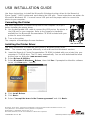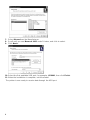Monarch®, Sierra Sport, and 9493 are trademarks of Avery Dennison Retail Information Services, LLC.
Avery Dennison is a trademark of Avery Dennison Corporation.
NiceLabel® is a trademarks of Euro Plus d.o.o..
Microsoft®, Windows, and XP are trademarks of Microsoft Corporation.
TC9493USBIG Rev. AA 3/09 2009 Avery Dennison Corporation. All rights reserved.
USB INSTALLATION GUIDE
Use these instructions to install the Microsoft Windows printer driver for the Monarch
Sierra Sport4™ 9493 printer and send data to the USB port. These instructions are written for
Microsoft Windows XP. You must have a USB port and the proper cable to connect the
printer to your computer.
Connecting the Printer
Use these instructions to connect the printer to the computer’s USB port
before installing the printer driver.
1. Use the designated USB cable to connect the USB port on the printer to
the USB port on your computer. Refer to the Operator’s Handbook
available on the Monarch® Documentation CD-ROM included with your
printer for more information.
2. Turn on the printer.
The computer acknowledges the new hardware.
Installing the Printer Driver
Use these instructions to install the 9493 printer’s Windows printer driver.
Note: The screens may appear differently on other Microsoft Windows versions.
1. Insert the Monarch
Printer Documentation CD-ROM (included with your printer) into your
computer's CD-ROM drive. The CD starts automatically. You can also download the latest
drivers from our Web site (www.monarch.com).
2. Select Drivers & Utilities.
3. Select NiceLabel & Windows Drivers, then click Run. If prompted to allow this software
to run, click Run again. You see
4. Click Install Drivers.
5. Click Next>.
6. Select "I accept the terms in the license agreement" and click Next>.
USB mini-B shown

2
7. Select Monarch as the Manufacturer.
8. Scroll until you see Monarch 9493 under Printers, and click to select.
9. Click Next>.
10. Select the first available USB port, for example, USB001, then click Finish.
11. When the installation is complete, exit NiceLabel.
The printer is now ready to receive data through the USB port.
-
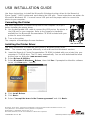 1
1
-
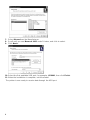 2
2
Avery Dennison 9493 Printer Installation guide
- Type
- Installation guide
Ask a question and I''ll find the answer in the document
Finding information in a document is now easier with AI
Related papers
-
Avery Monarch 9493 SNP User manual
-
Avery Dennison 9493SNP User manual
-
Avery Dennison ADTP1 Installation guide
-
Avery 9493 SNP User manual
-
Avery 9493 User manual
-
Avery Dennison 9416 User manual
-
Avery Dennison 9493SNP Installation guide
-
Avery Dennison 9493SNP Quick Reference Manual
-
Avery Dennison 9906 Owner's manual
-
Avery MONARCH 9493 Operating instructions
Other documents
-
Monarch 9493 9493 User manual
-
Paxar FreshMarx System Monarch 9416 User manual
-
Optoma BESPORT4-BLACK User manual
-
Monarch Sierra Sport 3 9433 SNP System Administrator Manual
-
Paxar Monarch 9416 XL User manual
-
Paxar Monarch 9416 XL Equipment Manual
-
Monarch 9855 Reference guide
-
Optoma NuForce BE Sport4 User manual
-
Epson ColorWorks C3500 User guide
-
Epson ColorWorks C831 User guide