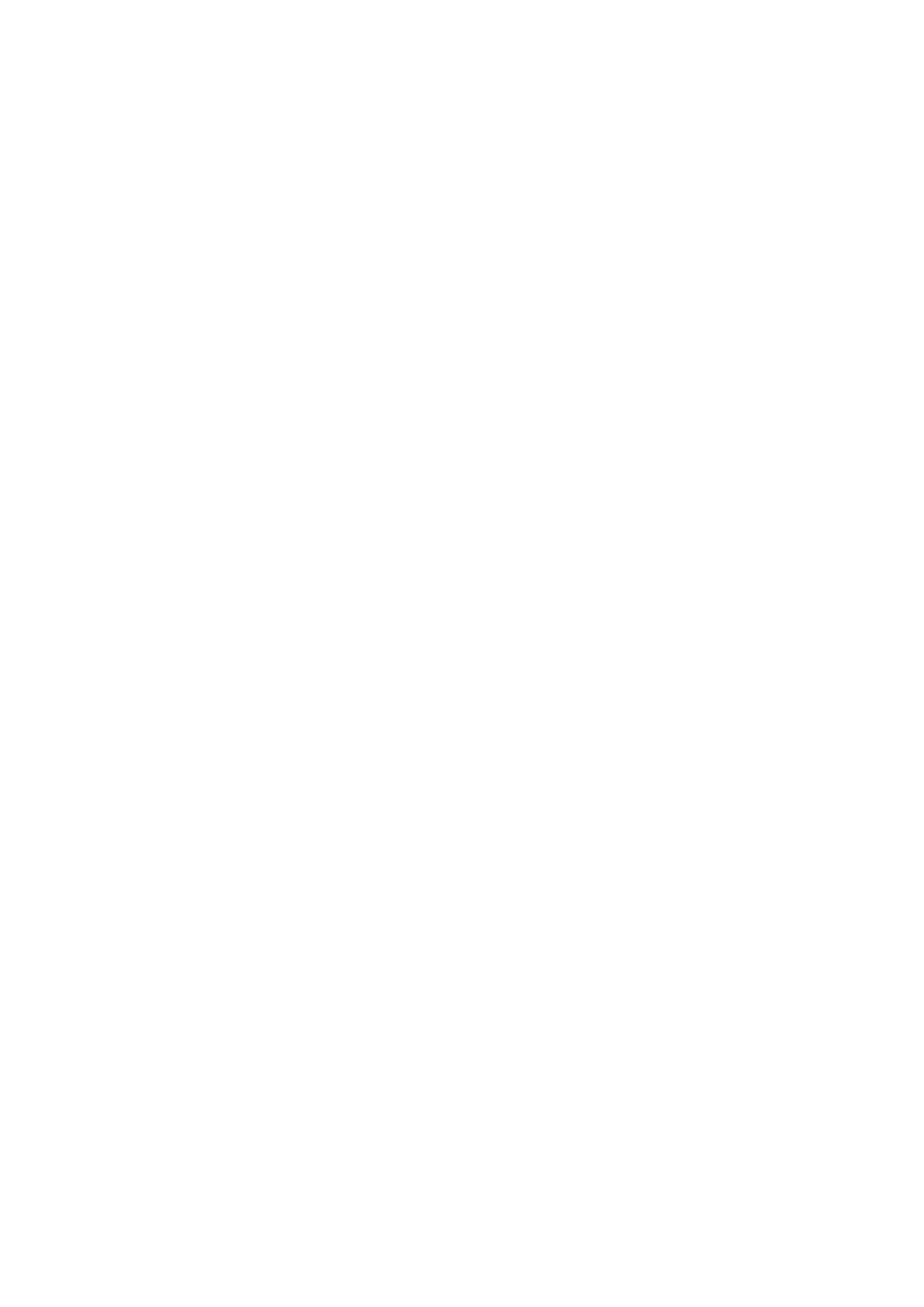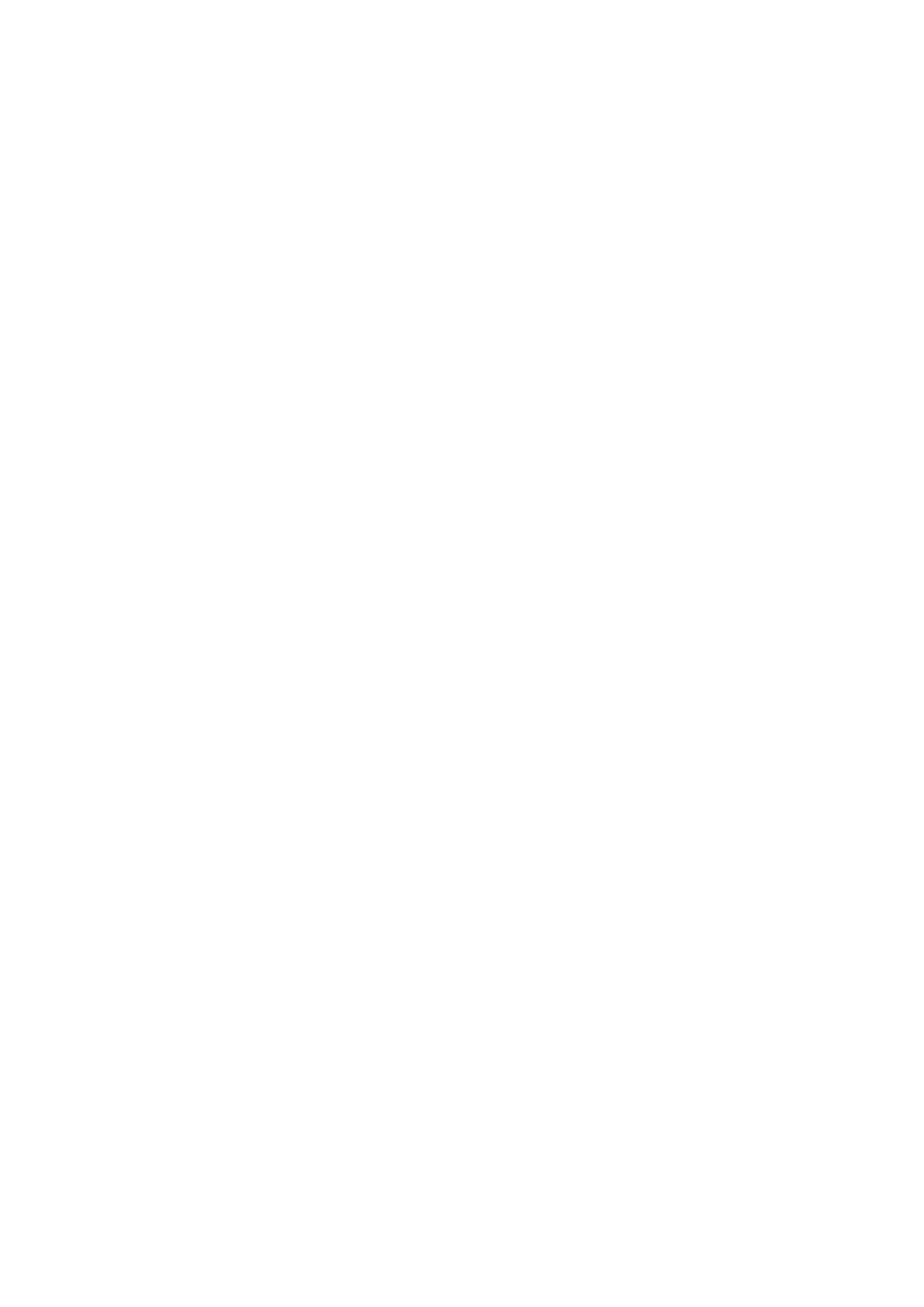
Installing the left control panel.................................................................................................................................44
Air shroud............................................................................................................................................................................ 46
Removing the air shroud............................................................................................................................................46
Installing the air shroud..............................................................................................................................................46
Removing the GPU air shroud.................................................................................................................................. 47
Installing the GPU air shroud.................................................................................................................................... 48
Removing the GPU air shroud top cover...............................................................................................................49
Installing the GPU air shroud top cover.................................................................................................................50
Cooling fan...........................................................................................................................................................................51
Removing the cooling fan cage assembly ............................................................................................................. 51
Installing the cooling fan cage assembly................................................................................................................52
Removing a cooling fan..............................................................................................................................................53
Installing a cooling fan................................................................................................................................................ 54
Side wall brackets............................................................................................................................................................. 55
Removing the side wall bracket............................................................................................................................... 55
Installing the side wall bracket................................................................................................................................. 56
Drives................................................................................................................................................................................... 57
Removing a drive blank.............................................................................................................................................. 57
Installing a drive blank................................................................................................................................................ 58
Removing the drive carrier........................................................................................................................................58
Installing the drive carrier..........................................................................................................................................59
Removing the drive from the drive carrier............................................................................................................60
Installing the drive into the drive carrier.................................................................................................................61
Drive backplane..................................................................................................................................................................62
Drive backplane............................................................................................................................................................62
Removing the drive backplane ................................................................................................................................65
Installing the drive backplane................................................................................................................................... 66
Rear drive cage.................................................................................................................................................................. 67
Removing the 4 x 2.5-inch rear drive module...................................................................................................... 67
Installing the 4 x 2.5-inch rear drive module........................................................................................................ 68
Removing the rear drive cage.................................................................................................................................. 68
Installing the rear drive cage.................................................................................................................................... 69
Front PERC module.......................................................................................................................................................... 70
Removing the front mounting front PERC module............................................................................................. 70
Installing the front mounting front PERC module................................................................................................ 71
Removing the rear mounting front PERC module............................................................................................... 72
Installing the rear mounting front PERC module................................................................................................. 73
System memory................................................................................................................................................................. 74
System memory guidelines........................................................................................................................................ 74
General memory module installation guidelines....................................................................................................76
Removing a memory module.....................................................................................................................................79
Installing a memory module....................................................................................................................................... 79
Processor and heat sink................................................................................................................................................... 81
Removing a heat sink.................................................................................................................................................. 81
Removing the liquid cooling heat sink modules....................................................................................................82
Removing the processor............................................................................................................................................83
Installing the processor..............................................................................................................................................85
Installing the heat sink................................................................................................................................................87
Installing the liquid cooling heat sink...................................................................................................................... 89
Expansion cards and expansion card risers................................................................................................................ 90
4
Contents