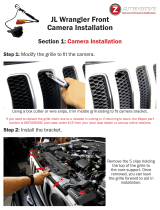INCLUDED
FACTORY CONNECTORS
UNPLUG ORIGINAL RADIO
CONNECTORS THEN PLUG IN HERE
PLUG AND PLAY
NO OTHER CONNECTIONS ARE
NECESSARY FOR OVERRIDE FEATURES
VEHICLE
SELECT (0)
OPTIONS
SELECT
COMMUNICATION
OPTIONS
ALWAYS PLUG IN BOTH LOCKPICK CONNECTORS
TO RADIO (EVEN IF YOUR RADIO HAD ONLY ONE)
AUDIO
OUT
AUDIO
OUT
VIDEO
OUT
AUDIO AND VIDEO
OUTPUTS FOR
EXTERNAL SCREEN
OR HEADREST
AUDIO
IN
AUDIO
IN
VIDEO
IN
AFTERMARKET
CARGO
CAMERA
TO LOCKPICK BLACK GROUND WIRE
CARGO CAM POWER
TO LOCKPICK ORANGE W/BLACK
STRIPE WIRE
AFTERMARKET
REVERSE
CAMERA
REVERSE CAM POWER
TO LOCKPICK ORANGE W/BLACK
STRIPE WIRE
TO LOCKPICK BLACK GROUND WIRE
REV
IN
TO LOCKPICK BLACK GROUND WIRE
FRONT/LEFT POWER TO LOCKPICK
RED W/BLACK STRIPE WIRE
AFTERMARKET FRONT OR LEFT
CAMERA VIDEO CONNECT HERE
TO LOCKPICK BLACK GROUND WIRE
RIGHT POWER TO LOCKPICK
RED W/BLACK STRIPE WIRE
AFTERMARKET RIGHT
CAMERA VIDEO CONNECT HERE
MULTIMEDIA
AUDIO AND VIDEO
INPUTS TO, DVD,
GAME, SAT TV, ETC.
CONNECT USB CABLE HERE
FOR FUTURE UPDATES
CONSTANT 12V OUTPUT
ACCESSORY 12V POWER OUTPUT
GROUND FOR ALL
AFTERMARKET CAMERAS
FRONT/LEFT/RIGHT CAM
RED/BLACK
12V POWER OUTPUT
REVERSE/CARGO CAM
ORANGE/BLACK
12V POWER OUTPUT
COPYRIGHT 2015 COASTAL ELECTRONIC TECHNOLOGIES, INC.
OPTIONAL POWER OUTPUTS
DO NOT CONNECT TO VEHICLE WIRING
REV
IN 2
CARGO CAM VIDEO CONNECT HERE
REV CAM VIDEO CONNECT HERE
CONNECT AUX VIDEO OF YOUR CHOICE
OR AFTERMATKET RIGHT CAM
MYGIG LOCKPICK PRO ADAPTER
STANDARD INSTALLATION
TM

Coastal Electronic Technologies, Inc.
Chrysler/Dodge/Jeep
MYGIG LOCKPICK PRO ADAPTER
Installation and Operation Instructions
Thank you for your purchase of the new Coastal Electronic Technologies, Inc. MYGIG LOCKPICK
PRO ADAPTER. The MYGIG PRO ADAPTER has many features to unlock and allow full use of your
added MYGIG radio, plus additional capabilities to allow simple upgrades to your vehicle. This can include:
• The ability to use the navigation system without restrictions including the ability to input addresses,
search points of interest, etc. while in motion.
• You can also enjoy full use and video viewing of the MYGIG DVD player when desired.
• The Lockpick will provide a full multimedia audio and video input and headrest output allowing you
to directly connect any audio and video source to view them on demand and while in motion.
• Automatically enables the camera function in theMYGIG radio with connections for up to 4
cameras.
• The Lockpick interface will automatically or manually turn on the REAR VIEW CAMERA
function of your MYGIG radio for automatic rear views while in reverse. You can also manually
turn on the camera, even in Park or Drive. This works in all applications with automatic and
manual transmissions.
• The Lockpick is Front camera ready and will allow activation manually or it can display the front
camera view automatically. When set for automatic use, the camera will turn on when the vehicle
slows to below 8 mph and turn off when it accelerates above 8 mph for great parking assistance.
• + 12V power for 4 Cameras is built in to the Lockpick harness. No need to search for proper power
connections.
• The LOCKPICK will activate Uconnect and Voice modes in NAVIGATION radios.
• If your vehicle is equipped with an instrument panel EVIC display, the Lockpick will allow the
MYGIG radio to display all operating information including mode, channel number, preset number,
CD track number etc. Also full navigation guidance information is displayed including street name,
distance and turn directions.
• The Lockpick will allow independent volume settings for radio volume, uconnect phone volume and
navigation guidance volume universally in all factory configurations from base model sound systems
to all types of premium sound systems. You can also change modes, presets, stations, CD or hard
drive tracks and volume all from your present steering wheel buttons.
• Activates the TV mode in your radio with custom “channels” to control and activate Lockpick
functions.
• USB update ability built in to keep your Lockick current with changing software needs.
This manual will document in detail, the many functions of the LOCKPICK PRO and how to properly
set the programming switches to your desired operation. Installation diagrams are included to guide you in
various connection strategies. Please read this manual fully so that you can learn to take advantage of all of
the exciting features and capabilities of the new LOCKPICK PRO.
At this time, Coastal Electronic Technologies, Inc. would like to recommend that you have this
installation completed by a certified mechanic or someone familiar with automotive electronics. This
installation, while not time consuming, does require careful attention to detail and precise following
of installation instructions.
Coastal Electronic Technologies, Inc. accepts no responsibility due to the improper installation or
use of this product. Installation and / or use of this product implies and signifies user acceptance of
this term of use. Please adhere to all driving laws in your state.

OK, let’s get started. On your MYGIG LOCKPICK PRO ADAPTER control box are switch settings which allow you to program the Lockpick
for your vehicle and the features you would like to enable. The diagrams below are important to enable the PRO module to work with MYGIG radio
systems. More than one switch may be turned on at a time to create the feature list you desire. Improper switch settings will not damage anything
however it could cause your radio to fail to turn on or conflict with existing accessories.
LOCKPICK
PROGRAMMING
**CHECK WITH THE DEALER YOU
PURCHASED THE RADIO FROM, TO
DETERMINE RADIO SPEED
Place switch 2 UP if your new
radio is a LOW SPEED
communication radio.
(This is the standard radio for a Mygig
Adpater upgrade)
Place switch 2 DOWN if your
new radio is a HIGH SPEED
communications radio.
(The Adapter can allow high speed radios to
operate in your low speed vehicle.)
UP
POSITION
UP
POSITION
SET VEHICLE
SELECT TO
“1
”
LEAVE ALL COMMUNICATION
SWITCHES IN THE UP / OFF
POSITION
LOCKPICK PRO
Camera Options
Place switch 5 UP for
standard Camera/Aux video
installations. See standard
installation diagram
Place switch 5 DOWN if
connecting FRONT, REAR,
LEFT, and RIGHT cameras
at the same time. See last page for
alternate installation diagram

IMPORTANT
IMPORTANT IMPORTANT
IMPORTANT LOC
LOCLOC
LOCK
KK
KPICK
PICKPICK
PICK
PROGRAMMING SETTINGS
PROGRAMMING SETTINGSPROGRAMMING SETTINGS
PROGRAMMING SETTINGS
All vehicles applications compatible with the Lockpick PRO Adapter use low speed
communications, however there are two speeds of MYGIG radios; low speed and high speed. The
Mygig adapter can allow the use of either high or low speed radios to be used as a replacement for your
installation. Configure the high or low speed option using the programming switches detailed earlier.
Set the Lockpick programming before plugging in the Lockpick to the harness. If your radio fails to
turn on when the car is started, the radio you have may be a high speed MYGIG radio and
programming switch 2 may need to be set to the DOWN position. When purchasing your radio, insure
that the seller or dealer is providing information as to what speed it is and configure the Lockpick
accordingly.
If purchasing used from unknown vendors the list below may help you. The vehicles listed on the
left have low speed MYGIG radios and can be directly plugged into the adapter without Lockpick
switch changes. Other radios will need switch 2 to be placed down. The list on the right includes all
vehicles which can be updated with a Mygig radio using the Mygig PRO adapter.
LO
LOLO
LOW SPEED FACTORY
W SPEED FACTORYW SPEED FACTORY
W SPEED FACTORY
MYGIG RADIOS USED
MYGIG RADIOS USEDMYGIG RADIOS USED
MYGIG RADIOS USED
VEHICLES COMPATIBLE WITH
VEHICLES COMPATIBLE WITH VEHICLES COMPATIBLE WITH
VEHICLES COMPATIBLE WITH
THE MYGIG LOCKPICK ADAPTER
THE MYGIG LOCKPICK ADAPTERTHE MYGIG LOCKPICK ADAPTER
THE MYGIG LOCKPICK ADAPTER
2007
2007 2007
2007 –
––
–
2011
20112011
2011
CHRYSLER SEBRING
CHRYSLER SEBRINGCHRYSLER SEBRING
CHRYSLER SEBRING
2006
2006 2006
2006 –
––
–
2008
20082008
2008
DODGE RAM TRUCKS
DODGE RAM TRUCKSDODGE RAM TRUCKS
DODGE RAM TRUCKS
2007
2007 2007
2007 –
––
–
2013
20132013
2013
DODGE AVENGER
DODGE AVENGERDODGE AVENGER
DODGE AVENGER
2007
20072007
2007
ASPEN
ASPENASPEN
ASPEN
2008
20082008
2008-
--
-2010
20102010
2010
CHRYS
CHRYSCHRYS
CHRYSLER 300
LER 300LER 300
LER 300
AND 300C
AND 300CAND 300C
AND 300C
2005
2005 2005
2005 –
––
–
2007
20072007
2007
CHRYSLER 300 (C)
CHRYSLER 300 (C)CHRYSLER 300 (C)
CHRYSLER 300 (C)
2008
20082008
2008-
--
-2011
20112011
2011
DODGE DURANGO
DODGE DURANGODODGE DURANGO
DODGE DURANGO
2005
2005 2005
2005 –
––
–
2007
20072007
2007
MAGNUM
MAGNUMMAGNUM
MAGNUM
2008
20082008
2008-
--
-2010
20102010
2010
CHRYSLER ASPEN
CHRYSLER ASPENCHRYSLER ASPEN
CHRYSLER ASPEN
2006
20062006
2006-
--
-2007
20072007
2007
CHARGER
CHARGERCHARGER
CHARGER
2008
20082008
2008-
--
-2010
20102010
2010
DODGE CHARGER
DODGE CHARGERDODGE CHARGER
DODGE CHARGER
2007
2007 2007
2007 –
––
–
2008
20082008
2008
COMPASS
COMPASSCOMPASS
COMPASS
2008
20082008
2008-
--
-2011
20112011
2011
DODGE DAKOTA
DODGE DAKOTADODGE DAKOTA
DODGE DAKOTA
2007
2007 2007
2007 –
––
–
2008
20082008
2008
PATRIOT
PATRIOTPATRIOT
PATRIOT
2008
20082008
2008-
--
-2010
20102010
2010
JEEP GRAND
JEEP GRAND JEEP GRAND
JEEP GRAND CHEROKEE
CHEROKEECHEROKEE
CHEROKEE
2005
2005 2005
2005 –
––
–
2007
20072007
2007
DAKOTA
DAKOTADAKOTA
DAKOTA
2008
20082008
2008-
--
-2010
20102010
2010
JEEP COMMANDER
JEEP COMMANDERJEEP COMMANDER
JEEP COMMANDER
2008
20082008
2008
CALIBER
CALIBERCALIBER
CALIBER
2009
20092009
2009-
--
-2013
20132013
2013
CHALLENGER
CHALLENGERCHALLENGER
CHALLENGER
2006
2006 2006
2006 –
––
–
2008
20082008
2008
PT CRUISER
PT CRUISERPT CRUISER
PT CRUISER
2009
20092009
2009-
--
-2013
20132013
2013
PATRIOT/COMPASS
PATRIOT/COMPASSPATRIOT/COMPASS
PATRIOT/COMPASS
2006
20062006
2006-
--
-2007
20072007
2007
CHARGER
CHARGERCHARGER
CHARGER
2005
2005 2005
2005 -
--
-
2007
20072007
2007
CHEROKEE
CHEROKEECHEROKEE
CHEROKEE
2006
2006 2006
2006 –
––
–
2007
20072007
2007
COMMANDER
COMMANDERCOMMANDER
COMMANDER
**IMPORTANT** IF YOUR NEW MYGIG RADIO IS NOT NAVIGATION EQUIPPED AND IS A NON
NAVIGATION MODEL, MAKE SURE AND FOLLOW THE INITIALIZATION SEQUENCE BELOW.
•
AFTER PLUGGING IN THE LOCKPICK TO YOUR NON NAVIGATION MYGIG, CRANK THE CAR UP, THEN
TURN IT OFF AND REMOVE THE KEY.
•
LET THE VEHICLE REMAIN OFF WITH THE DOORS CLOSED FOR A MINIMUM OF 1 MINUTE.
•
RETURN TO THE VEHICLE AND CRANK IT UP TO ENABLE THE UCONNECT BUTTON OPERATION FOR
LOCKPICK CAMERA VIEWING.

The MYGIG LOCKPICK PRO ADAPTER is designed with a simple “T” harness connector, equipped
with factory male and female connectors for converting the present system to the new one. Also, an FM
antenna adapter cable included to allow your older style antenna to plug into the new Mygig radio.
Most installations are relatively simple with just a single panel surrounding the radio which must be
pulled free to expose your present radio. Remove 4 screws holding the radio and unplug the connections on
the rear of the radio. Plug in your adapter harness and module inline with your new radio and you are ready
to go. Consult a professional installer if you require assistance plugging in your Lockpick.
ITEMS NEEDED FOR INSTALLATION:
SUPPLIED - Lockpick adapter module, Lockpick adapter harness, FM antenna adapter harness
CUSTOMER SUPPLIED – MYGIG radio, Sirius Sat antenna (if desired).
- If installing a navigation ready Mygig radio you will need the navigation GPS antenna and
microphone for voice recognition and Uconnect phone operation. These are generally included in
aftermarket purchases or may be ordered from your local dealer.
1. With access to the rear of the screen, unplug the existing radio and plug the factory connectors into the
Lockpick adapter harness. Then plug in the Lockpick harness to the matching connectors on the rear of
the Mygig radio you are installing. The connectors are keyed and cannot be plugged in to the wrong
location. Line up the connectors carefully and make sure that no pins are bent or misaligned before
pressing hard to make sure the connector is fully seated.
2. If your original factory radio system included a smaller 10 pin connector, disregard it. Although it will fit
the MYGIG radio, it is wired for different functions not used in the MYGIG radio.
3. Plug in your FM antenna adapter to the White terminal on the back of the MYGIG and the other end
will plug into the present factory antenna connector.

4. On the back of a MYGIG radio may be additional connectors. If your MYGIG radio is navigation
equipped, there will be a BLUE connection for the GPS antenna. A GPS antenna is necessary for
navigation equipped MYGIG radios to provide map and route guidance. If you did not receive one with
your new radio, they are available at your local Chrysler/Dodge/Jeep dealer or online from several
sources. GPS antennas can be installed directly on top of the radio or further back inside the dash as
long as there is not substantial metal blocking reception from above. Also, your radio may have a TAN
connector for attachment of a Sirius Radio antenna. The MYGIG radio is designed with an internal
Sirius satellite radio tuner built in so all you need is an antenna for satellite radio reception. If your
vehicle already had a separate Sirius tuner, it is not used or compatible with the MYGIG which already
contains one internally. Also, if your radio is navigation equipped, the functions for voice recognition
and Bluetooth Uconnect phone use will be active. Plug in a MYGIG microphone to the 10 pin connector
present on the rear of your MYGIG radio and place the microphone in a convenient location.
Microphones are available from your local dealer, or aftermarket solutions are available online.
5. Plug in any multimedia video or audio desired at this time to your harness. On your cable are standard
RCA connections for Video and Audio inputs. Also labeled on your cable are standard RCA connections
for Video and Audio outputs.
6. If your original radio was a navigation radio equipped with a rear view camera, your radio had a 3 pin
white connector plugged in. If you would like to continue using your present camera, cut the connector
off and replace it with an RCA connector to plug into the MYGIG camera input provided on the
multimedia harness. The center wire is video signal and the outside wires are ground and can be
connected together. If you would like to view your present camera while in DRIVE or other gears, the
included REVERSE CAMERA POWER output wire must be connected as the power source for your
camera. This 12V power output will turn on when the vehicle is placed in reverse and also when selected
by the user using the radio buttons. Currently, your factory camera is powered from the reverse taillight
source. This power is only present while you are in reverse.
If you choose not to connect the REVERSE CAMERA POWER wire provided by the Lockpick
harness to your factory rear camera, the rear camera view while backing up will continue working as
normal. However, because the rear camera will have no power in other gears, it cannot be activated by
the Lockpick and will display as a blank or flashing picture if activated manually while in Drive.
Installation of the REVERSE CAMERA POWER wire to enable factory camera operation in all
gears is simply a matter of running a wire to the factory camera and connecting it in place of the original
power wire. Remove any panels covering the rear hatch in your vehicle. Then use a meter or indicator
lamp to determine the reverse power connection on the factory camera connector. Make sure you are
measuring directly on the connector at the camera location and not further back in a different location.
This wire will switch to 12V while the vehicle is in REVERSE and will be zero at other times. Then cut
this wire and connect the REVERSE CAM 12V+ power connection from the Lockpick to the camera
directly. Do not reconnect the original camera power source wire or fail to cut the wire at the camera.
Instead tape it up and disregard it. The Lockpick will provide all necessary power and timing for the
factory camera. Failing to cut the wire or connecting the Lockpick power and factory power at the same
time could cause the reverse tail light to illuminate at improper times. Also, cutting the wire at a different
location other than directly on the camera connector could possibly interrupt power to other functions
such as the actual reverse taillights or rear obstacle detection systems.
7. If you do not currently have a rear view camera and want to add one to your vehicle, the Lockpick
makes it easy. The REVERSE CAM 12V + power output provided on the Lockpick will be your source
for powering the 12V needs of your aftermarket rear camera. Also, a GROUND connection is already
provided for you on the Lockpick harness to make powering your camera simple.
8. The Lockpick includes the option for a 2nd Reverse camera (CARGO CAM) for viewing of a truck bed or
the back of a trailer automatically while in reverse. Plug your camera into the 2nd REVERSE CAMERA
input and the camera power to the REVERSE CAMERA 12V power and GROUND connection on the
Lockpick harness.

9. If you want to add a front camera or side cameras to your vehicle, the Lockpick is prewired and
programmed for exciting options. The Lockpick harness has a 12V power output labeled ADDITIONAL
CAM POWER 12V+ that is specially designed to automatically provide the power needs of your front
and side cameras. Connect the power needs of your additional cameras to the camera power output and
attach the GROUND connection of your camera to the GROUND connection provided for you on the
Lockpick harness. Connect the video from your cameras to the RCA video inputs labeled on your
Lockpick module and harness. Consult the diagrams provided for standard or PRO multicam
installations.
10. Also present on your Lockpick harness is a 12V ACC output connection. This ACC output is created by
the Lockpick and can be used as a convenient 12V switched power source for many of your accessories.
It is rated for a constant 1.5 AMPs and will automatically turn on and off at the proper times of your
vehicle use. If your power needs are greater than 1.5 Amps, you may use the CONSTANT 12V output
conveniently provided by the Lockpick harness and switch it on and off through a relay powered by the
ACC power output of the Lockpick harness.
**NOTE: Optional connections for 12V Constant Battery power (YELLOW), ACC Ignition power (RED),
GROUND (BLACK), REVERSE CAM (ORANGE W/STRIPE), ADDITIONAL CAM POWER (RED
W/STRIPE), Front/Left, Right cam, are provided as a BONUS in your wiring harness for you to use when
connecting additional accessories such as a DVD player, Game, Cameras, Radar detector, etc., without worry
that they might drain your battery when the car is turned off. The ACC wire can power up to 1.5 Amps constant.
Higher loads should be connected with a relay.
** Do not attach the Constant or ACC wires directly to the vehicle wiring or ignition switch. The
Lockpick is plug and play for standard DVD/AUX/NAV/VIDEO/AUDIO/CAM unblocking and does
not require connections for power or ground. Connecting these Lockpick outputs to the vehicle wiring
can damage the unit and cause improper operations.
** When the MYGIG LOCPICK PRO ADAPTER is turned on for the first time, allow 30
seconds before operating the various functions and features. This allows the Lockpick to prepare
the radio and screen views for standard operations. During the first startup, the Lockpick will
create the SAT TV mode and all touch screen options to begin your interface for use. The Lockpick
will automatically update the TV channels, requiring only a couple of seconds, each time the TV
mode is selected. During the time that “Updating Channels” or “Initializing” is displayed on the TV
mode screen, the touch screen options are not available for selection.
LOCKPICK PRO MULTI-CAMERA OPTIONS
The Lockpick PRO Option switch 5 can be placed DOWN to allow the user to install a rear
camera along with front and side mounted turn signal activated cameras – all at the same time.
This key feature of the PRO line allows full 360° camera placement while the Lockpick controls
automatic activation or manual viewing of each camera. The diagram on the last page details the
input locations on the Lockpick module and cable for proper operations in this special mode.
LOCKPICK PRO
Option Switch 5 DOWN
1. Select Camera to manually view camera video
from each location.
2. Enable automatic activation for Rear, Front,
and Turn cams from menu pages 2, 3.
3. Press Uconnect button 2x to turn off or toggle
back on camera viewing.

MYGIG LOCKPICK ADAPTER OPERATION INSTRUCTIONS
LOCKPICK PRO Options Page 1
1. Select REAR CAM to manually activate and
view the rear camera video (if present).
2. Select CARGO CAM to manually activate and
view the 2nd rear camera video (if present).
3. Select FRONT CAM to manually activate and
view the front camera video (if present).
4. Select AUX VID to view any video connected
to AUX VID input.
**
Steering wheel button controls
are activated while manually
viewing a camera. Press Seek UP
or Seek Down to toggle between
video inputs. Press middle button
on the back of the left side of the
steering wheel to turn videos off.
(See steering wheel drawing provided)
The MYGIG LOCKPICK PRO automatically activates the TV mode and generates up to
4 pages of touch screen options for simple user control. Touch the on-screen button to select
the desired function. **Mygig radio buttons and locations may vary with year and options
present.
LOCKPICK PRO ADAPTER Options Page 2
1. Touch CHANGE OPT to turn ON or OFF the
feature selected below it.
2. Select to automatically view a Rear camera
while in reverse (default is ON). Select OFF if
no rear camera is present to avoid blank screen
while in reverse.
3. Select to automatically view a 2nd Rear / Cargo
camera when the vehicle is placed in Reverse.
This becomes the default rear when selected.
4. Select to automatically view a front camera
when the vehicle is below 7 mph. (default is
OFF).
Select Radio/Media button
and then select the TV touch
screen tab
Select PAGE to advance
through Lockpick options
Select LIST to display presets
on right of display as shown.
Turn Override on to view
DVD and VES (rear
entertainment) video anytime
Displays information about
current selection or
instructions
**Press the Uconnect button 2x quickly to turn
OFF, or turn back ON, any of the CAM/AUX
videos. You can also toggle these video
sources ON/OFF in any mode (AM, FM etc.)
by pressing the Uconnect button two times.
(Location of Uconnect button will vary with radio model)
Text will change to Left, Right
Cams if Auto Turns is activated

LOCKPICK PRO ADAPTER Options Page 3
1. Touch CHANGE OPT to turn ON or OFF the
feature selected below it.
2. Select AUTO TURN to automatically view a
side camera when the corresponding turn
signal is activated. Page 1 menus will change
to allow manual left/right camera selections.
3. Select to automatically provide override for
navigation address entry (if equipped) and for
automatic enabling of VIEW VIDEO button.
(default is ON).a will be displayed when
activated manually while in modes other than
TV.
4. Reserved
LOCKPICK PRO ADAPTER Options Page 4
1. Touch CHANGE OPT to turn ON or OFF the
feature selected below.
2. Select ADD VES to enable the VES rear
entertainment mode in vehicle not already
equipped. (default is OFF). Enable VES to
input Video and Audio inputs provided in your
Lockpick PRO harness.
3. Select NAV if your Mygig radio is equipped
with Navigation features. (default is ON). If
your radio does not have navigation features,
turn this option OFF to provide proper
override functions.
4. Select INFO tab to display software revision.
The LOCKPICK PRO is USB upgradable.
**If AUTO OVR is set to OFF,
(manual mode), press power button
2x while in any mode (DVD, VES,
Nav input etc.) as needed to
temporarily turn override on and off.
LOCKPICK PRO ADAPTER Options Page 5
5. Touch to arm 0 – 60 mph timer. Timer will
activate when vehicle is in motion and stop
automatically when 60 mph is reached.
Elapsed time will display on radio.
6. Touch to arm 0 – 10 second timer. Timer
will activate when vehicle is in motion and
stop automatically after 10 seconds.
Maximum speed reached will display on
radio.
7. Touch to STOP either timer.
8. Touch to Reset time or speed to 0.

Within the the MYGIG LOCKPICK ADAPTER options, the user can add the VES rear
entertainment mode to any MYGIG radio. Video and audio INPUTS are provided on the Lockpick
ADAPTER harness which can allow aftermarket multimedia systems (iPod/iPhone, DVD, Satellite,
Streaming, etc.) to display their video on the MYGIG system screen and have the audio play
through the factory sound system WITHOUT FM modulators.
The Lockpick video and audio inputs are selected on the touch screen by pressing the VES
mode button created by the MYGIG LOCKPICK ADAPTER. If the on-screen display does not
show the AUX input selections, press the VES MODES button at the bottom of the screen. The
REAR AUX 1 input can then be selected by touching the onscreen AUX 1 button. This will activate
the audio and video inputs of the multimedia inputs on the Lockpick harness. If you are in PARK,
the view video button will be available in the lower right corner of the screen for front screen video
viewing of your AUX input. The Lockpick ADAPTER can allow the view video button to be
automatically enabled even if you switch to DRIVE or, if the AUTO OVERRIDE is disabled, it can
be enabled manually by pressing the power button 2x.
The A/V OUTPUTS on the Lockpick ADAPTER harness can output the MYGIG DVD video and
audio directly to a rear screen system. The MYGIG radio is capable of DUAL ZONE operation.
• This means it can output one set of audio or audio/video to the rear system while allowing
the front operator to view or listen to something else on the MYGIG radio itself.
• The system cannot output the A/V inputs from the Lockpick ADAPTER harness to the A/V
outputs on the harness at the same time.
• The MYGIG radio can output the video from the internal DVD player to the rear system
while simultaneously viewing and listening to either the AUX input audio and video
provided on the Lockpick ADAPTER harness or any of the standard functions of AM, FM,
SAT or hard drive. You can also send just the audio from the AM, FM, SAT, or hard drive
out to the rear seat entertainment system.

To select which audio and video source you would like to send out of the A/V output of the
Lockpick ADAPTER harness, press the menu button and then select the onscreen button for REAR
VES.
• The screen will then show the possible options for outputting MYGIG radio and video
• Select the source 1 tab and not the source 2 tab
• Any option for output is available on the radio or media tabs. The VES output options are
not selectable as they are applicable only to a factory VES system. If you would like to send
out the picture and the sound from a DVD playing in the MYGIG radio to your additional
screen, select the MEDIA tab and then the DISC option. The DVD in your MYGIG radio
will continue to play and output its audio and video to your rear seat system even if you then
switch to any of the different functions available on the MYGIG radio for the front seat
operator.
Thank you for your trust in Coastal Electronic Technologies, Inc.

Installation Q & A:
1. I installed the new MYGIG and Lockpick but my radio does not turn on.
Check programming switches 1, 2, 3, 4 and 5 on the interface and correctly set them Up or Down as
described in the Lockpick programming section of this instruction set.
Make sure that you have correctly identified if the MYGIG radio is a low or high speed type.
Check to make sure you have fully inserted the connectors behind the radio.
2. When I put the car in Reverse, the radio screen blanks out. I do not have a rear view camera.
The Lockpick automatically activates a rear view camera input for your radio. If you do not intend to
install a rear view camera or do not want it activated automatically, refer to page 2 of the Lockpick options
in the TV mode to disable the AUTO REAR function.
3. I do not have aMygig navigation radio radio for my installation. Will the Lockpick turn on the Uconnect and
voice recognition functions?
No, these radios do not have the hardware internally to receive Bluetooth or provide support for voice
recognition. The Lockpick will remove the error message displayed when the buttons are pressed on these
radios, however the radio itself cannot perform Bluetooth functions or voice recognition.
4. I press the Uconnect button on my non-nav radio and I see an error message saying the feature is not active?
The Lockpick will remove the error message if properly initialized. Follow the initialization procedure
described on the switch settings example page and let the vehicle remain undisturbed for at least 1 minute
with all the doors shut and the key out of the ignition. When the car is restarted, the button will no longer
show an error message and can be used for Lockpick camera on and off functions.
5. I installed the Lockpick but I do not see a VES mode.
The default setting for the Lockpick is VES mode OFF. To activate the VES mode and take advantage of
the audio and video inputs provided by the Lockpick harness, select the ADD VES option on page 4 of the
Lockpick options menus. After setting the option to ON, turn the car off and then back on. The VES mode
will be activated and ready for use.
6. I turned on the VES AUX video or one of the Camera functions created by the Lockpick and all I see is a
flashing picture or blank screen when I try to look at the video.
This means you don’t have anything connected or do not have the device (cam, DVD, iPOD, etc.) turned on
to supply a video input. The radio screen will be blank or flash when there is no video from your connected
device. So, if you select the VES AUX or a front or rear camera, the screen will search for a picture and
may flash. Common solutions for camera pictures are normally resolved by rechecking the power
connections and insuring that all cameras are powered by the connections provided on the Lockpick
harness. This includes the factory rear view camera if you wish to view it while in a gear other than
Reverse. Also, check to make sure you have fully inserted the White connector on the multimedia cable
into its location on the radio and the video connections for your device are plugged in. Connectors not fully
inserted may create intermitting operations.
7. I turned on my car for the first time after installing the Lockpick and I do not have any of the menus in the
SAT TV mode as shown in the illustrations.
The first time the Lockpick is powered on, it will wait 30 seconds before loading the menus for Lockpick
operations in the SAT TV mode. After this initialization, the menus will be loaded and present when the
radio is turned on. The Lockpick will also refresh the menus each time the SAT TV mode is selected.
During the couple of seconds that the menus are reloaded, the touch screen options are not available for
selection.
8. My car already had a Sirius tuner, will it work with the new MYGIG?
The MYGIG already has a Sirius tuner inside in most configurations and cannot use a second, separate
unit. You do not need to unplug your older tuner but because it is duplicated in the MYGIG, it is not
needed. Also, the antenna connector on your older system is a different style and normally not long enough
to reach the MYGIG radio so it is not useful. The MYGIG Sirius radio antenna can be placed on or under
the dash if desired as long as there are no metal obstructions above it.
9. My car already has the accessory Uconnect functions. Is the old system compatible with the MYGIG?
The MYGIG navigation radios already have Uconnect and voice recognition functions built in. All that is
needed is a microphone. If you did not purchase a microphone with your MYGIG radio, they are available
from your dealer OR ONLINE. It is recommended to unplug the older Uconnect module (normally located

in the passenger kickpanel area and easily reached through the glove box) to avoid your phone pairing
with 2 systems or conflicting Uconnect text on your EVIC display if equipped. If your MYGIG is a non
navigation version, your dealer has a MYGIG Uconnect accessory kit available that can be added to create
the voice recognition and Bluetooth phone functions present in the navigation MYGIGs.
10. The clock on my MYGIG radio is not correct. How do you set it?
The time on current Chrysler/Dodge/Jeep vehicles is not kept in the radio, but instead on a separate
module in the car. Late model vehicles which are being adapted to a MYGIG radio will have the system
clock present in the vehicle, so the MYGIG radio will automatically pick it up and display the correct
vehicle time. On earlier model vehicles there is no system clock so the MYGIG will simply display 12:00 or
dashes. This does not affect the navigation functions of the MYGIG radio meaning it will still give accurate
estimates of mileage and time to reach your destination that counts down as you advance along your route.
11. The steering wheel controls would advance one at a time through the navigation menu choices on older
navigation radios. Does the MYGIG radio do this?
The MYGIG radio is advanced with a touch screen and voice recognition included on the navigation
models. It is designed to allow the user to select the desired menu option with a single touch of the screen or
with direct voice commands and no longer requires you to scroll through each choice to make a selection.
12. My vehicle is equipped with a display in the dash which used to show my radio stations, etc. Will this still work
when I install the MYGIG radio?
The MYGIG LOCKPICK adapter will translate MYGIG radio operations for display on your EVIC
display. Radio modes will display along with the radio station and preset number. Hard drive and CD
functions will display complete with track number. Uconnect operations will also display along with
navigation instructions when in route. Channel number will also display for Satellite radio functions.
13. Will the MYGIG radio respond to headlights and dimmer functions when installed with the Lockpick?
Yes, the MYGIG radio will dim when adjusted with the dash mounted dimmer control. Also, when the
headlights are activated, the navigation views will switch to nighttime mode to aid in viewing at night. To
activate these functions, insure that your dimmer adjustment is not locked into the maximum brightness
setting and that the MYGIG display setting is set for automatic instead of being manually set for Day or
Night view.
14. How will the new MYGIG radio mount in my vehicle?
The pattern and spacing for the mounting screws on the original radio are exactly the same for the
MYGIG radio so it will bolt right in to the same location without any mounting modifications at all. The
MYGIG radio does have a couple of small plastic pins on the back of the faceplate to aid in positioning the
radio when inserting it before bolting it in. On some vehicles there is no alignment hole in the present dash
opening to accommodate the MYGIG plastic pins so all you have to do is clip them off. This will allow the
radio to drop in easily. The dash bezel around the standard radio is oddly shaped and needs to be trimmed
into a rectangle to match the dimensions of the MYGIG radio. Alternately, you can purchase a navigation
radio bezel for your vehicle from your car dealer or online through multiple sources. The factory
navigation bezel is designed to fit the older style navigation radio so it has a taller opening than that of the
MYGIG radio. The extra space above and below the MYGIG radio when using the factory navigation
bezel may be easier for some. All that is needed is a small strip of trim to add above and below the radio for
a clean finished look.
LOCKPICK PRO USB Updates
The LOCKPICK PRO includes the ability to be updated via a USB connection to a laptop
PC. If directed to update by one of our technicians, consult our website at
CoastalEtech.com/usbupdate.htm for specific downloads and instructions for your Lockpick. It is
not recommended to update the Lockpick without first consulting a technician.

INCLUDED
FACTORY CONNECTORS
UNPLUG ORIGINAL RADIO
CONNECTORS THEN PLUG IN HERE
PLUG AND PLAY
NO OTHER CONNECTIONS ARE
NECESSARY FOR OVERRIDE FEATURES
COMMUNICATION
OPTIONS
ALWAYS PLUG IN BOTH LOCKPICK CONNECTORS
TO RADIO (EVEN IF YOUR RADIO HAD ONLY ONE)
AUDIO
OUT
AUDIO
OUT
VIDEO
OUT
AUDIO AND VIDEO
OUTPUTS FOR
EXTERNAL SCREEN
OR HEADREST
AUDIO
IN
AUDIO
IN
VIDEO
IN
TO LOCKPICK BLACK GROUND WIRE
REVERSE CAM POWER
TO LOCKPICK ORANGE W/BLACK
STRIPE WIRE
TO LOCKPICK BLACK GROUND WIRE
REV
IN
TO LOCKPICK BLACK GROUND WIRE
FRONT/LEFT POWER TO LOCKPICK
RED W/BLACK STRIPE WIRE
MULTIMEDIA
AUDIO AND VIDEO
INPUTS TO, DVD,
GAME, SAT TV, ETC.
CONSTANT 12V OUTPUT
ACCESSORY 12V POWER OUTPUT
GROUND FOR ALL
AFTERMARKET CAMERAS
FRONT/LEFT/RIGHT CAM
RED/BLACK
12V POWER OUTPUT
REVERSE/CARGO CAM
ORANGE/BLACK
12V POWER OUTPUT
COPYRIGHT 2015 COASTAL ELECTRONIC TECHNOLOGIES, INC.
OPTIONAL POWER OUTPUTS
DO NOT CONNECT TO VEHICLE WIRING
REV
IN 2
REV CAM VIDEO CONNECT HERE
FRONT CAM POWER
TO LOCKPICK RED W/BLACK
STRIPE WIRE
FRONT CAM VIDEO CONNECT HERE
TO LOCKPICK BLACK GROUND WIRE
RIGHT POWER TO LOCKPICK
RED W/BLACK STRIPE WIRE
AFTERMARKET LEFT
CAMERA VIDEO CONNECT HERE
AFTERMARKET RIGHT
CAMERA VIDEO CONNECT HERE
OPTION
SELECT 5
DOWN
CONNECT USB CABLE HERE
FOR FUTURE UPDATES
SPECIAL LOCKPICK PRO INSTALL
WITH OPTION 5 DOWN
AFTERMARKET
FRONT
CAMERA
AFTERMARKET
REVERSE
CAMERA
AFTERMARKET
LEFT
CAMERA
AFTERMARKET
RIGHT
CAMERA
VEHICLE
SELECT (1)
MYGIG LOCKPICK PRO ADAPTER
FRONT, REAR, LEFT, RIGHT CAMERAS
TM

MYGIG RADIO TEMPLATE
CUT OUT AND USE AS A GUIDE FOR TRIMMING THE FACTORY BEZEL
/