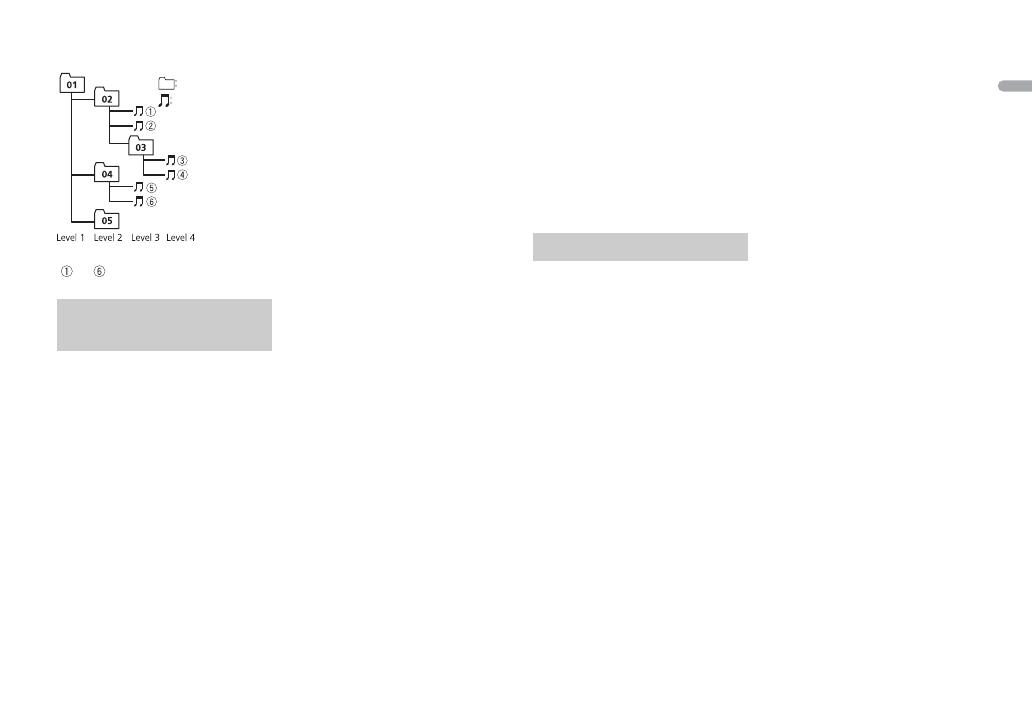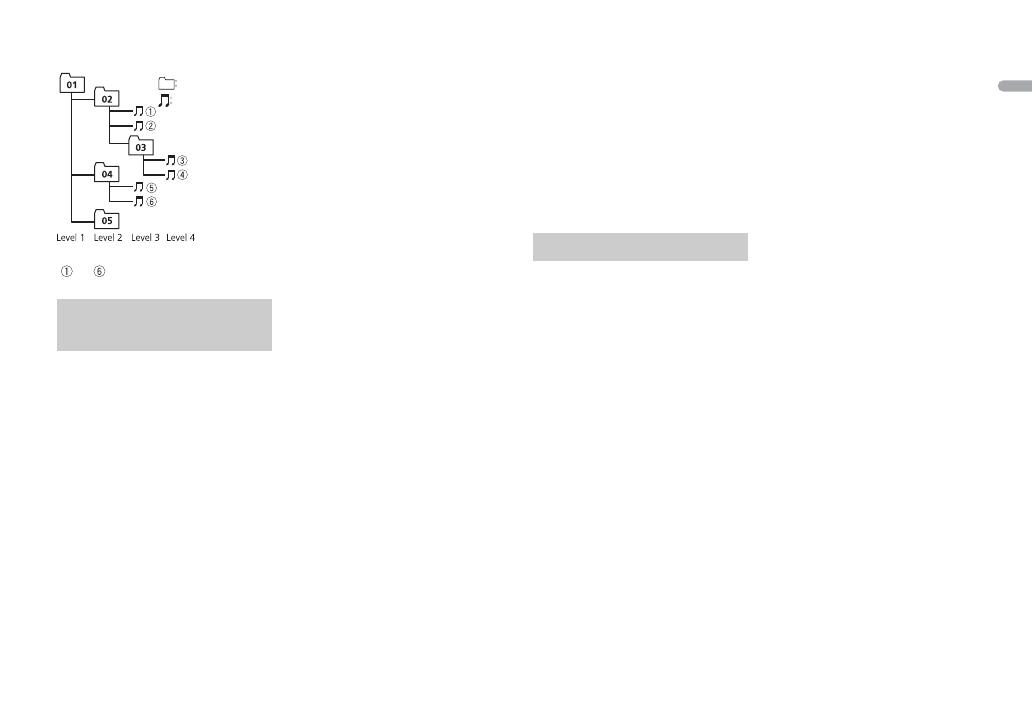
15En
Example of a hierarchy
Bluetooth
The Bluetooth® word mark and logos are
registered trademarks owned by Bluetooth
SIG, Inc. and any use of such marks by
PIONEER CORPORATION is under license.
Other trademarks and trade names are
those of their respective owners.
WMA
Windows Media is either a registered
trademark or trademark of Microsoft
Corporation in the United States and/
or other countries.
This product includes technology
owned by Microsoft Corporation and
cannot be used or distributed without
a license from Microsoft Licensing, Inc.
FLAC
Copyright © 2000-2009 Josh Coalson
Copyright © 2011-2013 Xiph.Org
Foundation
Redistribution and use in source and
binary forms, with or without
modification, are permitted provided
that the following conditions are met:
– Redistributions of source code must
retain the above copyright notice,
this list of conditions and the
following disclaimer.
– Redistributions in binary form must
reproduce the above copyright
notice, this list of conditions and the
following disclaimer in the
documentation and/or other
materials provided with the
distribution.
– Neither the name of the Xiph.org
Foundation nor the names of its
contributors may be used to endorse
or promote products derived from
this software without specific prior
written permission.
THIS SOFTWARE IS PROVIDED BY THE
COPYRIGHT HOLDERS AND
CONTRIBUTORS “AS IS” AND ANY
EXPRESS OR IMPLIED WARRANTIES,
INCLUDING, BUT NOT LIMITED TO, THE
IMPLIED WARRANTIES OF
MERCHANTABILITY AND FITNESS FOR
A PARTICULAR PURPOSE ARE
DISCLAIMED. IN NO EVENT SHALL THE
FOUNDATION OR CONTRIBUTORS BE
LIABLE FOR ANY DIRECT, INDIRECT,
INCIDENTAL, SPECIAL, EXEMPLARY, OR
CONSEQUENTIAL DAMAGES
(INCLUDING, BUT NOT LIMITED TO,
PROCUREMENT OF SUBSTITUTE
GOODS OR SERVICES; LOSS OF USE,
Copyright and
trademark
Folder
Compressed
audio file
to : Playback sequence
01 to 05: Folder number
DATA, OR PROFITS; OR BUSINESS
INTERRUPTION) HOWEVER CAUSED
AND ON ANY THEORY OF LIABILITY,
WHETHER IN CONTRACT, STRICT
LIABILITY, OR TORT (INCLUDING
NEGLIGENCE OR OTHERWISE) ARISING
IN ANY WAY OUT OF THE USE OF THIS
SOFTWARE, EVEN IF ADVISED OF THE
POSSIBILITY OF SUCH DAMAGE.
Android™
Android is a trademark of Google Inc.
General
Power source:
14.4 V DC (10.8 V to 15.1 V
allowable)
Grounding system: Negative type
Maximum current consumption:
10.0 A
Dimensions (W × H × D):
DIN
Chassis: 178 mm × 50 mm × 97
mm
Nose: 188 mm × 58 mm × 17 mm
D
Chassis: 178 mm × 50 mm × 97
mm
Nose: 170 mm × 46 mm × 17 mm
Weight: 0.5 kg
Audio
Maximum power output:
50 W × 4 ch/4 Ω
Continuous power output:
22 W × 4 (50 Hz to 15 000 Hz, 5 %
THD, 4 Ω load, both channels
driven)
Load impedance:
4 Ω (4 Ω to 8 Ω allowable)
Preout maximum output level: 2.0 V
Loudness contour:
+8 dB (100 Hz), –1 dB (10 kHz)
(volume: 28)
Tone control (bass and treble)
Frequency: 100 Hz (bass) /10 kHz
(treble)
Equalization range:±12 dB (±2 dB
step)
USB
USB standard specification:
USB 2.0 full speed
Maximum current supply: 500 mA
USB Protocol:
MSC (Mass Storage Class)
AOA (Android Open Accessory)
2.0
File system: FAT12, FAT16, FAT32
MP3 decoding format:
MPEG-1 & 2 Audio Layer 3
WMA decoding format:
Ver. 7, 7.1, 8, 9 (2 ch audio)
(Windows Media Player)
FLAC decoding format:
v1.2.1 (Free Lossless Audio
Codec)
WAV signal format:
Linear PCM
FM tuner
Frequency range:
87.5 MHz to 108.0 MHz
Specifications