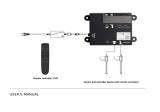2
System Hardware................................................................................................................3-1
802.11a/b/gWireless Client............................................................................................3-1
Central Processing Unit.................................................................................................3-1
Input/Output Components..............................................................................................3-1
System Memory.............................................................................................................3-1
Video Subsystem...........................................................................................................3-1
Audio Interface...............................................................................................................3-1
Card Slots......................................................................................................................3-1
CompactFlash (CF) Slot..........................................................................................3-1
Secure Digital (SD) Slot...........................................................................................3-1
Bluetooth EZPair............................................................................................................3-1
WWAN...........................................................................................................................3-2
GPS...............................................................................................................................3-2
Power ..................................................................................................................................3-2
Vehicle DC Power Supply..............................................................................................3-2
External AC Power Supply ............................................................................................3-2
Uninterruptible Power Supply........................................................................................3-2
Safe Charging Temperature Range.........................................................................3-2
Charging Timeout....................................................................................................3-3
Charging and Power Management..........................................................................3-3
Backup Battery ..............................................................................................................3-3
Fuse...............................................................................................................................3-4
Power Management Modes...........................................................................................3-4
Power Controls..............................................................................................................3-4
Power Switch...........................................................................................................3-4
Power Button...........................................................................................................3-4
External Connectors............................................................................................................3-4
Serial Connector (COM1 and COM2)............................................................................3-5
Screen Blanking......................................................................................................3-5
USB Connector(s)..........................................................................................................3-5
CANbus / Audio Connector............................................................................................3-6
Power Supply Connector...............................................................................................3-6
Antenna Connections ....................................................................................................3-6
External Antenna Connector....................................................................................3-7
Internal 802.11 Antenna ..........................................................................................3-7
Vehicle Remote Antenna.........................................................................................3-7
Keyboard Options................................................................................................................3-8
Integrated Keypad .........................................................................................................3-8
Keypad LEDs...........................................................................................................3-8
95-Key USB Keyboard...................................................................................................3-8
Keyboard Backlight..................................................................................................3-8
USB Keyboard / Mouse.................................................................................................3-9
LED Functions.....................................................................................................................3-9
System LEDs.................................................................................................................3-9
SYS (System Status) LED.......................................................................................3-9
UPS Status LED....................................................................................................3-10
Charge Level....................................................................................................3-10
Charging State.................................................................................................3-10