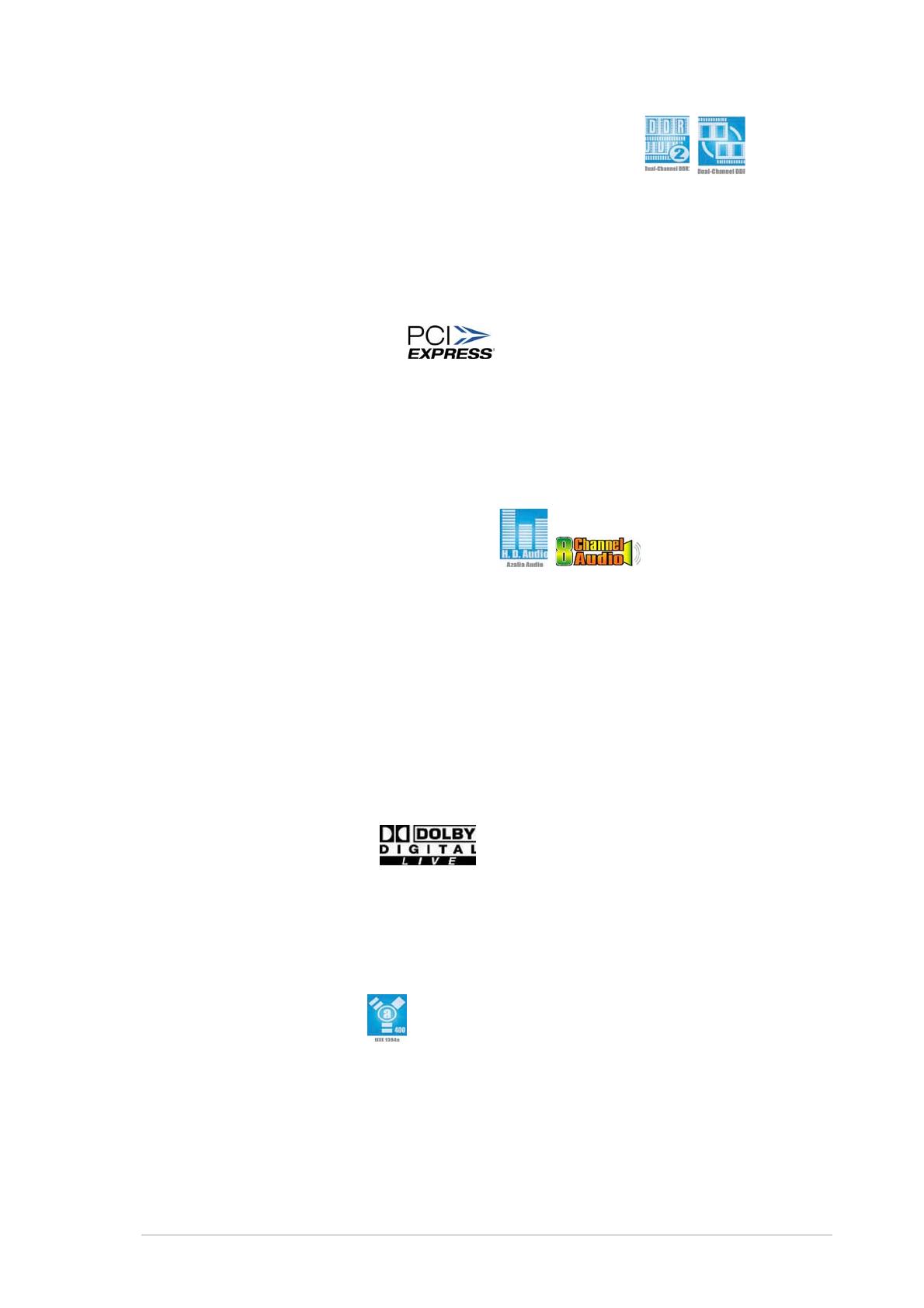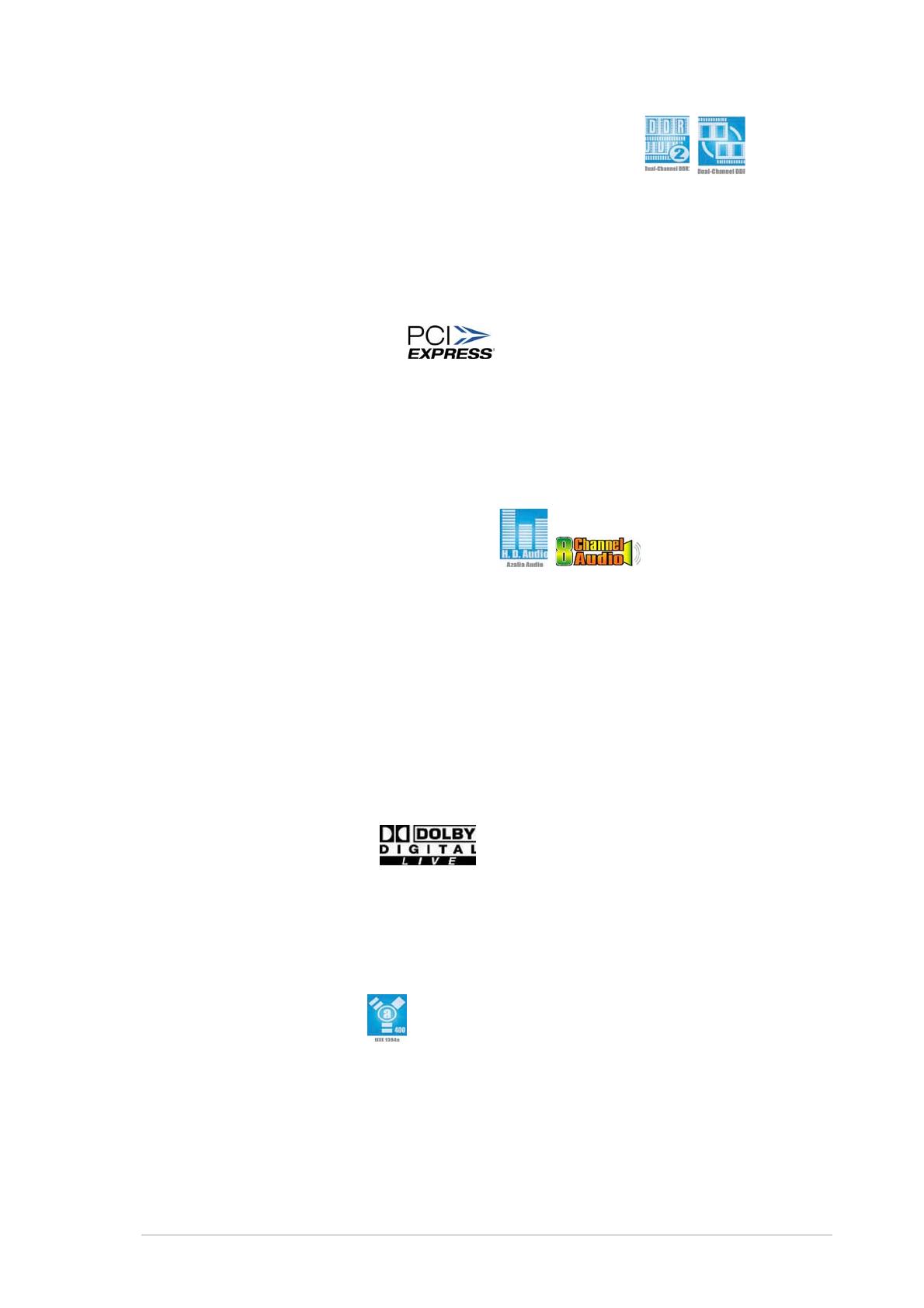
ASUS P5GDC-V DeluxeASUS P5GDC-V Deluxe
ASUS P5GDC-V DeluxeASUS P5GDC-V Deluxe
ASUS P5GDC-V Deluxe 1-31-3
1-31-3
1-3
Dual-channel DDR and DDR2 memory support Dual-channel DDR and DDR2 memory support
Dual-channel DDR and DDR2 memory support Dual-channel DDR and DDR2 memory support
Dual-channel DDR and DDR2 memory support
The motherboard supports DDR and DDR2 memory for flexible system
upgrade and to meet the higher bandwidth requirements of the latest 3D
graphics, multimedia, and Internet applications. The dual-channel
architecture allows memory bandwidths of up to 6.4 GB/s for DDR, or 8.5
GB/s for DDR2. See page 2-13 for details.
PCI Express™ interface PCI Express™ interface
PCI Express™ interface PCI Express™ interface
PCI Express™ interface
The motherboard fully supports PCI Express, the latest I/O interconnect
technology that speeds up the PCI bus. PCI Express features point-to-point
serial interconnections between devices and allows higher clockspeeds by
carrying data in packets. This high speed interface is software compatible
with existing PCI specifications. See page 2-23 for details.
8-channel high definition audio 8-channel high definition audio
8-channel high definition audio 8-channel high definition audio
8-channel high definition audio
Onboard is the C-Media CMI9880 7.1-channel audio CODEC. This CODEC is
fully-compliant with Intel
®
High Definition Audio standard (192 KHz, 24-bit
audio). With the CODEC, 8-channel audio ports, and S/PDIF interfaces, you
can connect your computer to home theater decoders to produce
crystal-clear digital audio.
The CMI9880 audio CODEC comes with a software application that features
jack detection to monitor the plugging status of each jack, impedance
sensing to determine audio device classes, and pre-defined equalization for
various audio devices. See page 5-11 for details.
DolbyDolby
DolbyDolby
Dolby
®®
®®
®
Digital Live™ Digital Live™
Digital Live™ Digital Live™
Digital Live™
The CMI9880 audio CODEC comes with an AC-3 encoder capable of
transforming your computer’s digital audio contents into real-time Dolby
®
Digital stream. This digital stream passes through the S/PDIF out interfaces
to an AC-3 decoder for 7.1-channel feedback. See page 5-15 for details.
IEEE 1394a support IEEE 1394a support
IEEE 1394a support IEEE 1394a support
IEEE 1394a support
The IEEE 1394a interface provides high-speed and flexible PC connectivity
to a wide range of peripherals and devices compliant to IEEE 1394a
standards. The IEEE 1394a interface allows up to 400 Mbps transfer rates
through simple, low-cost, high-bandwidth asynchronous (real-time) data
interfacing between computers, peripherals, and consumer electronic
devices such as camcorders, VCRs, printers,TVs, and digital cameras. See
page 2-27 and 2-37 for details.