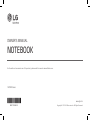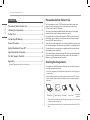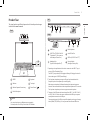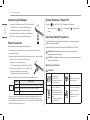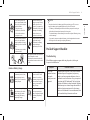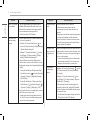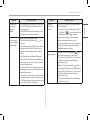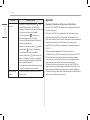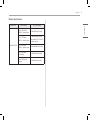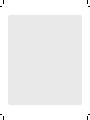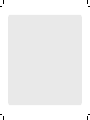14Z90R Series
www.lg.com
Copyright © 2023 LG Electronics Inc. All Rights Reserved
OWNER’S MANUAL
NOTEBOOK
For the safe and convenient use of the product, please read this owner’s manual before use.
MFL72006230

1Precautions before Product Use
ENGLISH
Precautions before Product Use
For the convenience of users, LG PC Manuals are provided in an electronic
format. For more information on how to use the product, refer to the
LG Easy Guide of the LG PC Manuals.
The images in the owner’s manual may differ depending on the language
selected and are subject to change without prior notice.
Any malfunction in the built-in solid state drive (SSD) may result in loss of
stored data. You must back up all critical user data to an external storage
device (USB HDD, memory card, etc.).
If you shut the system down before it is completely loaded, the product may
not shut down properly. Shut down the system after it is completely loaded.
(It takes about one or two minutes to completely load the system and may
vary depending on the conditions.)
The screen and menu configurations may differ from this manual depending
on the status of the Windows and software updates. Also, the version of
Windows may differ depending on the model.
Checking the Components
The components shown below are provided when you purchase the product.
Check the components before use.
• Some of its components may look different in shape and color from the pictures in
certain models.
• When cleaning the product, use a cleaning agent dedicated to the PC. If you use
thinner, benzene, alcohol or other similar agent, the product may be damaged or
deformed.
PC Main Body Owner’s Manual AC Adapter 1Power Cable 1LAN Adaptor 2
(optional)
1 The AC adapter and power cable may differ depending on your country, but there is
no difference in their functionality.
2 The recommended network cable for the optimal network environment is CAT5 or
higher.
Precautions before Product Use ������������������������������������������������� 1
Checking the Components ������������������������������������������������������������ 1
Product Tour ������������������������������������������������������������������������������������� 2
Connecting LAN Adapter �������������������������������������������������������������� 3
Power Connection ��������������������������������������������������������������������������� 3
System Shutdown / Power Off ���������������������������������������������������� 3
Important Safety Precautions ������������������������������������������������������ 3
Pre-Tech Support Checklist ���������������������������������������������������������� 4
Appendix �������������������������������������������������������������������������������������������� 7
Registered Trademark and Open Source Information ....................................................................... 7
Contents

2Product Tour
ENGLISH
Product Tour
The actual product may differ in shape and color from the product images
included in this owner’s manual.
Front
IR LED
Keyboard
Webcam Touchpad
Webcam Operation Status Lamp Power Button [ ]
Built-in Microphone
NOTE
• You can use hot keys to use Windows more conveniently.
For details, refer to the LG Easy Guide of the LG PC Manuals.
Left
Right
HDMI Port
USB-C™ Port1 (USB 4.0 Gen 3x2
/ Thunderbolt™ / Can connect to
a LAN adapter / Power Port)
Headphone Port
(4-pole Ear Microphone Port2 )
1 Depending on the specifications of the device connected to the USB-C™ port, it
acts as a USB or Thunderbolt™ port.
The USB-C™ port provides Quick Charging and Always-On Charging functions for
devices that support USB PD (Power Delivery).
2 The 4-pole ear microphone port supports US type 4-pole standards and the
European 4-pole ear microphone may not work properly.
When using ear microphone (or Bluetooth headset), audio input and output are
directed to the connected device and the microphone and speaker on PC do not work.
The 4-pole ear microphone port does not support external microphone.
3 The name of the USB version has been changed from USB 3.1 (or USB 3.1 Gen 2)
to USB 3.2 Gen 2x1. Devices that are not authorized with USB may not operate
normally when connected to the USB port.
The transmission speed of a USB port may differ depending on the type of storage
device (NVMe™, SSD, HDD, etc.) in the system and the connected USB device.
Built-in Speakers
microSD Card Slot
USB Port (USB 3.2 Gen 2x13 )
Security Keyhole
(Kensington Security Slot)

3Connecting LAN Adapter
ENGLISH
System Shutdown / Power Off
Press the [ ] key or [Ctrl] + [ESC] to display the Start menu.
-Press the Start button [ / ] > Power button [ ] and select [Shut
down].
Important Safety Precautions
Check the following ‘Important Safety Precautions’ to prevent unexpected
danger or damage in advance.
‘Important Safety Precautions’ is divided into ‘WARNING’ and ‘CAUTION.’
WARNING: Noncompliance with the instruction may cause serious
physical damage or fatal injuries.
! CAUTION: Noncompliance with the instruction may cause minor damage to
the body or the machine.
While Using the Product
WARNING
Use batteries certified and
acknowledged by
LG Electronics Inc.
• Otherwise, an explosion
or fire may occur.
Keep the battery away from
heat.
• Otherwise, an explosion
or fire may occur.
Avoid storing or using this
product in places with
high humidity levels and
temperatures above 60 °C,
such as the inside of a car or
sauna.
• Otherwise, an explosion
or fire may occur.
If you find leakage or smell
bad odor from the battery,
contact the local service
center.
• Otherwise, an explosion
or fire may occur.
Connecting LAN Adapter
1 Connect the LAN adapter to the USB-C™ port on the PC.
• The USB-C™ port can be used without having to
differentiate between the top and bottom sides.
2 Connect the network cable (LAN) to the LAN adapter.
3 Check if you can connect to the internet properly.
Power Connection
The AC adapter is used to power and charge the PC.
• Do not use any other AC adapter than the one that was provided when you
purchased this product.
• The power cable and AC adapter may differ depending on your country or region.
1 Connect an end of the cable to the AC adapter
and the other end to a power outlet.
• The AC adapter can be used from 100 V to 240 V.
2 Connect the AC adapter jack to the PC USB-C™ port.
• Ensure that the power jack linked to the
AC adapter and product is connected firmly.
When the AC adapter is connected, the AC adapter lamp turns on.
Status Power Lamp
On When the AC adapter is connected and charging is complete.
Blinking When the AC adapter is connected and is charging.
Off The AC adapter is not connected.
• If you try to turn on the system that has entered the Hibernates mode or been
turned off after a low-battery alarm, the system will not be turned on but the
lamp will blink three times. If this is the case, connect the AC adapter and charge
the battery sufficiently before using it.

4Pre-Tech Support Checklist
ENGLISH
Do not use the product on
top of carpet, blanket or bed.
Also, do not put the adapter
under the blanket.
• The product may
malfunction, cause a fire
or burn the user due to
temperature rise.
Prevent the battery from
coming in contact with any
metallic object like a car
ignition key or a paper clip.
• Otherwise, this may cause
damage to the battery,
a fire or burn due to
overheat in the battery.
Do not leave the powered on
product in a space without
enough ventilation (i.e. bags)
repeatedly or for an extended
time.
• The battery may overheat
and cause a fire.
Charge the battery only with
the provided charger.
• Otherwise, the battery
may be damaged
presenting a risk of fire.
Do not bend the power cable connected
to the AC adapter too much.
• Otherwise, the wires inside the cable
may break and cause an electric shock
or fire.
Guide on Battery Usage
When the PC is not used for
an extended period of time,
keep the battery level at
about 50 % to increase the
battery lifespan.
Use the Extend Battery Life
function in the LG Smart
Assistant. You can limit
the battery charge to 80 %
of the maximum charging
capacity to increase the
battery lifespan.
To increase battery lifespan,
use the battery for a while
before charging it rather
than keeping the battery
completely charged.
If you don't use the product
for a long time with the
battery completely charged,
the battery lifespan may
decrease.
NOTE
• This product has a built-in battery pack. After purchasing your PC, be sure to
charge the battery pack completely before using it for the first time.
- The battery is a wearable good and thus the battery may not last as long as
before after the battery has been used for a long time.
- The internal battery cannot arbitrarily be removed or replaced. Removing it may
void the warranty.
- If you need to remove or replace the battery, visit a designated service center.
- We charge a fee for removing or replacing the battery.
Pre-Tech Support Checklist
Troubleshooting
If the following symptoms appear while using the product, check again.
It may not be a malfunction.
Symptom Cause and Solution
Some of the
Windows functions
do not work
normally or are not
supported.
• Depending on the product, some of the Windows
functions may not be supported, and you may
need to purchase a separate hardware, driver, or
software to use the functions. Also, you may need
to update the BIOS additionally. The Auto Update
function of Windows is always activated. Updating
Windows may incur Internet usage fees as well as
additional system requirements for the storage
device or the hardware. For more information, refer
to the website https://www.microsoft.com.

5Pre-Tech Support Checklist
ENGLISH
Symptom Cause and Solution
The power does not
turn on.
• Check if the power cord is connected.
• After disconnecting the power cord and
reconnecting it, press the power button of the
product.
• If the power is not on after reconnecting the power
cord, remove the adapter and hold the power
button for at least 6 seconds to reset the system.
Once the system is reset, press the power button
again to turn on the computer.
The system stops
during use or does
not properly turn
off.
• Remove the adapter and press the power button for
approximately 6 seconds to reset the system. Once
the system is reset, press the power button again
to turn on the computer.
-Caution: Unsaved data may be lost. Pressing the
power button while the PC is in use may cause
damage to the hard disk or a system error.
The touchpad is
not functioning
properly.
• Windows 10: Press the Start button [ ] and run
[LG Smart Assistant]. Then press [Dashboard] >
[Touchpad].
• Windows 11: Press the Start button [ ] and
run [All apps] > [LG Smart Assistant]. Then press
[Dashboard] > [Touchpad].
• If the touchpad does not function properly, the
touchpad is either in the Touchpad Off (disabled)
state or Touchpad Auto (disabled when the mouse
is connected) state.
-For details on the touchpad settings, refer to the
LG Easy Guide of the LG PC Manuals.
Symptom Cause and Solution
Part of LG Software
is not installed.
• The UWP app provided by LG Electronics can be
installed only through the Microsoft Store. Access
Microsoft Store and search for the app to install it.
For more information on the app, refer to
LG Easy Guide of the LG PC Manuals.
The screen color
does not display
properly.
• Check if Reader Mode is on. When the Reader mode
is on, turn the setting off.
-Windows 10: Press the Start button [ ] to
turn the [LG Smart Assistant] > [Display Settings]
> [Reader Mode] settings off.
-Windows 11: Press the Start button [ ] to turn
the [All apps] > [LG Smart Assistant] > [Display
Setting] > [Reader Mode] settings off.
• Using the Reader mode and the Night mode at
the same time can cause color distortion. Turn the
Reader mode settings off or change the Night mode
to [Off].
-Turning off the Windows 10 Night mode: Right-
click the Start button [ ] and select [Settings]
> [System] > [Display] > [Night Mode Setting] >
[Turn Off Now].
-Turning off the Windows 11 Night mode: Press
the Start button [ ] and select Settings [ ]
> [System] > [Display] > [Night light] > [Off].
• If the screen still does not properly display, contact
the LG Electronics service center.
-Reader mode controls the brightness and color
of the LCD screen to look like printed paper and
protect the user from eyestrain.

6Pre-Tech Support Checklist
ENGLISH
Symptom Cause and Solution
You selected the
wrong display
language for
Windows.
• Refer to [Recovering the System] in LG Easy Guide
of the LG PC Manuals to initialize the PC and set
the language again.
• All data will be lost during the initialization, so you
must back up all critical data in advance.
Some websites do
not work normally
or are not displayed.
(Microsoft Edge)
Internet Explorer Compatibility Mode
• Run [Microsoft Edge] and select the [ ] icon >
[Settings].
• In [Default browser], set [Allow sites to be reloaded
in Internet Explorer mode] or [Allow sites to be
reloaded in Internet Explorer mode (IE mode)] to
[Allow].
• Select [Restart] and start Microsoft Edge again.
• After accessing the website to be compatible with
Internet Explorer, select the [ ] icon > [Reload
in Internet Explorer mode].
• The Internet Explorer icon is displayed next to the
address window, and you can use the website in the
Internet Explorer mode.
-If you want to use the site in the Internet Explorer
mode continuously, click the Internet Explorer icon >
Set [Open this page in the Internet Explorer mode
next time] to [On] and select [Done].
Symptom Cause and Solution
The wireless
network is not
connected.
• Press [Fn] + [F6] to check if the wireless network
device is turned off.
-Press [Fn] + [F6] to set airplane mode to [OFF].
Click the Wi-Fi [ ] icon on the right side of the
taskbar and check if AP displays properly.
• Every time you press [Fn] + [F6], the wireless
network and airplane mode turns on or off.
• You may not be able to connect to a secure wireless
network. Ask the wireless network administrator.
• Reinstall the wireless LAN driver.
A certain site or
program does not
run.
• Windows 10: Press the Start button [ ] and
select [Windows System] > [Control Panel].
Select [View by] > [Small icons] > [User Accounts]
> [Change User Account Control settings] >
[Never notify] > [OK].
• Windows 11: Press the Start button [ ] and then
select [All apps] > [Windows Tools] > [Control Panel].
Select [View by] > [Small icons] > [User Accounts]
> [Change User Account Control settings] >
[Never notify] > [OK].
-LG Electronics and Microsoft recommend using
User Account Control.

7Appendix
ENGLISH
Symptom Cause and Solution
I want to reinstall
the driver. • Windows 10: Press the Start button [ ] and
select [Windows System] > [Control Panel] >
[View by] > [Small icons] > [Programs and Features].
Then remove the driver to be reinstalled.
Press the Start button [ ], select and run
[LG Update & Recovery (or LG Update)].
Then, use the [Required Updates] or [Update list]
menu to reinstall the drivers.
• Windows 11: Press the Start button [ ] and then
select Settings [ ] > [Apps] > [Installed apps].
Then remove the driver to be reinstalled.
Press the Start button [ ], select and run [All
apps] > [LG Update & Recovery (or LG Update)].
Then, use the [Required Updates] or [Update list]
menu to reinstall the drivers.
-For some models without the Recovery function,
only the LG Update function is provided.
An error message
appears.
• Check if the system is infected with a virus or a
malicious code.
Appendix
Registered Trademark and Open Source Information
Microsoft™, MS™, WinPE™, and Windows® are the registered trademarks of
Microsoft Corporation™.
USB Type-C™ and USB-C™ are trademarks of USB Implementers forum.
Intel® and Intel® logo, Intel® Core™, Thunderbolt™ and Thunderbolt™ logo,
Intel® Unison™ and Intel® Unison™ logo are trademarks or registered trademarks
of Intel and/or subsidiaries in the United States and/or other countries.
microSD® and the microSD logo are trademarks or registered trademarks of
SD-3C, LLC.
Wi-Fi® is a registered trademark of Wi-Fi Alliance Corporation.
To obtain the source code that is contained in this product, under GPL, LGPL,
MPL, and other open source licenses that have the obligation to disclose
source code, and to access all referred license terms, copyright notices and
other relevant documents please visithttps://opensource.lge.com.
LG Electronics will also provide open source code to you on CD-ROM for a
charge covering the cost of performing such distribution (such as the cost of
media, shipping, and handling) upon email request to[email protected].
This offer is valid to anyone in receipt of this information for a period of three
yearsafter our last shipment of this product.

8Appendix
ENGLISH
Wireless Specifications
Wireless LAN Frequency Range Output Power (Max)
Intel®AX211D2W
(2400 – 2483.5 MHz)
IEEE802.11 b/g/n/ax mode 20 dBm EIRP max (100 mW)
(5150 – 5725 MHz)
IEEE802.11 a/n/ac/ax mode
23 dBm EIRP max (200 mW)
The Low band 5.15-5.35 GHz is
for indoor use only.
(5745 – 5875 MHz)
IEEE802.11 a/n/ac/ax mode 13.98 dBm EIRP max (25 mW)
(5925 – 6425 MHz)
Wi-Fi 6E mode 23 dBm EIRP max (200 mW)
(2400 – 2483.5 MHz)
Bluetooth 13 dBm EIRP max (20 mW)



MFL72006230
-
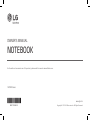 1
1
-
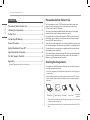 2
2
-
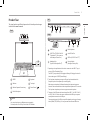 3
3
-
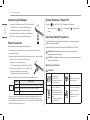 4
4
-
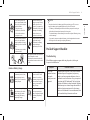 5
5
-
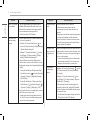 6
6
-
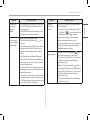 7
7
-
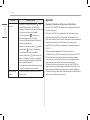 8
8
-
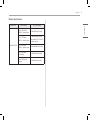 9
9
-
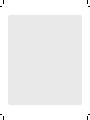 10
10
-
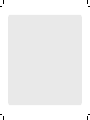 11
11
-
 12
12
LG 14Z90R-V Owner's manual
- Type
- Owner's manual
- This manual is also suitable for
Ask a question and I''ll find the answer in the document
Finding information in a document is now easier with AI
Related papers
-
LG 16Z90RS-G Owner's manual
-
LG 14Z90R Series Ultra-Lightweight Laptop Owner's manual
-
LG 16Z90R Series Smart Laptop Owner's manual
-
LG 16Z90RS Series Owner's manual
-
LG 16ZB90Q Series Laptop Owner's manual
-
LG 16Z90Q Series Owner's manual
-
LG 14Z90Q Series Owner's manual
-
LG 16U75R Series Owner's manual
-
LG 16ZB90R-C User manual
-
LG 16ZB90R Series Owner's manual
Other documents
-
Toshiba X20W-E (PRT23C-03P00G) User guide
-
Toshiba X50-F (PLR31A-0YR001) User guide
-
Toshiba Portégé X30W-J User guide
-
Toshiba A50-F (PT5B3C) User guide
-
Toshiba X30L-J (PCR10) User guide
-
HP ZBook 15 Mobile Workstation (ENERGY STAR) User guide
-
HP ZBook 17 Mobile Workstation User guide
-
Toshiba PRT12U-01900U User guide
-
Toshiba X30-G1338 User guide
-
Toshiba Portégé X20W-E User manual