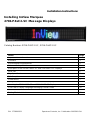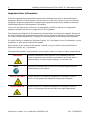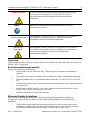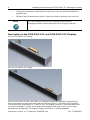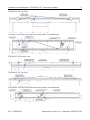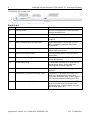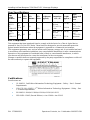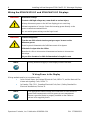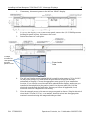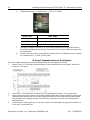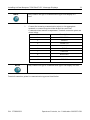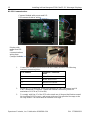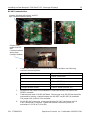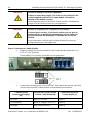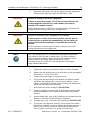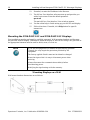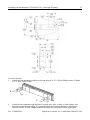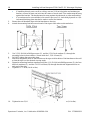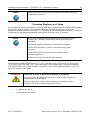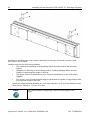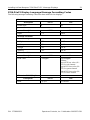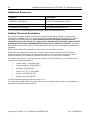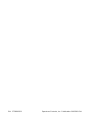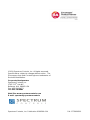Spectrum Controls 2706-P42R-SC offers a seamless viewing experience with its bright LED display, making it ideal for capturing attention in various indoor settings. Its NEMA 4 rating ensures durability and resistance to harsh conditions, allowing for reliable performance in demanding environments. The display's versatile communication options, including RS-232, RS-485, and Ethernet, provide flexible integration with control systems and software. Additionally, its user-friendly interface simplifies programming and content management, enabling quick and efficient message updates.
Spectrum Controls 2706-P42R-SC offers a seamless viewing experience with its bright LED display, making it ideal for capturing attention in various indoor settings. Its NEMA 4 rating ensures durability and resistance to harsh conditions, allowing for reliable performance in demanding environments. The display's versatile communication options, including RS-232, RS-485, and Ethernet, provide flexible integration with control systems and software. Additionally, its user-friendly interface simplifies programming and content management, enabling quick and efficient message updates.




















-
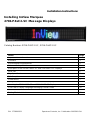 1
1
-
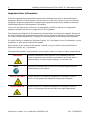 2
2
-
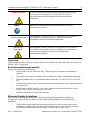 3
3
-
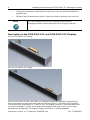 4
4
-
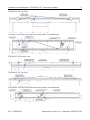 5
5
-
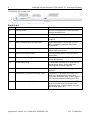 6
6
-
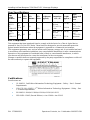 7
7
-
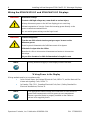 8
8
-
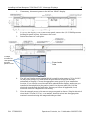 9
9
-
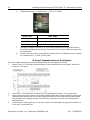 10
10
-
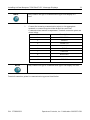 11
11
-
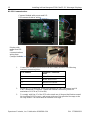 12
12
-
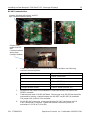 13
13
-
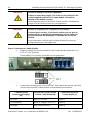 14
14
-
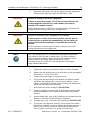 15
15
-
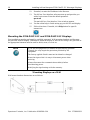 16
16
-
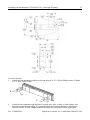 17
17
-
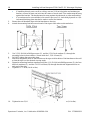 18
18
-
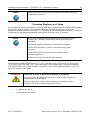 19
19
-
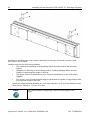 20
20
-
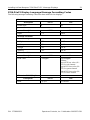 21
21
-
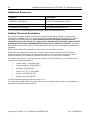 22
22
-
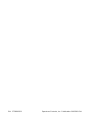 23
23
-
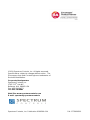 24
24
Spectrum Controls 2706-P42R-SC Operating instructions
- Type
- Operating instructions
Spectrum Controls 2706-P42R-SC offers a seamless viewing experience with its bright LED display, making it ideal for capturing attention in various indoor settings. Its NEMA 4 rating ensures durability and resistance to harsh conditions, allowing for reliable performance in demanding environments. The display's versatile communication options, including RS-232, RS-485, and Ethernet, provide flexible integration with control systems and software. Additionally, its user-friendly interface simplifies programming and content management, enabling quick and efficient message updates.
Ask a question and I''ll find the answer in the document
Finding information in a document is now easier with AI
in other languages
Related papers
-
Spectrum Controls 2706-P92C2-SC User guide
-
Spectrum Controls 2706-P92C2-SC Owner's manual
-
Spectrum Controls PDNETX User manual
-
Spectrum Controls 2706-P22R-SC User guide
-
Spectrum Controls 2706-PENETM2-SC Operating instructions
-
Spectrum Controls 2706-P94C2-SC Installation guide
-
Spectrum Controls 2706-P22R-SC User guide
-
Spectrum Controls 2080-SDMEMRTC-SC Installation guide
Other documents
-
Allen-Bradley InView Marquee 2706-P44 User manual
-
Allen-Bradley InView Marquee Message Display Quick start guide
-
HELIOS Monitoring Inview User manual
-
Allen-Bradley 1747-DPS1 Installation Instructions Manual
-
Pitney Bowes DM800i™ Operator Guide
-
Pitney Bowes DM500™, DM550™ User manual
-
Pitney Bowes DM1000TM, DM1100TM User manual
-
Pitney Bowes DM800™, DM900™ User manual
-
Pitney Bowes DM300c series User manual
-
FRC inView 360 Fusion Installation guide