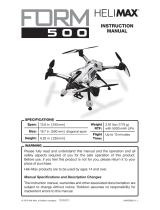Page is loading ...

Product specications are subject to change
without notice. Due to ongoing development, the
actual product may vary from images shown.
This product contains chemicals known to the State
of California to cause cancer, birth defects and
other reproductive harm.
This product is not a toy! (14+) Recommended for
ages 14 and up. Adult supervision required for ages
under 18 years old. Contains small parts, keep out
of reach of children 3 years of age and younger.
MADE IN CHINA
Ensure you have the latest version of
the manual by visiting our website.
Distributed in the UK by:
J Perkins Distribution Ltd,
Lenham, Kent, UK ME17 2DL.
www.jperkins.com
Distributed in Australia by:
Model Engines (Aust.) Pty. Ltd.,
P.O. BOX 828
NOBLE PARK 3174
Australia
www.modelengines.com.au
Ph (03) 8793 5555
Distributed in the US by:
Firelands Customer Service/Product Support
1133 Libra Drive, Lincoln, NE 68512
www.relandsgroup.com
1-800-205-6773
customerservice@relandsgroup.com
AZSQ3202 Recon FPV
AZSQ3202M1 Recon FPV Mode 1
Owner’s Manual

2
Specication
Length: .......................... 157.0mm
Width: ............................157.0mm
Height: ........................... 41.0mm
Weight: .......................... 69.0g (RTF)
Flight Battery: ............... 1S 3.7V 25C 500mAh LiPo
Transmitter: .................. 2.4GHz with built-in FPV monitor
Transmitter Battery: ..... 1S 3.7V 5C 450mAh LiPo
Charger: ........................ 2 x 1S USB

3
Contents
Introduction ................................................................................ 4
FCC Information ......................................................................... 4
Safety Precautions ..................................................................... 5
Lawful Operation ........................................................................ 5
LiPo Battery Warnings ................................................................ 6
Contents ..................................................................................... 7
Quadcopter Details .................................................................... 8
Transmitter Details (Mode 2)..................................................... 9
Transmitter Details (Mode 1)...................................................10
Charging the Supplied LiPo Batteries .....................................11
Preparation for Flight ...............................................................11
Flying Your Recon FPV..............................................................12
Trimming ................................................................................... 14
Agility Mode ..............................................................................15
Flip Mode ..................................................................................15
Intelligent Orientation Mode ....................................................16
One Button Return ................................................................... 17
Operating the Video & Stills Camera ...................................... 17
Viewing Photo & Video Recordings ......................................... 17
Gyro Calibration ........................................................................ 17
Propeller Identication .............................................................18
Troubleshooting Guide .............................................................19
Replacement Parts ..................................................................20
Warranty Information ...............................................................21
IMPORTANT! This radio control model is not a toy. It must be operated and
own according to these instructions and may cause serious injury to persons
or damage to property if not used responsibly or if operated without due
caution. Unsuitable for children under 14 years of age.

4
Introduction
The Ares Recon FPV is the perfect mini-size quad for impressive FPV (First
Person View) ying. Now you can y and see what the pilot sees from the
cockpit as 720p HD video is streamed from the Recon FPV’s camera to the
transmitter’s integral monitor. With an advanced ight stabilization system,
you can concentrate on capturing and storing rich video and still images – all
controlled from the transmitter – on the included 4Gb micro memory card.
A USB card reader is also included so you can view, transfer or upload your
video footage and digital images. Other features include three different
ight modes, from a super-stable video platform to fast and furious when
your ying skills grow. Even 360° ips are possible at the click of a button.
Supplied completely ready to y with rechargeable batteries for the quad and
the transmitter, the Recon FPV features bright LEDs on the underside to aid
orientation and make night ying a reality.
FCC Information
This device complies with part 15 of the FCC rules. Operation is subject to the
following two conditions: (1) This device may not cause harmful interference,
and (2) this device must accept any interference received, including
interference that may cause undesired operation.
Caution: Changes or modications not expressly approved by the party
responsible for compliance could void the user’s authority to operate the
equipment.
This product contains a radio transmitter with wireless technology which
has been tested and found to be compliant with the applicable regulations
governing a radio transmitter in the 2.400GHz to 2.4835GHz frequency
range.
The associated regulatory agencies of the following countries recognize the
noted certications for this product as authorized for sale and use: USA, UK,
AU and EU

5
Safety Precautions
Failure to use this product in the intended manner as described in the
following instructions can result in damage and / or personal injury. A Radio
Controlled (RC) airplane is not a toy! If misused it can cause serious bodily
harm and damage to property.
Keep items that could become entangled in the propeller(s) away from the
propeller(s), including loose clothing, tools, etc. Be especially sure to keep
your hands, face and other parts of your body away from the propeller(s).
As the user of this product you are solely and wholly responsible for operating
it in a manner that does not endanger yourself and others or result in
damage to the product or the property of others.
This model is controlled by a radio signal that is subject to possible
interference from a variety of sources outside your control. This interference
can cause momentary loss of control so it’s advisable to always keep a safe
distance from objects and people in all directions around your model as this
will help to avoid collisions and / or injury.
• Never operate your model if the voltage of the batteries in the transmitter
is too low.
• Always operate your model in an open area away from obstacles, people,
vehicles, buildings, etc.
• Carefully follow the directions and warnings for this and any optional
support equipment (chargers, rechargeable batteries, etc.).
• Keep all chemicals, small parts and all electronic components out of the
reach of children.
• Moisture causes damage to electronic components. Avoid water
exposure to all electronic components, parts, etc. that are not specically
designed and protected for use in water.
Lawful Operation
Please note that specic guidelines exist regarding the lawful ying of ‘Small
Unmanned Aircraft’ and ‘Small Unmanned Surveillance Aircraft’ such as
the camera-equipped Recon. To stay within the law visit the website of your
country’s aviation regulating authority and read the operating guidelines
within which you must operate.
USA: The Federal Aviation Administration – https://www.faa.gov
UK: The Civil Aviation Authority – https://www.caa.co.uk
Australia: The Civil Aviation Safety Authority – https://www.casa.gov.au

6
LiPo Battery Warnings
IMPORTANT NOTE: Lithium Polymer batteries are signicantly more volatile
than the alkaline, NiCd or NiMH batteries also used in RC applications.
All instructions and warnings must be followed exactly to prevent property
damage and / or personal injury as the mishandling of LiPo batteries can
result in re. By handling, charging or using the included LiPo battery you
assume all risks associated with LiPo batteries. If you do not agree with these
conditions please return the complete product in new, unused condition to
the place of purchase immediately.
• You MUST charge the LiPo battery in a safe area away from ammable
materials.
• NEVER, at any time, leave the LiPo battery unattended when it’s being
charged.
• When charging the battery you should ALWAYS remain in constant
observation to monitor the charging process and react immediately to
any potential problems that may occur.
• After ying / discharging the battery you must allow it to cool to ambient/
room temperature before recharging.
• To charge the LiPo battery you MUST use only the included charger.
Failure to do so may result in a re causing property damage and/or
personal injury. DO NOT use a NiCd or NiMH charger.
• We recommend charging the LiPo in a proprietary, reproof, dedicated
LiPo charge bag.
If at any time during the charge or discharge process the battery begins to
balloon or swell, discontinue charging or discharging immediately. Quickly
and safely disconnect the battery, then place it in a safe, open area away
from ammable materials to observe for at least 15 minutes. Continuing to
charge or discharge a battery that has begun to balloon or swell can result in
a re. A battery that has ballooned or swollen, even a small amount, must be
removed from service completely.
For best results, store the battery at room temperature – approximately
68 – 77°Fahrenheit (F) – and in a dry area.

7
Contents
• 1 x Recon FPV quadcopter with 720p HD camera
• 1 x 500mAh 1-cell 3.7V LiPo for quadcopter
• 1 x 2.4GHz transmitter with integral FPV monitor
• 1 x 450mAh 1-cell 3.7V LiPo for transmitter
• 1 x 4GB micro memory card
• 1 x Spare propeller set
• 1 x Screwdriver
• 1 x Owner’s manual
• 1 x USB card reader
• 1 x USB charger for quad LiPo
• 1 x USB charger for transmitter LiPo

8
Quadcopter Details
Front
Rear
Front
Rear
Propeller 3
clockwise rotation
Propeller 4
anti-clockwise
rotation
Propeller 1
clockwise rotation
Camera
Battery
Compartment
Memory card slot
Propeller 2
anti -clockwise
rotation
Red/Green Camera
Status Light

9
UP
DOWN
Throttle/
Rudder stick
Video
Recording Key
Screen ON/OFF
Left/Right
Rudder trim
LCD
Main Power
ON/OFF switch
Left/Right
Aileron trim
Return button
Flip Button (press)Agility Mode (press)
IOM Button
Luminance (+)
Luminance (–)
Camera
Shutter Button
Elevator/
Aileron stick
Forward/
Backward
Elevator trim
Transmitter Details (Mode 2)
Transmitter Low voltage warning: When the transmitter battery (Tx LiPo) gets
low on power three beeps will be heard. This should be taken as an indication
to land (within 30 seconds) and recharge the battery.

10
UP
DOWN
Elevator/
Rudder stick
Video
Recording Key
Screen ON/OFF
Left/Right
Rudder trim
LCD
Main Power
ON/OFF switch
Left/Right
Aileron trim
Return button
Flip Button (press)Agility Mode (press)
IOM Button
Luminance (+)
Luminance (–)
Camera
Shutter Button
Throttle/
Aileron stick
Forward/
Backward
Elevator trim
Transmitter Details (Mode 1)
Transmitter Low voltage warning: When the transmitter battery (Tx LiPo) gets
low on power three beeps will be heard. This should be taken as an indication
to land (within 30 seconds) and recharge the battery.

11
Charging The Supplied LiPo Batteries
Locate the two USB style chargers and connect one to the larger ‘Quad LiPo’
and one to the smaller ‘Tx LiPo’. Note the orientation of the white two-pin
connector, then correctly align the slots to ensure correct polarity.
Plug the USB charger into a suitable USB port noting that the LED on the
charger will glow solid red when connected. A discharged battery will be charged
in approximately 70 minutes and can be seen to be fully charged when the red
LED light goes out. When this happens the battery is ready to use and can be
disconnected from the charge lead.
Preparation for Flight
1. Using the screwdriver supplied remove rear battery cover of the transmitter
and insert the smaller ‘Tx LiPo’. Connect the white two pin plug to the
socket, making sure to align the slots for correct polarity, then replace the
battery cover and tighten the screw.
2. Open the rear battery cover of the quadcopter and insert the larger Quad
LiPo into the fuselage. Connect the LiPo’s two pin plug to the socket of the
quadcopter making sure to align the slots for correct polarity. Tuck the lead
neatly behind the LiPo and close the battery cover.
Quad LiPo
Tx LiPo

12
3. When the battery is connected the LED lights will ash. Place the Recon on
a level surface to enable the on-board gyro to be properly calibrated.
4. Switch the transmitter ON by pressing the power button. The quad’s LEDs
will now stop ashing and emit a solid light indicating that the Recon and
the transmitter are paired.
5. Arm the motors by pushing the throttle stick forward to its stop, then back
to its lowest point. Your Recon FPV is now ready to y. Before taking off
move the quadcopter to a clear / open space that’s free of people, animals
and obstacles, then stand clear yourself. Position the quad with the battery
cover facing you and the camera facing away. If you’ve never own an R/C
quadcopter before, read the section entitled ‘Flying Your Recon FPV’.
Flying Your Recon FPV
Where quadcopter ying is concerned it’s not possible to have too much space.
As such, we recommend that you y your Recon in a large enough area to
ensure that control is relaxed and you have time to think. If ying outside we
also recommend that early ights be carried out in calm conditions.
If you’re new to R/C quadcopters set the Agility Mode to ‘Low’ before ying and
take things gently to give yourself time to get familiar with the sensitivity of the
controls. R/C ying is a skill that requires practice to master, so be prepared to
undertake many ights before you get procient. The following is a list of the
controls you have at your disposal. Make sure you familiarize yourself with their
effect on the quadcopter before you y it.
(Mode 2 Transmitter Shown)
(Mode 2 Transmitter Shown)

13
1. Ascend and descend. Gently push the throttle stick
forward to ascend and backward to descend.
(Mode 2 Transmitter Shown)
2. Yaw. With the Recon in a stable hover, gently move
the rudder stick to the left to yaw (rotate) the quad
in an anticlockwise direction. Move the rudder
stick to the right to yaw the quad in a clockwise
direction.
(Mode 2 Transmitter Shown)
3. Roll. With the Recon in a stable hover, gently move
the aileron stick to the left make the Recon move
sideways to the left. Move the aileron stick to the
right to make the Recon move sideways to the
right.
(Mode 2 Transmitter Shown)
4. Pitch. With the Recon in a stable hover, gently
push the elevator stick forward to move the quad
forward. Gently pull the elevator stick backward to
move the quad backward.
(Mode 2 Transmitter Shown)

14
UP
DOWN
LEFT RIGHT
Note: with a charged battery the Recon will y for approximately 5 minutes. At
the end of your ight low battery power will be indicated when the Recon’s LED
lights begin to ash. When this happens you should land within 30 seconds and
recharge the LiPo.
Trimming
In order to maintain a suitably stable hover you may nd it necessary to trim the
model to correct any ight path deviation. This is done using the transmitter’s
trim buttons.
1. Deviation in yaw. If the Recon displays a natural
tendency to rotate clockwise, use the rudder trim
to correct this by pressing the left side of the
button. If the Recon displays a natural tendency to
rotate anticlockwise, use the rudder trim to correct
this by pressing the right side of the button.
(Mode 2 Transmitter Shown)
2. Deviation in roll. If the Recon displays a natural
tendency to move sideways to the left, use the
aileron trim to correct this by pressing the right
side of the button. If the Recon displays a natural
tendency to move sideways to the right, use the
aileron trim to correct this by pressing the left side
of the button.
(Mode 2 Transmitter Shown)
3. Deviation in pitch. If the Recon displays a natural
tendency to move forward, use the elevator trim to
correct this by pressing the bottom of the button.
If the Recon displays a natural tendency to move
backward, use the elevator trim to correct this by
pressing the top of the button.
(Mode 2 Transmitter Shown)

15
Note: The trim buttons offer 30 steps, each step indicated by a short beep and
trim center indicated by a prolonged beep.
Agility Mode
Agility mode allows you to tailor the performance of your Recon to suit your
experience. Three settings are available:
Low - for beginners.
Medium - for those with some quad ying experience.
High - for experienced quad pilots.
To cycle through the settings press the left-hand stick. A single audible beep
indicates that Low agility has been selected, two beeps indicates that Medium
agility is selected and three beeps indicates High agility mode.
Flip Mode
Your Recon FPV is equipped with a 360° ip function that works in both the
pitch and roll axes. To activate Flip mode press the right-hand stick. Continuous
beeps will be heard to conrm that the Flip function is active and ready for your
command. At this point simply move the aileron or elevator stick to its furthest
point of travel and release. The Recon will perform a 360° ip in the direction of
the stick movement whereupon the ip function will be cancelled so that normal
ight can resume. Be aware that additional ying space will be required when
performing ips so make sure to practice these with plenty of space.
Note: The ip function can be cancelled at any time by pressing the right-hand
stick once more.
Press
Press

16
Intelligent Orientation Mode
Your Recon FPV is equipped with IOM functionality that locks the aileron and
elevator commands to a specic compass bearing no matter which direction the
front of the quadcopter is facing. IOM is perfect for creative video making as it
allows you to disengage the yaw (camera pan) function from the other primary
controls to make combined ying and lming much easier. To activate IOM:
1. Position the quadcopter directly in front of you with the camera facing forward
(i.e. in the direction you wish IOM to use).
2. Without moving the quad, prepare it for ight by connecting the battery and
arming the motors.
3. Press the IOM button on the transmitter – a single beep will be heard and the
quad’s lights will ash to conrm that IOM is active. Note: the lights will now
continue to ash until the IOM function is switched off.
4. To test the IOM function, lift the quad into a stable hover with the camera
facing forward. The quad should respond as normal, i.e. if you push the
elevator stick forward the quad will y forward, if you pull the stick back it will
y back. Left aileron stick will move it to the left and right aileron stick will
move it to the right. However, if you now yaw the quadcopter 45° to the left
and repeat the process, forward elevator stick will still make it y away from
you, whist pulling back on the elevator stick will bring it back towards you.
Left aileron will continue to move it to the left and right aileron will continue to
move it to the right.
5. Press the IOM button once more to switch the function off and return to
normal ight. With IOM switched off the LED lights will stop ashing and light
solid.
If your Recon was facing North when IOM was activated this compass bearing
will be stored and reactivated whenever the IOM button is pressed. To alter the
heading the IOM function must be recalibrated as below:
1. Prepare your Recon FPV for ight and arm the motors.
2. Position the quadcopter directly in front of you with the camera facing
forward.
3. Pull both transmitter sticks as far back as they will go then place the left-
hand stick in the bottom right-hand corner of the gimbal and the right-hand
transmitter stick in the bottom left-hand corner of the gimbal.
4. The Recon’s LED lights will ash four times to conrm that re-calibration has
been successful.

17
One Button Return
If, in ight, you get confused about the orientation of your Recon it can be
made to y itself back in the direction of the initial gyro calibration / take-off
point simply by pressing the Return button. Note that the quadcopter will only
return in the general direction of the calibration / take-off point and is not
programmed to return to the actual take-off point.
Note: The Recon will continue ying in that same direction until the Return
command is cancelled. This can be done either by interrupting its ight with
the aileron / elevator command, or by pressing the Return button once again.
Operating the Video & Stills Camera
1. Prepare your Recon FPV for ight but do not arm the motors at this stage.
2. Turn the LCD display ON by pressing the Monitor Display Button located
directly below and to the left of the LCD display. A live view from the
camera can now be seen on the LCD monitor.
3. The Recon FPV carries a micro memory card (supplied) that can be used
to store video footage and still camera images. Ensure the memory card
is correctly orientated then insert it into the slot on the underside of the
quadcopter by pushing it gently until it clicks home. When the card is
correctly inserted the green status light will be illuminated.
4. Place your Recon FPV on a level surface and arm the motors ready for
ight.
5. To record a still image press the camera button. Note that the green
status light will temporarily change to red to conrm that an image has
been taken. One photo will be taken each time the button is pressed.
6. To record video footage press the video camera button. The green status
light will turn to ashing red to conrm that recording is in progress. To
stop recording, press the video camera button once more and note that
the status light will turn green once more to conrm that the camera is in
standby.
Viewing Photo & Video Recordings
To view the video footage you’ve shot and the photos you’ve taken, remove
the micro memory card from the quadcopter by gently pressing it until it clicks
and pops out. Insert the supplied USB card reader into your computer then
slot the micro memory card into the USB card reader. You can now access
and edit the video (.AVI) and photo (.JPG) les in the usual way.
Gyro Calibration
If at any point you wish to recalibrate your Recon’s gyros to re-establish stable
ight and correct any control malfunction – following a crash, for example –
you can do this in the following way:

18
1. Open the rear battery cover of the quadcopter and insert the larger Quad
LiPo into the fuselage. Connect the LiPo’s two pin plug to the socket of
the quadcopter making sure to align the slots for correct polarity. Tuck
the lead neatly behind the LiPo and close the battery cover.
2. When the battery is connected the LED lights will ash. Place the Recon
on a level surface to enable the on-board gyro to be properly calibrated.
3. Switch the transmitter ON by pressing the power button. The quad’s LEDs
will stop ashing and emit a solid light indicating that the Recon and the
transmitter are paired. DO NOT arm the throttle at this stage.
4. To re-calibrate the gyros, place the left-hand transmitter stick into the
bottom left corner of the gimbal and the right-hand transmitter stick into
the bottom right-hand corner of the gimbal. The quad’s LED lights will
ash once more then emit a solid light, indicating that the calibration
process is complete.
5. You can now arm the throttle by pushing the throttle stick forward to its
stop, then back to its lowest point.
Propeller Identication
If at any point you damage one of your Recon’s propellers it’s imperative
that the replacement prop is matched with the correct motor, as shown in
the Quadcopter Details section on page 8 of this instruction manual. The
identication numbers of the propellers can be found on the underside near
the center (root section) of the blade. Note that since the blades are a simple
push t on the motor shafts, a gentle tug will easily remove them.

19
Problem Diagnosis Cure
The quadcopter lights continue
to ash when the transmitter is
turned on and the quad will not
operate.
1. The quad has failed to pair
with the transmitter.
2. The quad has insufcient
battery power.
1. See the section headed
‘Preparation For Flight’ and
follow steps 2 - 5.
2. Fully charge the LiPo
battery.
The propellers turn but the
quadcopter will not take off.
1. The quad has insufcient
battery power.
2. One or more propeller
blades are damaged or
deformed.
3. Propellers incorrectly
located
1. Fully charge the LiPo
battery.
2. Replace the damaged /
deformed propellers.
3. Check and reposition as
shown on page 8.
The quadcopter shakes in ight. 1. One or more propeller
blades are damaged or
deformed.
1. Replace the damaged /
deformed propellers.
The quadcopter is unstable in
ight and difcult to trim.
1. One or more propeller
blades are damaged or
deformed.
2. One or more of the motors
is faulty.
1. Replace the damaged /
deformed propellers.
2. Replace the faulty motor(s).
The quadcopter is
uncontrollable following a
collision.
1. The gyro may have lost its
settings.
1. Follow the Gyro Calibration
procedure detailed on
pages 16-17.
Troubleshooting Guide

20
Replacement Parts
AZSQ3204 .............Propeller set (Blue/Black)
AZSQ3206 .............Body shell (Blue/Black)
AZSQ3208 .............Prop guard set (Blue/Black)
AZSQ3209 .............CCW motor
AZSQ3210 .............CW motor
AZSQ3211 .............LED (red)
AZSQ3212 .............LED (white)
AZSQ3213 .............1S 3.7V 500mAh Quad LiPo
AZSQ3214 .............Receiver
AZSQ3215 .............5.8GHz VTX
AZSQ3216 .............Landing pad set
AZSQ3217 ..............Battery hatch
AZSQ3218 .............1S 3.7V USB LiPo charger
AZSQ3219 .............Micro memory card, 4GB
AZSQ3220 .............USB micro memory card reader
AZSQ3221 .............Transmitter with monitor
AZSQ3222 .............1S 3.7V 450mAh Tx LiPo
AZSQ3223 .............720p camera
AZSQ3224 .............Motor sleeve
AZSQ3225 .............1S 3.7V USB LiPo charger
/