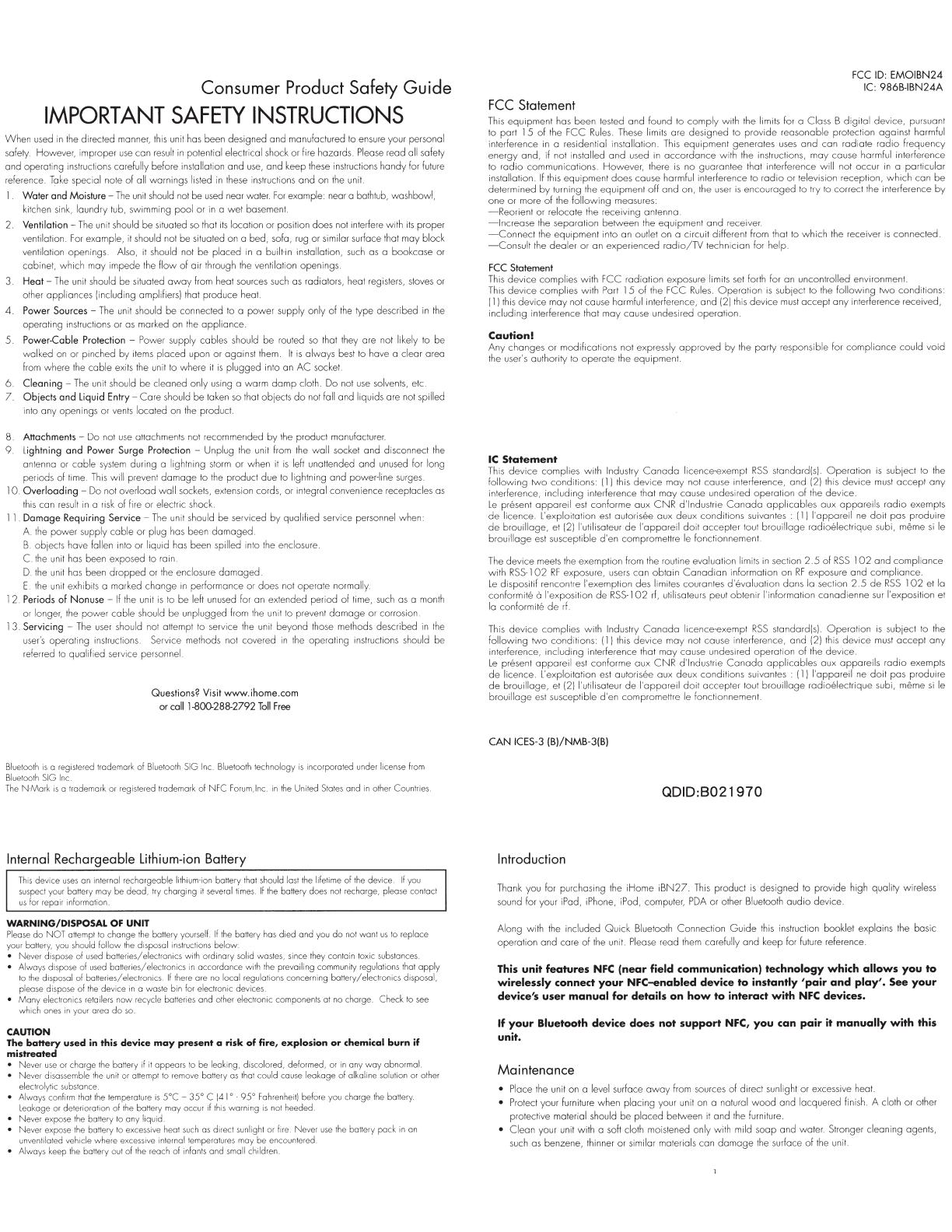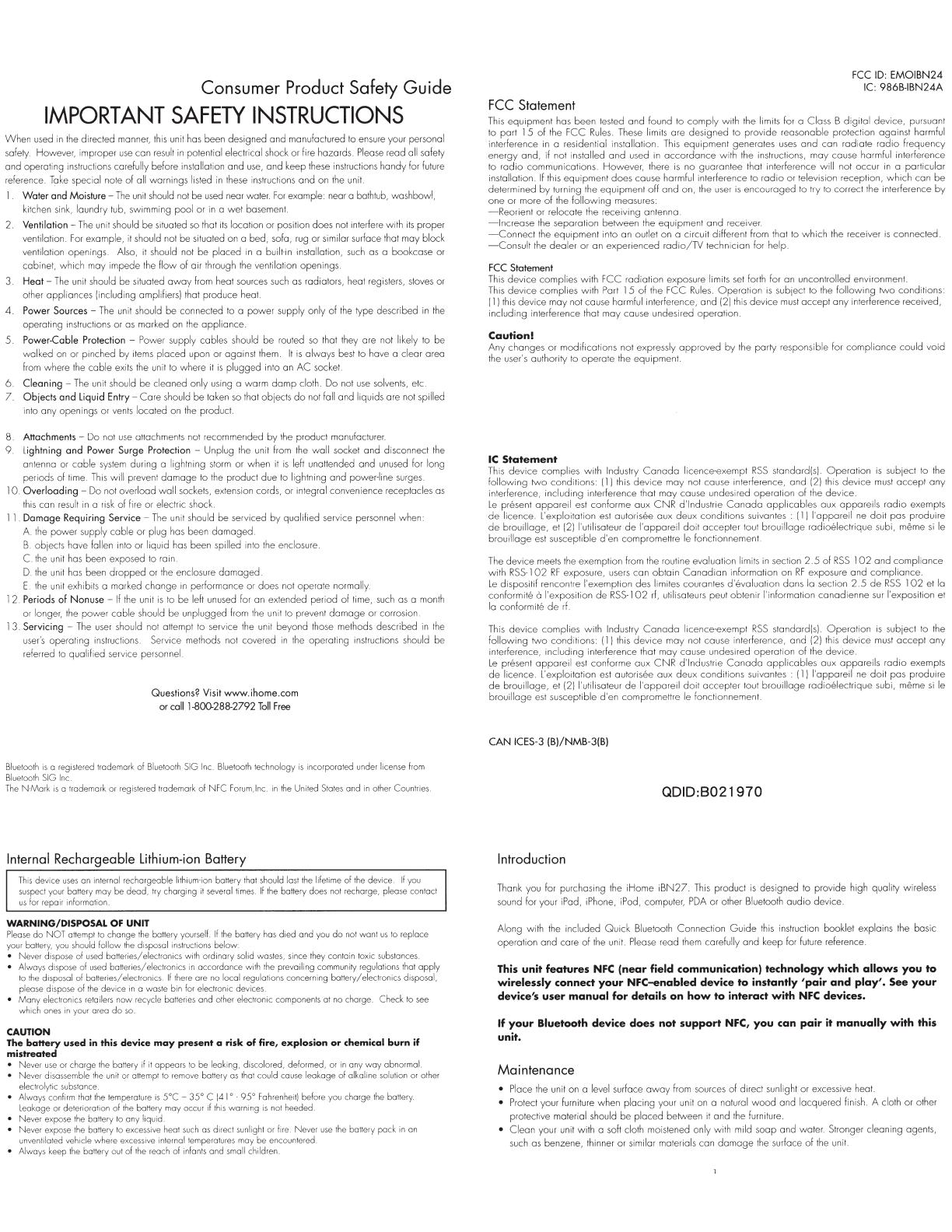
Consumer Product Safety
Guide
IMPORTANT
SAFETY
INSTRUCTIONS
When
used
in
the
directed manner,
this
unit
has
been designed and manufactured Ia ensure your personal
safety.
However, rmproper
use
can
result
in
potential electrical shock or fire hazards. Please read all safety
and operolrng rnslruclions carefully before installation and
use,
and keep
these
instructions handy for future
reference_
TSJke
special note
of
all warnings
l1sted
in
these instructions
and
on the unit.
Water and
Moisture-
The
unrl
should
not
be
used
near water.
for
example near a bathtub, washbowl,
kitchen sink, laundry tub, swimming
pool
or
in
a
wet
basement
2.
Ventilation-
The
unrt
should be situated
so
that
its
localron or position does nolrnlerfere wrth
its
proper
ventilatron.
for
example,
it
should not be situated
on
a bed, sofa,
rug
or srmilar surface that may block
ventilatron openrngs. Also,
it
should not be placed
rn
a
built-rn
installation,
such
as a bookcase or
cabinet, whrch may impede
the
flow of orr through
the
ventilation openings
Heat-
The unit should be situated
away
from heat sources such as radiators, heat registers, stoves
or
other appliances !including amplifiers) that produce heat
4.
Power
Sources-
The
unit should be connected
to
a power supply only of
the
type described
in
the
operating instructions
or
as marked on the
appliance
5 Power-Cable Protection -Power supply cables should be routed
so
that they ore not likely to be
walked
on
or prnched by
items
placed upon or against them.
It
is
always
best
to have a clear area
from where
the
cable exits
the
unit
to
where
rl
is
plugged into an
AC
socket.
6.
Cleaning-
The
unit should be cleaned only using a warm
damp
cloth. Do not
use
solvents, etc
7 Objects
and
Liquid
Entry-
Care
should be taken
so
that objects
do
not fall and lrquids are not spilled
into
any
openings
or
vents
located
on the
product
8
Attachments
-
Do
not
use
otlachrnents not recommer1ded
by
the product manufacturer
9.
lightning
and
Power Surge Protection -Unplug
the
unit
from
the
wall socket and drsconnect
the
antenna or cable
system
during a lrghtnrng
storm
or when
it
is
left unattended and
unused
for long
perrods of
trme.
Thrs
wrll prevent
damage
to
the
product due
to
lrghtning and power-lrne
surges
10.
Overloading-
Do
not
overload
wall
sockets, extension cords,
or
integral convenience receptacles
as
this can result
in
a risk
of
fire
or
electric shock
I I
Damage
Requiring
Service-
The
unrl
should be serviced by qualified service personnel when
A
the
power supply cable or plug
has
been
damaged
B objects have fallen
rnto
or lrqurd
has
been sprlled into
the
enclosure
C
the
unit
has
been exposed to
rarn
D
the
unit
has
been dropped or
the
enclosure
damaged
E
the
unit
exhibits a marked change
in
performance or does not operate normally
12
Periods
of
Nonuse-
If
the
unit
is
to
be left unused for an extended period of lime,
such
as
a month
or longer,
the
power cable should be unplugged from
the
unrt
to
prevent
damage
or corrosion.
I 3 Servicing
-The
user
should not attempt to service
the
unit beyond those methods described
rn
the
user's
operating
instructions. Service methods not covered
in
the
operating
instructions should
be
referred
to
qualified
service personnel
Questions?
Visit
www.ihome.com
or
calll-800-288-2792
Toll
free
Bluetooth
is
a
registered
trademark of
Bluetooth
SIG
Inc.
Bluetooth
technology
is
incorporated under license
from
Bluetooth
SIG
Inc
TheN-Mark
is
a trademark or
registered
trademark
of
NFC
Forum.lnc.
in
the
United
States
and
in
other
Countries
Internal Rechargeable Lithium-ion Battery
This
device
uses
on
internal
rechargeable
lithium-ion
battery
that
should
last
the
lifetime of
the
device
If
you
suspect
your
battery
may
be
dead,
try
charging
it
several
times
If
the
battery does
not
recharge, please contact
us
for
repair information
WARNING/DISPOSAL OF UNIT
Please
do NOT
attempt
to
the
yourself.
If
the
battery
has
died and
you
do
not
want
us
to
replace
you
should
follow below
of
used
with ordinary solid
wastes,
since
they
contain
toxic
substances
of
used
in
accordance with
the
prevailing
community
regulations
that
apply
of
batteries/electronics
If
there
ore
no
local concerning battery/electronics disposal,
of
the
device
in
o waste
bin
for
electronic
electronics
retailers
now recycle batteries and
other
electronic components
at
no
charge Check
to
see
ones
in
your
area do
so
CAUTION
The
battery
used in this device
may
present a risk
of
fire, explosion
or
chemical burn if
mistreated
the
battery
if it
appears
to
be
leaking. discolored, deformed,
or
in
any way abnormal
• Never
the
unit
or
attempt
to
remove
battery
as
that
could
cause
leakage of alkaline
solution
or
other
electrolytic
substance
• Always
confirm
that
the
temperature
is
SOC-
3SO
C
141
o
9Y
Fahrenheit)
berore
you
charge
the
battery
Leakage
or
deterioration of
the
may
occur
if
this
warnir1g
is
not
heeded
• Never expose
the
battery
to
any
• Never
the
battery
to
excessive
heat
such
as
dired
vehicle where
excessive
internal
• Always
keep
the
battery
out
of
the
reach
of
or
lire. Never
use
the
battery pock
in
an
encountered
FCC Statement
FCC ID:
EMOIBN24
IC:
986B-IBN24A
This
equrpment
has
been tested
and
found
to
comply wrth
the
limits for a Class B digrtal device, pursuant
to port 15
of
the FCC
Rules.
These limrts are designed to provide reasonable protectron against harmful
interference
in
a residential installation. This
equipment
generates uses
and
can
radiate
radio
frequency
energy
and,
if not installed
and
used
in
accordance
with
the instructlons,
may
cause harmful interference
to
radio
communications.
However,
there
is
no
guarantee
that interference
will
not
occur
in
a
installation.
If
this
equipment
does
cause harmful interference to
radio
or
television reception,
can
be
determined
by
turning the
equipment
off
and
on, the user
is
encouraged
to try to
correct
the interference
by
one
or
more
of
the
following
measures:
-Reorient
or
relocate the
receiving
antenna
-Increase
the
separation
betvveen the
equipment
and
receiver.
-Connect
the
equipment
into
an
outlet
on
a circuit different from that to
which
the receiver
is
connected
-Consult
the
dealer
or
on
experienced
radio/TV
technician
for
help
FCC Statement
This
device
complies
with
FCC
radiation
exposure limits set forth for
an
uncontrolled environment.
Thrs
devrce complies with
Part
15
of
the FCC
Rules.
Operation
is
subject to the following
two
conditions
(
l)
this
device
may
not cause harmful interference,
and
(2) this
device
must
accept
any
interference received,
including
interference that
may
cause undesired
operation
Caution!
Any
changes
or
modifications
not expressly
approved
by
the
party
responsible for
compliance
could
void
the user's authority to
operate
the
equipment.
IC
Statement
This
device complies with Industry
Canada
licence-exempt
RSS
standardls)
Operation
rs
subject to
the
following
1\No
conditions:
(
l)
this
device
may
not
cause
interference,
and
(2) this dev1ce must
accept
any
interference,
including
interference that
may
cause
undesired
operation
of
the
device
Le
present
appareil
est
conforme
aux
CNR
d'lndustrie
Canada
applicables
aux
appareils
radio
exempts
de
licence. L'exploitation est autoris8e
aux
deux
conditions
suivantes (
l)
l'appareil
ne
doit
pas
produire
de
brouillage,
et
121
l'utilisateur
de
l'appareil dart accepter tout brouillage radroelectrique subi, meme
si
le
brouillage
est susceptible
d'en
compromettre
le fonctionnement.
The
device
meets the exemption from the routine evaluation limits
in
section
2.5
of
RSS
l
02
and
compliance
with
RSS-1
02
RF
exposure, users
can
obtain
Canadian
information
on
RF
exposure
and
compliance
Le
disp::::>sitif
rencontre
I'
exemption
des limites courantes
d'evalualion
dans
Ia section
2.5
de
RSS
l
02
et Ia
conformit8
0
de
RSS-1
02
rf,
utilisateurs peut
obtenir
I'
information
canadienne
sur
I'
exposition et
Ia
conformit8
de
This
device
with Industry
Canada
licence-exempt
RSS
standard(s).
Operation
is
subject to the
following
two
(
1)
this
device
may
not cause interference,
and
(2) this
device
must
accept
any
interference,
including
interference that
may
cause undesired
operation
of
the
device
Le
appareil
est
conforme
oux
CNR
d'lndustrie
Canada
applicobles
aux
appareils
radio
exempts
de
L'exploitation est autoris8e
aux
deux
conditions
suivantes (
l)
l'appareil
ne
doit
pas
produire
de
brouillage,
et (2) l'utilisateur
de
l'oppareil
doit
accepter
tout
brouillage
rodio8lectrique
subi,
meme
si
le
brouillage
est susceptible
d'en
compromettre
le
fonctionnement
CAN
ICES-3
(B)/NMB-3(8)
QDID:B021970
Introduction
Thank you for purchasing
the
iHome
iBN27.
This
product
is
designed to provide high quality wireless
sound for your iPad, iPhone, iPod, computer,
PDA
or other Bluelooth audio device
Along with
the
included
Ouick
Bluetooth Connection
Guide
this
instruction booklet explarns
the
basic
operation and care of
the
unrt.
Please read
them
carefully and keep for future reference.
This
unit
features
NFC
(near
field
communication)
technology
which
allows
you
to
wirelessly
connect
your
NFC-enabled
device
to
instantly
'pair
and
play'.
See
your
device's
user
manual
for
details
on
how
to
interact
with
NFC
devices.
If
your
Bluetooth
device
does
not
support
NFC,
you
can
pair
it
manually
with
this
unit.
Maintenance
• Place the unit on a level surface
away
from sources
of
direct
sunlight
or
excessive heat
• Protect your furniture when placing your unit
on
a natural
wood
and lacquered finish A cloth or other
protective material should be placed between it and
the
furniture
• Clean your unit with a soft cloth moistened only with mild soap and water. Stronger cleaning agents,
such as benzene, thinner
or
similar materials can
damage
the surface of the unit.