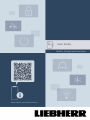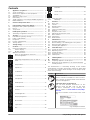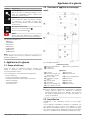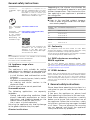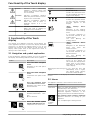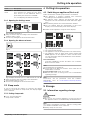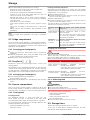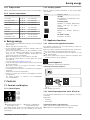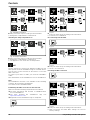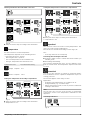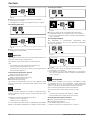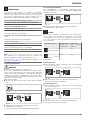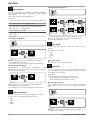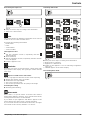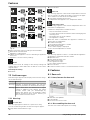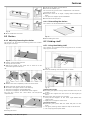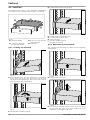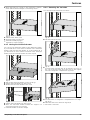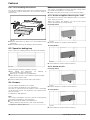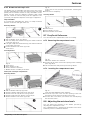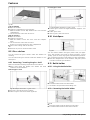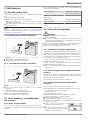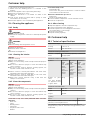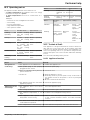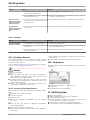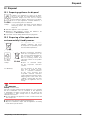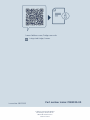Liebherr IKGN 5Z1ea3 Operating instructions
- Category
- Fridge-freezers
- Type
- Operating instructions
This manual is also suitable for

User Guide
Quality, Design and Innovation
home.liebherr.com/fridge-manuals

Contents
1 Appliance at a glance............................................ 3
1.1 Scope of delivery.......................................................... 3
1.2 Overview of appliances and equipment................... 3
1.3 SmartDevice.................................................................. 3
1.4 Appliance range of use............................................... 4
1.5 Conformity..................................................................... 4
1.6 SVHC substances according to REACH regulation. 4
1.7 EPREL database........................................................... 4
2 General safety instructions.................................. 4
3 Functionality of the Touch display....................... 6
3.1 Navigation and symbol explanation......................... 6
3.2 Menus............................................................................. 6
3.3 Sleep mode................................................................... 7
4 Putting into operation........................................... 7
4.1 Switching on appliance (first use)............................ 7
5 Storage.................................................................. 7
5.1 Information regarding storage................................... 7
5.2 Fridge compartment.................................................... 8
5.3 EasyFresh ..................................................................... 8
5.4 Freezer compartment.................................................. 8
5.5 Storage times............................................................... 8
6 Saving energy........................................................ 9
7 Controls................................................................. 9
7.1 Controls and displays.................................................. 9
7.1.1 Status display..............................................................9
7.1.2 Display symbols.......................................................... 9
7.2 Appliance functions..................................................... 9
7.2.1 Notes on the appliance functions............................9
Turn off appliance.......................................................9
7.2.3 Switching temperature zones off and on............... 9
WiFi............................................................................ 10
Temperature............................................................... 11
SuperCool................................................................... 11
PowerCool..................................................................11
SuperFrost.................................................................12
PartyMode................................................................. 12
HolidayMode.............................................................. 12
SabbathMode............................................................13
E-Saver........................................................................13
CleaningMode*.........................................................14
Display brightness................................................... 14
Door alarm..................................................................14
Input lock...................................................................14
Info...............................................................................15
Reminder.................................................................... 15
Demo mode............................................................... 15
Reset........................................................................... 16
7.3 Fault messages............................................................ 16
7.3.1 Warnings.................................................................... 16
8 Features................................................................. 16
8.1 Door rack....................................................................... 16
8.2 Shelves.......................................................................... 17
8.3 Dividing shelf*.............................................................. 17
8.4 VarioSafe*..................................................................... 18
8.5 Space for baking tray.................................................. 20
8.6 Drawers.......................................................................... 20
8.7 EasyFresh-Safe cover.................................................. 21
8.8 Adjusting the moisture levels.................................... 21
8.9 Glass shelves................................................................ 22
8.10 VarioSpace.................................................................... 22
8.11 Bottle holder................................................................. 22
9 Maintenance.......................................................... 23
9.1 FreshAir carbon filter................................................... 23
9.2 Disassembling / assembling pull-out systems...... 23
9.3 Defrosting the appliance............................................ 23
9.4 Cleaning the appliance............................................... 24
10 Customer help....................................................... 24
10.1 Technical specifications............................................. 24
10.2 Operating noises.......................................................... 25
10.3 Technical fault.............................................................. 25
10.4 Customer Service......................................................... 26
10.5 Model plate................................................................... 26
11 Shutting down....................................................... 26
12 Disposal................................................................. 27
12.1 Preparing appliance for disposal.............................. 27
12.2 Disposing of the appliance in an environmentally
friendly manner............................................................ 27
The manufacturer is continually working on the further
development of all types and models. Please be aware that
we reserve the right to make changes to the shape, equip‐
ment and technology.
Symbol Explanation
Read instructions
Please read the information in these instruc‐
tions carefully to understand all of the benefits
of your new appliance.
Full instructions on the internet
You can find detailed instructions on the
internet using the QR code on the front
of these instruction or by entering the
service number at home.liebherr.com/fridge-
manuals.
The service number can be found on the serial
tag:
Fig. Example illustration
2 * Depending on model and options

Symbol Explanation
Check appliance
Check all parts for transport damage. If you
have any complaints, please contact your
agent or customer service.
Differences
These instructions apply to a range of models,
so differences are possible. Sections that
apply to certain models only are marked with
an asterisk (*).
Instructions and results
Instructions are marked with a .
Results are marked with a .
Videos
Videos about the appliances are available on
the YouTube channels of Liebherr-Hausgeräte.
This User Guide applies to:
-IKG 5Z1ea3
-ISKG 5Z1ea3
-ISKG 5Z1ec2
-IKGN 5Z1fa3
-ISKGN 5Z1fa3
-IKGN 5Z1ea3
-ISKGN 5Z1ea3
Note
If your appliance has an N in its appliance designation, it is
a NoFrost appliance.*
1 Appliance at a glance
1.1 Scope of delivery
Check all parts for transport damage. Contact your
dealer or customer service in the event of complaints.
(see 10.4 Customer Service)
Your new appliance comes with the following parts:
-Built-in appliance
-Features (depending on the model)
-Installation materials (depending on the model)
-“Quick Start Guide”
-“Installation Guide”
-Service Brochure
1.2 Overview of appliances and equip‐
ment
Fig. 1 Example illustration
Temperature range
(A) Fridge compartment (C) Freezer compartment
(B) EasyFresh
(D) Coldest zone
Equipment
(1) Controls (9) Drain hole
(2) Fan with FreshAir acti‐
vated charcoal filter
(10) EasyFresh-Safe
(3) Dry rear wall* (11) Freezer compartment
(4) Separable storage
shelf*
(12) VarioSpace
(5) Storage shelf (13) Type plate
(6) VarioSafe* (14) Door shelf
(7) Space for baking tray (15) Bottle holder
(8) Lid for EasyFresh-Safe
Note
uShelves, drawers and baskets are arranged for optimum
energy efficiency when the appliance is delivered.
Changing how the shelves, for example, are inserted in
the fridge compartment does not have any impact on
energy consumption.
1.3 SmartDevice
SmartDevice is the networking solution for your fridge-
freezer.
If your appliance SmartDevice-enabled or compatible, you
can quickly and easily connect your appliance to your
WiFi. With the SmartDevice app, you can operate your appli‐
ance from a mobile device. Additional functions and setting
options are available in the SmartDevice SmartDevice app.
Appliance at a glance
* Depending on model and options 3

SmartDevice-
compatible appli‐
ance:
Your appliance is compatible for use
with the SmartDeviceBox. You must
first purchase and install the Smart‐
DeviceBox. In order to connect your
appliance to the WiFi, you need to
download the SmartDevice app.
More information
about SmartDe‐
vice:
smartdevice.liebherr.com
Purchasing the
SmartDeviceBox
in the Liebherr-
Hausgeräte store:
home.liebherr.com/shop/de/deu/
smartdevicebox.html
Downloading the
SmartDevice app:
After installing and configuring the
SmartDevice, you can connect your
appliance to the WiFi using the
SmartDevice app and the WiFi appli‐
ance function (see WiFi) .
Note
The SmartDevice function is not available in the following
countries: Russia, Belarus, Kazakhstan.
You cannot use the SmartDeviceBox.
1.4 Appliance range of use
Intended use
The appliance is only suitable for cooling
food products in a domestic or household-like
environment. This includes, for example, use:
-in staff kitchens, bed and breakfast estab‐
lishments,
-by guests in country houses, hotels, motels
and other accommodation,
-for catering and similar services in the
wholesale trade.
All other types of use are not permitted.
Foreseeable misuse
The following applications are expressly
forbidden:
-Storing and refrigerating medicines, blood
plasma, laboratory preparations or similar
substances and products based on the
Medical Device Directive 2007/47/EC
-Use in areas at risk of explosions
Misusing the appliance may lead to damage
to the goods stored or they may spoil.
Climate classifications
Depending on the climate classification the
appliance is designed to operate in restricted
ambient temperatures. The climate classifica‐
tion applying to your appliance is printed on
the rating plate.
Note
uKeep to the specified ambient tempera‐
tures in order to guarantee that the appli‐
ance works properly.
Climate clas‐
sification
for ambient temperatures of
SN 10 °C to 32 °C
N 16 °C to 32 °C
ST 16 °C to 38 °C
T 16 °C to 43 °C
SN-ST 10 °C to 38 °C
SN-T 10 °C to 43 °C
1.5 Conformity
The refrigerant circuit has been tested for leaks. When
installed, the appliance complies with the applicable safety
regulations and with the corresponding directives.
The full text of the EU Declaration of Conformity is available
on the following website: www.Liebherr.com
1.6 SVHC substances according to
REACH regulation
You can check whether your appliance contains SVHC
substances according to REACH regulation at the following
link: home.liebherr.com/de/deu/de/liebherr-erleben/nach‐
haltigkeit/umwelt/scip/scip.html
1.7 EPREL database
Details about energy labelling and ecodesign requirements
will be available on the European product database (EPREL)
from 1st March 2021. You can access the product database
at the following link: https://eprel.ec.europa.eu/ You will be
asked to enter the model ID. You can find the model ID on
the nameplate.
2 General safety instructions
Please keep these operating instructions in a
safe place so you can refer back to them at
any time.
If you pass the appliance on, please hand
these operating instructions to the next user.
Read these operating instructions carefully
before use to ensure safe and correct use of
the appliance. Follow the instructions, safety
instructions and warning messages included
at all times. They are important for ensuring
you can operate and install the appliance
safely and without any problems.
General safety instructions
4 * Depending on model and options

Danger for the user:
-This device can be used by children and
people with impaired physical, sensory or
mental abilities or with a lack of experi‐
ence and knowledge provided that they
are supervised or have received instruction
in the safe use of this device, and about
the resulting hazards. Children must not
play with this appliance. Cleaning and user
maintenance work must not be carried out
by children without adult supervision. Chil‐
dren aged between 3 and 8 are allowed
to load and unload the appliance. Children
below the age of 3 must be kept away from
the appliance unless they are under contin‐
uous adult supervision.
-The socket must be easily accessible so
that the appliance can be disconnected
quickly from the electricity in an emer‐
gency. It must not be located in the area
behind the appliance.
-When disconnecting the appliance from the
supply, always take hold of the plug. Do not
pull the cable.
-In the event of a fault pull out the mains
plug or deactivate the fuse.
-Do not damage the mains power cable. Do
not operate the appliance with a defective
mains power cable.
-Only customer service or other specially
trained staff may repair or perform other
operations on the appliance.
-Only install, connect and dispose of the
appliance according to the instructions.
-Only use the appliance when is installed.
Fire hazard:
-The coolant used (information on the model
plate) is ecofriendly but also flammable.
Any leaking coolant may ignite.
•Do not damage the refrigerant circuit
pipes.
•Do not handle ignition sources inside the
appliance.
•Do not use electrical appliances inside
the appliance (e.g. steam cleaners,
heaters, ice cream makers, etc.).
•If the refrigerant leaks: remove any naked
flames or ignition sources from the
vicinity of the leakage point. Properly air
the room. Inform customer services.
-Do not store explosives or sprays using
combustible propellants such as butane,
propane, pentane, etc. in the appliance. To
identify these spray cans, look for the list
of contents printed on the can, or a flame
symbol. Gases possibly escaping may ignite
due to electrical components.
-Keep burning candles, lamps and other
items with naked flames away from the
appliance so that they do not set the appli‐
ance on fire.
-Please be sure to store alcoholic drinks
or other packaging containing alcohol in
tightly closed containers. Any alcohol that
leaks out may be ignited by electrical
components.
Danger of tipping and falling:
-Do not misuse the plinth, drawers, doors
etc. as a step or for support. This applies
particularly to children.
Danger of food poisoning:
-Do not consume food which has been
stored too long.
Danger of frostbite, numbness and pain:
-Avoid prolonged skin contact with cold
surfaces or refrigerated/frozen goods or
take protective measures, e.g wear gloves.
Danger of injury and damage:
-Hot steam can lead to injury. Do not use
electrical heating or steam cleaning equip‐
ment, open flames or defrosting sprays to
defrost.
-Do not use sharp implements to remove the
ice.
Risk of crushing:
-Do not hold the hinge when opening and
closing the door. Fingers may get caught.
Symbols on the appliance:
This symbol may be located on the
compressor. It relates to the oil in the
compressor and makes reference to the
risk that: Swallowing or inhaling can be
fatal. This advice is only relevant to recy‐
cling. There is no danger in normal opera‐
tion.
This symbol is located on the compressor
and indicates the danger of flammable
materials. Do not remove the sticker.
This or a similar sticker may be located
on the rear of the appliance. This sticker
indicates that there are vacuum insulation
panels (VIP) or perlite panels in the door
and/or housing. This advice is only relevant
to recycling. Do not remove the sticker.
Please note the warning messages and other
specific advice in the other chapters:
General safety instructions
* Depending on model and options 5

DANGER indicates an immediately
hazardous situation which will
lead to death or serious injuries if
it is not avoided.
WARNING indicates a hazardous situation
which may lead to death or serious
injuries if it is not avoided.
CAUTION indicates a hazardous situation
which may lead to minor or
moderate injuries if it is not
avoided.
NOTICE indicates a hazardous situation
which may lead to damage to
property if it is not avoided.
Note indicates useful instructions and
tips.
3 Functionality of the Touch
display
You operate your appliance using the Touch display. You
select appliance functions in the Touch display (hereafter
referred to as display) by tapping them. If you do not
perform any action on the display for 10 seconds, the
display either jumps back to the higher-level menu or
directly to the status display.
3.1 Navigation and symbol explanation
In the illustrations, different symbols are used to navigate
the display. The following table describes these symbols.
Symbol Description
Press the Next navigation
arrow:
Navigates to the next option
in the menu.
Press the Back navigation
arrow:
Jumps back one option in the
menu.
Press the navigation arrow
several times in succession:
Navigates in the menu to the
desired function.
Press the Confirm symbol:
Activates/deactivates func‐
tion.
Opens submenu.
Press the Confirm symbol
together with the back icon:
Jumps back one menu level.
Symbol Description
Arrow with clock:
It takes more than 10 seconds
for the following message to
appear in the display.
Arrow with a time indication:
It takes the specified amount
of time until the following
message appears in the
display.
“Open Settings menu”
symbol:
Navigates to the Settings
menu and opens the settings
menu.
If necessary: Navigate to
the desired function in the
Settings menu.
(see 3.2.1 Opening the
Settings menu)
“Open Advanced menu”
symbol:
Navigates to the Advanced
menu and opens the
advanced menu.
If necessary: Navigate to
the desired function in the
Advanced menu.
(see 3.2.2 Opening the
Advanced menu)
No action for 10 seconds If you do not perform any
action on the display for
10 seconds, the display either
jumps back to the higher-
level menu or directly to the
status display.
Opening door and closing it
again
If you open the door and
immediately close it again,
the display jumps directly
back to the status display.
Note: Illustrations of the display are shown in the English
version.
3.2 Menus
The appliance functions can be found in various menus.
Menu Description
Main menu When you switch the appliance on, you are
automatically in the main menu.
From here you can navigate to the most
important appliance functions, to the
Settings menu and to the Advanced menu.
Settings
menu
The Settings menu contains additional
appliance functions for setting up your
appliance.
(see 3.2.1 Opening the Settings menu)
Functionality of the Touch display
6 * Depending on model and options

Menu Description
Advanced
menu
The advanced menu contains special appli‐
ance functions for setting up your appli‐
ance. Access to the Advanced menu is
protected by the numerical code 1 5 1.
(see 3.2.2 Opening the Advanced menu)
3.2.1 Opening the Settings menu
Fig. 2 Example illustration
uCarry out action steps according to the illustration.
wSettings menu is open.
uIf necessary: Navigate to the desired function.
3.2.2 Opening the Advanced menu
Fig. 3 *
Fig. 4 Example illustration, access with numerical code 151
uCarry out action steps according to the illustration.
wThe expanded menu is open.
uIf necessary: Navigate to the desired function.
3.3 Sleep mode
If you do not touch the display for 1 minute, the display
switches to sleep mode. In sleep mode, the display bright‐
ness is dimmed.
3.3.1 Ending sleep mode
uPress any navigation key.
wSleep mode is ended.
4 Putting into operation
4.1 Switching on appliance (first use)
Make sure that the following requirements are fulfilled:
qThe appliance is properly installed and connected
according to the installation instructions.
qAll adhesive strips, adhesive and protective films and
transport locks are removed from inside and on the appli‐
ance.
qAll marketing leaflets are removed from the drawers.
qYou are familiar with the functionality of the Touch
display. (see 3 Functionality of the Touch display)
uSwitch on the appliance using the Touch display:
Fig. 5 Example illustration
wThe status display appears.
wThe appliance cools to the temperature set at the factory.
wThe appliance starts in demo mode (status display with
DEMO appears): If the appliance starts in demo mode,
you can deactivate demo mode within the next 5 minutes.
(see Demo mode)
More information:
-Start the SmartDevice for the first time. (see 1.3 Smart‐
Device) and (see WiFi)
Note
The manufacturer recommends:
uStock with food: Wait for around 6 hours until the set
temperature is reached.
uStore frozen foods at -18 °C or colder.
uObserve the notes on storing food. (see 5.1 Information
regarding storage)
Note
Accessories can be purchased from the Liebherr-
Hausgeräte store at home.liebherr.com/shop/de/deu/
zubehor.html.
5 Storage
5.1 Information regarding storage
WARNING
Risk of fire
uDo not use any electrical appliances in the food area of
the appliance unless recommended by the manufacturer.
Note
The energy consumption increases and the cooling power
goes down if ventilation is not sufficient.
uAlways keep air slots clear.
Putting into operation
* Depending on model and options 7

Observe the following specifications for storage:
-Keep the air vents on the inside of the rear wall free.
-Keep the air vents on the fan free.
-In the freezer compartment: Package food properly.
-Package or cover foods that readily take on or give off
odours or taste in closed containers.
-Package raw meat or fish in clean, closed containers.
This will prevent meat or fish from touching or dripping
onto other food.
-Keep liquids in closed containers.
-Leave space between goods to ensure good air circula‐
tion.
-Store food according to the instructions on the pack‐
aging.
-Always observe the best-before date indicated on the
packaging.
Note
Failure to follow these guidelines can lead to foodstuffs
spoiling.
5.2 Fridge compartment
The air circulation in the appliance creates different temper‐
ature zones. You will find the different temperature zones in
the appliance and equipment overview. (see 1.2 Overview of
appliances and equipment)
5.2.1 Arranging your food properly
uUpper area and door: Store butter, cheese, tinned food
and tubes.
uColdest temperature zone: Store perishable foods such
as pre-cooked meals, meat and lunch meats.
uBottom shelf: Store raw meat or fish.
5.3 EasyFresh
EasyFresh is great for non-packaged foods, such as fruit
and vegetables.
The humidity in the compartment depends on the moisture
content of the chilled goods placed in it, and also depends
on how often the compartment is opened. You can regulate
the humidity level. (see 8.8 Adjusting the moisture levels)
5.3.1 Arranging your food properly
uStore unpackaged fruit and vegetables.
If the humidity is too high:
uRegulate the humidity. (see 8.8 Adjusting the moisture
levels)
5.4 Freezer compartment
Here, a dry, frosty storage climate is created at -18 °C. The
frosty storage climate is suitable for storing frozen food for
several months, for making ice cubes or freezing fresh food.
5.4.1 Freezing food
Freezing quantity
The maximum amount of fresh food that you can
freeze within 24 hours is specified on the type plate
(see 10.5 Model plate) under “Freezing capacity ... kg/24h”.
To ensure that food quickly freezes through, adhere to the
following quantities per package:
-Fruit and vegetables up to 1 kg
-Meat up to 2.5 kg
Freezing food using SuperFrost
Depending on the quantity to be frozen, you can activate
SuperFrost before freezing in order to achieve lower freezing
temperatures. (see SuperFrost)
Appliance without NoFrost:*
uActivate SuperFrost if the amount of food you have to
freeze is more than approx. 1 kg.*
Appliance with NoFrost:*
uActivate SuperFrost if the amount of food you have to
freeze is more than approx. 2 kg.*
The time at which you activate SuperFrost depends on the
amount of food you have to freeze:
Freezing quan‐
tity
Time at which you should activate
SuperFrost
Small amount of
food to freeze
Activate SuperFrost about 6 hours
before freezing.
You can place the food in the freezer
as soon as the appliance automatically
deactivates SuperFrost.
Maximum
amount of food
to freeze
Activate SuperFrost about 24 hours
before freezing.
You can place the food in the freezer
as soon as the appliance automatically
deactivates SuperFrost.
Arranging your food properly
CAUTION
Risk of injury due to broken glass!
Bottles and cans containing drinks may burst when being
frozen. This applies particularly to sparkling drinks.
uDo not freeze bottles and cans containing drinks!
Freezing quantity Arranging your food properly
Small amount of
food to freeze
Distribute packaged groceries
throughout all drawers.
If possible, place groceries at the back
of the drawer near the rear wall.
Maximum amount
of food to freeze
Distribute packaged groceries
throughout all drawers.
If possible, place groceries at the back
of the drawer near the rear wall.
5.4.2 Defrosting food
WARNING
Risk of food poisoning!
uDo not re-freeze thawed food.
uUse defrosted foodstuff as soon as possible.
You can defrost food in several ways:
-In the fridge compartment
-In the microwave
-In the oven/fan-assisted oven
-At room temperature
uTake out only as much food as necessary.
5.5 Storage times
Refer to the specified storage times as a guide.
In the case of foods with a minimum shelf life, the date
indicated on the packaging still applies.
Storage
8 * Depending on model and options

5.5.1 Fridge section
Always follow the best-before date stated on the packaging.
5.5.2 Freezer compartment
Recommended storage period for various types of food
Ice cream at -18 °C 2 to 6 months
Sausages, ham at -18 °C 2 to 3 months
Bread, baked goods at -18 °C 2 to 6 months
Game, pork at -18 °C 6 to 9 months
Fatty fish at -18 °C 2 to 6 months
Lean fish at -18 °C 6 to 8 months
Cheese at -18 °C 2 to 6 months
Poultry, beef at -18 °C 6 to 12 months
Vegetables, fruit at -18 °C 6 to 12 months
6 Saving energy
-Pay attention to good ventilation. Do not cover ventilation
holes or grids.
-Always keep the fan air slits clear.
-Do not install the appliance in direct sunlight, next to an
oven, radiator or similar.
-Energy consumption depends on the installation condi‐
tions, e.g. the ambient temperature (see 1.4 Appliance
range of use) . A warmer ambient temperature can
increase the energy consumption.
-Open the appliance for as short a time as possible.
-The lower the temperature is set the higher the energy
consumption.
-Sort your food: home.liebherr.com/food.
-Keep all food properly packed and covered. This prevents
frost from forming.
-Only take food out for as long as necessary so that it
doesn’t warm up too much.
-Inserting warm food: allow to cool down to room temper‐
ature first.
-Thaw frozen food in the refrigerator.
-If there is a thick layer of frost in the appliance: defrost
the appliance.*
-For longer periods of absence, use HolidayMode
(see HolidayMode) .
7 Controls
7.1 Controls and displays
7.1.1 Status display
Fig. 6
(1) Temperature display of
the fridge section
(2) Freezer compartment
temperature display
The Status display shows the set temperature and is the
home display. From there, you can navigate to the options
and settings.
7.1.2 Display symbols
Display symbols provide information on the current appli‐
ance status:
Symbol Appliance status
Standby
The appliance or temperature zone
is switched off.
Flashing number
Appliance is working. Temperature
flashes until the set value is
reached.
Flashing symbol
Appliance is working. Setting is
made.
Bar grows steadily
Function is activated.
7.2 Appliance functions
7.2.1 Notes on the appliance functions
The appliance functions are set at the factory so that your
appliance is fully functional.
Before you alter, activate or deactivate the device functions,
make sure that the following requirements are met:
qYou have read and understood the descriptions of how
the display works.
qYou have familiarised yourself with the operating and
display elements of your appliance.
Turn off appliance
This setting turns off the whole appliance.
Switching off the entire appliance
Fig. 7
Fig. 8
wOff: Display goes black.
7.2.3 Switching temperature zones off and on
You can switch temperature zones of the appliance off inde‐
pendently.
Application:
-Cleaning
-Defrosting
Switching the fridge compartment off
Make sure that the following requirements are fulfilled:
qRefrigerator compartment has been emptied.
Saving energy
* Depending on model and options 9

Fig. 9 Example illustration
uCarry out action steps according to the illustration.
wRefrigerator compartment is switched off.
Switching the fridge compartment on
Fig. 10 Example illustration
uCarry out action steps according to the illustration.
wRefrigerator compartment is switched on.
wThe appliance cools to the last set temperature.
WiFi
Use this function to connect your appliance to WiFi. You can
then operate it via the SmartDevice app on a mobile device.
You can also use this function to disconnect or reset the
WiFi connection.
To connect your device to WiFi, you need the SmartDevi‐
ceBox.
More information on the SmartDevice: (see 1.3 SmartDevice)
Note
The SmartDevice function is not available in the following
countries: Russia, Belarus, Kazakhstan.
You cannot use the SmartDeviceBox.
Establishing the WiFi connection for the first time
Make sure that the following requirements are fulfilled:
qYou have purchased and inserted a SmartDeviceBox.
(see 1.3 SmartDevice)
qYou have installed the SmartDevice app (see
apps.home.liebherr.com).
qRegistration in the SmartDevice app is completed.
Fig. 11
Fig. 12
uCarry out action steps according to the illustration.
wConnection is established.
Disconnecting from the WiFi
Fig. 13
Fig. 14
uCarry out action steps according to the illustration.
wThere is no connection.
Resetting the WiFi connection
Fig. 15
Fig. 16
uCarry out action steps according to the illustration.
wWiFi connection and other WiFi settings are reset to
factory settings.
Controls
10 * Depending on model and options

Showing information about the WiFi connection
Fig. 17
Fig. 18
uCarry out action steps according to the illustration.
Temperature
Use this function to set the temperature.
The temperature depends on the following factors:
-How often the door is opened
-How long the door is open for
-The room temperature of the installation site
-The type, temperature and amount of food
Temperature zone Recommended setting
Fridge compart‐
ment
5 °C
Freezer compart‐
ment
-18 °C
Setting the temperature in the fridge compartment
Fig. 19
uCarry out action steps according to the illustration.
wTemperature is set.
Setting the temperature in the freezer compartment
Fig. 20
uCarry out action steps according to the illustration.
wTemperature is set.
SuperCool
This function selects the lowest cooling temperature. This
gives you colder storage temperatures.
This function is relevant to the fridge section Fig. 1 (A)
Use:
-Cool large amounts of food quickly.
Activating/deactivating the function
uUsing the fridge section: activate the function when you
add the goods.
uActivating/deactivating.
The function automatically turns off. The appliance goes
back to normal mode. The temperature adjusts itself to the
set level.
PowerCool
You can use this function to activate or deactivate Power‐
Cool. PowerCool ensures optimised temperature layers for
cooling your food.
The function applies to the fridge section.
Application:
-At higher room temperatures (as of approx. 35 °C)
-At high humidity, e.g. on summer days
-When storing moist food, in order to prevent condensate
forming in the interior
Note
The fan may also run even if the function is deactivated.
It therefore ensures even temperature distribution in the
appliance.
Activating PowerCool
Fig. 21
Controls
* Depending on model and options 11

Fig. 22
uCarry out action steps according to the illustration.
wPowerCool is activated.
wThe appliance's energy consumption increases slightly.
Deactivating PowerCool
Fig. 23
Fig. 24
uCarry out action steps according to the illustration.
wPowerCool is deactivated.
SuperFrost
This function selects the lowest freezing temperature. This
gives you colder storage temperatures.
This function refers to the freezer section Fig. 1 (C).
Use:
-For storing more than 2 kg fresh food every day.
-Freezing fresh food quickly to the core.
-Increasing the cold reserves in the stored goods before
defrosting the appliance.
Activating/deactivating the function
With a small amount to freeze:
uActivate 6 hours before use.
With a maximum amount to freeze:
uActivate 24 hours before use.
uActivating/deactivating.
The function automatically turns off. The appliance goes
back to normal mode. The temperature adjusts itself to the
set level.
PartyMode
You can use this function to activate or deactivate Party‐
Mode. PartyMode activates various functions that are useful
for a party.
PartyMode activates the following functions:
-SuperCool (see SuperCool)
-SuperFrost (see SuperFrost)
You can adjust all listed functions individually and flexibly.
When you deactivate PartyMode, all changes are discarded.
Activating PartyMode
Fig. 25
Fig. 26
uCarry out action steps according to the illustration.
wPartyMode and the associated functions are activated.
wThe current temperature flashes until the target tempera‐
ture is reached.
Deactivating PartyMode
The PartyMode is automatically deactivated after
24 seconds. However, you can also deactivate PartyMode
manually at any time:
Fig. 27
Fig. 28
uCarry out action steps according to the illustration.
wPartyMode is deactivated.
wThe appliance cools to the temperature set previously:
The current temperature flashes until the target tempera‐
ture is reached.
HolidayMode
This function minimises the energy consumption during
an extended absence. The temperature of the refrigerator
compartment is set to 15 °C and this is displayed on the
status screen when the temperature has been reached.
The set freezer temperature remains unchanged.
This function refers to the fridge section Fig. 1 (A).
Use:
-Save energy if you plan to be away for a while.
-Avoid coming home to bad smells and mould.
Activating/deactivating the function
uEmpty everything from the fridge section.
uActivating/deactivating .
wOn: Fridge temperature is raised.
wOff: the previously set temperature is restored.
Controls
12 * Depending on model and options

SabbathMode
You can use this function to activate or deactivate
SabbathMode. If you activate this function, some electronic
functions are switched off. As a result, your device meets
the religious requirements for Jewish holidays such as
Sabbath and complies with STAR-K Kosher certification.
Device status when SabbathMode is active
The status display shows SabbathMode permanently.
All functions on the display are locked except for the
Deactivate SabbathMode function.
Active functions remain active.
The display remains bright when you close the door.
The interior lighting is deactivated.
Reminders are not implemented. The set time interval
stops.
Reminders and warnings are not displayed.
There is no door alarm.
There is no temperature alarm.
The defrosting cycle operates only for the specified time,
without considering the device consumption.
After a power failure, the device returns to SabbathMode.
Device status
Note
This appliance has certification from the “Institute for
Science and Halacha”. (www.machonhalacha.co.il)
You can find a list of STAR-K-certified appliances at
www.star-k.org/appliances.
Activating SabbathMode
WARNING
Danger of food poisoning from spoiled food!
If you have SabbathMode activated and a power failure
occurs, no message appears in the status display about the
power failure. Once the power is restored, the appliance
continues to operate in SabbathMode. The power failure
may mean that food spoils and the consumption of this food
could lead to food poisoning.
After a power failure:
uDo not consume food that was frozen and has thawed
out.
Fig. 29
Fig. 30
uCarry out action steps according to the illustration.
wSabbathMode is activated.
wThe status display shows SabbathMode permanently.
Deactivating SabbathMode
The SabbathMode is automatically deactivated after
80 hours. However, you can also deactivate SabbathMode
manually at any time:
Fig. 31
uCarry out action steps according to the illustration.
wSabbathMode is deactivated.
E-Saver
This function activates or deactivates the energy-saving
mode. When you activate this function, the energy
consumption decreases and the temperature increases by
2 °C in the appliance. The food remains fresh, but the shelf
life is shortened.
Temperature zone Recommended
setting (see
Temperature)
Temperature
when E-Saver
activated
Fridge compart‐
ment
5 °C 7 °C
Freezer
compartment
-18 °C -16 °C
Temperatures
Activating E-Saver
uTap navigation arrow repeatedly until corresponding
function is displayed.
Fig. 32
uCarry out action steps according to the illustration.
wEnergy-saving mode is activated.
Deactivating E-Saver
uTap navigation arrow repeatedly until corresponding
function is displayed.
Fig. 33
uCarry out action steps according to the illustration.
wEnergy-saving mode is deactivated.
Controls
* Depending on model and options 13

CleaningMode*
You can use this function to activate or deactivate Cleaning‐
Mode. CleaningMode enables the appliance to be cleaned
conveniently.
This setting applies to the fridge section.
Application:
-Clean the fridge section. (see 9.4 Cleaning the appliance)
Device status when CleaningMode is active
The status display shows CleaningMode permanently.
The fridge section is switched off.
Interior lighting is activated.
The reminders and warnings are not displayed. No signal
tone sounds.
Device status
Activating CleaningMode
Fig. 34
Fig. 35
uCarry out action steps according to the illustration.
wCleaningMode is activated.
wThe status display shows CleaningMode permanently.
Deactivating CleaningMode
CleaningMode is deactivated automatically after
60 minutes. However, you can also deactivate Cleaning‐
Mode manually at any time:
Fig. 36
uCarry out action steps according to the illustration.
wCleaningMode is deactivated.
wThe appliance cools to the temperature set previously.
Display brightness
Use this function to set the display brightness in stages.
You can select the following brightness levels:
-40 %
-60 %
-80 %
-100 %
Setting the display brightness
Fig. 37
Fig. 38 Example illustration: Switch from 80 % to 60 %.
uCarry out action steps according to the illustration.
wThe display brightness is set.
Door alarm
Set the time before the door alarm (see Close the door)
sounds.
The options are as follows:
-1 min
-2 min
-3 min
-Off
Choose the setting
uSet the time (see 7.3 Fault messages) .
Input lock
You can use this function to activate or deactivate the input
lock. The input lock prevents the appliance being operated
accidentally, e.g. by children.
Application:
-Avoid unintentional modification of functions.
-Avoid unintentional switching off of the device.
-Avoid unintentional temperature setting.
Activating the input lock
If you activate the input lock, you can continue to navigate
in the menus but you cannot select or change other func‐
tions.
Fig. 39
3s
Displ. Lock Displ. Lock
Fig. 40
uCarry out action steps according to the illustration.
wInput lock is activated.
Controls
14 * Depending on model and options

Deactivating the input lock
Fig. 41
3s
Displ. Lock Displ. Lock
Fig. 42
uCarry out action steps according to the illustration.
wInput lock is deactivated.
Info
This setting allows the appliance information to be read out
as well as access to the customer menu.
It provides the following information:
-Model name
-Index
-Serial number
-Service number
Show appliance data
uTap the navigation arrows () repeatedly until the
settings appear.
uPress Confirm ().
uTap the navigation arrows () repeatedly until the informa‐
tion is displayed.
uRead the appliance info.
Reminder
Reminders are given out acoustically by a beep and visually
by a symbol in the display. The signal gets louder until the
alert stops.
Replace FreshAir active carbon filter
This message appears when the air filter needs replacing.
uChange the air filter every six months.
uConfirm the message with OK.
wThe service interval resets.
wThe air filter guarantees the air quality in the fridge.
Activating the setting
uActivating/deactivating .
Demo mode
Demo mode is a special feature for dealers who want to
demonstrate appliance features. If you activate demo mode,
all refrigeration functions are deactivated.
If you switch on your appliance and “Demo” appears in the
status display, then demo mode is already activated.
If you activate and then deactivate demo mode, the appli‐
ance will be reset to factory defaults. (see Reset)
Activating demo mode
Fig. 43
Fig. 44
uCarry out action steps according to the illustration.
wDemo mode is activated.
wAppliance is switched off.
uSwitch on the appliance. (see 4.1 Switching on appliance
(first use))
w“DEMO” appears in the status display.
Deactivating demo mode
Fig. 45
Controls
* Depending on model and options 15

Fig. 46
uCarry out action steps according to the illustration.
wDemo mode is deactivated.
wAppliance is switched off.
uSwitch on the appliance. (see 4.1 Switching on appliance
(first use))
wAppliance is reset to factory settings.
Reset
This function resets all settings to the factory settings. All
settings that you have made thus far will be reset to their
original values.
Activating the setting
uActivate .
7.3 Fault messages
Fault messages appear in the display. There are two catego‐
ries of fault message:
Category Meaning
Message Reminder of general procedures. You can carry
out these procedures to eliminate the message.
Warning Appears when there are malfunctions. A signal
sounds in addition to the display. The signal
becomes louder until you acknowledge by
tapping the display. You can eliminate simple
defects yourself. For more serious defects, you
must contact customer service.
7.3.1 Warnings
Close the door
This message appears if the door is open for too long.
You can set how long it takes for this message to appear .
uStop alarm: Confirm the message.
-or-
uClose the door.
Power cut
This message appears if the freezer temperature increased
due to a power cut. After the power is restored, the appli‐
ance continues to work at the set temperature.
uStop alarm: Confirm the message.
wTemperature alert appears (see Temperature alarm) .
Temperature alarm
This message appears if the freezer temperature does not
match the set temperature.
Variations in temperature could be because:
-Hot, fresh food was inserted.
-Too much warm room air flowed in when rearranging and
removing food.
-The power was cut off for a while.
-The appliance is faulty.
When the fault is eliminated the appliance continues to
work at the set temperature.
uConfirm the display.
wThe highest temperature is shown.
uConfirm display again.
wThe status display is displayed.
wThe current temperature is shown.
Error
This message appears if there is a fault with the appliance.
An appliance component indicates a fault.
uOpen the door.
uNote down the fault code.
uConfirm the message.
wThe signal tone stops.
wThe status display appears.
uClose the door.
uContact customer service. (see 10.4 Customer Service)
8 Features
8.1 Door rack
8.1.1 Move/remove the door rack
Fig. 47
uSlide the rack upwards.
uPull forwards.
uRe-insert it in reverse order.
8.1.2 Disassembling the door rack
The door rack can be taken apart for cleaning.
Features
16 * Depending on model and options

Fig. 48
uDisassemble the door rack.
8.2 Shelves
8.2.1 Adjusting/removing the shelves
The shelves are prevented from being pulled out acciden‐
tally by pull out stops.
Fig. 49
uLift the shelf and pull forward.
wLine up the side runner.
uAdjust the height of the shelf: Lift or lower it to the
desired height and slide it in.
-or-
Fig. 50
uRemove the shelf completely: Pull it out to the front.
uEasier removal: Set the shelf at an angle.
uInsert the shelf again: Slide it in all the way.
wThe pull-out stoppers point downwards.
wThe pull-out stoppers are behind the front support.
You can also remove the shelf above the EasyFresh
compartments.
Fig. 51
Removing the shelf:
uLift the shelf at the front and back.
uPull it out towards you.
Do not store any goods on the compartment cover below!
Inserting the shelf:
uPlace the shelf at an angle, sloping down towards the
back.
wThe pull-out stoppers point downwards.
uSlide the shelf into place.
8.2.2 Dismantling the shelves
The shelves can be dismantled for cleaning.
Fig. 52
uDismantling the shelf.
8.3 Dividing shelf*
8.3.1 Using the dividing shelf
The shelves are prevented from being pulled out acciden‐
tally by pull out stops.
Fig. 53
uPush the dividing shelf underneath as shown.
Fig. 54
Adjusting the height:
uPull the glass panels out Fig. 54 (1) from the front, one at
a time.
uRelease the support rails and click in at the height you
want.
uSlide in the glass panels one at a time.
wFlat pull-out stoppers at the front, right behind the
support rails.
wHigh pull-out stoppers at the back.
Using both shelves:
uHold the glass panel with one hand and pull it to the
front.
wThe glass panel Fig. 54 (1) and trim strip are at the front.
wThe stops Fig. 54 (3) point down.
Features
* Depending on model and options 17

8.4 VarioSafe*
The VarioSafe offers space in the refrigerator compartment
for small groceries, packages, tubes and jars, for example.
Fig. 55
(1) VarioSafe drawer (3) Recesses on the left and
right side panel
(2) Side panels with ribs
for VarioSafe drawer
(4) Stop edge
8.4.1 Inserting the VarioSafe
Fig. 56
uInsert the VarioSafe into the refrigerator compartment
at an angle Fig. 56 (1) until the recesses in the side
Fig. 56 (2) of the VarioSafe are at the level of the support
rib in the refrigerator compartment.
Fig. 57
uSet VarioSafe straight. Fig. 57 (1)
uLift VarioSafe at the front. Fig. 57 (2)
Fig. 58
uLift VarioSafe up toward the front.
uPush VarioSafe in to the rear.
uLower VarioSafe.
wVarioSafe audibly engages.
wVarioSafe is inserted.
8.4.2 Repositioning the VarioSafe
You can move the VarioSafe as a whole in the refrigerator
compartment.
Fig. 59
uLift VarioSafe at the front.
Fig. 60
uPull VarioSafe forwards until the recesses in the side of
the VarioSafe are at the level of the support rib in the
refrigerator compartment. Fig. 60 (1)
Features
18 * Depending on model and options

uMove VarioSafe up or down in the refrigerator compart‐
ment until the desired height is reached. Fig. 60 (2)
Fig. 61
uLift VarioSafe at the front.
uPush VarioSafe in to the rear.
wVarioSafe audibly engages.
wVarioSafe is offset in height.
8.4.3 Moving the VarioSafe drawer
You can use the VarioSafe drawer at two different heights.
If you would like to store taller foodstuffs in the VarioSafe
drawer, slide the VarioSafe drawer in on the bottom rib. If
you would like to store smaller foodstuffs in the VarioSafe
drawer, slide the VarioSafe drawer in on the top rib.
Fig. 62
uPull out the VarioSafe drawer as far as it will go.
uLift the VarioSafe drawer up at the front.
uRemove the VarioSafe drawer to the front.
Fig. 63
uLift the VarioSafe drawer up at the front.
uPlace the VarioSafe drawer behind the stoppers on
desired rib Fig. 63 (1) or Fig. 63 (2).
wVarioSafe drawer is offset in height.
8.4.4 Removing the VarioSafe
You can remove the VarioSafe as a whole.
Fig. 64
uLift VarioSafe at the front.
Fig. 65
uPull VarioSafe forwards Fig. 65 (1) until the recesses in
the side of the VarioSafe are at the level of the support
rib in the refrigerator compartment. Fig. 65 (2)
Fig. 66
uSet VarioSafe in refrigerator compartment at an angle.
Fig. 66 (1)
uTake VarioSafe out to the front. Fig. 66 (2)
wVarioSafe is removed.
Features
* Depending on model and options 19

8.4.5 Disassembling the VarioSafe
You can disassemble the VarioSafe into its individual parts if
you want to clean the VarioSafe or if you need to install or
remove parts.
Fig. 67
uRemove VarioSafe as a whole. (see 8.4.4 Removing the
VarioSafe)
uDisassemble VarioSafe according to the illustration.
8.5 Space for baking tray
There is space for a baking tray Fig. 1 (7) above the drawers.
Fig. 68
Ensure that the following conditions are met:
qMax. baking tray dimensions are adhered to
(see 10.1 Technical specifications) .
qBaking tray is cooled to room temperature.
qThe lowest door rack is set at least one position higher.
With the door open to 90°:
uSlide the baking tray onto the lower side runners.
8.6 Drawers
You can remove the drawers for cleaning.
You can remove the drawers to use VarioSpace.
The way to remove/insert the drawers varies depending
on the pull-out system. Your appliance can contain various
pull-out systems.
For appliances with NoFrost:*
Note
The energy consumption increases and the cooling power
goes down if ventilation is not sufficient.*
uLeave the bottom drawer in the appliance!*
uAlways leave the fan air vents clear on the back wall!*
For appliances without NoFrost:*
Note
The energy consumption increases and the cooling power
goes down if ventilation is not sufficient.*
uAlways leave the fan air vents clear on the back wall!*
8.6.1 Drawer on appliance base or glass shelf
The drawer runs directly on the appliance base or on a glass
shelf. There are no rails.
When you remove the drawers, you can use the glass
shelves below them as storage shelves.
Removing drawer
Fig. 69
uRemove drawer as shown in the illustration.
Inserting drawer
Fig. 70
uInsert drawer as shown in the illustration.
8.6.2 Drawer on rails
Removing drawer
Fig. 71
uRemove drawer as shown in the illustration.
Inserting drawer
Fig. 72
uInsert drawer as shown in the illustration.
Features
20 * Depending on model and options
Page is loading ...
Page is loading ...
Page is loading ...
Page is loading ...
Page is loading ...
Page is loading ...
Page is loading ...
Page is loading ...
-
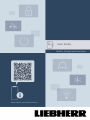 1
1
-
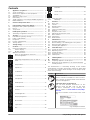 2
2
-
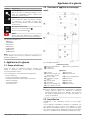 3
3
-
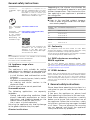 4
4
-
 5
5
-
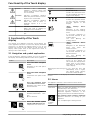 6
6
-
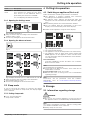 7
7
-
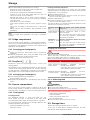 8
8
-
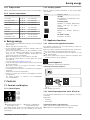 9
9
-
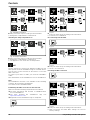 10
10
-
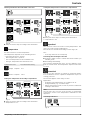 11
11
-
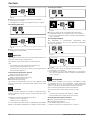 12
12
-
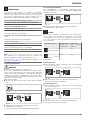 13
13
-
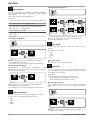 14
14
-
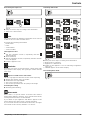 15
15
-
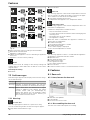 16
16
-
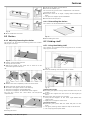 17
17
-
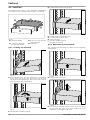 18
18
-
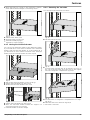 19
19
-
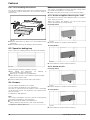 20
20
-
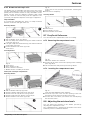 21
21
-
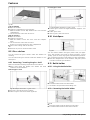 22
22
-
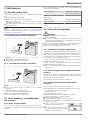 23
23
-
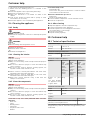 24
24
-
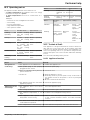 25
25
-
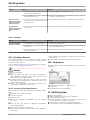 26
26
-
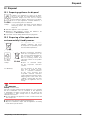 27
27
-
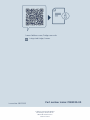 28
28
Liebherr IKGN 5Z1ea3 Operating instructions
- Category
- Fridge-freezers
- Type
- Operating instructions
- This manual is also suitable for
Ask a question and I''ll find the answer in the document
Finding information in a document is now easier with AI
Related papers
-
Liebherr SRsdh 5220 Plus Operating instructions
-
Liebherr Rd 4200 Pure Operating instructions
-
Liebherr IXRFWB 3963 Prime Operating instructions
-
Liebherr IXRFWB 3960 Prime Operating instructions
-
Liebherr ISKG 5Z1ec2 Operating instructions
-
Liebherr IXRFW 4170 Peak Operating instructions
-
Liebherr IXRFW 4176 Peak Operating instructions
-
Liebherr IRci 3950 Prime Operating instructions
-
Liebherr IXRF 4555 Prime Operating instructions
-
Liebherr SIFNdi 5178 Peak Operating instructions