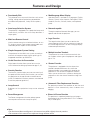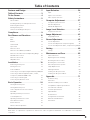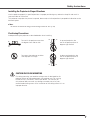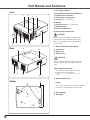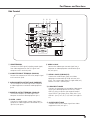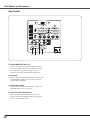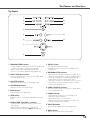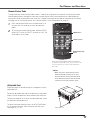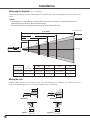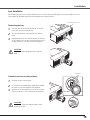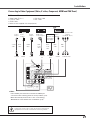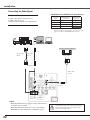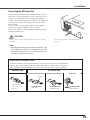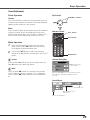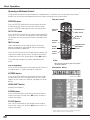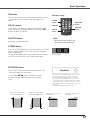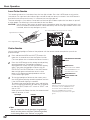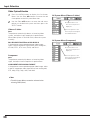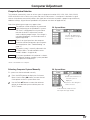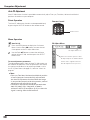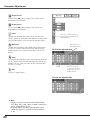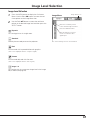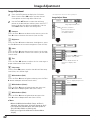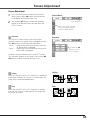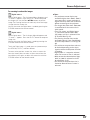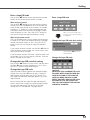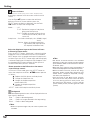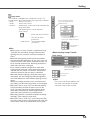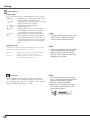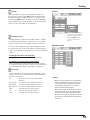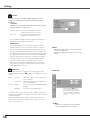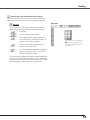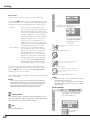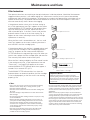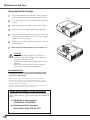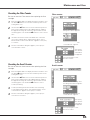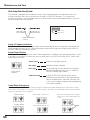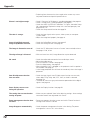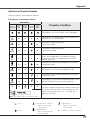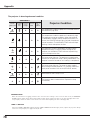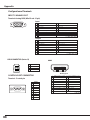Eiki LC-WGC500 LCD x3 User manual
- Category
- Data projectors
- Type
- User manual
This manual is also suitable for

2
◆ Functionally Rich
This projector has many useful functions such as lens
shifting, ceiling and rear projection, perpendicular
omnidirectional projection, variety of lens options,
etc.
◆ Auto Lamp Selection System
The projector is equipped with 2 projection lamps and
automatically switches the active lamp between 2
lamps.(p.66)
◆ Multi-use Remote Control
Use the remote control as wired and wireless, or as a
PC wireless mouse. Eight remote control codes and
selectable pointer shapes are also available.
◆ Simple Computer System Setting
The projector has the Multi-scan system to conform
to almost all computer output signals quickly (p.37).
Supported resolution up to WUXGA.
◆ Useful Functions for Presentation
Digital zoom function allows you to focus on the
crucial information during a presentation (pp.15, 47).
◆ Security Function
The Security function helps you to ensure security of
the projector. With the Key lock function, you can lock
the operation on the top control or remote control
(p.59). PIN code lock functions prevents unauthorized
use of the projector (pp.60–61).
◆ Lamp Control
Brightness of the projection lamp can be selected
(p.54).
◆
Power Management
The Power management function reduces power
consumption and maintains lamp life (p.56).
◆ Multilanguage Menu Display
Operation menu is available in 12 languages; English,
German, French, Italian, Spanish, Portuguese, Dutch,
Swedish, Russian, Chinese, Korean, and Japanese
(p.49).
◆ Network-capable
Through an optional Network Manager, you can
operate and control the projector.
◆ Logo Function
The Logo function allows you to customize the
screen logo (pp.49-51). You can capture an image for
the screen logo and use it for the starting-up display
or between presentations.
◆
Multiple Interface Terminals
The projector has several interface terminals that
can support various types of equipment and signals
(pp.11–12).
◆ Shutter Function
The projector is equipped with the shutter that
provides complete blackness for a while the
projected image is not needed with keeping the
projector on. The Shutter management function
allows you to set the timer. It prevents leaving the
projector on with the shutter closed for a long time.
(p.58)
◆ Automatic Filter Replacement Function
The projector monitors the condition of the filter and
replaces a filter automatically when it detects the
clogging.
◆ Picture in Picture Function
This projector is capable of projecting two images
simultaneously by using either built-in P in P mode or
P byP mode (p.52).
✔Notes:
•TheOn-ScreenMenuandfiguresinthismanualmaydifferslightlyfromtheproduct.
•Thecontentsofthismanualaresubjecttochangewithoutnotice.
Features and Design

3
Trademarks
Each name of corporations or products in this book is either a registered trademark or a trademark of its respective
corporation.
Features and Design................ 2
Table of Contents .................. 3
To the Owner ..................... 4
Safety Instructions ................. 5
Air Circulation 6
Installing the Projector in Proper Directions 7
Positioning Precautions 7
Moving the Projector 8
Cautions in Handling the Projector 8
Compliance ....................... 9
Part Names and Functions.......... 10
Front 10
Back 10
Bottom 10
Side Terminal 11
Top Control 13
Remote Control 14
Remote Control Battery Installation 16
Remote Control Receivers and Operating Range 16
Wired Remote Control 16
Remote Control Code 17
Adjustable Feet 17
Installation ...................... 18
Positioning the Projector 18
Moving the Lens 18
Lens Installation 19
Connecting to a Computer (Digital and Analog RGB) 20
Connecting to Video Equipment (Video, S-video,
Component, HDMI and RGB Scart) 21
Connecting for Audio Signal 22
Connecting the AC Power Cord 23
Basic Operation .................. 24
Turning On the Projector 24
Turning Off the Projector 25
How to Operate the On-Screen Menu 26
Menu Bar 27
Operating with Projector Control 28
Sound Adjustment 29
Operating with Remote Control 30
Laser Pointer Function 32
Pointer Function 32
Wireless Mouse Operation 33
Input Selection ................... 34
Input 34
Input Source Selection 35
Video System Selection 36
Computer Adjustment ............. 37
Computer System Selection 37
Auto PC Adjustment 38
Manual PC Adjustment 39
Image Level Selection ............. 41
Image Level Selection 41
Image Adjustment ................ 42
Image Adjustment 42
Screen Adjustment ................ 45
Screen Adjustment 45
Screen Size Adjustment (Computer Signals) 46
Screen Size Adjustment (Video, Component Signals) 48
Setting .......................... 49
Setting 49
Maintenance and Care ............. 63
Filter Instructions 63
Replacing the Filter Cartridge 64
Resetting the Filter Counter 65
Resetting the Scroll Counter 65
Auto Lamp Selection System 66
Lamp Replacement 67
Warning Indicators 69
Cleaning the Projection Lens 70
Cleaning the Projector Cabinet 70
Appendix ........................ 71
Troubleshooting 71
Menu Tree 74
Indicators and Projector Condition 77
Compatible Computer Specifications 80
List of Picture in Picture 82
Technical Specifications 83
Optional Parts 84
PJ Link Notice 85
Configurations of Terminals 86
PIN Code Number Memo 87
Dimensions 88
Table of Contents

4
CAUTION: TO REDUCE THE RISK OF ELECTRIC SHOCK,
DO NOT REMOVE COVER (OR BACK). NO
USER-SERVICEABLE PARTS INSIDE EXCEPT
LAMP REPLACEMENT. REFER SERVICING TO
QUALIFIED SERVICE PERSONNEL.
THIS SYMBOL INDICATES THAT DANGEROUS
VOLTAGE CONSTITUTING A RISK OF ELECTRIC
SHOCK IS PRESENT WITHIN THIS UNIT.
THIS SYMBOL INDICATES THAT THERE ARE
IMPORTANT OPERATING AND MAINTENANCE
INSTRUCTIONS IN THE OWNER'S MANUAL
WITH THIS UNIT.
CAUTION
RISK OF ELECTRIC SHOCK
DO NOT OPEN
Before installing and operating the projector, read this
manual thoroughly.
The projector provides many convenient features and
functions. Operating the projector properly enables
you to manage those features and maintains it in good
condition for many years to come.
Improper operation may result in not only shortening the
product life, but also malfunctions, fire hazard, or other
accidents.
If your projector seems to operate improperly, read this
manual again, check operations and cable connections
and try the solutions in the “Troubleshooting” section
in the back of this manual. If the problem still persists,
contact the dealer where you purchased the projector or
the service center.
Safety Precaution
WARNING: lTHIS APPARATUS MUST BE EARTHED
lTO REDUCE THE RISK OF FIRE OR ELECTRIC SHOCK,
DO NOT EXPOSE THIS APPLIANCE TO RAIN OR
MOISTURE.
– This projector produces intense light from the projection
lens. Do not stare directly into the lens as much as possible,
otherwise eye damage could result. Be especially careful that
children do not stare directly into the beam.
– Install the projector in a proper position. Otherwise it may
result in fire hazard.
– Allowing the proper amount of space on the top, sides, and
rear of the projector cabinet is critical for proper air circulation
and cooling of the unit. The dimension shown here indicate the
minimum space required. If the projector is to be built into a
compartment or similarly enclosed, these minimum distances
must be maintained.
– Do not cover the ventilation slot on the projector. Heat build-up
can reduce the service life of your projector, and can also be
dangerous.
– If the projector is unused for an extended time, unplug the
projector from the power outlet.
– Do not project the same image for a long time. The afterimage
may remain on the LCD panels by the characteristic of panel.
1.5' (50 cm) 1.5' (50 cm)
1.5' (50 cm)
3' (1 m)
SIDE and TOP REAR
CAUTION
Not for use in a computer room as defined in the
Standard for the Protection of Electronic Computer/
Data Processing Equipment, ANSI/NFPA 75.
Ne peut être utilisé dans une salle d’ordinateurs telle
que définie dans la norme ANSI/NFPA 75 Standard for
Protection of Electronic Computer/Data Processing
Equipment
CAUTION ON HANGING FROM THE CEILING
When hanging the projector from the
ceiling, clean air intake vents, filters, or
top of the projector periodically with a
vacuum cleaner. If you leave the projector
unclean for a long time, the cooling fans
can be clogged with dust, and it may
cause a breakdown or a disaster.
DO NOT SET THE PROJECTOR IN GREASY, WET, OR SMOKY
CONDITIONS SUCH AS IN A KITCHEN TO PREVENT A
BREAKDOWN OR A DISASTER. IF THE PROJECTOR COMES
IN CONTACT WITH OIL OR CHEMICALS, IT MAY BECOME
DETERIORATED.
READ AND KEEP THIS OWNER'S MANUAL FOR
LATER USE.
To the Owner
The symbol mark and recycling systems described below
apply to EU countries and do not apply to countries in other
areas of the world.
Yourproduct is designed and manufactured with high quality
materials and components which can be recycled and/or
reused.
The symbol mark means that electrical and electronic
equipment, batteries and accumulators, at their end-of-
life, should be disposed of separately from your household
waste.
Note:
If a chemical symbol is printed beneath the symbol mark,
this chemical symbol means that the battery or accumulator
contains a heavy metal at a certain concentration. This will be
indicated as follows: Hg: mercury, Cd: cadmium, Pb: lead
In the European Union there are separate collection systems
for used electrical and electronic equipment,
batteries and accumulators.
Please, dispose of them correctly at your local
community waste collection/recycling centre.
Please, help us to conserve the environment
we live in!

5
All the safety and operating instructions should be read
before the product is operated.
Read all of the instructions given here and retain them
for later use. Unplug this projector from AC power supply
before cleaning. Do not use liquid or aerosol cleaners. Use
a damp cloth for cleaning.
Follow all warnings and instructions marked on the
projector.
For added protection to the projector during a lightning
storm, or when it is left unattended and unused for long
periods of time, unplug it from the wall outlet. This will
prevent damage due to lightning and power line surges.
Do not expose this unit to rain or use near water... for
example, in a wet basement, near a swimming pool, etc...
Do not use attachments not recommended by the
manufacturer as they may cause hazards.
Do not place this projector on an unstable cart, stand,
or table. The projector may fall, causing serious injury
to a child or adult, and serious damage to the projector.
Use only with a cart or stand recommended by the
manufacturer, or sold with the projector. Wall or shelf
mounting should follow the manufacturer’s instructions,
and should use a mounting kit approved by the
manufacturers.
An appliance and cart combination
should be moved with care. Quick
stops, excessive force, and uneven
surfaces may cause the appliance
and cart combination to overturn.
Slots and openings in the side and bottom of the cabinet
are provided for ventilation, to ensure reliable operation of
the equipment and to protect it from overheating.
The openings should never be covered with cloth or other
materials, and the bottom opening should not be blocked
by placing the projector on a bed, sofa, rug, or other
similar surface. This projector should never be placed near
or over a radiator or heat register.
This projector should not be placed in a built-in installation
such as a book case unless proper ventilation is provided.
Never push objects of any kind into this projector through
cabinet slots as they may touch dangerous voltage points
or short out parts that could result in a fire or electric
shock. Never spill liquid of any kind on the projector.
Do not install the projector near the ventilation duct of air-
conditioning equipment.
This projector should be operated only from the type
of power source indicated on the marking label. If you
are not sure of the type of power supplied, consult your
authorized dealer or local power company.
Do not overload wall outlets and extension cords as this
can result in fire or electric shock. Do not allow anything
to rest on the power cord. Do not locate this projector
where the cord may be damaged by persons walking on
it.
Do not attempt to service this projector yourself
as opening or removing covers may expose you to
dangerous voltage or other hazards. Refer all servicing to
qualified service personnel.
Unplug this projector from wall outlet and refer servicing
to qualified service personnel under the following
conditions:
a. When the power cord or plug is damaged or frayed.
b. If liquid has been spilled into the projector.
c. If the projector has been exposed to rain or water.
d. If the projector does not operate normally by following
the operating instructions. Adjust only those controls
that are covered by the operating instructions as
improper adjustment of other controls may result in
damage and will often require extensive work by a
qualified technician to restore the projector to normal
operation.
e. If the projector has been dropped or the cabinet has
been damaged.
f. When the projector exhibits a distinct change in
performance-this indicates a need for service.
When replacement parts are required, be sure the service
technician has used replacement parts specified by the
manufacturer that have the same characteristics as the
original part. Unauthorized substitutions may result in fire,
electric shock, or injury to persons.
Upon completion of any service or repairs to this
projector, ask the service technician to perform routine
safety checks to determine that the projector is in safe
operating condition.
Safety Instructions
NOTE FOR CUSTOMERS IN THE US
Hg LAMP(S) INSIDE THIS PRODUCT CONTAIN MERCURY
AND MUST BE RECYCLED OR DISPOSED OF ACCORDING
TO LOCAL, STATE OR FEDERAL LAWS.

6
Openings in the cabinet are provided for ventilation.
To ensure reliable operation of the product and to
protect it from overheating, these openings must not
be blocked or covered.
CAUTION
Hot air is exhausted from the exhaust vent. When
using or installing the projector, the following
precautions should be taken.
– Do not put any flammable object or spray can near
the projector, hot air is exhausted from the air
vents.
– Keep the exhaust vent at least 3’ (1 m) away from
any objects.
– Do not touch peripheral parts of the exhaust vent,
especially screws and metallic parts. These areas
will become hot while the projector is being used.
– Do not put anything on the cabinet. Objects put on
the cabinet will not only get damaged but also may
cause fire hazard by heat.
Cooling fans are provided to cool down the projector.
The fans’ running speed is changed according to the
temperature inside the projector.
Air Circulation
Exhaust Vent
(Hot air exhaust)
Air Intake Vent
Air flow
Top Control WARNING FILTER
indicator
Safety Instructions
The projector uses a lamp which generates
significant heat. The cooling fans and air vents are
provided to dissipate the heat by drawing air into the
housing and the filter is located in the intake vents to
prevent dust from getting inside of the projector.
In order to care for the projector appropriately,
regular cleaning is required. Remove any dirt or dust
that has accumulated on the projector.
If the projector reaches a time set in the timer
setting, a Filter replacement icon (Fig. 1) appears on
the screen and WARNING FILTER indicator on the
top panel lights up (see below), indicating that the
filter replacement is necessary.
If the projector detects that the filter is clogged and
no scroll is left in the filter cartridge, a Filter cartridge
replacement icon (Fig. 2) appears on the screen and
WARNING FILTER indicator on the top panel lights
up (see below). Stop using the projector immediately
and replace the filter cartridge.
Blocking the air vents and leaving the projector
uncleaned for a long time may not only damage the
projector and may require costly repairs but may also
cause accidents or fire.
For maintenance of the filter, refer to “Filter counter”
on page 59 and “Maintenance and Care” on pages
60–61.
Damages to the projector caused by using an
uncleaned filter or improper maintenance will
void the warranty on the projector.
IMPORTANT!
Filter Maintenance!!
Fig.1 Filter replacement icon
Fig.2 Filter cartridge replacement icon

7
Use the projector properly in specified positions. Improper positioning may reduce the lamp life and result in
severe accident or fire hazard.
This projector can project the picture in upward, downward, or inclined position in perpendicular direction to the
horizontal plane.
Installing the Projector in Proper Directions
✔Note:
•Toinverseorreversetheimage,settheceilingfunctionto“On.”(p.45)
Avoid positioning the projector as described below when installing.
Positioning Precautions
Do not tilt the projector more than
10 degrees from side to side.
Do not put the projector on either
side to project an image.
10˚
10˚
10˚10˚
10˚ 10˚
In upward projection, do
not tilt the projector over 10
degrees right and left.
In downward projection, do
not tilt the projector over 10
degrees right and left.
For ceiling mounting, you need the ceiling mount kit designed for this
projector. When not mounted properly, the projector may fall, causing
hazards or injury. For details, consult your dealer. The warranty on
this projector does not cover any damage caused by use of any non-
recommended ceiling mount kit or installation of the ceiling mount kit in an
improper location.
CAUTION ON CEILING MOUNTING
Safety Instructions

8
Safety Instructions
Use the hand grip when moving the projector.
Replace the lens cap and retract the adjustable feet to
prevent damage to the lens and cabinet when carrying.
When the projector is not in use for an extended period, put
it into a suitable case to protect the projector.
CAUTION IN CARRYING OR
TRANSPORTING THE PROJECTOR
– Do not drop or bump the projector, otherwise damages
or malfunctions may result.
– When carrying the projector, use a suitable carrying
case.
– Do not transport the projector by courier or any other
transport service in an unsuitable transport case. This
may cause damage to the projector. For information
about transporting the projector by courier or any other
transport service, consult your dealer.
– Do not put the projector in a case before it is cooled
enough.
– Do not transport the projector with a replacement lens
installed.
– Remove the lens cap and attach the lens protector to
prevent damage to the standard lens and cabinet when
transporting.( for LC-WGC500 )
Cautions in Handling the Projector
Do not hold the lens when lifting or moving the projector.
Doing so may cause damage to the lens and the projector.
Care must be taken when handling the projector; do not
drop, bump, subject it to strong forces, or put other things
on the cabinet.
Do not hold the lens and the peripheral part.
CAUTION
Projection lens is a motorized lens. Please note the
followings when using the projector.
l Do not touch the lens while it is moving as this
could cause injury to the fingers.
l Never allow children to touch the lens.
Moving the Projector

9
AC Power Cord for the United Kingdom:
This cord is already fitted with a moulded plug incorporating a fuse, the value of which is indicated on the pin face of the
plug. Should the fuse need to be replaced, an ASTA approved BS 1362 fuse must be used of the same rating, marked thus
A S A
. If the fuse cover is detachable, never use the plug with the cover omitted. If a replacement fuse cover is required,
ensure it is of the same colour as that visible on the pin face of the plug (i.e. red or orange). Fuse covers are available
from the Parts Department indicated in your User Instructions. If the plug supplied is not suitable for your socket outlet, it
should be cut off and destroyed. The end of the flexible cord should be suitably prepared and the correct plug fitted.
WARNING: A PLUG WITH BARED FLEXIBLE CORD IS HAZARDOUS IF ENGAGED IN A LIVE SOCKET
OUTLET.
The Wires in this mains lead are coloured in accordance with the following code:
Green-and-yellow ············ Earth
Blue ································· Neutral
Brown ······························ Live
As the colours of the wires in the mains lead of this apparatus may not correspond with the coloured markings identifying
the terminals in your plug proceed as follows:
The wire which is coloured green-and-yellow must be connected to the terminal in the plug which is marked by the letter E
or by the safety earth symbol or coloured green or green-and-yellow.
The wire which is coloured blue must be connected to the terminal which is marked with the letter N or coloured black.
The wire which is coloured brown must be connected to the terminal which is marked with the letter L or coloured red.
WARNING: THIS APPARATUS MUST BE EARTHED.
The AC Power Cord supplied with this projector meets the requirement for use in the country you purchased it.
AC Power Cord for the United States and Canada:
AC Power Cord used in the United States and Canada is listed by the Underwriters Laboratories
(UL) and certified by the Canadian Standard Association (CSA).
AC Power Cord has a grounding-type AC line plug. This is a safety feature to be sure that the plug
will fit into the power outlet. Do not try to defeat this safety feature. Should you be unable to insert
the plug into the outlet, contact your electrician.
GROUND
THE SOCKET-OUTLET SHOULD BE INSTALLED NEAR THE EQUIPMENT AND EASILY ACCESSIBLE.
AC Power Cord Requirement
Compliance
Federal Communications Commission Notice
This equipment has been tested and found to comply with the limits for a Class B digital device, pursuant to Part 15 of
the FCC Rules. These limits are designed to provide reasonable protection against harmful interference in a residential
installation. This equipment generates, uses, and can radiate radio frequency energy and, if not installed and used in
accordance with the instructions, may cause harmful interference to radio communications. However, there is no guarantee
that interference will not occur in a particular installation. If this equipment does cause harmful interference to radio or
television reception, which can be determined by turning the equipment off and on, the user is encouraged to try to correct
the interference by one or more of the following measures:
– Reorient or relocate the receiving antenna.
– Increase the separation between the equipment and receiver.
– Connect the equipment into an outlet on a circuit different from that to which the receiver is connected.
– Consult the dealer or an experienced radio/TV technician for help.
Use of shielded cable is required to comply with class B limits in Subpart B of Part 15 of FCC Rules.
Do not make any changes or modifications to the equipment unless otherwise specified in the instructions. If such changes
or modifications should be made, you could be required to stop operation of the equipment.
Model Number(s) : LC-WGC500 , LC-WGC500L
Trade Name : EIKI
Responsible party : EIKI International, Inc.
Address : 30251 Esperanza Rancho Santa Margarita CA 92688-2132 U.S.A.
Telephone No. : 800-242-3454 (949-457-0200)

10
!1 Infrared Remote Receiver (Back)
!2 Lamp Cover
!3 Filter Cover
!4 Exhaust Vent
!5 Security Chain Hook
!6 Air Intake Vent
!7Hand Grip
Bottom
Back
!7
!6
CAUTION
Hot air is exhausted from the exhaust vent.
Do not put heat-sensitive objects near this
side.
y
we
Front
i
u
i
Part Names and Functions
y
t
r
q
!0
o
!1
!2 !3
!4 !5 !4
✽Kensington Security Slot
This slot is for a Kensington lock used
to deter theft of the projector.
* Kensington is a registered trademark of ACCO Brands
Corporation.
✽
This is not a handle for carrying the projector.
Do not carry the projector with this hook.
✔Notes:
qLens Release Button
wInfrared Remote Receiver (Top&Front)
e Terminals and Connectors
rTop Controls and Indicators
t Lens Cap (for LC-WGC500)
ySpeaker
uProjection Lens (for LC-WGC500)
iAdjustable Feet
oPower Cord Connector
!0 Optional Parts Attachment
CAUTION
Do not turn on the projector with the lens
cap attached. High temperature from light
beam may damage the lens cap and result
in fire hazard.

11
Side Terminal
qw e r
t
i
u
yAUDIO 2 JACK
Connect the audio output (stereo) signal from a
computer or video equipment connected to i to
this jack (p.22).
tAUDIO 1 JACK
Connect the audio output (stereo) signal from a
computer or video equipment connected to q or
w to this jack (p.22).
uAUDIO 3 JACKS (L(MONO)/R)
Connect the audio output signal from video
equipment connected to o or !2to these jacks
(p.22). For a mono audio signal (a single audio jack),
connect it to the L (MONO) jack.
i5 BNC INPUT JACKS
Connect the component or composite video output
signal from video equipment to VIDEO/Y, Cb/Pb,
and Cr/Pr jacks or connect the computer output
signal (5 BNC Type [Green, Blue, Red, Horiz. Sync,
and Vert. Sync.]) to G, B, R, H/V, and V jacks (pp.20-
21).
wCOMPUTER INPUT TERMINAL (ANALOG)
Connect the computer (or RGB scart) output signal
to this terminal (p.20).
qHDMI TERMINAL
Connect the HDMI signal (including sound signal)
from video equipment or the DVI signal from
computer to this terminal (p.20).
o
Part Names and Functions
rMONITOR OUTPUT TERMINAL (ANALOG)
This terminal outputs the video signal from
computer to external video equipment (p.21).
eAUDIO MONITOR OUTPUT JACK (VARIABLE)
This jack outputs the audio signal from computer
or video equipment to external audio equipment
(p.22).
y
oS-VIDEO INPUT JACK
Connect the S-VIDEO output signal from video
equipment to this jack (p.21).

12
!1R/C JACK
When using the wired remote control, connect the
wired remote control to this jack with a remote
control cable (supplied).
Side Terminal
!3CONTROL PORT CONNECTOR
When controlling the projector with RC-232C,
connect the control equipment to this connector
with the serial control cable.
Part Names and Functions
!0USB CONNECTOR (Series B)
Use this connector when controlling a computer
with the remote control of the projector. Connect
the USB terminal of your computer to this
connector with the supplied USB cable (p.20).
!2VIDEO INPUT JACK
Connect the composite video output signal from
video equipment to this jack (p.21).
!0 !1 !2 !3

13
qWARNING TEMP. indicator
– Lights red light when the projector detects an abnormal
condition or the filter cartridge is not installed.
– Blinks red when the internal temperature of the
projector exceeds the operating range (pp.69, 79).
rON/STAND-BY button
Turn the projector on or off (pp.24–25).
tINPUT button
Select an input source (pp.34–35).
uPOINT ed7 8 (VOLUME +/–) buttons
– Select an item or adjust the value in the On-Screen
Menu (p.26).
– Pan the image in Digital zoom + mode (p.47).
– Adjust the volume level (Point 7 8 buttons) (p.29).
iSELECT button
–Execute the selected item (p.26).
– Expand or compress the image in the Digital zoom
mode (p.47).
yLENS button
Enter the focus, zoom, and lens shift adjustment mode
(p.28).
!3MENU button
Open or close the On-Screen Menu (p.26).
Part Names and Functions
!2SHUTTER button
Close and open up the built-in shutter.(pp.28, 58)
wLAMP 1 REPLACE indicator
Turn yellow when the life of the projection lamp1 draws
to an end. (pp.66-67, 78)
!0LAMP 2 REPLACE indicator
Turn yellow when the life of the projection lamp2 draws
to an end. (pp.66-67, 78)
eSHUTTER indicator
Light blue when the shutter is closed. (pp.77-79)
!1POWER indicator
– Light red while the projector is in stand-by mode.
– Light green during operations.
– Blink red during the cooling-off period.
– Blink green in the Power management mode or the
Shutter management mode(p.58).
oWARNING FILTER indicator
– Blink slow when the filter is being scrolled (pp. 54, 77).
– Blink fast when the filter scroll is not working properly
or the filter cartridge is not installed (pp.62-63, 79).
– Light orange when the clogging of the filter is
detected or the filter counter reaches a time set in the
timer setting, urging immediate filter/ filter cartridge
replacement (pp.62-63, 79).
q
w
e
t
u
i
o
Top Control
r
y
!0
!1
!2
!3

14
o
t
y
q STAND-BY button
Turn the projector off (p.25).
t ON button
Turn the projector on (p.24).
y INPUT 1 – 3 buttons
Select an input source (INPUT 1 – INPUT 3) (pp.34–
35).
uAUTO PC button
Automatically adjusts the computer image to its
optimum setting (pp.30, 38).
i FREEZE button
Freeze the picture on the screen (p.30).
oPOINT ed 7 8 ( VOLUME + / – ) buttons
– Select an item or adjust the value in the On-
Screen Menu (p.26).
– Pan the image in Digital zoom + mode (p.47).
– Adjust the volume level (with Point 7 8 buttons)
(p.29).
r
Remote Control
!0
u
i
!1
q
!2 L- CLICK button
Act as the left mouse button for wireless mouse
operation (p.33).
e SIGNAL EMISSION indicator
Light red while the laser beam is being emitted from
the laser light window or a signal is being sent from
the remote control to the projector (p.32).
!0PRESENTATION POINTER button
Move a pointer of the projector or a pointer for
wireless mouse operation (pp.32–33).
To ensure safe operation, observe the following
precautions:
– Do not bend, drop, or expose the remote control to
moisture or heat.
– For cleaning, use a soft dry cloth. Do not apply
benzene, thinner, spray, or any other chemical
materials.
e
!2
w WIRED REMOTE jack
Connect the remote control cable (supplied) to this
jack when using as a wired remote control.
!1 INFO. button
Display the input source information (p.30).
w
r LASER LIGHT window
A laser beam is emitted from here (p.32).
Part Names and Functions

15
Remote Control
!9
!5
!3
!4
!8
!6
!7
@0
!3 MENU button
Open or close the On-Screen Menu (p.26).
!6ZOOM button
Select the Zoom function (p.30).
!5D.ZOOM button
Select the Digital zoom +/- mode and resize the
image (pp.30,47).
!4P-TIMER button
Operate the P-timer function (p.31).
@3SHUTTER button
Close the built-in shutter for light blocking.(pp.28,58)
@4KEYSTONE button
Correct keystone distortion (p.31).
@8SELECT button
– Execute the selected item (p.26).
– Expand or compress the image in the Digital
zoom mode (p.47).
@2RESET/ON/ALL-OFF switch
When using the remote control, set this switch to
“ON.” Set it to “ALL OFF” for power saving when
it is not in use. Slide this switch to “RESET” to
initialize the remote control code or switch the
Spotlight and Pointer to the Laser pointer function
(p.32).
@7R-CLICK button
Act as the right mouse button for wireless mouse
operation (p.33).
@5LENS SHIFT button
Select the Lens Shift function (p.28).
@6SCREEN button
Select the screen size (p.30).
@6
@7
@9NUMBER buttons
Act as number buttons. Use these buttons when
setting the remote control codes (p.17) or when
entering the PIN code numbers (pp. 24, 49–51,
59-61).
@3
@2
@1
@4
@5
For PIN code
and remote
control code.
Part Names and Functions
!7 FOCUS button
Select the Focus function (pp.28,30).
!8PIP button
– Operate the Picture in Picture function.
– Switch the Picture in Picture to On/Off (pp.31,52).
!9 PIP VOL. button
Select the volume function at PIP mode (p.31).
@0LASER button
– Operate the Laser pointer function. Laser beam
is emitted while pressing this button for one
minute. When using the laser pointer for more
than one minute, release the LASER button and
press it again (p.32).
– Display the Pointer on the screen (p.32).
@1MUTE button
Mute the sound (p.29).
@8
@9

16
To ensure safe operation, please observe the following precautions :
l Use two (2) AAA or LR03 type alkaline batteries.
l Always replace batteries in sets.
l Do not use a new battery with a used battery.
l Avoid contact with water or liquid.
l Do not expose the remote control to moisture or heat.
l Do not drop the remote control.
l If the battery has leaked on the remote control, carefully wipe the case clean and install new batteries.
l Risk of an explosion if battery is replaced by an incorrect type.
l Dispose of used batteries according to the instructions.
Press the lid
downward and slide it.
Open the battery
compartment lid.
Install new batteries
into the compartment.
Replace the
compartment lid.
Two AAA size batteries
For correct polarity (+ and –),
be sure battery terminals are
in contact with pins in the
compartment.
1 2 3
Point the remote control toward the projector (to Infrared
Remote Receivers) when pressing the buttons. Maximum
operating range for the remote control is about 16.4’ (5 m)
and 60 degrees in front and rear of the projector.
Infrared Remote Receivers are provided both in front and
back of the projector. You can conveniently use both of the
receivers (see pages 10, 55).
Remote Control Receivers and Operating Range
Remote Control Battery Installation
16.4’
(5 m)
Part Names and Functions
✔Notes:
•Whenhangingtheprojectorfromtheceiling,selectthe
InfraredRemoteReceiverwhichislocatedfartheraway
fromthefluorescentlight(p.55).
•Whenusingtheprojectorinthehorizontalposition
withouthangingfromtheceiling,itisrecommendedto
deactivatethetopInfraredRemoteReceivertoavoidthe
effectsofthefluorescentlight(p.55).
The remote control can be used as a wired remote control. Wired remote control helps you use the remote control outside
of the operating range (16.4’/ 5 m). Connect the remote control and the projector with the remote control cable (sold
separately). Connected with the remote control cable, the remote control does not emit wireless signal.
Wired Remote Control
16.4’
(5 m)

17
The eight different remote control codes (Code 1–Code 8) are assigned to this projector. Switching the remote
control codes prevents interference from other remote controls when several projectors or video equipment
next to each other are operated at the same time. Change the remote control code for the projector first before
changing that for the remote control. See “Remote control” in the Setting Menu on page 55.
Press and hold the MENU and a number button (1–8)
for more than five seconds to switch between the
codes.
1
To initialize the remote control code, slide the RESET/
ON/ALL-OFF switch to “RESET,” and then to “ON.” The
initial code is set to Code 1.
2
Press and hold the MENU and a number button
(1–8) that corresponds to the remote control code
for more than five seconds to switch between
the codes.
MENU button
Remote Control Code
Number buttons
RESET/ON/ALL OFF
Switch
Part Names and Functions
✔Notes:
•Whenusingasawiredremotecontrol
whilethestandbymodeissetto“Eco”,
thesameremotecontrolcodeshouldbe
setonboththeprojectorandtheremote
controltoturnontheprojector.(p.56)
Projection angle can be adjusted up to 3.5 degrees with the
adjustable feet.
Rotate the adjustable feet and tilt the projector to the proper
height; to raise the projector, rotate the both feet clockwise.
To lower the projector or to retract the adjustable feet, rotate
the both feet counterclockwise.
To correct keystone distortion, press the KEYSTONE button
on the remote control or select Keystone from the menu
(see pages 15, 31, 45).
Adjustable Feet
Adjustable Feet

18
Installation
✔Notes:
•Thebrightnessintheroomhasagreatinfluenceonpicturequality.Itisrecommendedtolimit
ambientlightinginordertoobtainthebestimage.
•Allmeasurementsareapproximateandmayvaryfromtheactualsizes.
For projector positioning, see the figures below. The projector should be set perpendicularly to the plane of the
screen.
10.4 m
6.9 m
5.2 m
3.4 m
1.3 m
100”
.0' (10.4m)
.0' (6.9m)
.0' (5.2m)
.0' (3.4m)
.0' (1.3m) 150”
200”
300”
230”
153
115”
76”
30”
Max. Zoom
Min. Zoom
Screen Size
(W x H) mm
16:10 aspect ratio
Zoom (min.)
30”
Zoom (max.)
646 x 404
4.3’ (1.3 m)
–––––
100”
2154 x 1346
14.8’ (4.5 m)
11.2’ (3.4 m)
150”
3231 x 2019
22’ (6.7 m)
17.1’ (5.2 m)
200”
4308 x 2692
29.5’ (9.0 m)
22.6’ (6.9 m)
300”
6462 x 4039
–––––
34.4’ (10.5 m)
(Inch Diagonal)
(Center)
uppermost downmost
leftmost
Moving the Lens
For details about the Lens shift function, refer to “Lens Shift Adjustment” on page 28. The amount of lens shift
range varies depending on the lens. The figures below are for LC-WGC500.
Positioning the Projector (for LC-WGC500)
rightmost
34.4’
22.6’
17.1’
11.2’
4.3’(1.3m)
(10.5m)

19
Installation
When replacing the lens or using an optional lens, install the lens by following the instructions below. Ask the
sales dealer for detailed information of the optional lens specifications.
Fit the lens to the projector by aligning the red dot
on the lens with the red dot of the projector.
Remove the lens mount cover.
1
2
Attaching the lens to the projector
Slowly turn the lens clockwise until it clicks. Make
sure that the lens is fully inserted to the projector.
3
Red dots
CAUTION
Do not press the lens release button when
attaching the lens.
Lens Installation
While pressing the Lens release button on the top
of the cabinet, turn the lens counterclockwise until
it stops and pull it out slowly from the projector.
Shift the lens to the center position by using the
Lens shift function (see page 28).
1
2
Removing the lens
Lens Release button
CAUTION
Be careful when handling the lens. Do not
drop.
3
Turn off the projector and unplug the AC power
cord.

20
Connecting to a Computer (Digital and Analog RGB)
Cables used for connection )(*=Cables are not supplied with this projector.)
• VGA Cable (Mini D-sub 15 pin) (One cable is supplied)*
• HDMI-DVI Cable * • Serial Control Cable *
• BNC Cable * • USB Cable *
HDMI-DVI
cable
USB
cable
USB port
USB
Unplug the power cords of both the projector and external
equipment from the AC outlet before connecting cables.
✔Notes:
•USBcableconnectionisneededwhenoperatingthe
computerwiththeremotecontrol.
•WhentheStandbymodeissetto“Eco“intheSetting,
MONITOROUTandAUDIOOUTaredisabled.(p.56)
Monitor
Output
HDMI
DVI
Output
Monitor Output
BNC
cable
ANALOG
IN
Monitor
Input
G B R H/V V
Installation
MONITOR
OUT
CONTROL
PORT
Serial
Output
VGA
cable
VGA
cable
Serial
Control
Cable
✔Notes:
•WhenDVIsignalisconnectedtoHDMI
terminalwithHDMI-DVIcable,connectthe
soundsignaltoAUDIO1andsetupSoundof
"HDMIsetup"to"AUDIO1".(p.58)
•Thisprojectorcanbeconnectedtothe
correspondingequipmentofDVIhowever
dependingontheequipmenttherearethe
casesitdoesnotoperatenormally;theimage
doesnotappearandthesoundisnotoutput.
Page is loading ...
Page is loading ...
Page is loading ...
Page is loading ...
Page is loading ...
Page is loading ...
Page is loading ...
Page is loading ...
Page is loading ...
Page is loading ...
Page is loading ...
Page is loading ...
Page is loading ...
Page is loading ...
Page is loading ...
Page is loading ...
Page is loading ...
Page is loading ...
Page is loading ...
Page is loading ...
Page is loading ...
Page is loading ...
Page is loading ...
Page is loading ...
Page is loading ...
Page is loading ...
Page is loading ...
Page is loading ...
Page is loading ...
Page is loading ...
Page is loading ...
Page is loading ...
Page is loading ...
Page is loading ...
Page is loading ...
Page is loading ...
Page is loading ...
Page is loading ...
Page is loading ...
Page is loading ...
Page is loading ...
Page is loading ...
Page is loading ...
Page is loading ...
Page is loading ...
Page is loading ...
Page is loading ...
Page is loading ...
Page is loading ...
Page is loading ...
Page is loading ...
Page is loading ...
Page is loading ...
Page is loading ...
Page is loading ...
Page is loading ...
Page is loading ...
Page is loading ...
Page is loading ...
Page is loading ...
Page is loading ...
Page is loading ...
Page is loading ...
Page is loading ...
Page is loading ...
Page is loading ...
Page is loading ...
Page is loading ...
-
 1
1
-
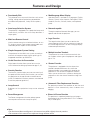 2
2
-
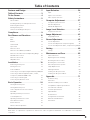 3
3
-
 4
4
-
 5
5
-
 6
6
-
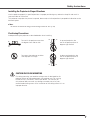 7
7
-
 8
8
-
 9
9
-
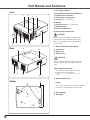 10
10
-
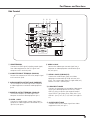 11
11
-
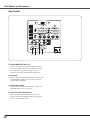 12
12
-
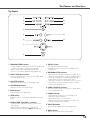 13
13
-
 14
14
-
 15
15
-
 16
16
-
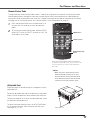 17
17
-
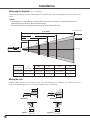 18
18
-
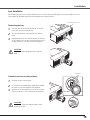 19
19
-
 20
20
-
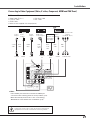 21
21
-
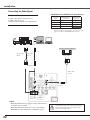 22
22
-
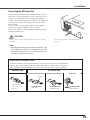 23
23
-
 24
24
-
 25
25
-
 26
26
-
 27
27
-
 28
28
-
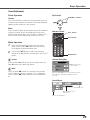 29
29
-
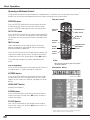 30
30
-
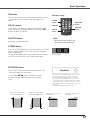 31
31
-
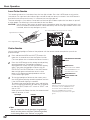 32
32
-
 33
33
-
 34
34
-
 35
35
-
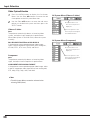 36
36
-
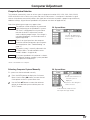 37
37
-
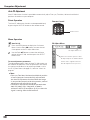 38
38
-
 39
39
-
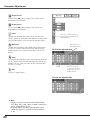 40
40
-
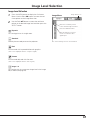 41
41
-
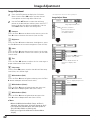 42
42
-
 43
43
-
 44
44
-
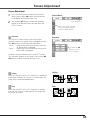 45
45
-
 46
46
-
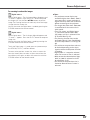 47
47
-
 48
48
-
 49
49
-
 50
50
-
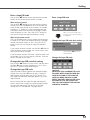 51
51
-
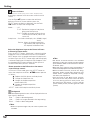 52
52
-
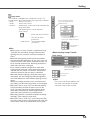 53
53
-
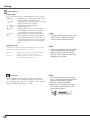 54
54
-
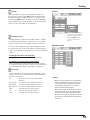 55
55
-
 56
56
-
 57
57
-
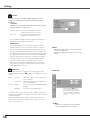 58
58
-
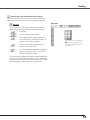 59
59
-
 60
60
-
 61
61
-
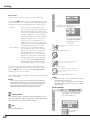 62
62
-
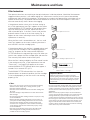 63
63
-
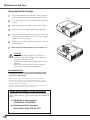 64
64
-
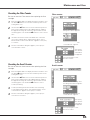 65
65
-
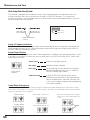 66
66
-
 67
67
-
 68
68
-
 69
69
-
 70
70
-
 71
71
-
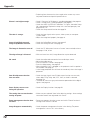 72
72
-
 73
73
-
 74
74
-
 75
75
-
 76
76
-
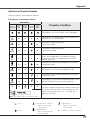 77
77
-
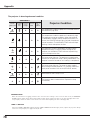 78
78
-
 79
79
-
 80
80
-
 81
81
-
 82
82
-
 83
83
-
 84
84
-
 85
85
-
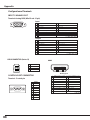 86
86
-
 87
87
-
 88
88
Eiki LC-WGC500 LCD x3 User manual
- Category
- Data projectors
- Type
- User manual
- This manual is also suitable for
Ask a question and I''ll find the answer in the document
Finding information in a document is now easier with AI