Page is loading ...
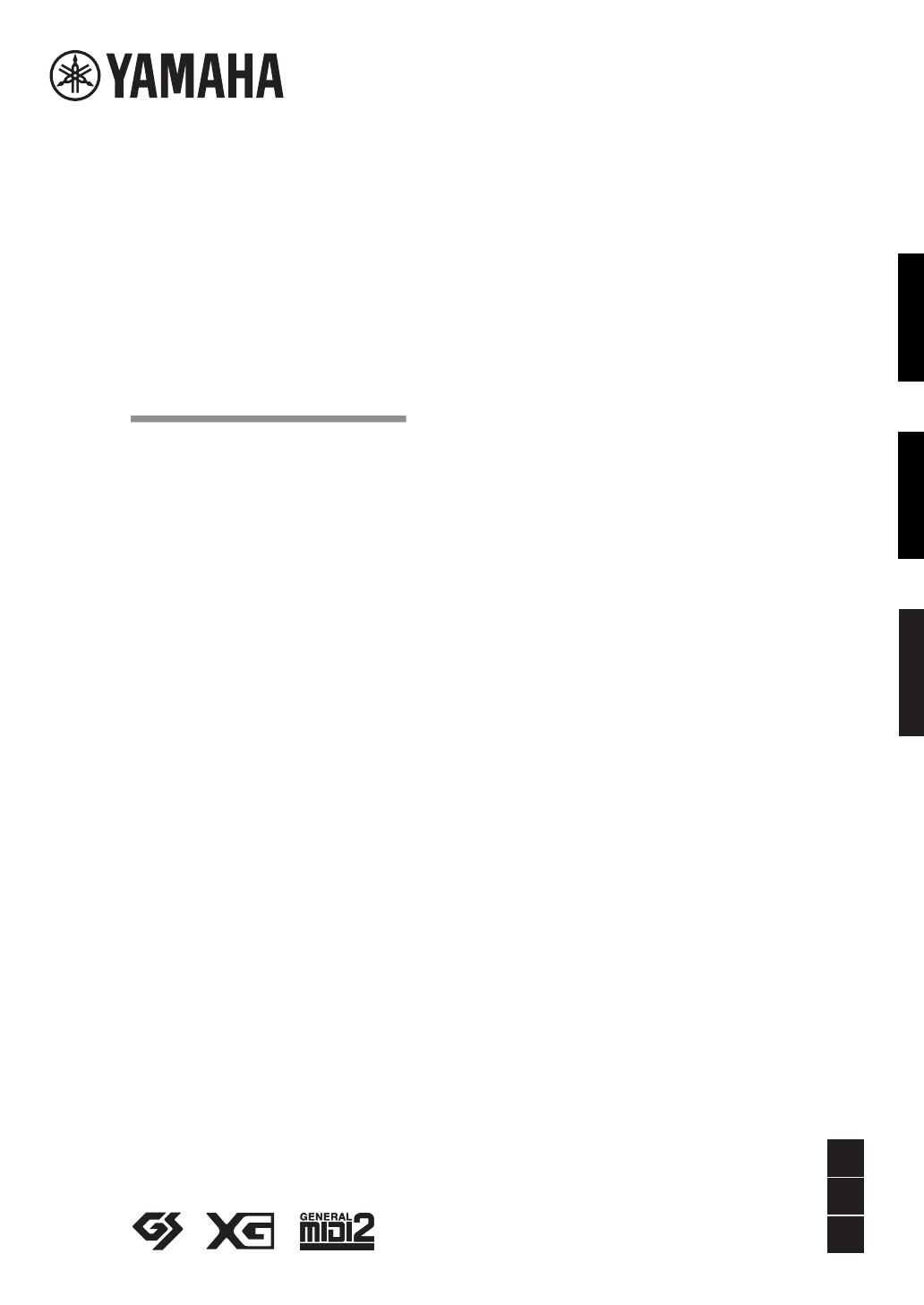
EnglishFrançaisEspañol
ES
FR
EN
Owner’s Manual
Mode d’emploi
Manual de instrucciones
PIANO DIGITAL
PIANO NUMÉRIQUE
DIGITAL PIANO
P-525
Merci d'avoir acheté ce Piano numérique de Yamaha !
Cet instrument offre une qualité de son et une expressivité exceptionnelles pour votre plus grand plaisir.
Nous vous conseillons de lire attentivement ce mode d'emploi afin de tirer pleinement profit des fonctions avancées
et très pratiques de votre instrument.
Nous vous recommandons également de garder ce manuel à portée de main pour toute référence ultérieure.
Avant d’utiliser l’instrument, lisez attentivement la section « PRÉCAUTIONS D’USAGE » aux pages 3 et 4.
Thank you for purchasing this Yamaha Digital Piano!
This instrument provides exceptionally high-quality sound and expressive control for your playing enjoyment.
We recommend that you read this manual carefully so that you can fully take advantage of the advanced and
convenient functions of the instrument.
We also recommend that you keep this manual in a safe and handy place for future reference.
Before using the instrument, be sure to read “PRECAUTIONS” on pages 3−4.
Le damos las gracias por adquirir este Piano Digital Yamaha.
Este instrumento ofrece un sonido de alta calidad y un control expresivo excepcionales para que disfrute tocando.
Le aconsejamos que lea detenidamente este manual para poder disfrutar de las útiles y avanzadas funciones del
instrumento.
Recomendamos guardar el manual en un lugar seguro y accesible, para futuras consultas.
Antes de utilizar el instrumento, lea las “PRECAUCIONES”, en las páginas 3-4.
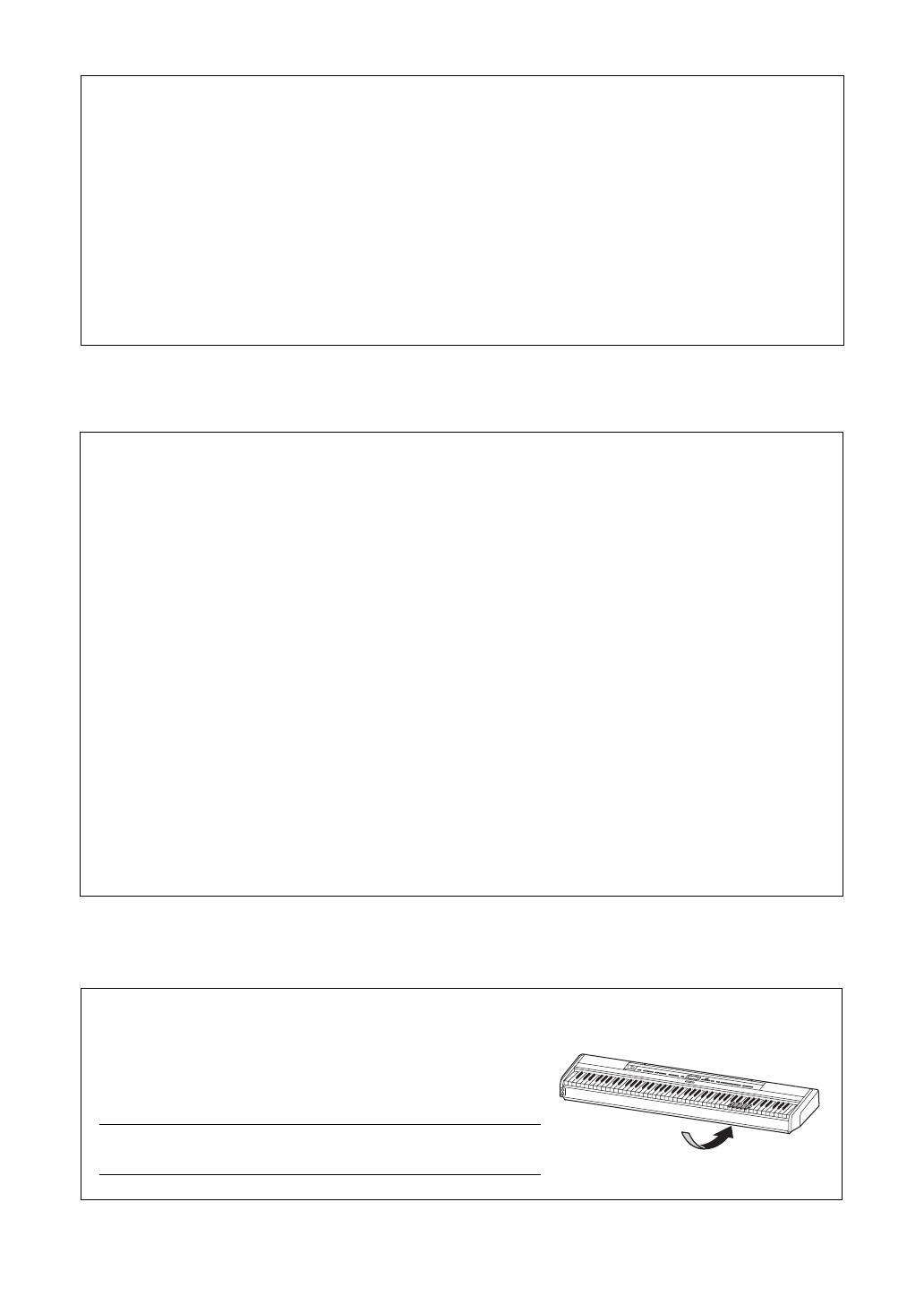
P-525 Owner’s Manual
2
(529-M02 FCC sdoc YCA 02)
COMPLIANCE INFORMATION STATEMENT
(Supplierʼs declaration of conformity procedure)
Responsible Party : Yamaha Corporation of America
Address : 6600 Orangethorpe Ave., Buena Park, CA 90620, U.S.A.
Telephone : 714-522-9011
Type of Equipment : Digital Piano
Model Name : P-525
This device complies with Part 15 of the FCC Rules.
Operation is subject to the following two conditions:
1) this device may not cause harmful interference, and
2) this device must accept any interference received including interference that may cause undesired operation.
1. IMPORTANT NOTICE: DO NOT MODIFY THIS UNIT!
This product, when installed as indicated in the instructions contained in this manual, meets FCC requirements.
Modifications not expressly approved by Yamaha may void your authority, granted by the FCC, to use the product.
2. IMPORTANT: When connecting this product to accessories and/or another product use only high quality shielded
cables. Cable/s supplied with this product MUST be used. Follow all installation instructions. Failure to follow
instructions could void your FCC authorization to use this product in the USA.
3. NOTE: This product has been tested and found to comply with the requirements listed in FCC Regulations, Part
15 for Class “B” digital devices. Compliance with these requirements provides a reasonable level of assurance that
your use of this product in a residential environment will not result in harmful interference with other electronic
devices. This equipment generates/uses radio frequencies and, if not installed and used according to the instruc-
tions found in the users manual, may cause interference harmful to the operation of other electronic devices. Com-
pliance with FCC regulations does not guarantee that interference will not occur in all installations. If this product is
found to be the source of interference, which can be determined by turning the unit “OFF” and “ON”, please try to
eliminate the problem by using one of the following measures:
- Relocate either this product or the device that is being affected by the interference.
- Utilize power outlets that are on different branch (circuit breaker or fuse) circuits or install AC line filter/s.
- In the case of radio or TV interference, relocate/reorient the antenna. If the antenna lead-in is 300 ohm ribbon
lead, change the lead-in to co-axial type cable.
If these corrective measures do not produce satisfactory results, please contact the local retailer authorized to dis-
tribute this type of product. If you can not locate the appropriate retailer, please contact Yamaha Corporation of
America, 6600 Orangethorpe Avenue, Buena Park, CA 90620, U.S.A.
The above statements apply ONLY to those products distributed by Yamaha Corporation of America or its subsid-
iaries.
(529-M04 FCC class B YCA 02)
FCC INFORMATION (U.S.A.)
The model number, serial number, power requirements, etc., may be
found on or near the name plate, which is at the bottom of the unit. You
should note this serial number in the space provided below and retain
this manual as a permanent record of your purchase to aid identification
in the event of theft.
Model No.
Serial No.
(1003-M06 plate bottom en 01)
The name plate is located on the bottom of the unit.
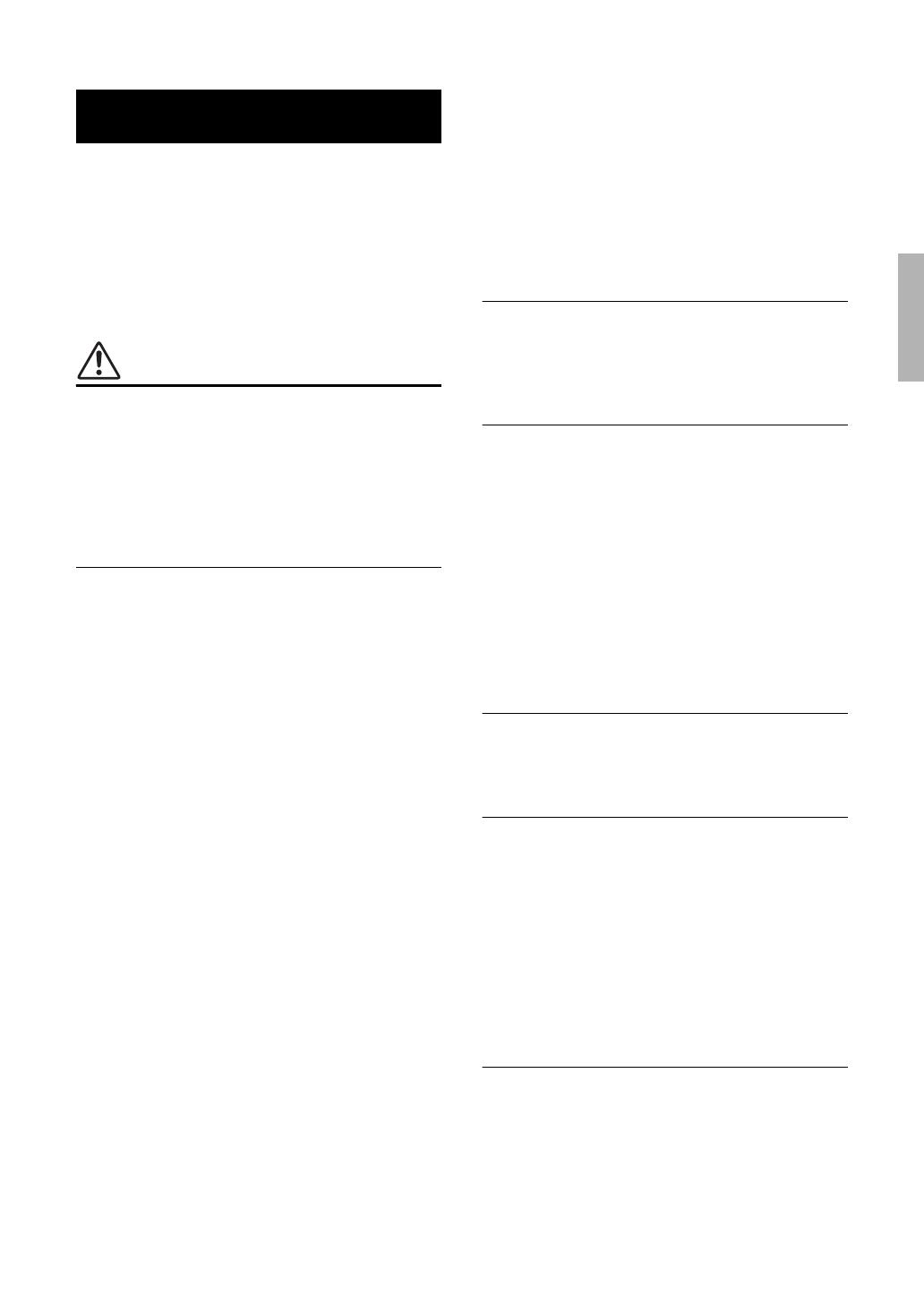
3
P-525 Owner’s Manual
PLEASE READ CAREFULLY
BEFORE PROCEEDING
Especially in the case of children, a guardian should
provide guidance on how to properly use and han-
dle the product before actual use.
Please keep this manual in a safe and handy place
for future reference.
WARNING
Always follow the basic precautions listed
below to avoid the possibility of serious injury
or even death from electrical shock, short-
circuiting, damages, fire or other hazards.
These precautions include, but are not limited
to, the following:
Power supply
• Do not place the power cord near heat sources
such as heaters or radiators. Also, do not
excessively bend or otherwise damage the cord,
or place heavy objects on it.
• Do not touch the product or the power plug during
an electrical storm.
• Use only the correct voltage specified for the
product. The required voltage is printed on the
name plate of the product.
• Use only the supplied or the specified AC adaptor
(page 118)/power cord. Do not use the AC
adaptor/power cord for other devices.
• Check the power plug periodically and remove
any dirt or dust which may have accumulated on
it.
• Insert the power plug firmly all the way into the
AC outlet. Using the product when it is not
plugged in sufficiently can cause dust to
accumulate on the plug, possibly resulting in fire
or skin burns.
• When setting up the product, make sure that the
AC outlet you are using is easily accessible. If
some trouble or malfunction occurs, immediately
turn off the power switch and disconnect the plug
from the outlet. Even when the power switch is
turned off, as long as the power cord is not
unplugged from the wall AC outlet, the product
will not be disconnected from the power source.
• Do not connect the product to an electrical outlet
using a multi-plug outlet extender. Doing so can
result in lower sound quality, or possibly cause
overheating in the outlet.
• When disconnecting the power plug, always hold
the plug itself and not the cord. Pulling by the
cord can damage it and cause electric shocks or
a fire.
• If not using the product for long periods of time,
be sure to pull the power plug from the AC outlet.
Do not disassemble
• This product contains no user-serviceable parts.
Do not attempt to disassemble the internal parts
or modify them in any way.
Water warning
• Do not expose the product to rain, use it near
water or in damp or wet conditions, or place on it
any containers (such as vases, bottles or
glasses) containing liquids which might spill into
any openings or places where water may drop. A
liquid such as water getting into the product may
cause a fire, electric shocks, or malfunctions.
• Use the AC adaptor indoors only. Do not use in
any wet environments.
• Never insert or remove a power plug with wet
hands.
Fire warning
• Do not place any burning items or open flames
near the product, since they may cause a fire.
Wireless unit
• Radio waves from this product may affect electro-
medical devices, such as a heart pacemaker
implant or defibrillator implant.
- Do not use the product near medical devices or
inside medical facilities. Radio waves from this
product may affect electro-medical devices.
- Do not use the product within 15 cm (6 in.) of
persons with a heart pacemaker implant or a
defibrillator implant.
Connections
• Be sure to read the manual of the device to be
connected, and follow the instructions. Failure to
observe this may cause a fire, overheating,
explosion, or malfunction.
PRECAUTIONS
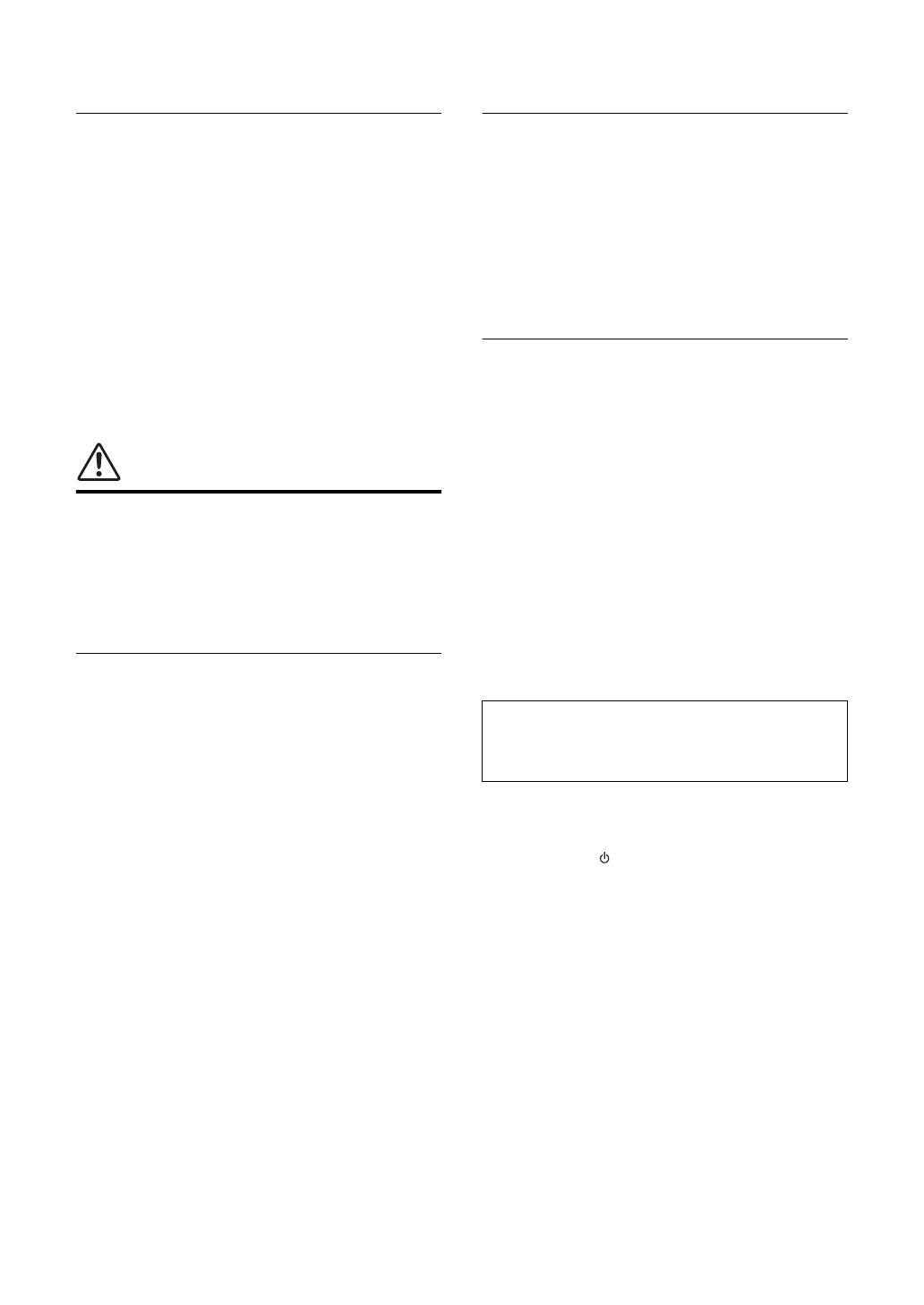
4P-525 Owner’s Manual
If you notice any abnormality
• If any of the following problems occur,
immediately turn off the power switch and
disconnect the power plug from the outlet.
Finally have the device inspected by Yamaha service
personnel.
- The power cord or plug becomes frayed or
damaged.
- Unusual smells or smoke are emitted.
- Some object, or water has been dropped into
the product.
- There is a sudden loss of sound during use of
the product.
- Cracks or other visible damage appear on the
product.
CAUTION
Always follow the basic precautions listed
below to avoid the possibility of physical injury
to you or others, or damage to the instrument or
other property. These precautions include, but
are not limited to, the following:
Location
• Do not place the product in an unstable position
or a location with excessive vibration, where it
might accidentally fall over and cause injury.
• Do not go near the product during an earthquake.
Strong shaking during an earthquake could
cause the product to move or tip over, resulting in
damage to the product or its parts, and possibly
causing injury.
• When transporting or moving the product, always
use two or more people. Attempting to lift the
product by yourself may result in injuries, such as
back injuries, or cause the product to be dropped
and broken, which could lead to other injuries.
• Before moving the product, remove all connected
cables, to prevent damage to the cables or injury
to anyone who might trip over them.
• Use only the stand specified for the product.
When attaching it, use the provided screws only.
Failure to do so could cause damage to the
internal components or result in the product
falling over.
Connections
• Before connecting the product to other devices,
turn off the power for all devices. Before turning
the power on or off for all devices, set all volume
levels to minimum.
• Be sure to set the volumes of all devices at their
minimum levels and gradually raise the volume
controls while playing the product to set the
desired listening level.
Handling
• Do not insert foreign materials such as metal or
paper into any openings or gaps of the product.
Failure to observe this may cause a fire, electric
shocks, or malfunctions.
• Do not rest your weight on, or place heavy
objects on the product, and do not use excessive
force on the buttons, switches or connectors.
• Do not use the product or headphones for a long
period of time at a high or uncomfortable volume
level, since this can cause permanent hearing
loss. If you experience any hearing loss or ringing
in the ears, consult a physician.
• Remove the power plug from the AC outlet before
cleaning the unit. Failure to observe this may
cause electric shocks.
Always turn the power off when the instrument is
not in use.
Even when the [ ] (Standby/On) switch is in
standby status (power lamp is off), electricity is still
flowing to the instrument at the minimum level.
When you are not using the instrument for a long
time, make sure you unplug the power cord from
the wall AC outlet.
(DMI-11)
Yamaha cannot be held responsible for damage
caused by improper use or modifications to the
product, or data that is lost or destroyed.

5
P-525 Owner’s Manual
NOTICE
To avoid the possibility of malfunction/ damage to the
product, damage to data, or damage to other property,
follow the notices below.
Handling
• Do not connect this product to a public Wi-Fi and/or Internet
service directly. Only connect this product to the Internet
through a router with strong password protections. Consult
your router manufacturer for information on optimum
security practices.
• Do not use this product in the vicinity of a TV, radio, stereo
equipment, mobile phone, or other electric devices.
Otherwise, this product or the other device may generate
noise.
• When you use the product along with an app on your smart
device, such as a smartphone or tablet, we recommend that
you enable “Airplane Mode” on the device to avoid noise
caused by communication. When turning on airplane mode,
Bluetooth® settings may be turned off. Make sure that the
setting is turned on before use.
• Do not expose the product to excessive dust or vibrations, or
extreme cold or heat (such as in direct sunlight, near a heater,
or in a car during the day) to prevent the possibility of
disfiguration, damage to the internal components or unstable
operation. (Verified operating temperature range: 5° – 40°C,
or 41° – 104°F.)
• Do not place vinyl, plastic or rubber objects on the product,
since this might discolor the product.
Maintenance
• When cleaning the product, use a soft and dry (or slightly
damp) cloth. Do not use paint thinners, solvents, alcohol,
cleaning fluids, or chemical-impregnated wiping cloths.
• During extreme changes in temperature or humidity,
condensation may occur and water may collect on the surface
of the product. If water is left, the wooden parts may absorb
the water and be damaged. Make sure to wipe any water off
immediately with a soft cloth.
Saving data
• Some of the data of this product (page 90) and the Song data
saved to the internal memory of this instrument (page 54) are
retained when the power is turned off. However, the saved
data may be lost due to some failure, an operational mistake,
etc. Save your important data onto USB flash drive/an
external device such as a computer (pages 68, 90). Before
using a USB flash drive, make sure to refer to page 75.
• To protect against data loss through USB flash drive damage,
we recommend that you save your important data onto spare
USB flash drive or an external device such as a computer as
backup data.
Information
About copyrights
• The copyright of the “content”*1 installed in this product
belongs to Yamaha Corporation or its copyright holder.
Except as permitted by copyright laws and other relevant
laws, such as copying for personal use, it is prohibited to
“reproduce or divert”*2 without the permission of the
copyright holder. When using the content, consult with a
copyright expert.
If you create music or perform with the contents through the
original use of the product, and then record and distribute
them, the permission of Yamaha Corporation is not required
regardless of whether the distribution method is paid or free
of charge.
*1: The word “content” includes a computer program, audio
data, Accompaniment Style data, MIDI data, waveform
data, voice recording data, music score, and score data, etc.
*2: The phrase “reproduce or divert” includes taking out the
content itself in this product, or recording and distributing
it without changes in a similar manner.
About functions/data bundled with the
product
• Some of the preset Songs have been edited for length or
arrangement, and may not be exactly the same as the original.
• This device is capable of using various types/formats of music
data by optimizing them to the proper format music data for
use with the device in advance. As a result, this device may
not play them back precisely as their producers or composers
originally intended.
• The bitmap fonts used in this product have been provided by
and are the property of Ricoh Co., Ltd.
About this manual
• The illustrations and LCD screens as shown in this manual
are for instructional purposes only.
Tuning
• Unlike an acoustic piano, this instrument does not need to be
tuned by an expert (although the pitch can be user-adjusted to
match other instruments). This is because the pitch of digital
instruments is always maintained perfectly.
About disposal
• When disposing of this product, please contact the
appropriate local authorities.

6P-525 Owner’s Manual
Thank you for purchasing this Yamaha Digital Piano!
This instrument provides exceptionally high-quality sound and expressive control for your playing
enjoyment. In order to make the most of your instrument’s performance potential and features, please read
this Owner’s Manual thoroughly, and keep it in a safe place for later reference.
About the Manuals
This instrument has the following manuals.
Supplied with the instrument
P-525 Owner’s Manual
Explains how to use this instrument.
General contents of the notes
Available on the website
Smart Pianist User Guide
Explains how to set up and use a smart device with the dedicated Smart Pianist app (page 81) for controlling this
instrument.
Smart Device Connection Manual
Explains how to connect the instrument to smart devices, such as a smartphone, tablet, etc.
Data List
Contains list of XG Voices and XG Drum Kit and MIDI-related information.
WARNING Important information to avoid the possibility of serious injury or even death from electrical shock,
short-circuiting, damages, fire or other hazards.
CAUTION Important information to avoid the possibility of physical injury to you or others, or damage to the
instrument or other property.
NOTICE Important information to avoid the possibility of malfunction or damage to the product, damage to
data, or damage to other property.
NOTE Helpful information and tips.
Means that operating procedure or explanation continues to the next page.
To obtain these manuals, access the Yamaha website below:
Yama h a D ow n l o ads
https://download.yamaha.com/
After selecting your country and clicking on “Manual Library,” enter the model name, etc.
to search for the desired files.
* For a general overview of MIDI and how you can effectively use it, search for “MIDI Basics” (only in English, German, French
and Spanish) on the website above.

7
P-525 Owner’s Manual
Included Accessories
Owner’s Manual (this book) × 1
Online Member Product Registration × 1
Foot Pedal ×1
Power cord*, AC adaptor* ×1
* May not be included depending on your particular area. Please check with your Yamaha dealer.
Music Rest ×1
Compatible Formats
GM System Level 2
“GM (General MIDI)” is one of the most common Voice allocation formats. “GM System Level 2” is a
standard specification that enhances the original “GM” and improves Song data compatibility. It provides
for increased polyphony, greater Voice selection, expanded Voice parameters, and integrated effect
processing.
XG
XG is a major enhancement of the GM System Level 1 format, and was developed by Yamaha specifically
to provide more Voices and variations, as well as greater expressive control over Voices and effects, and to
ensure compatibility of data well into the future.
GS
GS was developed by the Roland Corporation. In the same way as Yamaha XG, GS is a major enhancement
of the GM specifically to provide more Voices and Drum kits and their variations, as well as greater
expressive control over Voices and effects.
NOTICE
After removing the music rest from the instrument, do not leave it on the
instrument for long time. Doing so may cause color transference or glue to
adhere to it.
Insert into the hole without removing the cap.

8P-525 Owner’s Manual
Table of Contents
PRECAUTIONS ....................................................3
NOTICE ......................................................................5
Information ................................................................5
About the Manuals .....................................................6
Included Accessories ..................................................7
Compatible Formats ...................................................7
Features .......................................................................9
Panel Controls and Terminals .................................10
Setting Up .................................................................12
Power Requirements ............................................................12
Turning the Power On or Off .............................................12
Setting the Volume — [VOLUME] ...................................13
Using Headphones ...............................................................14
Using the Pedals ....................................................................15
Basic Operations on Display ....................................18
Playing Various Musical Instrument Sounds (Voices)
....................................................................................20
Selecting Voices ....................................................................20
Listening to the Voice Demos .............................................22
Customizing the Sound and the Touch Response of Piano
Voices (Piano Room) ...........................................................23
Enhancing and Customizing the Sound ............................26
Playing Two Voices Simultaneously (Dual) .....................29
Splitting the Keyboard Range and Playing Two Different
Voices (Split Mode) ..............................................................30
Using Dual and Split Simultaneously ................................31
Playing Duo ...........................................................................32
Transposing the Pitch in Semitones (Transpose) ............34
Fine Tuning the Pitch (Master Tune) ................................35
Changing the Touch Sensitivity (Touch) ..........................36
Boosting the Overall Sound (Sound Boost) ......................37
Adjusting the Sound (Master EQ) ......................................38
Locking the Front Panel ......................................................40
Using the Metronome ..........................................................41
Playing the Keyboard along with Rhythm Playback 43
Playing and Practicing Songs ...................................44
Playback of Songs .................................................................45
Playing a One-hand Part — Part Cancel Function (MIDI
Songs) .....................................................................................48
Playing Back a Song Repeatedly .........................................49
Adjusting the Volume Balance ...........................................52
Useful Playback Functions ..................................................53
Recording Your Performance ..................................54
Recording Methods ..............................................................54
Quick MIDI Recording ........................................................55
MIDI Recording — Independent Tracks ..........................57
MIDI Recording to the USB Flash Drive ..........................59
Audio Recording to the USB Flash Drive .........................61
Other Recording Techniques ..............................................62
Handling Song Files .................................................66
Song Types and File Operation Limitations .................... 66
Basic Song File Operation ................................................... 67
Deleting Files — Delete ....................................................... 68
Copying Files — Copy ......................................................... 68
Moving Files — Move ......................................................... 69
Converting a MIDI Song to an Audio Song during Playback
— MIDI to Audio ................................................................ 70
Renaming Files — Rename ................................................. 71
Saving and Recalling Desired Settings (Registration
Memory) ...................................................................72
Saving the Settings to the Registration Memory ............. 72
Recalling a Registered Setting ............................................ 73
Connecting to Other Devices ...................................74
Connectors ............................................................................ 74
Connecting USB Devices ([ ] (USB TO DEVICE)
Terminal) .............................................................................. 75
Connecting to an Audio Player ([AUX IN] jack) ............ 76
Using an External Speaker System for Playback (AUX OUT
[L/L+R]/[R] jacks) ............................................................... 76
Connecting to a Computer or Smart Device .................... 77
Transmitting/Receiving Audio Data (USB Audio Interface
Function) ............................................................................... 78
Listening to Audio Data from a Smart Device through this
Instrument (Bluetooth Audio Function) .......................... 79
Using Smart Device Apps with a Connected Smart Device
................................................................................................. 81
Connecting External MIDI Devices (MIDI Terminals) . 89
Backup and Initialization .........................................90
Performing Live ........................................................92
Detailed Settings (MENU Display) ..........................94
Common Operations in the Menu Displays .................... 94
Voice Menu ........................................................................... 95
Song Menu ............................................................................ 98
Metronome/Rhythm Menu .............................................. 101
Recording Menu ................................................................. 102
System Menu ...................................................................... 103
Appendix ................................................................110
Preset Voice List ................................................................. 110
Song List .............................................................................. 112
Rhythm List ........................................................................ 112
Message List ........................................................................ 113
Troubleshooting ................................................................. 115
Specifications ...................................................................... 117
Index .......................................................................119
*For information on whether Bluetooth functionality is
included or not, refer to page 80.

9
P-525 Owner’s Manual
Truly Portable electric piano,
ideal for wide variety of
applications
The P-525 digital piano is exceptionally portable—
allowing you practice it in your bedroom, or perform
with it at a party. You can enjoy it like a normal piano
when using it with the separately sold keyboard stand
(L-515) and pedal unit (LP-1). You can also enjoy
authentic live performances when using it with the
portable pedal unit (FC35).
Yamaha CFX and Bösendorfer
Imperial piano samples
The P-525 features gorgeous piano sounds created with
samples of the Yamaha CFX flagship concert grand piano
and famed Vienna-made Bösendorfer* grand piano.
These piano samples bring two world’s finest and most
prominent concert grand pianos to your fingertips.
* Bösendorfer is a subsidiary company of Yamaha.
Grand Expression Modeling
and Virtual Resonance
Modeling (VRM) — two
powerful, expressive grand
piano-like features (page 24)
“Grand Expression Modeling” technology recreates the
subtle changes in the sound that are produced by
changing your touch from when you press a key to when
you release it. The VRM technology featured in this
instrument reproduces the complicated interaction of
both string and soundboard resonance and makes the
sound more like a real acoustic piano. These two
technologies enables a wide variety of performance
expression.
GrandTouch-S™ keyboard with
real wood keys provides the feel
of an acoustic grand piano
The P-525 features white keys made from select quality
wood and fitted with the highest quality synthetic ivory,
while the black keys are finished in synthetic ebony. This
keyboard features a broad dynamic range and faithful
response to every nuance of touch that puts a wide
expanse of tone—from delicate to bold—at the pianist’s
fingertips.
Dynamic Rhythm Tracks
(page 43)
The P-525 comes complete with forty rhythm patterns
(drums and bass accompaniment) that are perfectly
suited to many types of music regularly performed on
the piano, for even greater performance potential. Simply
playing with your favorite rhythm pattern automatically
triggers and controls the drums and bass accompani-
ment, and you can enjoy the feeling of playing with a
backing band.
Convenient on-stage
performance functions
(page 92)
The P-525 also features the following useful functions for
performing on stage or in live spaces.
• Sound Boost (page 37)
This helps your sound stand out when playing along with
other instruments or in noisy environments.
• Panel Lock (page 40)
This allows you temporarily disable the front panel
buttons to prevent them being operated unintentionally
while performing.
• Registration Memory (page 72)
This allows you to save (register) your favorite settings to
buttons on the front panel, and then instantly recall the
settings while performing.
Comprehensive compatibility
with smart devices
Connecting the P-525 with a smart device, such as a
smartphone or tablet, gives you even greater musical
enjoyment and performance control.
• Powerful, convenient smart device apps
(page 81)
The P-525 is compatible with two highly convenient
apps: Smart Pianist and Rec'n'Share. Smart Pianist lets
you operate the instrument from your smart device and
even display the notation of Songs, while Rec'n'Share
enables you to film, record, and edit your performances.
• Bluetooth audio function enables audio
playback from a smart device (page 79)
You can use the P-525 as an audio device, and listen to
music from your Bluetooth-equipped device, such as a
smart device, and even enjoy performing with your
favorite music.
Features

10 P-525 Owner’s Manual
Panel Controls and Terminals
Front Panel
[] (Standby/On) switch.................... page 12
For turning the power on or setting it to standby.
[VOLUME] slider................................ page 13
For adjusting the overall volume.
[DEMO/SONG] button................pages 22, 44
Calls up Song List folders for selecting Songs for
playback, etc.
[REC] button....................................... page 54
For recording your keyboard performance.
[PLAY/PAUSE] button........................ page 45
For alternately playing back and pausing the Preset
Songs or your recorded material.
[METRONOME] button ..................... page 41
For using the metronome functions.
[RHYTHM] button............................. page 43
For using the rhythm functions.
[TEMPO] button................................. page 41
For setting the tempo.
[MENU] button................................... page 94
Pressing this button alternates the displays among
the “Voice,” “Song,” “Metronome/Rhythm,”
“Recording” and “System” menus, from which you
can make detailed settings for the related functions.
(Bluetooth)............................... pages 79, 82
The Bluetooth function enables you to listen to audio
data from a smart phone, or use the smart device app
“Smart Pianist.”
[]/[ ]/[ ]/[ ] buttons, display..... page 18
For selecting an item or setting a value using the
buttons corresponding to the display indication.
[EXIT] button
Pressing this button exits from the current display, or
returns to the Voice or Song display.
[PIANO ROOM] button..................... page 23
Calls up the Piano Room display where you can
select an optimum piano sound and adjust the touch
response.
Voice buttons ...................................... page 20
For selecting the Voice (keyboard sound).
Registration Memory related buttons
............................................................. page 72
For registering and recalling settings.
qwe r t y u i o !0
@0
@1
Front Panel
Bluetooth capability
Depending on the country in which you purchased
the product, the instrument may not have Bluetooth
capability. If the Bluetooth logo is shown or printed
on the control panel, this means that the product is
equipped with Bluetooth functionality.

Panel Controls and Terminals
11
P-525 Owner’s Manual
[DUAL/SPLIT] button ........... pages 29, 30, 31
For playing two Voices simultaneously, or different
Voices on the left- and right-hand sections of the
keyboard.
[SOUND BOOST/EQ] button .....pages 37, 38
Calls up the Sound Boost or Master EQ display.
These allow you to raise the volume and enhance the
presence of your performance (Sound Boost), or
adjust the tone of the sound (Master EQ).
[REVERB] button ............................... page 26
Calls up the Reverb display, for adding and changing
reverberation in the sound.
[PANEL LOCK] buttons ..................... page 40
For temporarily disabling the front panel buttons to
prevent them being operated unintentionally while
performing.
[PHONES] jacks.................................. page 14
For connecting a pair of headphones.
[ ] (USB TO DEVICE) terminal
......................................................pages 74, 75
For connecting a USB flash drive or using a USB
wireless LAN adaptor to connect with a smart device
such as a smartphone.
Rear Panel
[AUX IN] jack .............................. pages 74, 76
For connecting an audio player, such as a portable
audio player.
AUX OUT [R]/[L/L+R] jacks....... pages 74, 76
For connecting to external powered speaker systems,
etc.
[USB TO HOST] terminal........... pages 74, 77
For connecting a computer or a smart device, such as
a smartphone or tablet.
MIDI [IN] [OUT] terminals........ pages 74, 89
For connecting external MIDI devices, such as a
synthesizer or a sequencer.
[AUX PEDAL] jack ...................... pages 15, 74
For connecting an included foot pedal, or separately
sold foot switch.
[PEDAL UNIT] terminal.................... page 15
Connecting a separately sold pedal unit.
DC IN jack .......................................... page 12
For connecting the included or specified AC adaptor.
!1
!1
!2 !3 !6 !7
@2 @3 @4 @8
@7
@6
@5
!8
!9
!4
!5
Rear Panel

12 P-525 Owner’s Manual
Setting Up
Connect the AC adaptor and the power cord in the order shown
in the illustration.
1. Turn down the [VOLUME] slider at the right end of the
front panel to “MIN.”
2. Press the [] (Standby/On) switch to turn the power on.
The [] (Standby/On) switch lights up and the Voice display appears on the
display at the center of the front panel.
3. Press and hold the [] (Standby/On) switch for a second
to turn the power off.
The display and the [ ] (Standby/On) button lamp both turn off.
Power Requirements
Turning the Power On or Off
AC
adaptor
AC outlet
DC IN jack
(page 11)
Power cord
DC plug
AC plug
1
2
3
[] (Standby/On)
switch
The power indicator
lights up.
WARNING
• Use only the AC power cord
supplied with your
instrument. If the supplied
cord is lost or damaged and
needs to be replaced,
contact your Yamaha dealer.
The use of an inappropriate
replacement can pose a fire
and shock hazard!
• When setting up the
product, make sure that the
AC outlet you are using is
easily accessible. If some
trouble or malfunction
occurs, immediately turn off
the power switch and
disconnect the plug from
the outlet.
NOTE
When disconnecting the power
cord/AC adaptor, first turn off
the power, then follow this
procedure in reverse order.
NOTICE
Press only the [] (Standby/On)
switch when turning the power
on. Any other operations, such
as pressing the keys, buttons or
pedals may cause the
instrument to malfunction.
WARNING
Even when the instrument is
turned off, electricity is still
flowing to the instrument at
the minimum level. When you
are not using the instrument
for a long time or during
electrical storms, make sure
you unplug the AC power
plug from the wall AC outlet.
NOTICE
Turning the power off while
recording or editing might cause
data loss. If you need to force-
quit the instrument, hold down
the [ ] (Standby/On) switch for
longer than three seconds. Note
that the force-quit operation
might cause loss of the Paring
information for Bluetooth audio
function.

13
P-525 Owner’s Manual
Setting Up
Auto Power Off function
To prevent unnecessary power consumption, this instrument features an Auto
Power Off function that automatically turns the power off if the instrument is
not operated for a specified period of time. The amount of time that elapses
before the power is automatically turned off is approximately 30 minutes by
default; however, you can change the setting (page 106).
To adjust the volume, use the [VOLUME] slider located at the right of the
panel. Play the keyboard to actually produce sound while you adjust the
volume.
Adjusting the [VOLUME] slider also affects the output level of the [PHONES]
jacks (page 14) and the output level of the AUX OUT jacks (page 76).
Intelligent Acoustic Control (IAC)
IAC is a function which automatically adjusts and controls the sound quality
according to the overall volume of the instrument. IAC Control is effective only
on the sound output of the instrument speakers or headphones. Even when the
volume is low, this lets you hear both low sounds and high sounds clearly.
Especially when using the headphones, the burden on the ears is reduced
without raising the overall volume excessively.
You can set the IAC setting On or Off and its depth. For details, refer to “IAC”
and “IAC depth” on page 105. The default setting for this function is “On.”
Disabling Auto Power Off (simple method)
Turn the power on while holding down the lowest key on the keyboard. An
“Auto power off disabled” message appears briefly and Auto Power Off is
disabled.
Setting the Volume — [VOLUME]
+
The lowest key
CAUTION
Do not use the instrument at
a high volume level for a long
period of time, or your
hearing may be damaged.
Decreases
the level.
Increases
the level.
NOTICE
• Any data which are not saved
will be lost if the power
automatically turns off. Make
sure to save your data before
this happens.
• Depending on the instrument
status, the power may not turn
off automatically, even after
the specified period of time
elapses. Always turn off the
power manually when the
instrument is not in use.

14 P-525 Owner’s Manual
Setting Up
You can connect two pairs of headphones to the [PHONES] jacks. If you are
using only one pair, insert the plug into either of these jacks.
Reproducing the Natural Sensation of Sound Distance
—Binaural Sampling and Stereophonic Optimizer
This instrument features two advanced technologies that allow you to enjoy
exceptionally realistic, natural sound, even when listening on headphones.
Binaural Sampling (“CFX Grand” Voice only)
Binaural sampling is a method that uses two special microphones set at the ear
position of a performer and records the sound from a piano as it is. Listening to
the sound with this effect through headphones gives the impression of being
immersed in the sound, as if it was actually emanating from the piano. When
“CFX Grand” (page 110) is selected, connecting the headphones automatically
enables binaural sampling sound.
Stereophonic Optimizer (Voices in the Piano group other than
“CFX Grand”)
The Stereophonic Optimizer is an effect which reproduces natural sound
distance like the sound of binaural sampling even though you hear it on
headphones. When any other Voice in the Piano group besides “CFX Grand” is
selected, connecting the headphones automatically enables the Stereophonic
Optimizer.
Using Headphones
CAUTION
Do not use headphones at a
high volume for an extended
period of time. Doing so may
cause hearing loss.
Adaptor plug
(3.5 mm 6.3 mm)
Stereo mini plug
(3.5 mm)
Sampling
A technology which records the
sounds of an acoustic
instrument then stores them to
the tone generator to be played
based on information received
from the keyboard.
NOTE
Voices in the Piano group are
those contained in the “Piano”
category in the Preset Voice
List (page 110). For details
about selecting Voices, refer to
page 20.
NOTE
Before connecting an external
powered speaker system, be
sure to read “Connecting to
Other Devices” (page 74).
This function is turned on by default. Note that when the “Speaker” setting
(page 106) is “On,” this function will always be disabled. Since these sounds are
optimized for listening with headphones, we recommend that you set this function
to “Off” in the following situations.
• Playing the piano sound of this instrument with an external powered speaker
system, while monitoring the sound output from this instrument on connected
headphones.
• Making an audio recording (page 61) while using headphones, and then playing
that recorded audio Song through speakers of this instrument. (Make sure to turn
off these functions before audio recording.)
For details on setting this On or Off, refer to “Binaural” on page 105.
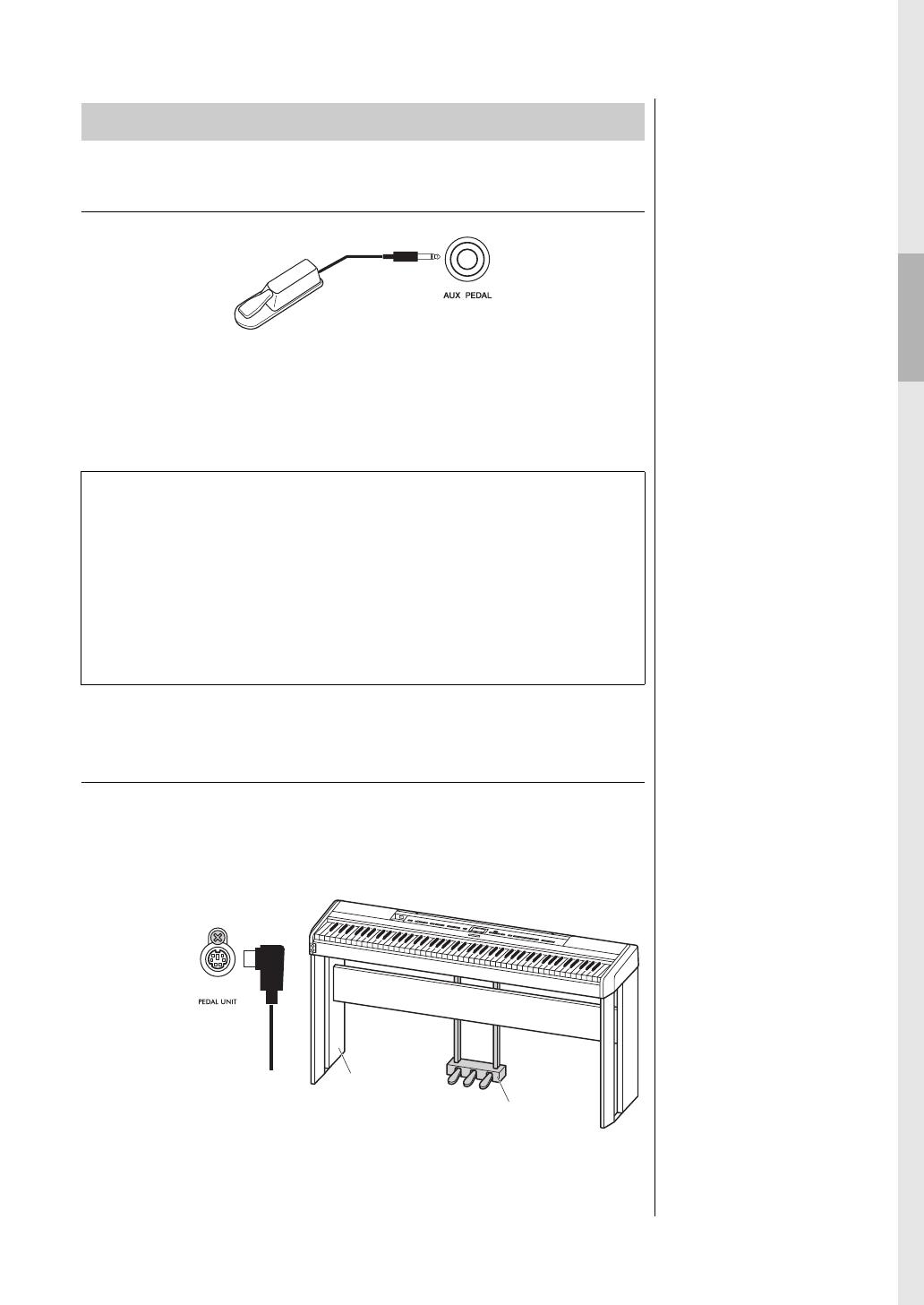
15
P-525 Owner’s Manual
Setting Up
Using the Foot Pedal
You can switch various selected functions on/off by using the included FC3A
foot pedal connected to the [AUX PEDAL] jack. Also a separately sold FC4A or
FC5 footswitch can be connected to the jack. To select the function, use the
“Aux Assign” (page 104) in the “System” menu display.
Using the Pedal Unit (sold separately)
The [PEDAL UNIT] jack is for connecting a separately sold LP-1 or FC35 pedal
unit. When connecting the LP-1 pedal unit, make sure to also assemble the unit
on a separately sold keyboard stand (L-515). When connecting the FC35 pedal
unit, a keyboard stand is unnecessary.
Using the Pedals
NOTE
Make sure that power is off
when connecting or
disconnecting the foot pedal or
footswitch.
Half-pedal function
This function can be used when an included FC3A foot pedal or separately sold
LP-1 or FC-35 pedal unit (see below) is connected and it allows you to vary the
sustain length depending on how far the pedal is pressed. The farther down you
press the pedal, the more the sound sustains. You can specify the point to which
you must depress the foot pedal connected to the [AUX PEDAL] jack or the
damper pedal of the pedal unit (Half Pedal Point). To do this, press the [MENU]
button repeatedly to call up the “System” menu display: “Pedal” → “Half Pedal
Point” (page 104).
NOTE
Make sure that power is off
when connecting or
disconnecting the pedal unit.
L-515
(sold separately)
LP-1
(sold separately)
Insert the connector of the
unit securely until the metal
part of the cord plug
disappears from view in the
same direction as shown in
the illustration.
Otherwise, the connector
may be broken and the pedal
may not function properly.

16 P-525 Owner’s Manual
Setting Up
Damper pedal (right pedal)
When you press the damper pedal, the notes you play
have a longer sustain. When you select a Voice in the
Piano group, pressing the damper pedal activates the
VRM (page 24) to accurately recreate the unique
resonance of an acoustic grand piano’s soundboard
and strings. This pedal features Half-pedal function.
Sostenuto pedal (center pedal)
If you play a note or chord on the keyboard and press
the sostenuto pedal while holding the note(s), the
notes will sustain as long as the pedal is held. All
subsequent notes will not sustain.
Soft pedal (left pedal)
The soft pedal reduces the volume and slightly changes the timbre of notes
played while the pedal is pressed. The soft pedal will not affect notes that are
already playing when it is pressed. In order to apply this effect, play notes after
pressing the pedal.
Keep in mind that this pedal function will be changed from the Soft pedal
depending on the selected Voice (page 20). When “Jazz Organ” or “Rock
Organ” is selected, this pedal switches the Rotary Speaker speed between slow
and fast (“Rotary Speed” on page 96). When “Vibraphone” is selected, this
pedal switches Vibrato on and off (“VibeRotor” on page 96).
Assigning Functions to the Pedals
You can assign a different function to the foot pedal or footswitch connected to
the [AUX PEDAL] jack or left/center/right pedal connected to the [PEDAL
UNIT] jack.
Assigning to the foot pedal/footswitch
Press the [MENU] button repeatedly to call up the “System” menu, and then
select “Pedal” → “Aux Assign” to make the assignment.
Assigning to each pedal of the pedal unit
Press the [MENU] button repeatedly to call up the “Voice” menu, and then
select “Pedal Assign” to make the assignment.
When you press the damper
pedal here, the notes you
play before you release the
pedal have a longer sustain.
NOTE
While the sostenuto (center)
pedal is held, a sustained (non-
decaying) type of Voice such
as strings or organ may sound
continuously without decay
after the notes have been
released.
When you press the
sostenuto pedal here while
holding the note(s), the notes
will sustain as long as you
hold the pedal.
NOTE
You can assign the Song Play/
Pause function (the same
function as the [PLAY/PAUSE]
button on the front panel) to the
included foot pedal connected
to the [AUX PEDAL] jack or the
footswitch (sold separately) or
the center or left pedal of the
pedal unit (sold separately). For
details, refer to page 104.
NOTE
Voices in the Piano group are
those contained in the “Piano”
category in the Preset Voice
List (page 110). For details
about selecting Voices, refer to
page 20.

17
P-525 Owner’s Manual
Setting Up
The default function for the Left pedal differs depending on the current Voice.
Jazz Organ, Rock Organ: Rotary Speed, Vibraphone: VibeRotor, Voices other than the above: Soft
*: When you want to assign a function indicated by * to the pedal connected to the [AUX PEDAL] jack, you should use a separately
sold foot pedal (page 15).
**: The functions marked with ** are assigned to the Left pedal automatically when you select the Jazz Organ, Rock Organ, or
Vibraphone Voice.
***: The functions marked with *** is the default function when foot pedal/footswitch/pedal unit is connected.
Pedal Function List
Function Description
Available pedal
(: Can be assigned, ×: Cannot)
Pedal Unit
Foot pedal or
Footswitch
Left
pedal
Center
pedal
Right
pedal
Sustain (Switch) A function that sustains the notes you play
while pressing the pedal, even after
releasing your fingers from the keyboard
Sustain (Continuous)* A function that varies the sustain length
depending on how far the pedal is pressed
× × *** ***
Sostenuto Sostenuto (page 16) ***
Soft Soft (page 16)
PitchBend Up* A function that smoothly raises the pitch × ×
PitchBend Down* A function that smoothly lowers the pitch × ×
Rotary Speed** Changes the rotational speed of the Jazz
Organ or Rock Organ rotary speaker
(switches between fast and slow each time
you press the pedal)
VibeRotor** Switches the vibraphone vibrato on/off
(switches on/off each time you press the
pedal)

18 P-525 Owner’s Manual
Basic Operations on Display
In addition to the front panel buttons, the instrument also features detailed control via the display menus—
allowing you to select from the wealth of Voices and Songs included, as well as changing various detailed
instrument settings, for even greater playability and performance potential.
Voice display (page20)
This indicates the current position
in the Voice group.
1.Press a Voice button to call up the Voice
display.
Menu icon
Menu name
2.Use the [ ]/[ ] buttons to select the previous or
next Voice. Press the [ ]/[ ] buttons
simultaneously to select the first Voice in the
Voice group.
Song display (page44)
1.Press the [DEMO/SONG] button
to call up the Song category list. 2.Use the [ ]/[ ] buttons to select
a Song category.
Press [ ] to select a
Song category.
Press [ ] to return.
Detailed settings (Menu) display (page94)
1.Press the [MENU] button repeatedly
to select the desired menu. 2.Use the [ ]/[ ] buttons to select a parameter of
the current menu.
You can also select the desired menu by using these alternate steps:
1. Press the [MENU] button once to call up
the detailed setting display.
2. Press the [ ] button to highlight the menu icon,
and then use the [ ]/[ ] buttons to select the
desired menu.
Note that the hierarchy
depth differs depending on
the selected parameter.
Voice display
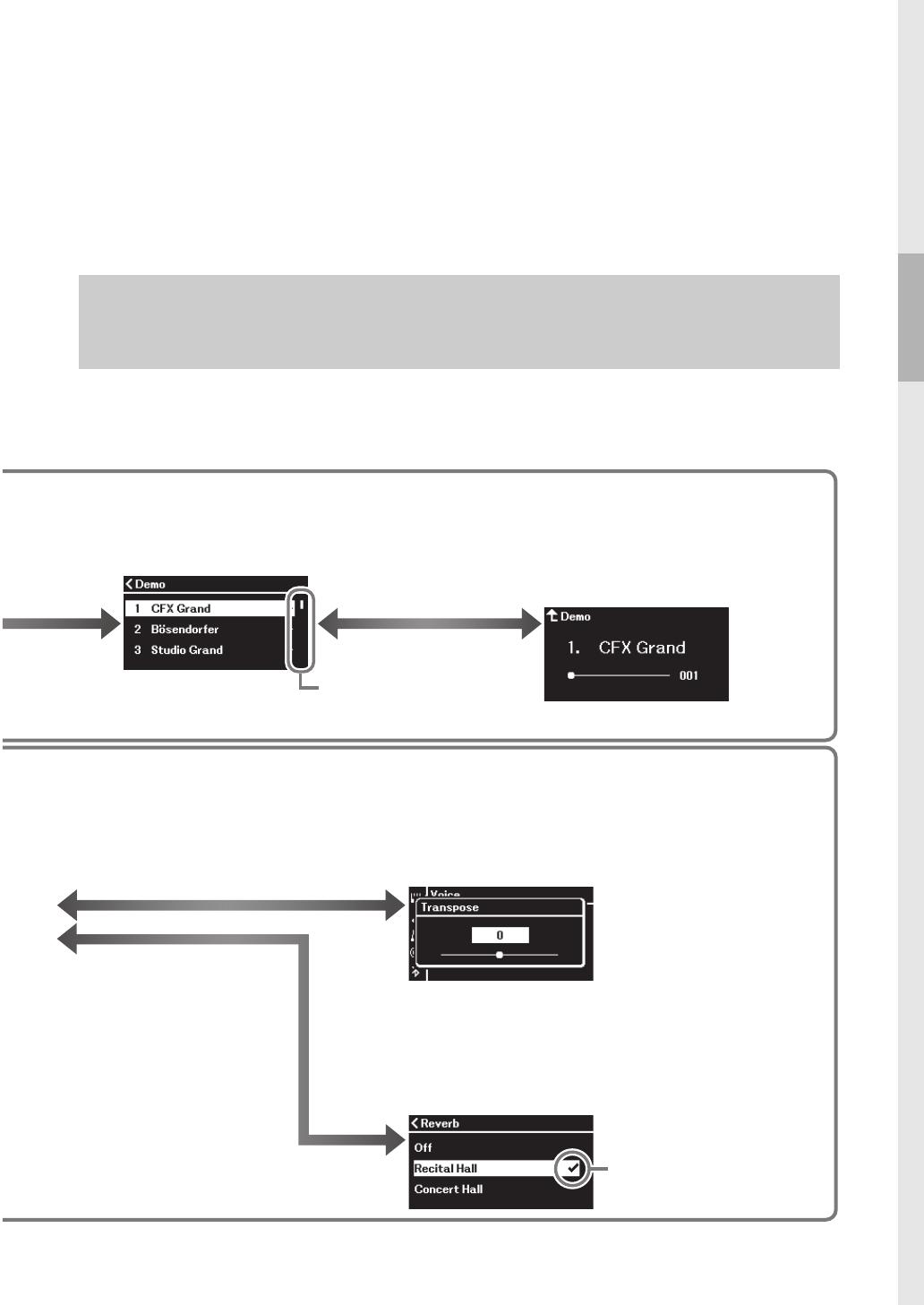
Basic Operations on Display
19
P-525 Owner’s Manual
Press [ ] to select a Song.
Press [ ] to return.
Press [ ] to detailed settings.
Press [EXIT] to return to the
previous display.
Press [ ] to detailed settings.
Press [ ] to return.
A checkmark is shown at
the right of the selection.
3.Use the [ ]/[ ] buttons to
select a Song.
4.Press [PLAY/PAUSE] button to playback
the Song.
Use the [ ] or [ ] buttons to select the previous
or next bars.
When this is shown here,
you can scroll through the
display vertically.
NOTE
Depending the instrument's color, the display background is white and the characters and other marks are black.
Adjusting the value on the slider pop-up window
3.Use the [ ]/[ ] buttons to adjust the value,
press the [EXIT] button to close the pop-up window.
To reset the default value, press the [
] and [
] buttons
simultaneously.
3.Use the [ ]/[ ] buttons or the [ ] button to select
a setting.
Press the [ ] button to return to the previous display.
Selecting a value from a list
Song display
Voice display : For selecting the Voice (the sound when playing the keyboard).
Song display: For selecting the Song to playback on this instrument.
Detailed setting display: For making detailed settings for about the keyboard performance, such as Voice, or Song
playback, etc. (page94)
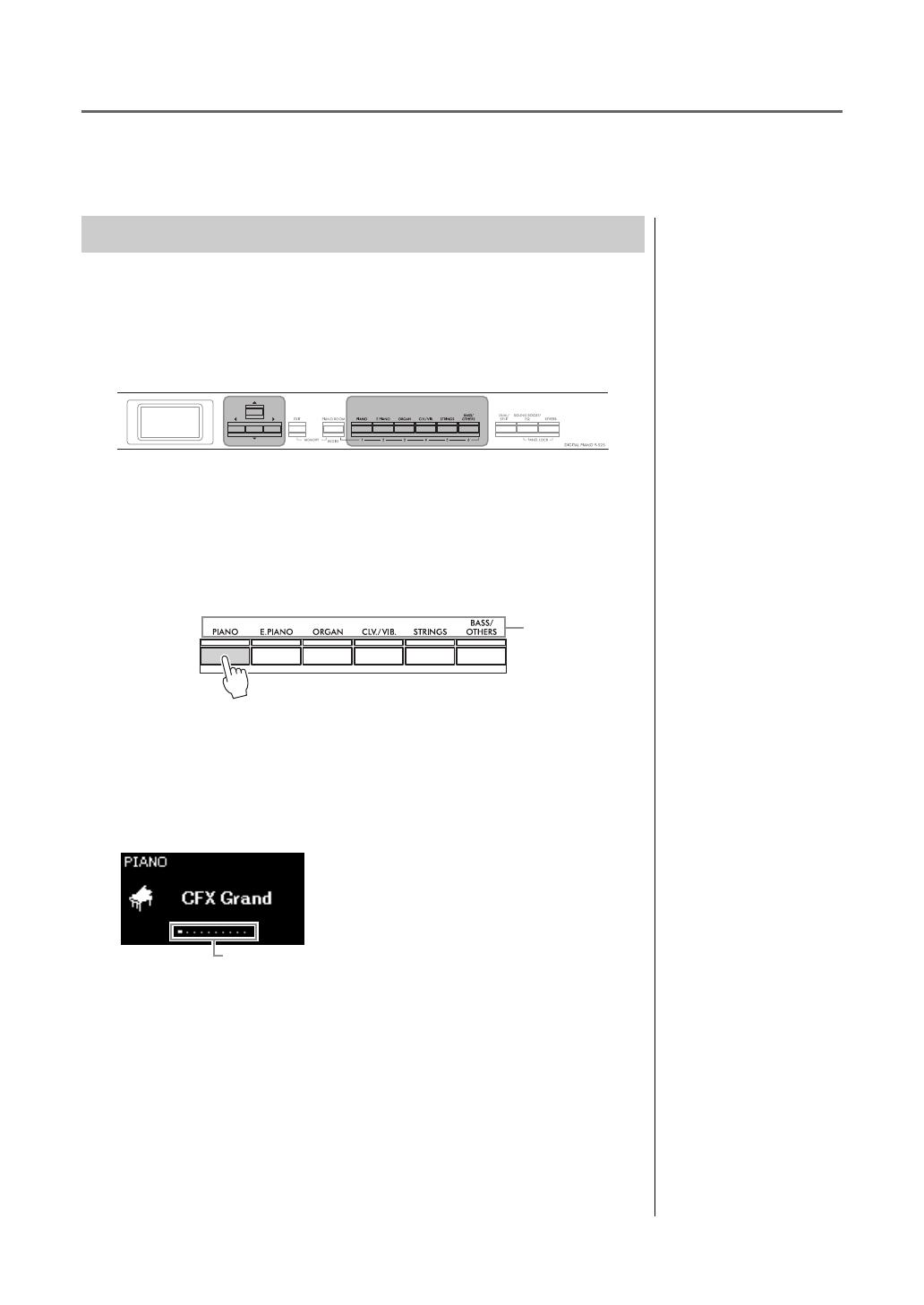
20 P-525 Owner’s Manual
Playing Various Musical Instrument Sounds (Voices)
You can select and play other musical instrument sounds (Voices), such as piano, organ, or stringed
instruments.
The Voices of the instrument are conveniently divided into groups of
instrument types. Select a desired Voice and play the piano.
You can also select a Voice from the XG Voices. For instructions, refer to
page 21.
1. Press one of the Voice buttons to select the desired Voice
group.
2. Use the [ ] or [ ] button to select the desired Voice.
Press the [ ] and [ ] buttons simultaneously to select the first Voice in
the Voice group.
3. Play the keyboard.
Selecting Voices
NOTE
To hear and experience the
characteristics of the Voices,
listen to the Demo Songs for
each Voice (page 22) or refer to
“Preset Voice List” on
page 110.
Voice buttons[]/[ ]/[ ]/[ ]
buttons
NOTE
For information about the
Voices, refer to the “Preset
Voice List” (page 110).
Voice button
Voice group
Voice display
This indicates the current position in the Voice group.
The Voice display of the currently
selected Voice appears.
NOTE
You can specify the Touch
Sensitivity (how the sound
responds to the way you play
the keys). For details, refer to
page 36.
/