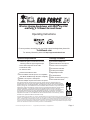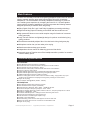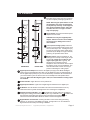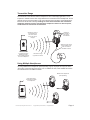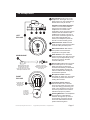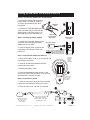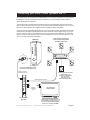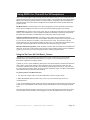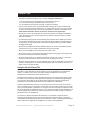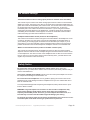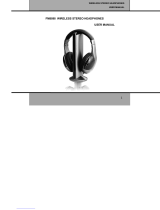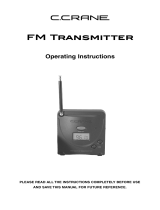Operating Instructions
For more products, accessories and our product support knowledge base, please visit
TurtleBeach.com
For warranty information, please visit http://support.turtlebeach.com
EAR FORCE
X4
R
R
R
Package Contents
System Requirements
o
o
o
o
o
o
o
o
o
X4 wireless headphones
Removable boom microphone
Foam cover for microphone
X4 infrared transmitter
X4 DC power adapter
(2) AAA batteries
Xbox controller cable (”puck”)
This Quick Start Guide
Digital Optical cable
Wireless Gaming Headphones with
and Dolby 5.1 Channel Surround Sound
XBOX Live Chat
Copyright © 2008 Voyetra Turtle Beach, Inc. (VTB, Inc.) All Rights Reserved. No part of this document may be reproduced without
permission. The Turtle Beach Logo, Ear Force, Play Like a Pro, All Your Ears Are Belong to Us and Turtle Beach are registered trademarks of
VTB, Inc. Chat Boost and X4 are trademarks of VTB, Inc. Xbox and XBOX Live are registered trademarks of Microsoft Corporation.
All other Trademarks are properties of their respective
owners and are hereby acknowledged. Product Features, visual design, prices, package contents and specifications are subject to change
without notice. V1 P/N TBS-2067-01
Dolby,
Pro Logic, and the double-D symbol are registered trademarks of Dolby Laboratories.
Manufactured under license from Dolby Laboratories.
o
s
s
s
s
o
o
o
XBOX 360 game console with one of the
following cables to support digital output:
Xbox 360 Component HD AV cable
VGA HD AV cable
S-Video AV cable
Advanced SCART AV cable
XBOX Live requires a subscription.
Power adapter requires connection to AC power.
The X4 XBOX controller puck is not compatible
with XBOX 360 Messenger Kit (a/k/a “Chatpad”)
This equipment has been tested and found to comply with the limits for a Class B digital device,
pursuant to Part 15 of FCC rules. These limits are designed to provide reasonable protection against
harmful interference in a residential installation. This equipment generates, uses, and can radiate radio
frequency energy and, if not installed and used in accordance with the instructions, may cause harmful
interference to radio communications. However, there is no guarantee that interference will not occur in
a particular installation. If this equipment does cause harmful interference to radio or television
reception, which can be determined by turning the equipment off and on, the user is encouraged to try
to correct the interference by one or more of the following measures: (1.) Reorient or relocate the
receiving antenna. (2.) Increase the separation between the equipment and receiver. (3.) Connect the
equipment into an outlet on a circuit different from that to which the receiver is connected. (4.) Consult
the dealer or an experienced radio TV technician for help.
RoHS
COMPLIANT
2002/95/EC
Ear Force X4 Operating Instructions. Version 1.0 Copyright 2008 Voyetra Turtle Beach, Inc. All Rights Reserved
Page 1

The Ear Force X4 Dolby surround sound gaming headphone system uses an infrared
signal to transmit wireless game audio from the XBOX 360 to the X4 wireless
headphones. The X4 transmitter uses Dolby Headphone technology to produce a
more realistic game experience by recreating the sound of a 5.1 channel speaker
system with the X4 stereo headphones. The X4 incorporates the following features
designed specifically to enhance Xbox 360 gaming:
Dolby Digital, Dolby Pro Logic II and Dolby Headphone processing technology.
Digital and analog inputs for listening to the XBOX and other audio sources.
High powered IR beam covers a wide reception range for freedom of movement
during game play.
Large, soft ear cushions and lightweight design for optimum comfort during long
gaming sessions.
Chat Boost automatically adjusts Xbox Live chat levels during loud game play.
Microphone monitor lets you hear what you’re saying.
Bass boost enhances deep game sounds.
Independent volume controls for balancing game and chat levels.
Automatic power-off function turns off the headphones after a period of no sound to
conserve battery power.
n
n
n
n
n
n
n
n
n
Main Features
X4 Transmitter
X4 Headphones
n
n
n
n
n
n
n
n
n
n
n
n
n
50mm diameter speakers with neodymium magnets
IR FM modulated carrier reception (2.3/2.8MHz)
Speaker Frequency Response: 20Hz - 20kHz , >120dB SPL @ 1kHz
Condenser Microphone : 50Hz - 15kHz
Headphone Amplifier: Stereo DC-coupled, 35mW/ch, THD <1%, Frequency Response: DC - 30kHz
Bass Boost: +9dB @20Hz - 150Hz
Chat Boost Talkback Expander: +10dB gain boost at maximum game volume
Audio mutes automatically when carrier signal is lost
Quad IR sensors for full 360 degree reception range
Operates on dual AAA batteries
Automatic battery power shut down after approx 2 minutes of carrier loss
Battery life: Greater than 20 hours of continuous use with alkaline cells
Weight: 9.5 Oz (270g)
Frequency Response
n IR FM Modulated carrier transmission (2.3/2.8MHz).
Automatic shut down of carrier transmission after approx. 2 minutes of silence
IR transmission range at zero degrees > 30 feet.
Automatic Gain Control (AGC) on FM transmitter limits carrier over-modulation.
Frequency response: 20Hz - 20kHz
Optical TOSLINK digital audio input compatible with 48kHz digital audio stream
Optical TOSLINK digital audio output pass-through of digital input stream.
150MIPS Digital Signal Processor for Dolby processing
Maximum analog input level with volume control on maximum setting: 2Vpp (700mV rms). Input
sensitivity may be adjusted to accept higher level signals by lowering the volume control.
Weight: 8.4 Oz (240g)
Power adapter: 9VDC @360mA (100VAC - 240VAC)
n
n
n
n
n
n
n
n
n
n
Technical Specifications
Ear Force X4 Operating Instructions. Version 1.0 Copyright 2008 Voyetra Turtle Beach, Inc. All Rights Reserved
Page 2

X4 Transmitter
Power Switch:
Power Socket:
CAUTION: Use only the supplied power
adapter. Failure to use the correct adapter
can result in fire, damage to the unit or
other hazards.
Push to turn on the
transmitter power. When the unit is powered
on, the front panel power light (6) will be on.
Insert the included X4 power
adapter into this socket.
NOTE: Switching the power button on and
off repeatedly may cause the transmitter
to not power up correctly. If this happens,
turn off the transmitter power, wait a few
seconds, then turn it on again so that it
may reset properly.
Line In (stereo analog inputs):
Volume control:
This control has no effect on the
digital input signal level.
Use these
inputs to connect analog audio sources, such
as a TV, MP3 Player, etc . If the Bypass (10)
is turned off, the analog stereo signal will be
processed by the Dolby Pro Logic II decoder,
producing an expanded stereo effect.
Sets the sensitivity of the
analog inputs to accept a wide range of input
levels.
Typically, this
should be set to maximum and the
headphone volume sholuld be used to adjust
the listening level. If the sound distorts, turn
down the transmitter volume control (4) to
prevent overloading the analog inputs.
Digital Input and Output:
When the Xbox digital signal is active, the X4 transmitter’s analog inputs
are disabled.
Power Indicator:
Digital Input Indicator:
IR Emitters:
Dolby Processing Indicators:
Bypass Button and Indicator:
Connect the X4 digital input (top) to the XBOX 360 digital
output using the included fiber optic cable. The X4 digital input (top) is passed through to
the X4 digital output (bottom) so you can simultaneously connect the X4 transmitter and
your home theater system to hear the Xbox on the headphones and speakers at the
same time.
Lights when the unit is powered on.
Lights when a digital signal is detected on the digital input.
The IR emitters are located in this area and should remain free of any
obstructions that may block the IR light beam from reaching the headphones.
The indicator will light whenever the digital or
analog input is being processed by the Dolby Pro Logic II decoder. The indicator will
light whenever the digital input signal is being processed by the Dolby Digital 5.1
surround sound decoder. Both indicators will turn off when the Bypass is ON.
Pressing this button turns off the Dolby processing,
allowing you to hear the unmodified input signal. The light will turn on to indicate that
Bypass is active and Dolby Processing is disabled.
REAR VIEW
FRONT VIEW
LINE IN
DC IN 9V
POWER
VOLUME
DIGITAL
OUT
L
IN
R
LINE IN
+
-
BYPASS
DIGITAL
INPUT
PL II
D
PL II
D
Ear Force X4 Operating Instructions. Version 1.0 Copyright 2008 Voyetra Turtle Beach, Inc. All Rights Reserved
Page 3

Ear Force X4 Operating Instructions. Version 1.0 Copyright 2008 Voyetra Turtle Beach, Inc. All Rights Reserved
Page 4
The transmitter communicates with the headphones via an infrared (IR) light beam, so it is
important to maintain a direct line of sight between the transmitter and the headphones. Do not
obstruct the front of the transmitter in the area containing the IR emitters, as described above.
Because of the IR beam intensity, standing too close to the transmitter will overload the
headphone infrared receivers and shut off the headphone volume. For best reception,
stand between 4’ and 30’ from the transmitter.
By using additional X4 headphones (sold separately) a group of people can enjoy the same
Xbox game, watch the same DVD movie, etc. For XBOX Live chat, each headset will need to
be connected to its own XBOX controller.
IR Sensors
are located on
each side of
the headband
Transmission range
is greater than 30 feet
Additional X4 headphones
(sold separately)
Standing too close to
the transmitter will
shut off the sound
due to the intense
IR signal
Game audio will be
transmitted to multiple
X4 headphones
XBOX Live chat signals
are transmitted via the
cable connected to
the XBOX controller
X4 Transmitter sends
XBOX game audio
via an infrared light beam
to the X4 headphones
X4 Transmitter
Transmitter Range
Using Multiple Headphones

X4 Headphones
LEFT
EAR CUP
MICROPHONE
RIGHT
EAR CUP
Power Switch:
XBOX Controller Jack:
Push to turn on the
headphones. Push again to turn off.
When power is on, the power light (5)
flashes about once per second.
Insert the
small connector at the end of the Xbox
controller cable (see below) here.
Automatic Power Shut-off Feature:
Bass Boost Switch:
Game Volume:
Power Light:
Microphone socket:
To properly position the mic
Installing Batteries:
If there is no sound transmitted for
more than a few minutes, or if the
headphones are outside of the
transmitter’s range, the power light (5)
will flash faster to indicate that the
headphones are about to shut off. If
the sound or transmitter signal do not
return within approximately two
minutes, the headphone power will
shut off to conserve battery power.
Slide into the
“ON” position to boost the bass
frequencies in the game audio.
Turn to adjust the
game sound level. The Xbox Live chat
volume may be independently set by
the volume control on the Xbox
controller cable puck.
Flashes about once per
second when power is on. Flashes
faster when power is about to be
turned off automatically, as described
above. Stops flashing and stays lit
when the batteries are critically low
and should be replaced.
Insert the
removable mic boom here. The socket
is notched to prevent the boom from
rotating after insertion.
,
remove the foam cover, insert the
boom into the socket (6) so the holes
on the mic casing (7) are facing your
mouth. Then replace the foam cover.
The boom jack also has a marker to
indicate the proper mic position.
The headphones
are powered by 2 AAA batteries
located in the right ear cup. Push in
and pull down on the lid to remove.
Then insert both batteries with the
positive sides facing down.
To remove
the battery
cover, push
in here and
slide down
Remove the foam cover
and insert the mic boom
so the holes in the mic
casing are facing your mouth.
Then replace the foam cover.
Markers on the jack
indicate the proper position
when the foam cover
is on the mic
Insert both AAA
batteries with
the positive side
facing down
+ AAA BATTERY -
+ AAA BATTERY -
X4
ON - - OFFBASS BOOST
POWER
Ear Force X4 Operating Instructions. Version 1.0 Copyright 2008 Voyetra Turtle Beach, Inc. All Rights Reserved
Page 5

Ear Force X4 Operating Instructions. Version 1.0 Copyright 2008 Voyetra Turtle Beach, Inc. All Rights Reserved
Page 6
XBOX Controller Cable (”Puck”)
XBOX
CONTROLLER
CABLE
Puck:
Chat volume and Mic Mute:
To connect the Xbox Live chat
signals, insert the puck into the Xbox
controller and insert the small jack on
the other end of the cable into the
Xbox socket (2) on the headphones.
Use the
mic mute switch to turn off the mic
when you don’t want to be heard. Use
the volume control to adjust the chat
level in the headphones.
Insert the puck
into the
Xbox controller
Insert the
small jack into
the headphones
Xbox socket (2) as
described above
Turtle Beach
MUTE
MIC
ON
Transmitter Input Modes and Dolby Processing
Sound field with Dolby Headphone
surround sound processing
Stereo sound field
FL
SW
SL
FR
C
SR
R
L
The X4 uses Dolby Pro Logic II, Dolby Digital, and Dolby Headphone surround processing technologies the
industry-standard formats for encoding multi-channel game audio. Dolby Headphone processing recreates 5.1
surround sound using the X4 stereo headphones so you can hear the sound all around you, as if you were
listening to a 5.1 speaker system.
When the digital input signal is active, the front panel digital light turns on and the analog inputs are turned
off. So you don’t have to disconnect cables to switch between analog and digital sound sources.
If the Bypass LED is on, Dolby processing is defeated and the signal will be heard as stereo.
If the digital input is a Dolby Digital 5.1 channel signal, the front panel DD light turns on and Dolby
Headphone processes the to create surround sound on the headphones.
If the digital input is stereo, PL II s signal is
an expanded stereo
—
The X4 transmitter supports three types of digital source material and analog stereo. When the Bypass button is
ON, Dolby Processing is defeated, so you can hear the unprocessed input signal in stereo, as it sounds from
the source. Here’s how the signal processing modes operate:
5.1 channels
If the digital source is a Dolby Pro Logic II signal, both Dolby lights will turn on and Dolby Headphone creates
PL II surround sound on the headphones.
the DD light turn on and the processed by Dolby Headphone to
create sound on the headphones.
If the digital input is not active (or is disconnected) the analog stereo signal will be active.
If there is an analog stereo input and the Bypass LED is on, there will be no Dolby processing and the signal
will be heard as stereo.
If there is an analog stereo input and the Bypass LED is off, the front panel DD PL II light turns on and the
analog stereo signal is processed by Dolby Pro Logic II and Dolby Headphone to create an expanded stereo
sound on the headphones.
n
n
n
n
n
n
n
n

Ear Force X4 Operating Instructions. Version 1.0 Copyright 2008 Voyetra Turtle Beach, Inc. All Rights Reserved
Page 7
DIGITAL
OUT
IN
1. Connect the XBOX 360 Component
HD AV cable or S-Video AV Cable to
your Xbox as described in the Xbox
user guide.
2. Connect the TOSLINK digital optical
cable the
digital output on the Xbox cable (1) to
the digital input on the transmitter (2) .
(included with your X4) from
STEP 1: Connect the XBOX to the X4 Transmitter
Step 2: Connect the power adapter
1. Connect the DC power adapter to the
X4 power socket and plug the power
adapter into an AC outlet.
2. Press the power switch (3) and check
if the power LED indicator on the front
panel is on.
X4 transmitter
rear view
XBOX AV
Cable
X4 power adapter
TOSLINK
cable Included
with the X4
Caution: Use only the Power Adapter
included with your X4. Failure to use
the correct adapter can result in fire,
damage to the unit or other hazards.
Step 3: Insert the X4 headphone batteries
1. Remove the battery cover (4) in the right ear cup
by pushing in and down.
2. Insert the included AAA batteries with the
positive side facing down.
3. Replace the battery cover.
4. Press the headphones power button (5) and
check if the power LED is flashing. If not, check if
the batteries are inserted correctly.
Step 4: Insert the mic boom
1. Insert the mic boom into the jack (6) so that the
holes in the mic casing are facing your mouth.
2. Place the foam cover over the mic if desired.
+ AAA BATTERY -
+ AAA BATTERY -
X4
To remove the
battery cover,
push in and
push down.
Insert the
batteries
with the
positive
side down.
DC IN 9V
POWER
ON - - OFFBASS BOOST
POWER
Setting up the XBOX 360 and Ear Force X4
Insert the boom so that the
holes in the mic casing
and the marker on the jack
are facing your mouth
Remove and replace
the foam cover so
you can see the
mic position

Ear Force X4 Operating Instructions. Version 1.0 Copyright 2008 Voyetra Turtle Beach, Inc. All Rights Reserved
Page 8
Insert the gray plug into the
jack labeled with the Xbox
controller symbol
Insert the “puck” shaped
plug into the headphone
jack on the Xbox game
controller
Use the Mic Mute switch to
prevent your voice from being
heard by other players
Use the puck volume control
to adjust the chat level
you hear from other players
1. Insert the small jack on the Xbox Controller cable (included with your
X4) into the Xbox jack (labeled with the controller symbol) on the X4
headphones.
2. Insert the “puck” side of the talkback cable into the Xbox controller.
Make sure it sits snugly against the controller body and is not loose.
1. From the Xbox 360 Dashboard, press the
Xbox button (the X button in the
center of your controller) to access your
Xbox Live Settings.
3. On the Voice screen, select
" for Voice Output
selection and set the volume to 10. You can
fine tune game audio and chat volumes
using the X4 headphone and game
controller volume controls.
Guide
"Play
Through Headset
2. Navigate to the
selection, and press the button on the
controller. Select from the menu and
press the button again.
Personal Settings
"A"
Voice
"A"
STEP 5: Connect the XBOX controller to the X4 headphones
STEP 6: Configure the XBOX Live Chat audio settings
STEP 7: Configure the XBOX audio settings
1. In the System section of the Xbox Dashboard, select , then
select
2. In the Audio Settings area, select to activate the Dolby Digital
output.
Console Settings
Audio.
Dolby Digital 5.1
3. Start your game and turn up the headphone volume (8) to a comfortable level.

Ear Force X4 Operating Instructions. Version 1.0 Copyright 2008 Voyetra Turtle Beach, Inc. All Rights Reserved
Page 9
LINE IN
DC IN 9V
POWER
VOLUME
DIGITAL
OUT
L
IN
R
Connecting the X4 transmitter
digital output to the
AV receiver’s digital input
lets you hear the
Xbox game on the
surround sound speakers
Optional digital optical cable
Optional
stereo RCA
cable
Digital optical cable
included with the X4
Connect the XBOX digital output
to the X4 Transmitter digital input
Connecting the TV audio output to the
X4 transmitter analog inputs lets you
hear the TV with the X4 headphones
when you’re not using the XBOX
X4 Transmitter
Rear View
TV with stereo
analog outputs
XBOX 360
Home Theater System with
5.1 surround sound speakers
and digital audio input
By configuring the X4 transmitter as illustrated below, you can listen to the Xbox or TV with the X4
headphones, and you can also hear the Xbox game on your home theater speakers without
disconnecting the X4 transmitter.
The X4 transmitter’s analog inputs connected to the TV will automatically shut off whenever the
Xbox is active. When the Xbox is turned off, the analog inputs will automatically turn on so you can
listen to TV shows with the X4 headphones without having to disconnect cables.
Connecting the X4 transmitter digital output to your home theater system will pass the Xbox game
audio from the transmitter’s digital input to the home theater AV receiver digital input, so you can
hear the game on both the X4 headphones and your surround sound speakers at the same time.
When you want to hear the game only on the X4 headphones, just turn down the volume or mute
your AV receiver to shut off the speakers.
Connecting your Home Theater Speakers and TV

Ear Force X4 Operating Instructions. Version 1.0 Copyright 2008 Voyetra Turtle Beach, Inc. All Rights Reserved
Page 10
Xbox Live is a subscription feature offered with the Xbox 360 that lets you communicate with other
players via the Internet. The X4 microphone may be used to communicate with other players during
XBOX Live multi-player gaming sessions. To use this feature, configure the Xbox Live feature as
described below and connect the X4 headphones to the XBOX 360 controller as described in the
previous section.
For optimum clarity, adjust the microphone so that it is
situated a few inches away from your mouth and the microphone’s active area is facing your mouth.
If you’re not sure about the mic position, remove the foam mic cover, turn the holes in the mic
housing towards your mouth and then replace the foam cover. Or, check the triangle marker on the
boom jack, which is aligned with the mic holes and also should be facing your mouth.
Mic Mute Switch:
Microphone Monitoring Feature:
The mute switch on the "puck" plugged into the Xbox controller can be used to
silence the X4 headphone mic when you don’t want to be heard during Xbox Live sessions.
The volume control on the “puck” lets you to adjust the chat volume of online players
heard in your headphones. The X4’s Chat Boost feature automatically increases the chat level as
the game volume increases, as explained in the “Chat Boost” feature section below.
When the Xbox controller cable is inserted into the headphone’s
Xbox jack, the X4 mic monitor feature mixes a portion of the microphone signal into the headphone
signal so you can hear your voice along with the online chatting and game audio.
Chat Volume:
Adjusting the Microphone Position:
Using the Ear Force X4 Chat Boost Feature
ä
Chat Boost is a dynamic talkback expander built into the X4 headphones that automatically
amplifies Xbox Live chat during loud moments in your game, so you can always hear your
teammates, regardless of the game volume.
Typically, if you turn up the headphone game volume, the chat sound level could become difficult to
hear over the game sound. However, with Chat Boost, as the game audio increases, the chat
volume also increases and the chat voices will keep up with the game level so you can hear what
the online players are saying. When the game volume quiets down again, Chat Boost automatically
returns the chat level to the lower volume setting.
1. Turn down the volume control on the X4 headphones so there’s no game audio.
2. Adjust the talkback volume control on the “puck” so you can hear the chat voices at a
comfortable level.
3. Turn up the headphone game volume and the chat volume will increase whenever the game gets
louder, just as if the talkback volume control is being automatically turned up along with the game
level.
Note that if the talkback volume on the puck is set too loud, Chat Boost might increase the volume
so much that the voices will distort. If that happens, turn down the talkback volume on the puck.
To properly set the Chat Boost function:
Using XBOX Live Chat with the X4 Headphones

Ear Force X4 Operating Instructions. Version 1.0 Copyright 2008 Voyetra Turtle Beach, Inc. All Rights Reserved
Page 11
Helpful Tips
ü
ü
ü
ü
ü
ü
ü
ü
ü
Although the headphones will continue to operate on low battery power, the performance will
degrade as the batteries begin to drop in voltage.
1. You sense that the sound is dropping out more often than usual, or...
2. The sound is distorting, regardless of the volume levels, or...
3. The headphone power light is constantly on rather than flashing.
If the sound is distorted when using the transmitter analog input, it may be that the audio
source is overloading the X4 analog inputs. Try turning down the volume on the transmitter
to reduce the input sensitivity, then turn up the headphone volume to a comfortable level.
Standing too close to the transmitter can cause the IR signal to overload the headphones,
which will mute the sound. For best performance, stand at a distance between 4’ and 30’
from the transmitter.
The transmitter analog inputs will automatically shut off whenever the digital input is active.
To hear the analog input signal, either disconnect the optical cable from the digital input on
the transmitter, or shut off the device connected to the optical cable (e.g. Xbox) to disable
the digital audio signal.
Don’t wear the headphones with the headband behind your head. The headband must be
positioned on top of your head to optimize the surround sound effect.
Don’t cover the headphone IR sensors with your hands or hair.
Don’t use the system in areas exposed to direct sunlight or strong light or the IR signal may
be reduced, causing the sound to be interrupted.
Be sure to position the mic so that the jack indicator is facing your mouth. Or, remove the
foam cover and check that the holes in the mic case are facing your mouth.
Switching the power button on and off repeatedly may cause the transmitter to not power up
correctly. If this happens, turn off the transmitter power, wait a few seconds, then turn it on
again so that it may reset properly.
Change the batteries if...
Note that the transmitter volume control has no effect on the digital input.
Some plasma TVs generate infrared (IR) interference at the same frequencies used by the X4
transmitter. This IR interference can be picked up by the X4 headphones as a background
"buzz" or “crackling” sound. This is not unique to the X4 headphones--
.
The plasma IR interference is most noticeable when there is no audio playing through the X4
transmitter, such as when the Xbox game menu is displayed or just before the game begins.
Once the game sound begins, the X4 IR transmitter signal will overpower the plasma IR
interference so the plasma generated noise in the headphones is eliminated.
Plasma IR interference decreases as you move further away from the screen. So it may be
more noticeable if your TV is located in a small room and you’re sitting closer to the TV screen.
Also, if the X4 transmitter is placed too low, too high or too far to the side of the plasma screen,
the X4 IR signal will be reduced because it is not in direct line-of-sight with the headphones. As
a result, the plasma IR interference signal may be stronger than the X4 IR signal, resulting in
plasma IR noise in the headphones.
To minimize or eliminate the plasma IR interference, it is important to maximize the X4
transmitter IR signal intensity and minimize the plasma IR interference signal. This may be
accomplished by standing further away from the plasma TV screen and placing the transmitter
either in direct line of sight with the headphones, or closer to the headphones.
all analog IR
headphones can exhibit this problem with plasma TVs
Using the X4 with Plasma TVs

Ear Force X4 Operating Instructions. Version 1.0 Copyright 2008 Voyetra Turtle Beach, Inc. All Rights Reserved
Page 12
The X4 system has three volume control settings that interact in the following manner:
This controls only the volume of the stereo analog inputs and has no effect on the transmitter
digital input volume. That means, if the Xbox is connected to the transmitter’s digital input, the
game volume will not be affected by this volume control. This volume control is only used when
the analog inputs are being used (for example if you’ve connected your TV set to the
transmitter) and in most cases it would be set to maximum. If you’re using the transmitter
analog inputs and hear distortion in the headphones, it could be caused by the input signal
overloading the X4 transmitter. If that happens, turn down the transmitter volume control to
reduce the analog input level until the distortion is corrected.
This volume control sets the volume of the game sound transmitted to the headphones. It has
no effect on the Xbox Live chat volume, which is set independently as described below. If
you’re listening to an analog signal connected to the X4 transmitter (for example, if you’ve
connected your TV to the transmitter), set the transmitter analog volume control as loud as
possible for distortion-free sound and adjust the headphone volume to a comfortable level.
This controls the chat level heard in the headphones during an Xbox Live gaming session.
Adjust the chat level with this control and adjust the game sound level with the volume control
on the headphones. The volume control on the headphones has no effect on the chat volume
level, so even if you turn the game volume control all the way down, you’ll still hear the chat
signal if the puck volume control is turned up.
Transmitter Volume Control for analog inputs (located on the back of the transmitter)
Headphone Game Volume Control (located on the headphones)
XBOX Live Chat Volume Control (located on the Xbox controller puck)
X4 Volume Settings
Safety Notice
Be careful when turning up the headphones volume control.
Use only the supplied power adapter.
Do not over-drive the headphones.
WARNING: Long term exposure to loud music or other sounds in headphones may
cause hearing damage. Avoid extreme volume levels when using headphones,
especially for extended periods. Over time, your ears adapt to the volume level, so a
level that may not cause initial discomfort might still damage your hearing.
To avoid risk of electrical shock, do not remove the transmitter cover. There are no user-
serviceable parts inside. Refer servicing to qualified service personnel.
Before placing the
headphones over your ears, set the volume control to minimum, then slowly increase until you
reach a comfortable level.
Failure to use the correct power adapter can result in
fire and permanent damage to the transmitter unit.
Like any speakers, playing the sound too loud on the
headphones may cause damage to both the headphones and your ears. Please take care to
listen at moderate levels.
To avoid potential damage while transporting the headphones, always disconnect the “puck”
from the XBOX controller.
-
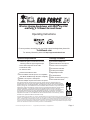 1
1
-
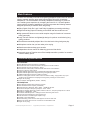 2
2
-
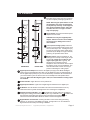 3
3
-
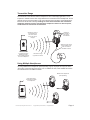 4
4
-
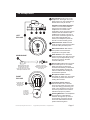 5
5
-
 6
6
-
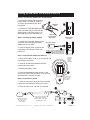 7
7
-
 8
8
-
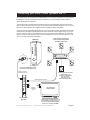 9
9
-
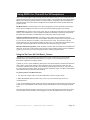 10
10
-
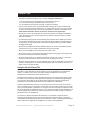 11
11
-
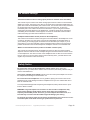 12
12
Turtle Beach r XboX 360 User manual
- Type
- User manual
- This manual is also suitable for
Ask a question and I''ll find the answer in the document
Finding information in a document is now easier with AI
Related papers
-
Kenwood Ear Force X3 User manual
-
Turtle Beach Ear Force X3 Operating instructions
-
Turtle Beach X2 User manual
-
Turtle Beach MAD_TB_2165 Datasheet
-
Turtle Beach Ear Force XP500 User manual
-
Turtle Beach Earforce XP500 User manual
-
Turtle Beach Ear Force XP500 User manual
-
Mad Catz Turtle Beach Ear Force X1 Operating instructions
-
Mad Catz Turtle Beach Ear Force X1 Operating instructions
-
Turtle Beach Ear Force X41 User manual
Other documents
-
Power Acoustik HP-10S Owner's manual
-
ClearSounds CS2000M User manual
-
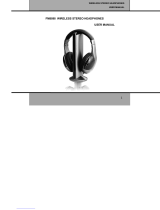 SHENZHEN YUXINXIN ELECTRONICS ZRH2012010603A User manual
SHENZHEN YUXINXIN ELECTRONICS ZRH2012010603A User manual
-
Sennheiser PC156 USB Datasheet
-
Ematic FM Hi-Fi wireless Operating instructions
-
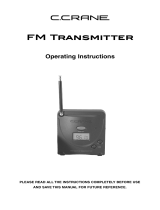 C. Crane D483 User manual
C. Crane D483 User manual
-
Insignia NS-XB1MCHAT Wired Chat Headset User guide
-
BenQ PD3420Q Quick start guide
-
Brookstone YU-RF8131 User manual
-
XBOX XGX-00038 User manual