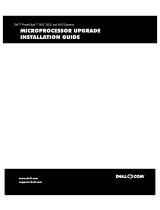6 Contents
4 Troubleshooting Your System . . . . . . . . . . . . . . . . . . . . . 91
Safety First—For You and Your System . . . . . . . . . . . . . . . . . . . . . 91
Start-Up Routine
. . . . . . . . . . . . . . . . . . . . . . . . . . . . . . . . . 91
Checking the Equipment
. . . . . . . . . . . . . . . . . . . . . . . . . . . . . 92
Troubleshooting IRQ Assignment Conflicts
. . . . . . . . . . . . . . . . . 92
Troubleshooting the Video Subsystem
. . . . . . . . . . . . . . . . . . . 92
Troubleshooting the Keyboard
. . . . . . . . . . . . . . . . . . . . . . . . . . 93
Troubleshooting the Mouse
. . . . . . . . . . . . . . . . . . . . . . . . . 93
Troubleshooting Serial I/O Problems
. . . . . . . . . . . . . . . . . . . . . . 94
Troubleshooting a Serial I/O Device
. . . . . . . . . . . . . . . . . . . . 94
Troubleshooting a USB Device
. . . . . . . . . . . . . . . . . . . . . . . 95
Troubleshooting a NIC
. . . . . . . . . . . . . . . . . . . . . . . . . . . . . . 95
Troubleshooting External Connections
. . . . . . . . . . . . . . . . . . . . . 96
Troubleshooting a Wet System
. . . . . . . . . . . . . . . . . . . . . . . . . . 96
Troubleshooting a Damaged System
. . . . . . . . . . . . . . . . . . . . . . . 97
Troubleshooting the System Battery
. . . . . . . . . . . . . . . . . . . . . . . 98
Troubleshooting Power Supplies
. . . . . . . . . . . . . . . . . . . . . . . . 98
Troubleshooting System Cooling Problems
. . . . . . . . . . . . . . . . . . . 99
Troubleshooting a Fan
. . . . . . . . . . . . . . . . . . . . . . . . . . . 99
Troubleshooting System Memory
. . . . . . . . . . . . . . . . . . . . . . . 100
Troubleshooting a Diskette Drive
. . . . . . . . . . . . . . . . . . . . . . . 101
Troubleshooting an Optical Drive
. . . . . . . . . . . . . . . . . . . . . . . 102
Troubleshooting an External SCSI Tape Drive
. . . . . . . . . . . . . . . . . 103
Troubleshooting a Hard Drive
. . . . . . . . . . . . . . . . . . . . . . . . . 104
Troubleshooting SATA Hard Drives
. . . . . . . . . . . . . . . . . . . . . . 105
Troubleshooting a SATA Hard Drive
. . . . . . . . . . . . . . . . . . . 105
Troubleshooting a SATA Hard Drive in a RAID Configuration
. . . . . . 106
Troubleshooting a SAS RAID Controller
. . . . . . . . . . . . . . . . . . . . 107
Troubleshooting Expansion Cards
. . . . . . . . . . . . . . . . . . . . . . . 108
Troubleshooting the Microprocessor
. . . . . . . . . . . . . . . . . . . . . 109