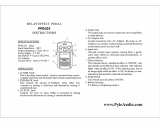Page is loading ...

Thank you, and congratulations on your choice of BOSS DD-20 Digital Delay.
Before using this unit, carefully read the sections entitled: “USING THE UNIT SAFELY”
and “IMPORTANT NOTES” (separate sheet).
These sections provide important information concerning the proper operation of the
unit. Additionally, in order to feel assured that you have gained a good grasp of every
feature provided by your new unit, this manual should be read in its entirety. The
manual should be saved and kept on hand as a convenient reference.
Main Features
●
A full 23-second long delay provides plenty of time for loop play and sound-on-sound.
●
The Memory function allows you to store up to four tones in the DD-20 itself, independent
of the panel settings. You also get “seamless switching,” with memories switched smoothly
as the reverberation continues.
●
Features a Delay mode with a total of eleven effects, including new “SMOOTH,” “TWIST”
and some effects modeled on analog and tape echo effects.
●
The new “Time Advance function” provides quick, yet sensitive control of delay times.
●
Equipped with custom backlit LCD for clear, easy viewing of delay times, even on dark
stages.
Copyright © 2003 BOSS CORPORATION
All rights reserved. No part of this publication may be
reproduced in any form without the written permission
of BOSS CORPORATION.

2
Contents
Main Features................................... 1
Installing Batteries................3
Making the Connections ......4
Mono Connection.................................... 5
Stereo Connection................................... 5
Connecting the Stereo Output and the
Effects Processor...................................... 6
Connecting to SEND/RETURN ........... 6
With Guitar and Bass Amps........... 6
Connecting to an MTR or Mixer.... 7
Operation...............................8
ON/OFF Pedal Operation..................... 8
Panel Operation....................................... 9
Storing Settings (Write Operation)..... 10
Storing the “MANUAL” Sound in
Memory........................................... 10
Changing and Storing the
“MEMORY” Sound ....................... 12
MEMORY/TAP Pedal Operation
(Switching Memories).......................... 14
MEMORY/TAP Pedal Operation
(Tap Input)............................................. 15
Part Names and Functions 16
Front Panel............................................. 16
Operating the DELAY TIME Knob..17
MODE List...................................... 18
Rear Panel .............................................. 20
How to Use Each Mode.......21
How to Use SOS (Sound On Sound)...21
How to Use TWIST................................22
How to Use WARP................................22
How to Use TAPE..................................23
How to Use DUAL ................................24
How to Use MODULATE.....................25
How to Use the Tempo
Function...............................26
Indicating the BPM in the
Delay Time Display .............27
Settings Made When the
Power is Switched ON ........28
Global Procedures ..........................28
Changing the Pedal Mode Settings.....29
Setting the Output Mode......................30
Setting the External Pedal Function....31
Changing How Memory Numbers Are
Indicated .................................................33
Returning Settings to Their Factory
Defaults ...................................................34
Troubleshooting..................35
Sample Settings ..................37
Setting Memo.......................40
Specifications......................41
Index.....................................42

3
Installing Batteries
Batteries are supplied with the unit. The life of these batteries may be limited,
however, since their primary purpose was to enable testing.
Insert the included batteries as shown in figure, being careful to orient the batteries
correctly.
fig.02
• When turning the unit upside-down, get a bunch of newspapers or magazines, and
place them under the four corners or at both ends to prevent damage to the
buttons and controls. Also, you should try to orient the unit so no buttons or
controls get damaged.
• When turning the unit upside-down, handle with care to avoid dropping it, or
allowing it to fall or tip over.
• Make sure the “+” and “–” ends of the batteries are oriented correctly.
• When the batteries run down, the POWER indicator gets dim. If this happens,
replace with new batteries.
• When replacing the batteries, use six AA type.
• Avoid using new batteries together with used ones. In addition, avoid mixing
different types of batteries. Doing so can result in fluid leakage.
• Battery life can vary depending on battery type.
Continuous usage time under battery power is about 7 hours with alkaline
batteries and about 2 hours with carbon batteries. (This may vary according to
usage conditions.)

4
Making the Connections
• The use of an AC adaptor is recommended as the unit’s power consumption is
relatively high. Should you prefer to use batteries, please use the alkaline type.
• Noise may be produced if wireless communications devices, such as cell phones,
are operated in the vicinity of this unit. Such noise could occur when receiving or
initiating a call, or while conversing. Should you experience such problems, you
should relocate such wireless devices so they are at a greater distance from this
unit, or switch them off.
• Use a cable from Roland to make the connection. If using some other make of
connection cable, please note the following precautions.
• Some connection cables contain resistors. Do not use cables that incorporate
resistors for connecting to this unit. The use of such cables can cause the sound
level to be extremely low, or impossible to hear. For information on cable
specifications, contact the manufacturer of the cable.
• When the unit is running on battery power, the power comes on when you insert
the connector plug into the INPUT A (MONO) jack.
• To prevent malfunction and/or damage to speakers or other devices, always turn
down the volume, and turn off the power on all devices before making any
connections.
• If there are batteries in the unit while an AC adaptor is being used, normal
operation will continue should the line voltage be interrupted (power blackout or
power cord disconnection).
• Once the connections have been completed, turn on power to your various devices
in the order specified. By turning on devices in the wrong order, you risk causing
malfunction and/or damage to speakers and other devices.
When powering up: Turn on the power to your guitar amp
last
.
When powering down: Turn off the power to your guitar amp
first
.
• Always make sure to have the volume level turned down before switching on
power. Even with the volume all the way down, you may still hear some sound
when the power is switched on, but this is normal, and does not indicate a
malfunction.
• When operating on battery power only, the unit’s indicator and backlit LCD will
become dim when battery power gets too low. Replace the battery as soon as possible.
• When moved from one location to another where the temperature and/or
humidity is very different, water droplets (condensation) may form inside the unit.
Damage or malfunction may result if you attempt to use the unit in this condition.
Therefore, before using the unit, you must allow it to stand for several hours, until
the condensation has completely evaporated.

5
Making the Connections
Mono Connection
fig.03
Stereo Connection
fig.04
Electric Guitar
(Electric Bass)
Guitar AmplifierBass Amplifier
or or
AC Adaptor
PSA-series
(option)
Mixer
MTR
Electric Guitar
(Electric Bass)
Guitar Amplifier
(Bass Amplifier)
AC Adaptor
PSA-series
(option)
Mixer
MTR
or

6
Making the Connections
Connecting the Stereo Output and the Effects Processor
fig.05
Connecting to SEND/RETURN
With Guitar and Bass Amps
* Match the DD-20's level setting and the output level from the guitar or bass amp's SEND
output. If there is any distortion in the sound, reduce the level on the connected device.
* If the guitar or bass amp's SEND/RETURN level is +4 dBu, switch the setting to “+4 dB”
as described in “Setting the Output Mode” (p. 30).
Mono Send/Mono Return
fig.06
Effector
Guitar Amplifier
(Bass Amplifier)
AC Adaptor
PSA-series
(option)
Electric Guitar
(Electric Bass)
Mixer
MTR
or
Guitar Amplifier
(Bass Amplifier)
Electric Guitar
(Electric Bass)
SEND RETURN
AC Adaptor
PSA-series
(option)

7
Making the Connections
Mono Send/Stereo Return
fig.06a
Connecting to an MTR or Mixer
Mono Send/Mono Return
When using the DD-20 while connected to the SEND/RETURN of a mixer or
multitrack recorder, follow the instructions in “Setting the Output Mode” (p. 30) to
set “A: Direct Sound + B: Effect Sound” so that only the delay signal is output from
the DD-20; the sound is output from the OUTPUT B jack.
fig.07a
Guitar Amplifier
(Bass Amplifier)
Electric Guitar
(Electric Bass)
SEND
RETURN R RETURN L
AC Adaptor
PSA-series
(option)
SEND RETURN
AC Adaptor
PSA-series
(option)
Mixer
MTR

8
Operation
ON/OFF Pedal Operation
fig.12
“Effect On” for the pedal setting and “MANUAL” is selected when the power is turned on.
Each press of the ON/OFF pedal switches effects on or off. When effects are off, the
sound coming in through the INPUT jack is output unchanged.
* If the output is set to “A:DIR B:EFX,” nothing is output from the OUTPUT B jack
when the effects are off.
Only the effect sound is output from the OUTPUT B jack when the effects are on.
This is set at the factory to “A:DIR B:EFX.”
“
Setting the Output Mode
” (
p. 30)
*
The pedal functions differently according to the Pedal mode settings.
“How to Use Each Mode” (p. 21)
* The DD-20 features a “seamless switching function” whereby the reverberation
sound decays gradually, even after the effects are switched off.
When at “ON”
← Lit
When at “OFF”
← Not lit
When at “
WARP” or “TWIST”
← Blink
When at “SOS
” REC or OVERDUB
When at “SOS
” PLAY
← Blink
← Lit

9
Operation
Panel Operation
In order to follow along with the instructions given here, you should start out by
having effects switched ON (press the ON/OFF pedal and confirm that the ON/
OFF indicator has lighted), and press the SELECT button to switch MANUAL
(MANUAL indicator has lighted in green).
Also set the knobs as shown in the illustration.
fig.17
1.
Rotate the MODE knob to select an appropriate delay effect from the eleven
available types.
2.
Adjust the delay time by rotating the DELAY TIME knob.
* Pressing the knob down as you turn it cause the delay time to change more rapidly.
Furthermore, the rate at which it changes also varies according to how the knob is turned.
More detail, refer to “Operating the DELAY TIME Knob” (p. 17).
3.
Rotate the F. BACK knob to adjust the amount of the feedback.
4.
Adjust the tone of the effect sound with the TONE knobs.
The frequency response is flat when the knob is at the center position.
You can usually leave the knob at the center position.
5.
Adjust the volume of the effect sound with the E.LEVEL knob.
Saving the Current Delay Time as the “Manual” Setting
If you press the DELAY TIME knob after adjusting the delay time, the current
delay time is then stored to the DD-20 as the “Manual” setting.
This setting is preserved even while the power is turned off, and
is selected as
the default delay time setting (display) when the power is turned on again.

10
Operation
Storing Settings (Write Operation)
Storing the “MANUAL” Sound in Memory
Do not switch off the power while a write operation is in progress.
* You cannot carry out the Write operation when the MODE knob is turned to “SOS.”
1.
Create the sound you want using knobs.
2.
Press the WRITE button.
The MEMORY indicator and the indicator for the currently selected memory flash,
and the DD-20 is put into write standby.
fig.19a
3.
Press the SELECT button to select the memory (number) to which you want
to store the sound.
The indicator for the selected memory number flashes.
fig.19b
Write standby
Blink
Write standby
BlinkBlink

11
Operation
4.
Press the WRITE button.
The write operation is completed when the indicator for the write-destination
memory begin to flash more rapidly.
fig.20
* To cancel the write operation, then before you press the WRITE button, rotate the knob or
operate the MANUAL/TAP pedal.
Writing
Blink Blink rapidly
Write Finished
Please be aware that all data contained in the unit’s memory may be lost when the
unit is sent for repairs. Important data should always be written down on paper,
“Setting Memo” (p. 40). During repairs, due care is taken to avoid the loss of data.
However, in certain cases (such as when circuitry related to memory itself is out of
order), we regret that it may not be possible to restore the data, and Roland assumes
no liability concerning such loss of data.
Please be aware that the contents of memory can be irretrievably lost as a result of a
malfunction, or the improper operation of the unit. To protect yourself against the risk
of loosing important data, we recommend that you write down important data you
have stored in the unit’s memory on “Setting Memo” (p. 40).
Unfortunately, it may be impossible to restore the contents of data that was stored in
the unit’s memory once it has been lost. Roland Corporation assumes no liability
concerning such loss of data.

12
Operation
Changing and Storing the “MEMORY” Sound
Do not switch off the power while a write operation is in progress.
1.
Press the MANUAL/TAP pedal or the SELECT button to change to the
“MEMORY” sound.
2. Operate the knobs to change the sound.
* To avoid sudden inadvertent changes in sound, the E.LEVEL, TONE, and F. BACK knobs
are designed so that the setting does not change unless the knob is first turned as far as the
stored setting value. Once the position of the knob matches the setting value stored in
memory, the sound starts to change.
When a setting changes, the MEMORY indicator flashes automatically.
fig.21
3. Press the WRITE button.
The MEMORY indicator and the indicator for the currently selected memory
number start to flash, and the DD-20 is put into write standby.
fig.22
Blink
Write standby
Blink

13
Operation
4. Press the SELECT button to select the memory (number) to which you want
to store the sound.
The indicator for the selected memory number flashes.
fig.22a
5. Press the WRITE button.
The write operation is completed when the indicator for the write-destination
memory begin to flash more rapidly.
fig.23
* If the knob or the MANUAL/TAP pedal position is changed before the WRITE button is
pressed, the write operation is cancelled, and the DD-20 is returned to the status in effect in
Step 2.
BlinkBlink
Blink rapidly Lit

14
Operation
MEMORY/TAP Pedal Operation
(Switching Memories)
The Pedal mode (1–3) changes the function of the pedals. Use the most appropriate
setting for your particular application.
* The following operations are performed while the MEMORY indicator is lit.
* The DD-20 features a “seamless switching function.”
When you switch memories using this function, the reverberation from the memory prior to
switching continues to sound, for more natural-sounding transitions.
* At the factory settings, Pedal mode is set to “1.”
When changing the Pedal mode settings, refer to p. “Changing the Pedal Mode Settings”
(p. 29).
Pedal mode: 1
Pressing the MEMORY/TAP pedal cycles you through a series of selections, in this
order: MANUAL → MEMORY 1 → MEMORY 2 → MEMORY 3 → MEMORY 4 →
MANUAL. This convenient feature makes it easier to switch memories in which
multiple memories are used.
fig.9
Pedal mode: 2
Pressing the MEMORY/TAP pedal switches you between MANUAL and the
selected memory (shown by the lit indicator). This is a convenient way to toggle
between two sound settings.
fig.10
MANUAL MEMORY 1 MEMORY 2 MEMORY 3 MEMORY 4
MANUAL MEMORY

15
Operation
Pedal mode: 3
Pressing the MEMORY/TAP pedal toggles you between MANUAL and the
selected memory (shown by the lit indicator).
fig.11
You can also select among Memories 1–4 by pressing the MEMORY/TAP pedal and
ON/OFF pedal simultaneously. This is convenient when you want to use your foot to
rapidly switch memories to call up a desired sound.
* You cannot carry out this operation when the MODE knob is turned to “SOS.”
fig.12
MEMORY/TAP Pedal Operation (Tap Input)
When the MODE knob is turned to any setting besides “SOS,” then pressing and
holding down the pedal for at least two seconds causes the TAP indicator to light
up and switches the MEMORY/TAP pedal function to Tap Input.
fig.12-1
You can easily set the delay time to match the tempo of the song being played by
pressing the pedal in time with the song’s tempo (Tap Input).
The TEMPO indicator flashes in time with the tempo being input with Tap Input.
* You can use the TEMPO button to change the delay time set with Tap Input. Refer to
“How to Use the Tempo Function” (p. 26).
MANUAL MEMORY
MEMORY 1 MEMORY 2 MEMORY 3 MEMORY 4
Lit
Lit

16
Part Names and Functions
Front Panel
fig.24
F.BACK (feedback) Knob
Adjusts the feedback level (or how much
the sound is repeated).
* Oscillation may occur with certain input
sounds, or when the knob is set at
certain positions.
* This knob is not functional when “SOS”
is selected as the mode (p. 18).
DELAY TIME Knob
This sets the delay time for the sound.
You can turn the knob without pushing it (changing the
delay time in 1-msec units) or while pushing it (activating
the Time Advance function).
“Operating the DELAY TIME Knob” (p. 17)
E.LEVEL (effect level) Knob
Adjusts the volume of the effect
sound.
MEMORY Number
Indicators (1–4)
The indicator for the currently selected
MEMORY number (1–4) lights.
The indicator flashes while the
DD-20 is in write standby; the
indicator flashes more rapidly while
the write operation is in progress.
TONE Knob
This adjusts the tone of
the effect's sound.
The frequency
response is flat when
the knob is set to the
center position; turning
it to the right boosts the
higher frequencies,
and turning it to the left
cuts the higher
frequencies.
*
This knob is not
functional when
“SOS” is selected
as the mode (p. 18).
MODE Knob
Select the type of
delay effect (p. 18).
TAP Button
The delay time is set
according to the intervals
between taps of the button.
You can switch between the
delay time indicator and the BPM
indicator by holding down the
button for two seconds or longer.
* You can turn the display backlighting on
and off by together pressing both the
TAP button and the TEMPO button.
TEMPO Button
This is used to specify the length of the
delay time for the tempo input with Tap
Input in terms of the note length.
SELECT Button
This changes
MANUAL or
memories 1–4.
WRITE Button
Press this to store
settings in
“MEMORY.”
TEMPO Indicator
This flashes in time with
the beat for the selected
tempo.

17
Part Names and Functions
Operating the DELAY TIME Knob
When adjusting the delay time with the DELAY TIME knob, the setting normally
changes in units of one millisecond (or ten milliseconds if the time is ten seconds or
longer). However, simultaneously pressing and turning the knob causes the delay
time setting to change rapidly, allowing you to quickly reach the value you want,
even with higher values. This feature is called the “Time Advance function.”
The settings range for Delay Time is from one millisecond to 23 seconds. When the
BPM is indicated (p. 27), the settings range is from 3 to 9999.
* The range of the setting varies according to the mode and tempo selected.
Normal Operation
• Turning this knob to the right increases the delay time in units of one millisecond
(one click).
• Turning this knob to the left decreases the delay time in units of one millisecond
(one click).
Operating the Time Advance Function
fig.27
• When you hold down the knob and turn it to the right, the delay time starts
increasing. The rate of change increases the more the knob is turned.
• When you hold down the knob and turn it to the left, the delay time starts
decreasing. The rate of change increases the more the knob is turned.
Knob first pressed here
Unit of change gradually
increases up to -10 clicks
Unit of change gradually
increases up to +10 clicks

18
Part Names and Functions
MODE List
* You can choose how the sound is output from the OUTPUT jacks in “Setting the Output
Mode” (p. 30); select either “STEREO OUTPUT” or “A: Direct Sound, B: Effect Sound.”
SOS
(Sound On Sound)
In this mode, you can record up to 23 seconds of material and repeat-
edly play back the phrases from the material. What's more, you can
record new phrases and add them to the previous material (overdub)
as many times as you like.
→ “How to Use SOS (Sound On Sound)” (p. 21)
TWIST
This is a new type of delay that produces an aggressive, spinning sen-
sation. Using this with distortion creates an even wilder twist.
→ “How to Use TWIST” (p. 22)
WARP
This simultaneously controls the delay sound's feedback level and vol-
ume to produce a totally unreal delay.
→ “How to Use WARP” (p. 22)
TAPE
This tone is modeled on the Roland “RE-201” Tape Echo. You can ad-
just the settings to change the number of “heads.”
* The delay time can be set in a range from 120 milliseconds to 23 seconds.
→ “How to Use TAPE” (p. 23)
ANALOG This tone is modeled on the BOSS “DM-2” Compact Delay.
STANDARD This is normal delay.
DUAL
This is a delay with short and long delays connected in series.
→ “How to Use DUAL” (p. 24)
PAN
This is a panning delay, with the delay sound output alternately from
the left and right sides (OUTPUT A/B).
SMOOTH
This delay spreads out spatially, producing a more natural reverbera-
tion effect.
MODULATE
This delay adds a pleasant wavering effect to the sound.
→ “How to Use MODULATE” (p. 25)
REVERSE
This creates a reverse playback effect. You can adjust the E.LEVEL
knob setting to get two different kinds of effect, “Direct Sound + Effect
Sound” and “Effect Sound Only.”
Turning the E.LEVEL knob completely to the right switches this to “Ef-
fect Sound Only.”
* The delay time can be set in a range from 10 milliseconds to 23 seconds.

19
Part Names and Functions
fig.25
DELAY TIME
This shows the unit of time for the
currently selected delay time (or
BPM unit).
When MODE is set to SOS, it indicates
the remaining memory (%) during
recording and the loop phrase position
during playback and overdubbing.
ON/OFF Pedal
Each press of the
pedal switches the
effects on or off.
With MODE set to
WARP or TWIST,
pressing on the pedal
produces the
corresponding effect.
ON/OFF
Indicator
This lights up when
effects are on.
DUAL Indicator
(SHORT, LONG)
Indicates the delay time as well
as the delay (SHORT, LONG)
when the DD-20 is set to DUAL
mode.
Output Mode Indicator
(A:EFX, B:DIR, +4dB)
“Setting the Output
Mode” (p. 30)
Tempo Type Indicator
( )
“How to Use the Tempo
Function” (p
. 26)
Control Pedal Function
Indicator
(
ON/OFF, TAP, MEM)
“Setting the External Pedal
Function” (p
. 31)
POWER
Indicator
This lights up when
the power is on.
MEMORY Indicator
This is lit when the
MEMORY/TAP pedal is used
for switching between
MANUAL and memories (1–4).
TAP Indicator
This is lit when the
MEMORY/TAP pedal is used
for Tap Input.
MEMORY/TAP Pedal
This pedal performs two functions, as a
“Memory Pedal” used for switching
between MANUAL and memories (1–4),
and for “Tap Input” of the delay time.
“MEMORY/TAP Pedal Operation”
(p. 14, 15)
3 3
Display
When the power is turned on, the backlighting comes on, then
goes off again after approximately twenty seconds. This feature is
intended to prevent unnecessary battery drainage. If you want to
keep the backlighting on, simultaneously press the TAP button and
TEMPO button; the light then stays on.
* Remember to check on battery power consumption.
* Never strike or apply strong pressure to the display.

20
Part Names and Functions
Rear Panel
fig.26
INPUT Jacks (A (MONO), B)
This is the input jack for connecting to the
output of an electric guitar or other
instrument or effects processor.
For MONO use, make the connection to the
A (MONO) jack.
“Making the Connections” (p. 4)
* The INPUT A (MONO) jack also doubles
as the power switch when the unit is
running on battery power. The power
comes on when a plug is inserted into the
INPUT A (MONO) jack, and goes off when
it is unplugged. Unplug any connected
cords when the unit is not in use.
PHONES Jack
You can connect headphones here to monitor the
sound.
*Turn on the power before you connect
headphones. When turning off the power, first
unplug the headphones, then switch off the power.
* Please observe due caution when using
headphones while the Output Mode is set to +4 dB,
since their volume may get significantly higher.
AC Adaptor Jack
This jack is for connecting an AC adaptor
(BOSS PSA-series, sold separately).
Using an AC adaptor makes possible
long performances with no worry about
batteries going dead.
CTL PEDAL Jack
Connect an external control pedal (the optional BOSS
FS-5L/FS-5U) to this jack.
You can use the external control pedal to turn the
effect on and off, to input the delay time with Tap
Input, and to switch memories.
“Setting the External Pedal Function” (p. 31)
OUTPUT Jacks (A (MONO), B)
This jack is for connection to a
guitar/bass amp, another effects
processor, mixer, MTR, or the like.
For MONO use, make the connection to
the A (MONO) jack.
“Making the Connections (p. 4)
/