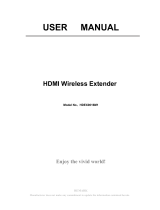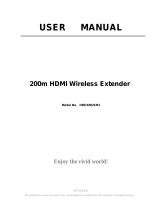Page is loading ...

© 2008 Sony Corporation
Sony Corporation Printed in Malaysia
(1)
4-109-708-13(1)
Operating Instructions
BDV-IT1000ES/BDV-IS1000
BD/DVD Home Theatre System

2
US
To reduce the risk of fire or electric
shock, do not expose this apparatus to
rain or moisture.
Caution – The use of optical instruments
with this product will increase eye
hazard.
Do not install the appliance in a confined space, such
as a bookcase or built-in cabinet.
To reduce the risk of fire, do not cover the ventilation
opening of the apparatus with newspapers, tablecloths,
curtains, etc. Do not place the naked flame sources
such as lighted candles on the apparatus.
To reduce the risk of fire or electric shock, do not
expose this apparatus to dripping or splashing, and do
not place objects filled with liquids, such as vases, on
the apparatus.
Do not expose batteries or apparatus with battery-
installed to excessive heat such as sunshine, fire or the
like.
In door use only.
For the customers in the U.S.A
This symbol is intended to alert the user to
the presence of uninsulated “dangerous
voltage” within the product’s enclosure that
may be of sufficient magnitude to constitute
a risk of electric shock to persons.
This symbol is intended to alert the user to
the presence of important operating and
maintenance (servicing) instructions in the
literature accompanying the appliance.
Owner’s Record
The model and serial numbers are located at the rear
exterior of the control unit. Record the serial number in
the space provided below. Refer to them whenever you
call upon your Sony dealer regarding this product.
Model No. BDV-IT1000ES/BDV-IS1000
Serial No.______________
Date of Manufacture Marking is located on the rear
exterior.
The following FCC statement applies only to the
version of this model manufactured for sale in the
USA. Other versions may not comply with FCC
technical regulations.
WARNING
This equipment has been tested and found to comply
with the limits for a Class B digital device, pursuant to
Part 15 of the FCC Rules. These limits are designed to
provide reasonable protection against harmful
interference in a residential installation. This
equipment generates, uses, and can radiate radio
frequency energy and, if not installed and used in
accordance with the instructions, may cause harmful
interference to radio communications. However, there
is no guarantee that interference will not occur in a
particular installation. If this equipment does cause
harmful interference to radio or television reception,
which can be determined by turning the equipment off
and on, the user is encouraged to try to correct the
interference by one or more of the following measures:
– Reorient or relocate the receiving antenna (aerial).
– Increase the separation between the equipment and
receiver.
– Connect the equipment into an outlet on a circuit
different from that to which the receiver is
connected.
– Consult the dealer or an experienced radio/TV
technician for help.
CAUTION
THIS CLASS B DIGITAL DEVICE COMPLIES
WITH PART 15 OF THE FCC RULES OPERATION
IS SUBJECT TO THE FOLLOWING TWO
CONDITIONS: (1) THIS DEVICE MAY NOT
CAUSE HARMFUL INTERFERENCE, AND (2)
THIS DEVICE MUST ACCEPT ANY
INTERFERENCE RECEIVED, INCLUDING
INTERFERENCE THAT MAY CAUSE
UNDESIRED OPERATION.
You are cautioned that any changes or modifications
not expressly approved in this manual could void your
authority to operate this equipment.
Important Safety Instructions
1) Read these instructions.
2) Keep these instructions.
3) Heed all warnings.
4) Follow all instructions.
WARNING

3
US
5) Do not use this apparatus near water.
6) Clean only with dry cloth.
7) Do not block any ventilation openings. Install in
accordance with the manufacturer’s instructions.
8) Do not install near any heat sources such as
radiators, heat registers, stoves, or other apparatus
(including amplifiers) that produce heat.
9) Do not defeat the safety purpose of the polarized or
grounding-type plug. A polarized plug has two
blades with one wider than the other. A grounding
type plug has two blades and a third grounding
prong. The wide blade or the third prong are
provided for your safety. If the provided plug does
not fit into your outlet, consult an electrician for
replacement of the obsolete outlet.
10) Protect the power cord from being walked on or
pinched particularly at plugs, convenience
receptacles, and the point where they exit from the
apparatus.
11) Only use attachments/accessories specified by the
manufacturer.
12) Use only with the cart, stand, tripod, bracket, or
table specified by the manufacturer, or sold with
the apparatus. When a cart is used, use caution
when moving the cart/apparatus combination to
avoid injury from tip-over.
13) Unplug this apparatus during lightning storms or
when unused for long periods of time.
14) Refer all servicing to qualified service personnel.
Servicing is required when the apparatus has been
damaged in any way, such as power-supply cord or
plug is damaged, liquid has been spilled or objects
have fallen into the apparatus, the apparatus has
been exposed to rain or moisture, does not operate
normally, or has been dropped.
For the wireless transceiver
(EZW-RT10)
This transmitter must not be co-located or operated in
conjunction with any other antenna or transmitter.
This equipment complies with FCC radiation exposure
limits set forth for uncontrolled equipment and meets
the FCC radio frequency (RF) Exposure Guidelines in
Supplement C to OET65. This equipment should be
installed and operated with at least 20cm and more
between the radiator and person’s body (excluding
extremities: hands, wrists, feet and ankles).
Note to CATV system installer:
This reminder is provided to call the CATV system
installer’s attention to Article 820-40 of the NEC that
provides guidelines for proper grounding and, in
particular, specifies that the cable ground shall be
connected to the grounding system of the building, as
close to the point of cable entry as practical.
Notice for the customers in
Canada
For the wireless transceiver
(EZW-RT10)
This class B digital apparatus complies with Canadian
ICES-003.
This device complies with RSS-Gen of IC Rules.
Operation is subject to the following two conditions:
(1) this device may not cause interference, and (2) this
device must accept any interference, including
interference that may cause undesired operation of this
device.
This equipment complies with IC radiation exposure
limits set forth for uncontrolled equipment and meets
RSS-102 of the IC radio frequency (RF) Exposure
rules. This equipment should be installed and operated
with at least 20cm and more between the radiator and
person’s body (excluding extremities: hands, wrists,
feet and ankles).
Precautions
On power sources
• The unit is not disconnected from the AC power
source (mains) as long as it is connected to the wall
outlet (mains), even if the unit itself has been turned
off.
• Install this system so that the AC power cord (mains
lead) can be unplugged from the wall socket
immediately in the event of trouble.
Copyrights and Trademarks
• This product incorporates copyright protection
technology that is protected by U.S. patents and other
intellectual property rights.
Use of this copyright protection technology must be
authorized by Macrovision, and is intended for home
and other limited viewing uses only unless otherwise
authorized by Macrovision.
Reverse engineering or disassembly is prohibited.
• This system incorporates with Dolby* Digital and
Dolby Pro Logic (II) adaptive matrix surround
decoder and the DTS** Digital Surround System.
* Manufactured under license from Dolby
Laboratories.

4
US
“Dolby”, “Pro Logic”, and the double-D
symbol are trademarks of Dolby Laboratories.
** Manufactured under license under U.S. Patent
#’s: 5,451,942; 5,956,674; 5,974,380;
5,978,762; 6,226,616; 6,487,535 & other U.S.
and worldwide patents issued & pending. DTS
is a registered trademark and the DTS logos,
Symbol, DTS-HD and DTS-HD Master Audio
are trademarks of DTS, Inc. © 1996-2008 DTS,
Inc. All Rights Reserved.
• This system incorporates High-Definition
Multimedia Interface (HDMI
TM
) technology.
HDMI, the HDMI logo and High-Definition
Multimedia Interface are trademarks or registered
trademarks of HDMI Licensing LLC.
• “BRAVIA” is a trademark of Sony Corporation.
• “S-AIR” and its logo are trademarks of Sony
Corporation.
• “AVCHD” and the “AVCHD” logo are trademarks of
Matsushita Electric Industrial Co., Ltd. and Sony
Corporation.
• Java and all Java-based trademarks and logos are
trademarks or registered trademarks of Sun
Microsystems, Inc.
• , “XMB,” and “xross media bar” are trademarks of
Sony Corporation and Sony Computer Entertainment
Inc.
• “PLAYSTATION” is a trademark of Sony Computer
Entertainment Inc.
• “Blu-ray Disc” is a trademark.
• “Blu-ray Disc,” “DVD+RW,” “DVD-RW,”
“DVD+R,” “DVD-R,” “DVD VIDEO,” and “CD”
logos are trademarks.
• “x.v.Color” and “x.v.Color” logo are trademarks of
Sony Corporation.
• “PhotoTV HD” and the “PhotoTV HD” logo are
trademarks of Sony Corporation.
• Other system and product names are generally
trademarks or registered trademarks of the
manufacturers. ™ and ® marks are not indicated in
this document.
About This Operating
Instructions
• The instructions in this Operating Instructions
describe the controls on the remote. You can
also use the controls on the unit if they have the
same or similar names as those on the remote.
• Icons, such as , listed at the top of each
explanation indicate what kind of media can be
used with the function being explained.
For details, see “Playable Discs” (page 130).
• In this manual, “disc” is used as a general
reference for the BDs, DVDs, or CDs unless
otherwise specified by the text or illustrations.
• The instructions in this manual are for BDV-
IT1000ES and BDV-IS1000. BDV-IT1000ES
is the model used for illustration purposes.
Any difference in operation is clearly indicated
in the text, for example, “BDV-IT1000ES.”
• The Control Menu items may vary depending
on the area.
• Measurements are expressed in feet (ft) for
North American models.
• The default setting is underlined.

5
US
About the S-AIR function
The system is compatible with the S-AIR
function, which allows transmission of sound
between S-AIR products wirelessly.
The following S-AIR products can be used with
the system:
• Surround amplifier (supplied): You can enjoy
surround speaker sound wirelessly.
• Surround back amplifier (optional): You can
enjoy surround back speaker sound wirelessly.
• S-AIR receiver (optional): You can enjoy
system sound in another room.
The S-AIR product can be purchased as an
option (the S-AIR product lineup differs
depending on the area).
Notes or instructions for the surround amplifier
or S-AIR receiver in this operating instructions
refer only to when the surround amplifier or
S-AIR receiver is used.
For details on the S-AIR function, see “Using an
S-AIR Product” (page 89).

6
US
Table of Contents
About This Operating Instructions..........4
About the S-AIR function.......................5
Index to Parts and Control ......................7
Getting Started
Step 1: Assembling
the Speakers ............................18
Step 2: Positioning the System ...28
Step 3: Connecting the System ...43
Step 4: Setting up the Wireless
System .....................................58
Step 5: Performing the Easy
Setup ........................................60
Step 6: Enjoying Sound by Each
Function ...................................64
Playback
Playing a BD/DVD ............................... 65
Playing a CD .........................................73
Playing Photo Files ...............................75
Sound Adjustment
Enjoying Surround Sound.....................77
Selecting the Sound Mode .................... 80
Changing the Sound..............................81
Tuner
Listening to the Radio........................... 83
External Audio Device
Using the DIGITAL MEDIA PORT
Adapter ...........................................88
Using an S-AIR Product .......................89
Other Operations
Using the Control for HDMI Function for
“BRAVIA” Sync ............................95
Calibrating the Appropriate Settings
Automatically ................................. 98
Setting the Speakers............................100
Controlling the TV or Other Components
with the Supplied Remote.............101
Using the Sound Effect .......................105
Using the Sleep Timer ........................106
Deactivating the Buttons on
the Unit .........................................106
Settings and Adjustments
Using the Setup Display ..................... 107
[Network Update]............................... 108
[Video Settings].................................. 109
[Audio Settings].................................. 111
[BD/DVD Viewing Settings] ............. 112
[Photo Settings] .................................. 114
[HDMI Settings]................................. 114
[System Settings]................................ 116
[Network Settings].............................. 117
[Easy Setup]........................................ 118
[Resetting] .......................................... 119
Additional Information
Precautions ......................................... 120
Notes about the Discs ......................... 121
Troubleshooting.................................. 122
Self-diagnosis Function ...................... 129
Playable Discs .................................... 130
Supported Audio Formats................... 133
Video Output Resolution .................... 134
Specifications ..................................... 135
Language Code List............................ 139
Terms and Conditions of Use and End
User License Agreement .............. 140
Software License Information ............ 142
Glossary.............................................. 151
Index ................................................... 154

7
US
Index to Parts and
Control
For more information, refer to the pages
indicated in parentheses.
For details of using the remote, see “Using the
remote” (page 16).
Number 5, FAVORITES/AUDIO, CH +, and
H buttons have a tactile dot. Use the tactile dot
as a reference when operating.
• : For system operations
• : For TV operations
• : For set-top box/digital satellite
receiver/Sony component (such as VCR, or
DVD player/recorder, etc.) operations
(For details, see “Controlling the TV or Other
Components with the Supplied Remote”
(page 101).)
A THEATER (96)
Switches to the optimum video mode for
watching movies automatically.
ONE-TOUCH PLAY (65, 96)
By only pressing the button, the TV turns
on, the TV is set for BD/DVD input
selector, and the system starts playing a disc
automatically.
AV "/1 (on/standby) (101)
Turns on the connected component such as
the TV or set-top box/digital satellite
receiver, or set to standby mode.
"/1 (on/standby) (60, 65, 83)
Turns on the system, or set to standby
mode.
B A (open/close) (65)
Opens or closes the disc tray.
OPERATION CHANGE (16, 101)
Changes the source to be operated on the
remote.
: You can operate set-top box/digital
satellite receiver.
: You can operate TV.
: You can operate the unit.
C Number buttons (65, 84, 101)
Enters the title/chapter numbers or radio
frequencies, etc.
CLEAR (70, 101)
Clears the entry field.
TIME (71)
Displays the elapsed/remaining playback
time in the front panel display.
ENTER (101)
Enters the selected item.
Remote control
321
654
987
0
THEATER
TIME
/ENTER
CLEAR
AUDIO
SUBTITLE
SOUND MODEFUNCTION
REPLAY PRESETADVANCEPRESET
TUNING
S-AIR MODE
VOLUME CH
SLEEP
DVD RECORDER
TUNER
MENU
A/V
SYNC
DECODING
MODE
DIRECT
TUNING
HDD DVD
DISPLAY
MUTING
TUNING
TONE NIGHT DISPLAY
SCENE
SEARCH
GREEN BLUE YELLOWRED
CC WIDEFAVORITES
ANGLE TV INPUT
OPERATION CHANGE
STB TV BD
AV
BRAVIA Sync
ONE-TOUCH
PLAY
G
U
I
D
E
T
O
P
M
E
N
U
P
O
P
U
P
/
M
E
N
U
R
E
T
U
R
N
O
P
T
I
O
N
S
H
O
M
E
T
O
O
L
S
1
2
3
4
5
6
7
8
9
0
qa
With the cover opened.

8
US
D AUDIO (81)
Selects the audio format/track.
SUBTITLE (68)
Selects the subtitle language when multi-
lingual subtitles are recorded on a BD-
ROM/DVD VIDEO.
ANGLE (68)
Switches to other viewing angles when
multi-angles are recorded on a BD-ROM/
DVD VIDEO.
TV INPUT (101)
Switches the TV’s input source between the
TV and other input sources.
FAVORITES (101)
Displays the favorite channel list.
CC (101)
Changes the subtitle of the TV.
WIDE (101)
Changes the aspect ratio of the connected
TV.
E SCENE SEARCH (70)
Switches to Scene Search mode that lets
you move quickly between scenes within
the title currently being played back.
TONE (105)
Adjusts the sound by changing the
frequency envelope of a sound.
NIGHT (105)
Activates the night mode function.
DISPLAY (71)
Displays the playback information on the
TV screen.
F Color buttons (RED/GREEN/BLUE/
YELLOW) (85, 117)
Short cut keys for selecting items on some
BD’s menus (can also be used for BD’s
Java interactive operations).
G TOP MENU (69)
Opens or closes the BD’s or DVD’s Top
Menu.
POP UP/MENU (69)
Opens or closes the BD-ROM’s Pop-up
Menu, or the DVD’s menu.
OPTIONS (65, 73, 75, 83)
Displays the options menu that can be
selected appears on the TV screen.
HOME (60, 65, 73, 75, 83, 89, 98, 107)
Enters or exits the system’s home menu.
RETURN (83, 101, 117)
Returns to the previous display.
C/X/x/c (60, 65, 73, 75, 83, 89, 98, 107)
Moves the highlight to select a displayed
item.
(ENTER) (60, 65, 73, 75, 83, 89, 98,
107)
Enters the selected item.
GUIDE (101)
Displays the Digital Electronic Programme
Guide (EPG).
TOOLS (101)
Displays the operation menu for the current
display.
H FUNCTION (60, 64, 65, 73, 75, 83, 88)
Selects the playback source.
SOUND MODE (80)
Selects a suitable sound mode for movies or
music.

9
US
I ./> (previous/next) (65, 73, 75)
Skips to the previous/next chapter, track, or
file. To go to the beginning of the previous
track, press . twice.
PRESET +/– (83)
Selects the preset radio station.
REPLAY/ADVANCE (65)
Replays the scene/briefly fast forwards the
scene.
m/M (fast reverse/fast forward) (65,
73)
Fast reverses/fast forwards the disc when
pressed during playback.
Each time you press the button, search
speed changes.
To resume normal speed, press H.
TUNING +/– (83)
Searches the radio station.
H (play) (65, 73, 75)
Starts or re-starts playback.
Plays a slideshow when a disc containing
JPEG image files is inserted.
X (pause) (65, 73, 75)
Pauses or re-starts playback.
x (stop) (65, 73, 75)
Stops playback and remembers the stop
point (resume point).
The resume point for a title/track is the last
point you played or the last photo for a
photo folder.
S-AIR MODE (89)
Selects playback mode for the S-AIR
receiver.
J MUTING (65, 73, 101)
Turn off the sound temporarily.
VOLUME +/– (65, 101)
Adjusts the volume.
CH +/– (101)
Selects the channels up and down.
K SLEEP (106)
Sets the sleep timer.
TUNER MENU (86)
Enters the menu for the tuner settings.
DIRECT TUNING (86)
Selects the radio frequencies.
A/V SYNC (73)
Adjusts the delay between the picture and
sound.
DECODING MODE (77)
Selects the system’s pre-programmed
decoding modes that bring exciting and
powerful sound of movie theaters into your
home.
DISPLAY (83)
Changes the radio information in the front
panel display between radio frequency and
station name.
DVD RECORDER (101)
Changes the operation mode for Sony DVD
recorders.
HDD: HDD mode
DVD: DVD mode

10
US
A "/1 (on/standby) (65)
Turns on the unit, or sets to standby mode.
B Soft-touch buttons (65)
These buttons work by touching lightly
around the printed area or projecting part.
Do not press them strongly.
H (play)
Starts or re-starts playback.
Plays a slideshow when a disc containing
JPEG image files is inserted.
x (stop)
Stops playback and remembers the stop
point (resume point).
The resume point for a title/track is the last
point you played or the last photo for a
photo folder.
FUNCTION
Selects the playback source.
VOLUME +/–
Adjusts the system’s volume.
A (open/close)
Opens or closes the disc tray.
C S-AIR indicator
Lights up when the S-AIR transceiver is
inserted in the unit and the system transmits
the sound.
D HDMI indicator
Lights up when the HDMI OUT jack is
correctly connected to HDCP (High-
bandwidth Digital Content Protection)
compliant device with HDMI or DVI
(Digital Visual Interface) input.
E DISC indicator
Flashing: The system is loading a disc.
Lighting up: A disc is loaded. (When no
disc is loaded, the DISC indicator is not lit.)
F Front panel display
G Disc tray (65)
H (remote sensor) (16)
Front panel
FUNCTION VOLUME
HDMI S-AIR

11
US
About the indications in the front panel display
A Playing status
B Lights up when a station is received.
(Radio only) (83)
C Monaural/Stereo effect (Radio only)
(83)
D Lights up when the external memory is
recognized. (55)
E Lights up when outputting 720p/1080i/
1080p video signals from the HDMI
OUT jack or 720p/1080i video signals
from the COMPONENT VIDEO OUT
jacks.
F Flashes when the sleep timer is set.
(106)
G Displays system’s status such as
chapter, title, or track number, time
information, radio frequency, playing
status, decoding mode, etc.
H Lights up when the system is
accessing the network.
I Lights up when outputting 1920 ×
1080p/24Hz video signals.
J Lights up when the night mode is on.
(105)
K Lights up when the HDMI IN1 or 2 jack
is correctly connected to HDCP (High-
bandwidth Digital Content Protection)
compliant device with HDMI or DVI
(Digital Visual Interface) output.
L Current sound format
Front panel display
DTS HD MSTR
TUNED MONO EXT HD SLEEP 24P
PL x
NIGHT
NEO:6
HDMI 1 2
ST
96 / 24 LBR
HI RES
DEX
Tr ue
HD
+
–
–
–
ESDTS
MATRIX PCML
DISCRETE AAC
D C S

12
US
BDV-IT1000ES
BDV-IS1000
A LAN (100) terminal (56)
B COMPONENT VIDEO IN (SAT/CABLE)
jacks (50)
C COMPONENT VIDEO OUT jacks (48)
D VIDEO OUT (VIDEO, S VIDEO) jacks
(48)
E HDMI IN1/2 jacks (50)
F IR REMOTE (IN, OUT) (16) (BDV-
IT1000ES only)
G DIGITAL IN (TV OPTICAL) jack (48)
H DIGITAL IN (SAT/CABLE OPTICAL,
COAXIAL) jacks (50)
I EZW-RT10 slot (54)
J AM terminal (53)
K FM 75Ω COAXIAL jack (53)
L HDMI OUT jack (48)
M DMPORT (DIGITAL MEDIA PORT) jack
(50)
N A.CAL MIC jack (60, 98)
O SAT/CABLE IN (VIDEO, AUDIO R/L)
jacks (50)
P TV (AUDIO IN R/L) jacks (48)
Q EXTERNAL slot (55)
R SPEAKER jacks (45)
Rear panel
COAXIAL
OPTICAL
COAXIAL75
FM
AM
ANTENNA
DIGITAL
HDMI
DMPORT
EZW-RT10
TV
SAT/CABLE IN
VIDEO OUT IR REMOTE
LAN(100)
EXTERNAL
SPEAKER
SAT/CABLE
COMPONENT VIDEO OUT
COMPONENT VIDEO IN
A.CAL
MIC
SAT/CABLETV
IN 1 IN 2 OUT
IN
700mA
MAX
ECM-AC2
AUDIO IN
OUT IN
AUDIO
VIDEO
Y
Y
P
B
/
P
B
/ C
B
P
R
/ C
R
C
B
P
R
/
C
R
LR
LR
DC5V
DC5V 500mA MAX
S-VIDEOVIDEO
FRONT
R
FRONT
L
CENTER WOOFER
COAXIAL
OPTICAL
COAXIAL75
FM
AM
ANTENNA
DIGITAL
HDMI
TV
SAT/CABLE IN
EXTERNAL
SPEAKER
SAT/CABLE
COMPONENT VIDEO OUT
COMPONENT VIDEO IN
A.CAL
MIC
SAT/CABLETV
IN 1 IN 2 OUT
IN
ECM-AC2
AUDIO IN
AUDIO
VIDEO
Y
Y
P
B
/
P
B
/ C
B
P
R
/ C
R
C
B
P
R
/
C
R
LR
LR
DC5V 500mA MAX
S-VIDEOVIDEO
FRONT
R
WOOFER
1
WOOFER
2
FRONT
L
CENTER
LAN(100)
VIDEO OUT
DMPORT
700mA
MAX
DC5V
EZW-RT10

13
US
A PHONES jack (58)
B POWER (ON/OFF) (58, 92)
C POWER / ON LINE indicator (58, 89)
D PAIRING indicator (92)
E PAIRING (92)
F Wireless transceiver (EZW-RT10) slot
(54)
G S-AIR ID switch (58, 89)
H SPEAKER L jack (45)
I SPEAKER R jack (45)
J SURROUND SELECTOR switch (58, 92)
Surround amplifier
PHONES
POWER
POWER/ON LINE
Front panel
Rear panel
R
SURROUND SELECTOR
S-AIR ID
EZW-RT10
SPEAKER
SURROUND
PA IR I N G
C
B
A
SURROUND
BACK
L

14
US
Getting Started
BDV-IT1000ES
Getting Started
Unpacking
• Front speakers (2)
• Surround speakers (2)
• Center speaker (1)
• Subwoofer (1)
• Desktop stands (4)
• Baffle covers (short 3, long
2)
•Grilles (5)
• Foot pads (thick 2, thin 2)
• Wall mounting brackets
(top) (5)
• Wall mounting brackets
(bottom) (5)
• Bracket covers (10)
• Screws (5)
• AM loop antenna (aerial) (1)
• FM wire antenna (aerial) (1)
• Speaker cords (6, white/red/
blue/gray/green/purple)
• Video cord (1)
• Remote commander
(remote) (1)
• R6 (size AA) batteries (2)
• Calibration mic (1)
• Surround amplifier (1)
• Speaker cord cover (1)
• Speaker cord holder (1)
• Wireless transceivers for the
unit (2)
• Operating Instructions
• Basic connections (card)
or

15
US
Getting Started
Note
• Unpack the speakers, being careful not to touch the speaker units.
• Keep speakers away from one another. Speakers are magnetically attracted, may hit each other, and cause damage.
• Keep magnetic objects such as watches, magnetic card, etc., away from the speakers.
BDV-IS1000
• Front speakers (2), center
speaker (1), and surround
speakers (2)
• Subwoofer (1)
• AM loop antenna (aerial) (1)
• FM wire antenna (aerial) (1)
• Video cord (1)
• Remote commander
(remote) (1)
• R6 (size AA) batteries (2)
• Calibration mic (1)
• Brackets (5)
• Wrench (1)
• Surround amplifier (1)
• Speaker cord cover (1)
• Speaker cord holder (1)
• Wireless transceivers for the
unit (2)
• Operating Instructions
• Basic connections (card)
or

16
US
Getting Started
Inserting batteries into the remote
Insert two R6 (size AA) batteries (supplied) by matching the 3 and # ends on the batteries to the
markings inside the compartment.
Note
• Do not leave the remote in an extremely hot or humid place.
• Do not use a new battery with an old one.
• Do not drop any foreign object into the remote casing, particularly when replacing the batteries.
• If you do not intend to use the remote for an extended period of time, remove the batteries to avoid possible damage
from battery leakage and corrosion.
About operation of the remote
You can operate this system, TV, and set-top box/digital satellite receiver using the supplied remote.
Change the operation mode by using OPERATION CHANGE.
x System operation
Press BD (BD lights up for 1 second).
The remote enters system operation mode, and BD lights up when you press buttons for operation.
When operating the system, point the remote at the remote sensor on the unit.
x TV operation
Press TV (TV lights up for 1 second).
The remote enters TV operation mode, and TV lights up when you press buttons for operation (TV does
not light up when you press a button that is not available for the TV).
To operate the TV, set the remote signal to suit your TV. For details, see “Controlling the TV or Other
Components with the Supplied Remote” (page 101).
Using the remote
321
654
987
0
321
321
THEATER
OPERATION CHANGE
STB TV BD
AV
BRAVIA Sync
ONE-TOUCH
PLAY

17
US
Getting Started
x Set-top box/digital satellite receiver/Sony component (such as VCR, DVD player/recorder,
etc.) operation
Press STB (STB lights up for 1 second).
The remote enters set-top box/digital satellite receiver operation mode, and STB lights up when you
press buttons for operation (STB does not light up when you press a button that is not available for the
set-top box/digital satellite receiver).
To operate the set-top box/digital satellite receiver/Sony Component, set the remote signal to suit your
set-top box/digital satellite receiver. For details, see “Controlling the TV or Other Components with
the Supplied Remote” (page 101).
Note
• Do not expose the remote sensor to direct sunlight or lighting apparatus. Doing so may cause a malfunction.
To use the remote at a distance from the system
(BDV-IT1000ES only)
You can use the remote away from the system by connecting an IR repeater system (not supplied) to
the unit. Use this optional item when you install the unit in a place where the remote signal cannot be
received.
COAXIAL
OPTICAL
COAXIAL75
FM
AM
ANTENNA
DIGITAL
HDMI
DMPORT
EZW-RT10
TV
SAT/CABLE IN
VIDEO OUT IR REMOTE
LAN(100)
EXTERNAL
SPEAKER
SAT/CABLE
COMPONENT VIDEO OUT
COMPONENT VIDEO IN
A.CAL
MIC
SAT/CABLETV
IN 1 IN 2 OUT
IN
700mA
MAX
ECM-AC2
AUDIO IN
OUT IN
AUDIO
VIDEO
Y
Y
P
B
/
P
B
/ C
B
P
R
/ C
R
C
B
P
R
/
C
R
LR
LR
DC5V
DC5V 500mA MAX
S-VIDEOVIDEO
FRONT
R
FRONT
L
CENTER WOOFER
IR
R
E
M
O
TE
O
U
T
IN
Rear panel of the unit
IR repeater system

18
US
Getting Started
Step 1: Assembling the Speakers
(BDV-IT1000ES only)
Before connecting the speakers, assemble the speakers.
Caution on using the speakers
When moving the speakers, keep one hand under the desktop stand and hold both sides of the speaker,
as in the illustration.
The following actions may damage the speaker.
– Toppling the speaker.
– Shaking the speaker.
– Swinging the speaker.
– Pushing on the speaker.
– Hitting the speaker
Speaker assembly
Use the parts as follows:
• Front speakers (2)
• Surround speakers (2)
• Center speaker (1)
• Speaker cords (5, white/red/blue/gray/green)
• Desktop stands (4)
• Baffle covers (short 3, long 2)
•Grilles (5)
Although the front part of the front speaker is slightly different from that of the surround speaker, the
assembly method is the same. (The illustrations in the following steps are for the front speakers.)
About how to connect the speaker cords, see page 45.

19
US
Getting Started
Note
• Spread a cloth on the floor to avoid damaging the floor when you assemble the speakers.
• When assembling, take care not to touch the speaker units.
Ti
p
• You can install the front, center, and surround speakers on a wall by using the wall mounting bracket (supplied)
(page 33). In this case, you do not need to attach the desktop stand to the speaker.
• You can install the front and surround speakers directly on the floor by attaching speaker stands (WS-IT1000F
(optional)).
How to identify the speakers
Check the label on the speaker.
• Front left speaker (L): FRONT L (white)
• Front right speaker (R): FRONT R (red)
• Surround left speaker (L): SUR L (blue)
• Surround right speaker (R): SUR R (gray)
• Center speaker: CENTER (green)
Front and surround speakers
1 Thread the speaker cord through the hole in the bottom of the desktop stand.
Ex. Front speaker
Speaker unit
Speaker cord
Bottom of the desktop stand

20
US
Getting Started
2 Remove the screw from the speaker.
The removed screw is used when attaching the desktop stand. Be sure not to lose the screw.
Note
• When assembling, take care not to touch the speaker unit.
Front speaker
Surround speaker
Screw
/