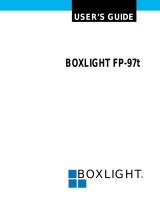Page is loading ...

MULTIMEDIA PROJECTOR
MODEL
LC-SX1U
LC-SX1UL
(Without Lens)
OWNER’S INSTRUCTION MANUAL

INFORMATION TO THE USER
NOTE : This equipment has been tested and found to comply with the limits for a Class A digital device, pursuant to Part 15
of FCC Rules. These limits are designed to provide reasonable protection against harmful interference when the
equipment is operated in a commercial environment. This equipment generates, uses, and can radiate radio
frequency energy and, if not installed and used in accordance with the owner’s manual, may cause harmful
interference to radio communications. Operation of this equipment in a residential area is likely to cause harmful
interference in which case the user will be required to correct the interference at his own expense.
SAFETY PRECAUTIONS
WARNING:
TO REDUCE THE RISK OF FIRE OR ELECTRIC SHOCK, DO NOT EXPOSE THIS APPLIANCE TO
RAIN OR MOISTURE.
This Projector has a grounding-type AC line plug. This is a safety feature to be sure that the plug will fit into the power
outlet. Do not try to defeat this safety feature.
Intense light source. Do not stare directly into the projection lens as possible eye damage could result. Be especially
careful that children do not stare directly into the beam.
The Remote Control Unit, supplied to this projector, emits the laser beam as the Laser Pointer function from the Laser
Light Window while pressing the LASER button. Do not look into the Laser Light Window or shine the laser beam on
yourself or other people. Eye damage may result.
If the Projector will not be used for an extended time, unplug the new Projector from the power outlet. This Projector
should be set in the way indicated. Never hang the projector, or fall down on its side. It may result
in fire hazard.
READ AND KEEP THIS OWNERS MANUAL FOR LATER USE.
IMPORTANT:
For your protection in the event of theft or loss of this LC Data-Grade
projector, please record the Model Number and Serial Number located Model No LC-SX1 U/SX1 UL
on the rear of unit and retain this information. Refer to these numbers
whenever you call upon your authorized dealer regarding this product.
Serial No ___________________
Do not discard shipping carton and packing materials,
These items may be needed for storage or future servicing.

IMPORTANT SAFETY INSTRUCTIONS
All the safety and operating instructions should be read
before the product is operated.
Read all of the instructions given here and retain them for
later use. Unplug this projector from AC power supply
before cleaning. Do not use liquid or aerosol cleaners. Use
a damp cloth for cleaning.
Do not use attachments not recommended by the
manufacturer as they may cause hazards.
Do not place this projector on an unstable cart, stand, or
table. The projector may fall, causing serious injury to a
child or adult, and serious damage to the projector. Use
only with a cart or stand recommended by the
manufacturer, or sold with the projector. Wall or shelf
mounting should follow the manufacturers instructions,
and should use a mounting kit approved by the
manufacturer.
Do not expose this unit to rain or use near water... for
example, in a wet basement, near a swimming pool, etc...
Slots and openings in the back and bottom of the cabinet
are provided for ventilation, to insure reliable operation of
the equipment and to protect it from overheating.
The openings should never be covered with cloth or other
material, and the bottom opening should not be blocked by
placing the projector on a bed, sofa, rug, or other similar
surface. This projector should never be placed near or over
a radiator or heat register.
This projector should not be placed in a built-in installation
such as a bookcase unless proper ventilation is provided.
This projector should be operated only from the type of
power source indicated on the marking label. If you are not
sure of the type of power supplied, consult your authorized
dealer or local power company.
Do not overload wall outlets and extension cords as this
can result in fire or electric shock. Do not allow anything to
rest on the power cord. Do not locate this projector where
the cord will be abused by persons walking on it.
Never push objects of any kind into this projector through
cabinet slots as they may touch dangerous voltage points or
short out parts that could result in a fire or electric shock.
Never spill liquid of any kind on the projector.
Do not attempt to service this projector yourself as opening
or removing covers may expose you to dangerous voltage
or other hazards. Refer all servicing to qualified service
personnel.
Unplug this projector from wall outlet and refer servicing
to qualified service personnel under the following
conditions:
a. When the power cord or plug is damaged or frayed.
b. If liquid has been spilled into the projector.
c. If the projector has been exposed to rain or water.
d. If the projector does not operate normally by following
the operating instructions. Adjust only those controls
that are covered by the operating instructions as
improper adjustment of other controls may result in
damage and will often require extensive work by a
qualified technician to restore the projector to normal
operation.
e. If the projector has been dropped or the cabinet has been
damaged.
f. When the projector exhibits a distinct change in
performance-this indicates a need for service.
When replacement parts are required, be sure the service
technician has used replacement parts specified by the
manufacturer that have the same characteristics as the
original part. Unauthorized substitutions may result in fire,
electric shock, or injury to persons.
Upon completion of any service or repairs to this projector,
ask the service technician to perform routine safety checks
to determine that the projector is in safe operating ondition.
This projector is equipped with a
grounding type AC line plug.
Should you be unable to insert the
plug into the outlet, contact your
electrician. Do not defeat the safety
purpose of this grounding type plug.
Follow all warnings and instructions marked on the
projectors.
For added protection to the projector during a lightning
storm, or when it is left unattended and unused for long
periods of time, unplug it from the wall outlet. This will
prevent damage due to lightning and powerline surges.
An appliance and cart combination
should be moved with care. Quick
stops, excessive force, and uneven
surfaces may cause the appliance
and cart combination to overturn.
If the projector is to be built into a compartment or
similarly enclosed, the minimum distances must be
maintained.
Do not cover the ventilation slot on the projector.
Heat build-up can reduce the service life of your projector,
and can also be dangerous.

TABLE OF CONTENTS
PAGE
FEATURES AND DESIGN 5
INTRODUCTION 5
COMPATIBILITY 5
IMAGE RESOLUTION 5
AUTOMATIC MU LTISCANNING SYSTEM 5
SCREEN MODE 5
MULTILANGUAGE 5
UNPACKING THE PROJECTOR 5
TRADEMARKS 5
INSTALLATION 6-9
NAME OF EACH PART OF THE PROJECTOR 6
SETTING-UP THE PROJECTOR 7
MOVING THE PROJECTOR 8
POWER REQUIREMENTS 9
CONNECTING THE PROJECTOR 10-21
TERMINAL OF THE PROJECTOR 10-11
CONNECTING THE COMPUTER 12-19
CONNECTING THE VIDEO EQUIPMENT 20-21
BEFORE OPERATION 22-31
CONTROLS AND INDICATOR 22-23
OPERATION OF THE REMOTE CONTROL 24-28
WIRELESS REMOTE CONTROL UNIT 24-26
WIRELESS REMOTE CONTROL UNIT 27-28
CONTROL THE PROJECTOR 29-31
DIRECT OPERATION 29
MENU OPERATION 30-31
BASIC OPERATION 32-51
TURNING ON/OFF THE PROJECTOR 32
DIRECT OPERATION 33-34
MODE SELECT 33
SOUND VOLUME ADJUSTMENT 33
SOUND MUTE FUNCTION 33
ZOOM ADJUSTMENT 33
FOCUS ADJUSTMENT 33
LENS SHIFT ADJUSTMENT 33
DIGITAL ZOOM FUNCTION 34
NORMAL PICTURE FUNCTION 34
FREEZE PICTURE FUNCTION 34
NO SHOW FUNCTION 34
PAGE
P-TIMER FUNCTION 34
AUTO IMAGE FUNCTION 34
CURSOR FUNCTION 34
MENU OPERATION 35-36
MODE SELECT 35
SOUND ADJUSTMENT 36
LANGUAGE ADJUSTMENT 36
VIDEO MODE
COLOR SYSTEM SELECITION 37
VIDEO SOURCE SELECT 37
PICTURE IMAGE ADJUSTMENT 38
PICTURE SCREEN ADJUSTMENT 39
COMPUTER MODE
4049
COMPUTER SYSTEM SELECT
40.
COMPATIBLE COMPUTER SPECIFICATIONS 41
AUTO IMAGE FUNCTION 42
PICTURE IMAGE ADJUSTMENT 43
PICTURE POSITION ADJUSTMENT 44
PC ADJUSTMENT 45-48
PICTURE SCREEN ADJUSTMENT 49
OTHER FUNCTION SETTING 50-52.
BLUE BACK 50-51
DISPLAY 50-51
REVERSET/B 50-51
REVERSE
L/R 50-51
SPLIT WIPE 50-51
POWER MANAGEMENT 50-51
USB (Mouse or Control)
50-51
REMOTE CONTROL (Mode 1 or Mode 2) 50-51
LAMP AGE 52
APPENDIX 53-51
MEINTENANCE
TEMPERATURE WARNING INDICATOR 53
AIR FILTER CARE AND CLEANING 53
LAMP REPLACEMENT 54
CLEANING THE LENS 55
TROUBLESHOOTING 55-56
TECHNICAL SPECIFICATIONS 57

FEATURES AND DESIGN
INTRODUCTION
The multimedia projector that combines powerful and sophisticated features with easy-to-use, intuitive controls. Built-
in multimedia features include audio, a palette of 16.77 million colors and active matrix liquid crystal display (LCD)
technology. The projector is ideal for high-performance business, training and imaging applications that demand
exceptional color quality.
COMPATIBILITY
The projector is compatible with many different types of personal computers and video devices, including:
• IBM-compatible computers, including laptops, up to 1600 x1200 resolution.
• Apple Macintosh and PowerBook computers up to 1600 x 1200 resolution.
• Various VCRs, video disc players, video cameras, DVD players, satellite TV tuners or other AV equipment using
any of the worldwide video standards, including NTSC, NTSC4.43, PAL, PAL-M, PAL-N and SECAM.
IMAGE RESOLUTION
The resolution of the projector’s projected image is 1280 x 1024. The projector displays computer images just as they
appear on your computer’s monitor. Screen resolutions between 1280 x 1024 and 1600 x 1200 are compressed to
1280 x 1024. The projector cannot display screen resolutions above 1600 x 1200. If your computers screen resolution
is higher than 1600 x 1200, reset it to a lower resolution before you connect the projector.
AUTOMATIC MULTISCANNING SYSTEM
This projector can detect display signals from most personal computers currently distributed. It is free from
complicated adjustments to project picture images from PC.
SCREEN MODE
Screen display can be selected among;
Computer mode --True, Digital zoom (Expand, Compress, Panning)
Video mode --Regular (4:3), Wide (16:9)
MULTILANGUAGE
MENU DISPLAY is displayed with; English, German, French, Italian, Spanish and Japanese.
UNPACKING THE PROJECTOR
The projector comes with the parts listed below. Check to find all the parts are included. If any parts are missing,
contact an authorized dealer or service station.
• Owner’s Manual. • AC Power Cord.
• Wireless Remote Control Unit. • Wireless/Wired Remote Control Unit
• Remote Control Cable. • Batteries for Remote Control Units.
• Graphic Accelerator Board and its Software. • Digital Flat Panel Cable.
• VGA Cable. • Mouse Cable for PS/2 port.
• Mouse Cable for serial port. • Mouse Cable for ADB port.
• VGNMAC Adapter. • Protective Dust Cover
• Lens Cover.
TRADEMARKS
• Apple, Macintosh, and PowerBook are trademarks or registered trademarks of Apple Computer, Inc.
• IBM and PS/2 are trademarks or registered trademarks of International Business Machines, Inc.
• Windows is a trademarks or registered trademarks of Microsoft Corporation.
• Other trademarks are the property of their respective owners.


POSITIONING: • This projector is basically designed to project on a flat projection surface.
• This projector can be focused from 4.9 (1.5 m)
—
80.7 (24.6 m).
• Refer to the figure below as an example when positioning the projector to the screen.
THIS PROJECTOR SHOULD BE SET IN THE WAY INDICATED. NEVER HANG
THE PROJECTOR, OR FALL DOWN ON ITS SIDE. IT MAY RESULT IN FIRE
HAZARD.
ADJUSTABLE FEET
Picture tilt and projection angle can be adjusted by
twisting ADJUSTABLE FEET. Projection angle can
be adjusted up to 4 degrees by rotating Adjustable
Feet.
MOVE THE PROJECTED IMAGE POSITION
Adjust the projected image position (maximum 760mm
downward or upward on the 100’ screen) by using
lens shift function. (See page 33.)

VENTILATION
This projector is equipped with a cooling fan to protect it from overheating. Pay attention to the following to ensure
the ventilation and avoid a possible risk of fire and malfunction.
• Do not cover the vents with papers or other materials.
• Keep the rear grill at least 3.3 (1 m) away from any
object.
• Make sure that there are no objects under the
projector. An object under the projector may prevent the
projector from taking the cooling air through the
bottom vent.
Use the carry handle when moving the projector. Replace the lens cover and rotate the adjustable feet fully
clockwise,
CAUTION IN CARRYING OR TRANSPORTING THE PROJECTOR
Do not drop or give a shock to the projector, otherwise damage or malfunction may result.
When carrying the projector, use a EIKI recommended Carrying Case
Do not transport the projector by using a courier or transport service in an unsuitable transport case.
This may cause damage to the projector. To transport the projector through a courier or transport
service, use a Eiki recommended Case.
For a carrying or transportation cases, contact a Eiki authorized dealer.

Your projector uses nominal input voltages of 100-120 VAC. The projector
automatically selects the correct input voltage. The projector is designed to
work with single-phase power systems having a grounded neutral conductor.
To reduce the risk of electrical shock, do not plug into any other type of power
system. Consult your authorized dealer or service station if you are not sure
what type of power is supplied to your building.

1
COMPUTER INPUT-1 TERMINAL (ANALOG HDB
15-PIN)
Used to connect a computer to the projector.
8
CONTROL PORT-1 CONNECTOR
Used to connect a mouse cable to the projector.
2
COMPUTER INPUT-1 TERMINAL (DIGITAL MDR
20-PIN)
Used to connect a computer to the projector.
9
CONTROL PORT-2 CONNECTOR
Used to connect a mouse cable to the projector
3
COMPUTER INPUT-2 JACKS (BNC TYPE x 5)
Used to connect a computer to the projector.
10
USB PORT-i CONNECTOR
Used to connect a computer to the projector.
4
MONITOR OUTPUT TERMINAL (ANALOG HDB 15-
PIN)
Used to connect a monitor to the projector.
11
USB PORT-2 CONNECTOR
Used to connect a computer to the projector.
5
COMPUTER AUDIO INPUT-i JACKS (R and L)
Used to connect an audio output from the computer
to the projector.
12
SERIAL PORT TERMINAL (DB9)
Used to connect a computer to the projector.
6
COMPUTER AUDIO INPUT-2 JACKS (R and L)
Used to connect an audio output from the computer
to the projector.
13
WIRED REMOTE JACK
When using the wired remote control, connect the
remote cable to this jack.
7
AUDIO MONITOR OUTPUT JACKS (R and L)
Used to connect an audio input from audio equipment
to the projector.

VIDEO INPUT JACKS-1 (BNC TYPE x 3)
Used to connect a video source to the
projector.
S-VIDEO INPUT JACK-1
Used to connect a S-VHS video source to
the projector.
UDIO INPUT JACKS-1 (R and L)
Used to connect an audio source to the
projector.
VIDEO INPUT JACKS-2 (BNC TYPE x 3)
Used to connect a video source to the
projector.
S-VIDEO INPUT JACK-2
Used to connect a S-VHS video source to
the projector.
AUDIO INPUT JACKS-2 (R and L)
Used to connect an audio source to the
projector.
VIDEO MONITOR OUTPUT JACKS (BNC
TYPE x 3)
Permits video connection to a monitor.
VIDEO MONITOR (S-VIDEO) OUTPUT
JACK
Permits S-VHS video connection to a
monitor.
AUDIO MONITOR OUTPUT JACKS (R
and L) Permits audio connection to a
monitor.
14
15
16
17
18
19
20
21
22

CONNECTING TO THE COMPUTER INPUT I TERMINAL (ANALOG HDB 15-PIN)
Personal computers can be connected to the HDB1 5-pin (VGA) terminal on the projector.
• Connect the computer to these terminals using the VGA cable and VGA/MAC adapter (provided).
CAUTION: For projectors, the VGA cable provided is designed to reduce RFI (Radio Frequency Interference)
emissions. For regulatory compliance reasons, this cable must be used and must not be replaced by
any other cable.
CONNECTING TO THE COMPUTER INPUT I TERMINAL (DIGITAL MDR 20-PIN)
Digital output signal from the computer can be connected to the DIGITAL terminal (MDR 20-pin). When using this
input, Graphic Accelerator Board designed for this projector should be installed into your computer and set-up the
computer configuration following instruction included in the Graphic Accelerator Board package. Refer to DIGITAL
INPUT CONNECTION on page 15 and 17.
CONNECTING TO THE COMPUTER INPUT 2 JACKS (BNC
x
5)
Personal computers can be connected to the computer input (Red, Green, Blue, Horiz. Sync. and Vert. Sync.) on
the projector.
• Connect the computer to these jacks using the BNC cables (not provided).
CONNECTING TO THE COMPUTER AUDIO INPUT JACKS (I and 2)
• Connect audio outputs from your computer to these jacks using the audio cable (not provided).
CONNECTING TO THE MULTI-POLE 12-PIN (CONTROL PORT) CONNECTORS (I and 2)
• When the computer is operated by projectors remote control unit, connect three different type of cables
(provided) between projector control port and computer mouse port or serial port.
COMPUTER TYPE
IBM Compatible computer with PS/2 mouse port.
IBM Compatible computer with serial port.
Apple Machintosh computer with ADB mouse port.
.CABLE
. . .
Mouse Cable for PS/2 port.
Mouse Cable for Serial port.
Mouse Cable for ADB port.

CONNECTING TO THE MONITOR OUTPUT TERMINAL (ANALOG HDB 15.PIN)
This terminal output the information of the selected computer source being viewed on the screen (Computer 1 or
Computer 2).
When video source (“Video 1” or “Video 2) is selected, this terminal outputs Computer 1 input information.
An external monitor can be connected to the HDB15-pin (VGA) terminal on the projector.
• Connect the monitor to this terminal using the VGA cable (not provided).
Pin No./Signal Pin No/SignaI
1 Red input 9 Non Connect
2 Green input 10 Ground (Vert. sync.)
3 Blue input 11 Sense 0
4 Sense 2 12 Sense 1
5 Ground (Horiz.sync.) 13 Horiz. sync
6 Ground (Red) 14 Vert. sync
7 Ground (Green) 15 Reserved
8 Ground (Blue)
CONNECTING TO THE AUDIO MO ITOR OUTPUT (VAR ABLE) JACKS,
These jacks will contain the audio information of the selected program source being viewed on the screen (Computer
1,
Computer 2, Video 1 or Video 2). If you have selected program source Computer 2 the audio signal connected to the
Computer 2 audio input jack will be available at the audio monitor output jacks.
Use RCA type audio for connection.
• If the audio input of the audio equipment is stereo, be sure to connect the right and left channels to the respective
right and left jacks.
• If the audio input of the audio equipment is monaural, connect it to the left jack.
CONNECTING TO THE SERIAL PORT (DB –PIN) TERMINAL
• if you control the projector by computer, you must connect a cable (rot
provided) from your computer to this terminal.
CONNECTING TO THE USB PORT CONNECTORS (I and 2)
This Projector is designed for connecting with USB Port of the computer or peripheral equipment that is to be
standard.

NOTE: When connecting the cable, the power cords of both the projector and the external equipment should be
disconnected from AC outlet. Turn the projector and peripheral equipment on before the computer is
switched on.

CONNECTING AN IBM-COMPATIBLE DESKTOP COMPUTER (DIGITAL INPUT CONNECTIONN)
NOTE:
Before using with digital connection, install (Plug in) Graphic Accelerator Board (included within projector) into PCI
bus slot of the computer and set up the computer following instructions in the Graphic Accelerator Board package.
NOTE: When connecting the cable, the power cords of both the projector and the external equipment should be
disconnected from AC outlet. Turn the projector and peripheral equipment on before the computer is
switched on.

NOTE: When connecting the cable, the power cords of both the projector and the external equipment should
be disconnected from AC outlet. Turn the projector and peripheral equipment on before the computer is
switched on.

CONNECTING AN IBM_COMPATIBLE LAPTOP COMPUTER
(DIGITAL INPUT CONNECTION)
NOTE: This
connection need optionally saled Graphic Accelerator PC Card (GA-.SMO2P2ICB).
For this information, contact to your authorized dealer.
NOTE: When connecting the cable, the power cords of both the projector and the external equipment should be
disconnected from AC outlet. Turn the projector and peripheral equipment on before the computer is
switched on.

Set the dip switches as shown in the table below depending on
the RESOLUTION MODE that you want to use before you turn
on the projector and computer.
NOTE: When connecting the cable, the power cords of both the projector and the external equipment should
be disconnected from AC outlet. Turn the projector and peripheral equipment on before the computer is
switched on.

NOTE: When connecting the cable, the power cords of both the projector and the external equipment should be
disconnected from AC outlet. Turn the projector and peripheral equipment on before the computer is
switched on.

CONNECTING TO THE VIDEO INPUT JACKS (I and 2) BNC TYPE x 3
Connect to the video outputs of a VCR, video disc player, DVD player, video camera, satellite TV tuner or other A’.~
equipment. Connect video output from AV equipment to these jacks using the BNC cables.
The video input can be connected 3 types of signals; “COMPOSITE VIDEO”, Y/C SEPARATE VIDEO’ and
COMPONENT VIDEO {Y, Cb (B-Y), Cr (R-Y)}.
Set VIDEO SOURCE of each video input (VIDEO IN-i or VIDEO IN-2) to input video matter. (Refer to VIDEO
SOURCE SELECT” operation on page 37).
CONNECTING S-VHS VIDEO INPUT JACKS (1 and 2)
The Video input includes an extra video input jack marked S-VIDEO to allow connection to an S-VHS format VCR that
has separate Y/C video signals. The S-VIDEO jack has priority over the VIDEO jack.
CONNECTING TO THE AUDIO INPUT JACKS (1 and 2)
Connect to the audio outputs of a VCR, video disc player, DVD olayer. video camera, satellite TV tuner or other A~
equipment. Use RCA type audio cable for connection.
• If the audio signal from the AV equipment is stereo, be sure to connect the right and left channels to the respective
righi and left audio input jacks.
• If the external audio signal is monaural, connect it to the left jack.
CONNECTING TO THE VIDEO MONITOR OUTPUT JACKS (BNC TYPE x 3)’
These jacks Will contain the video information of the selected program source being v~ewed on the screen (Video 1
or Video 2). If you have selected program source Video 2 the video signal connected to the Video 2 video input jack
will be available at the video monitor output jacks. If you select program source Computer 1 or Computer 2, the video
signal connected to the Video 1 video input jack will be available at the video monitor output jack.
5.
Use BNC cable for connection.
CONNECTING TO THE S-VHS VIDEO MONITOR OUTPUT JACK
The Video monitor output includes an extra video
input
jack marKed S-V!DF_O to allow connection to an S-VHS format
VCR that has separate Y/C video signals. The S-VIDEO jack has priority over the VIDEO jack.
CONNECTING TO THE AUDIO MONITOR OUTPUT JACKS
These jacks Will contain the audio information o~ The selected program source being viewed on the screen (Video 1
or Video 2). If you have selected program source Video 2 the audio signal connected to the Video 2 audio input jack
will be available at the audio monitor output jacks. If you select program source Computer i or Computer 2, the audio
signal connected to the Video 1 audio input jack will be available at the audio monitor output jacks.
Use RCA type audio cable for connection.
• If the audio input of the audio equipment is stereo, be sure to connect the right and left channels to the respective
right and left jacks.
• If the audio input of the audio equipment is monaural, connect it to the left jack.
/