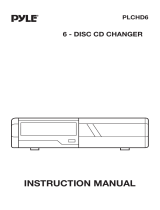Page is loading ...

KDC-V7017
KDC-716S
©B64-1893-00 (KW)
CD-RECEIVER
INSTRUCTION MANUAL
Take the time to read through this instruction manual.
Familiarity with installation and operation procedures will help you obtain the
best performance from your new CD-receiver.
For your records
Record the serial number, found on the back of the unit, in the spaces designated on
the warranty card, and in the space provided below. Refer to the model and serial
numbers whenever you call upon your KENWOOD dealer for information or service on
the product.
Model KDC-V7017/716S Serial number
KDC-V7017/716S(K) Cover 00.12.29 3:23 PM Page 1

— 2 —
English
Contents
2Warning ..............................................................3
Safety precautions................................................4
Handling Compact discs .......................................6
General features
Power............................................................................................8
Switching Modes ..........................................................................8
Volume..........................................................................................9
Attenuator .....................................................................................9
System Q ....................................................................................10
Audio Control Setting..................................................................10
Loudness ....................................................................................11
Speaker Setting...........................................................................11
Clock display ...............................................................................11
Faceplate Angle Adjustment.......................................................11
Forced Closing ............................................................................12
Removing the Faceplate .............................................................12
Tuner features
Tuning .........................................................................................14
Station Preset Memory...............................................................14
Auto Memory Entry ....................................................................14
Switching Display for Tuner........................................................15
Station Name Preset (SNPS) ......................................................15
CD/External disc control features
Playing CDs.................................................................................16
Playing Other Disc mode ............................................................17
Switching Display for Discs ........................................................17
Fast Forwarding and Reversing Disc Play ..................................17
Track Search ...............................................................................18
Disc Search .................................................................................18
Track / Disc Repeat.....................................................................18
Track Scan...................................................................................18
Random Play ...............................................................................19
Magazine Random Play...............................................................19
Presetting Disc Names (DNPS) ..................................................20
Disc Name Preset Play (DNPP) .................................................20
Text / Title Scroll .........................................................................21
Menu settings
Menu System .............................................................................22
Security Code..............................................................................22
Touch Sensor Tone.....................................................................23
Manual Time Adjustment............................................................24
Selectable Illumination ................................................................24
Switching Graphic Display ..........................................................24
Variable Illumination Color Setting ..............................................24
Contrast Adjustment...................................................................25
Dimmer .......................................................................................25
Time setting for removing the faceplate ....................................25
Clean Reception System Circuit (CRSC) ....................................25
Text Scroll ...................................................................................26
Basic Operations of remote ................................26
Installation
Accessories.................................................................................29
Installation Procedure .................................................................29
Connecting Wires to Terminals ..................................................30
Locking the faceplate to the unit ................................................31
Installation (non-Japanese cars)..................................................31
Removing the Unit......................................................................32
Installation (Japanese-cars) .........................................................33
Troubleshooting Guide .......................................34
Specifications .....................................................38
KDC-V7017_U.S r5 00.12.26 1:01 PM Page 2

— 3 —
2Warning
Use of controls or adjustments or
performance of procedures other than those
specified herein may result in hazardous
radiation exposure.
In compliance with Federal Regulations,
following are reproductions of labels on, or
inside the product relating to laser product
safety.
Location : Bottom Panel
FCC WARNING
This equipment may generate or use radio
frequency energy. Changes or modifications
to this equipment may cause harmful
interference unless the modifications are
expressly approved in the instruction manual.
The user could lose the authority to operate
this equipment if an unauthorized change or
modification is made.
2CAUTION
This equipment has been tested and found
to comply with the limits for a Class B digital
device, pursuant to Part 15 of the FCC Rules.
These limits are designed to provide
reasonable protection against harmful
interference in a residential installation. This
equipment may cause harmful interference
to radio communications, if it is not installed
and used in accordance with the instructions.
However, there is no guarantee that
interference will not occur in a particular
installation. If this equipment does cause
harmful interference to radio or television
reception, which can be determined by
turning the equipment off and on, the user is
encouraged to try to correct the interference
by one or more of the following measures:
• Reorient or relocate the receiving antenna.
• Increase the separation between the
equipment and receiver.
• Connect the equipment into an outlet on a
circuit different from that to which the
receiver is connected.
• Consult the dealer or an experienced
radio/TV technician for help.
This Class B digital apparatus complies with
Canadian ICES-003.
NOTE
NOTE
KENWOOD CORPORATION
2967-3, ISHIKAWA-CHO,
HACHIOJI-SHI
TOKYO, JAPAN
KENWOOD CORP. CERTIFIES THIS EQUIPMENT
CONFORMS TO DHHS REGULATIONS N0.21 CFR
1040. 10, CHAPTER 1, SUBCHAPTER J.
KDC-V7017_U.S r5 00.12.26 1:01 PM Page 3

— 4 —
English
Safety precautions
To prevent injury or fire, take the
following precautions:
• Insert the unit all the way in until it is fully
locked in place. Otherwise it may fall out of
place when jolted.
• When extending the ignition, battery, or
ground wires, make sure to use
automotive-grade wires or other wires with
a 0.75mm
2
(AWG18) or more to prevent
wire deterioration and damage to the wire
coating.
• To prevent a short circuit, never put or
leave any metallic objects (such as coins or
metal tools) inside the unit.
• If the unit starts to emit smoke or strange
smells, turn off the power immediately and
consult your Kenwood dealer.
• Make sure not to get your fingers caught
between the faceplate and the unit.
• Be careful not to drop the unit or subject it
to strong shock.
The unit may break or crack because it
contains glass parts.
• Do not touch the liquid crystal fluid if the
LCD is damaged or broken due to shock.
The liquid crystal fluid may be dangerous to
your health or even fatal.
If the liquid crystal fluid from the LCD
contacts your body or clothing, wash it off
with soap immediately.
2WARNING
To prevent damage to the machine,
take the following precautions:
• Make sure to ground the unit to a negative
12V DC power supply.
• Do not open the top or bottom covers of
the unit.
• Do not install the unit in a spot exposed to
direct sunlight or excessive heat or
humidity. Also avoid places with too much
dust or the possibility of water splashing.
• Do not subject the faceplate to excessive
shock, as it is a piece of precision
equipment.
• When replacing a fuse, only use a new one
with the prescribed rating. Using a fuse
with the wrong rating may cause your unit
to malfunction.
• To prevent a short circuit when replacing a
fuse, first disconnect the wiring harness.
• Do not place any object between the
faceplate and the unit.
• Do not use your own screws. Use only the
screws provided. If you use the wrong
screws, you could damage the unit.
• Do not apply excessive force to the moving
faceplate. Doing so will cause damage or
malfunction.
• Do not apply excessive force to the open
faceplate or place objects on it. Doing so
will cause damage or breakdown.
2CAUTION
IMPORTANT INFORMATION
About the disc changer to be
connected:
To connect a disc changer having the "O-N"
switch to this unit, set the "O-N" switch to
"N".
When you connect a model with no "O-N"
switch, the converter cord CA-DS100
available as an option may be required. For
details, consult your Kenwood dealer.
If a model with no "O-N" switch is
connected, some unavailable functions and
information that cannot be displayed are
generated, such as the DNPS, DNPP,
Magazine random play, and CD Text display.
Note that none of the KDC-C100, KDC-C302,
C205, C705, and non-Kenwood CD changers
can be connected.
You can damage both your unit and
the CD changer if you connect them
incorrectly.
Do Not Load 3-in. CDs in the CD slot
If you try to load a 3 in. CD with its adapter
into the unit, the adapter might separate
from the CD and damage the unit.
2CAUTION
KDC-V7017_U.S r5 00.12.26 1:01 PM Page 4

— 5 —
• If you experience problems during
installation, consult your Kenwood dealer.
• If the unit fails to operate properly, press
the RESET button. The unit returns to
factory settings when the RESET button is
pressed. If the unit still fails to operate
properly after the RESET button has been
pressed, contact your local KENWOOD
dealer for assistance.
• Press the reset button if the disc auto
changer is first controlled and operates
incorrectly. The original operating condition
will return.
• We recommend the use of the Security
Code function (see p. 22) to prevent theft.
• Characters in the LCD may become difficult
to read in temperatures below 41 ˚F (5 ˚C).
NOTE
• The illustrations of the display and the
panel appearing in this manual are
examples used to explain more clearly how
the controls are used. Therefore, what
appears on the display in the illustrations
may differ from what appears on the
display on the actual equipment, and some
of the illustrations on the display may
represent something impossible in actual
operation.
• The functions that can be used and the
information that can be displayed will differ
depending on the external disc players
being connected.
Cleaning the Faceplate Terminals
If the terminals on the unit or faceplate get
dirty, wipe them with a dry, soft cloth.
Cleaning the Unit
If the faceplate of this unit is stained, wipe it
with a dry soft cloth such as a silicon cloth.
If the faceplate is stained badly, wipe the
stain off with a cloth moistened with neutral
cleaner, then wipe neutral detergent off.
Applying spray cleaner directly to the unit
may affect its mechanical parts. Wiping the
faceplate with a hard cloth or using a volatile
liquid such as thinner or alcohol may scratch
the surface or erases characters.
2CAUTION
Cleaning the CD Slot
As dust tends to accumulate in the CD slot,
clean it every once in a while. Your CDs can
get scratched if you put them in a dusty CD
slot.
Lens Fogging
Right after you turn on the car heater in cold
weather, dew or condensation may form on
the lens in the CD player of the unit. Called
lens fogging, CDs may be impossible to play.
In such a situation, remove the disc and wait
for the condensation to evaporate. If the unit
still does not operate normally after a while,
consult your Kenwood dealer.
Reset button
KDC-V7017_U.S r5 00.12.26 1:01 PM Page 5

— 6 —
English
Handling Compact discs
Playing a CD that is dirty, scratched
or warped can cause the sound to
skip and the unit to operate
incorrectly, resulting in worsened
sound quality. Take the following
precautions to prevent your CDs from
getting scratched or damaged.
Handling CDs
• Do not touch the recorded side of the CD
(the side opposite the label) when holding
it.
• The reflective film on a CD-R or a CD-RW is
more fragile than that on an ordinary music
CD, and may peel off if scratched. Fingerprints
on a CD-R or CD-RW are also more likely to
cause skipping when the disc is played. For
these reasons, handle the disc very carefully.
Detailed handling instructions will appear on
the CD-R or CD-RW package: read this
information carefully before using the disc.
• Do not stick tape on either side of the CD.
Storing CDs
• Do not store CDs in areas exposed to
direct sunlight (such as a car seat or the
dashboard) or other hot places. A CD-R or
CD-RW is more susceptible than a music
CD to damage from high temperatures and
humidity, and in some cases, may become
unusable if left in the car for long periods
of time.
• Remove CDs from the unit when not
listening to them for a while, and put them
back in their cases. Do not pile up CDs
that are removed from their cases or prop
them against something.
Cleaning CDs
If a CD has gotten dirty, wipe it off gently
using a commercially available cleaning cloth
or a soft cotton cloth, starting from the
center of the disc and moving outward. Do
not clean CDs with conventional record
cleaners, anti-static formulas, or chemicals
such as paint thinner or benzene.
Checking New CDs for Burrs
When playing a new CD for the first time,
check that there are not any burrs stuck to
the perimeter of the disc or in the central
hole. CDs with burrs stuck on them may not
load properly or may skip while playing.
Remove burrs using a ballpoint pen or a
similar utensil.
Tape
Burrs
Burrs
KDC-V7017_U.S r5 00.12.26 1:01 PM Page 6

— 7 —
Do Not Load CD Accessories
Do not use commercially available CD
accessories that can be loaded into the CD
slot, such as stabilizers, protective sheets,
or CD cleaning discs, since they can cause
the unit to malfunction.
Removing the CD
Only remove the CD from the machine in a
horizontal direction, holding it flat. You may
damage the surface of the CD if you try
pulling it down as it ejects.
Do Not Use Special Shape CDs
• Be sure to use round shape CDs only for
this unit and do not use any special shape
CDs. Use of special shape CDs may cause
the unit to malfunction.
• Be sure to use CDs with disc mark
only for this unit.
•CD-Rs and CD-RWs which have not
undergone finalization processing cannot
be played. (For more information on
finalization processing, refer to the manual
for your CD-R/CD-RW writing software or
CD-R/CD-RW recorder.) Additionally,
depending on the recording status, it may
prove impossible to play certain CDs
recorded on CD-R or CD-RW.
Do Not Use CDs with Sticker on the
Labeled Side
Do not use the CD with the label sticker
stuck on it.
Using such a CD may cause the CD to be
deformed and the sticker to peel off,
resulting in malfunction of the unit.
KDC-V7017_U.S r5 00.12.26 1:01 PM Page 7

Switching Modes:
Each time you press the SRC (source) button, the mode
switches as follows:
Switching Modes
You can help prevent theft of the unit by reversing the
faceplate so that the control panel cannot be seen, hiding the
unit, and shutting off the audio.
Power ON/OFF:
When you turn your vehicle's ignition on, the unit's power will
also turn on, with the faceplate reversing to show the control
panel.
When you turn your vehicle's ignition off, the faceplate will
reverse to hide the control panel after a period of time which
you have set in the "Time setting for removing the faceplate" in
the menu. The unit's power will turn off.
Alternatively, you can remove the faceplate during that period.
For details, refer to the "Removing the faceplate" (page 12).
• When the moving faceplate is hit by an object, it will stop and
return to its original state. Remove the object and repeat the
action.
• The status of the security code function (page 22) is display
whenever the power is switched on.
"CODE ON" : Security code has been registered
"CODE OFF" : Security code has not been registered
Using the Unit in Vehicles with Covered Consoles
• Make sure the console is uncovered while the faceplate is
reversed.
• Do not exert any excess force on the movable parts of the unit,
including the faceplate, as it can cause failure in the unit’s
mechanism.
2CAUTION
NOTE
Power
General features
— 8 —
English
SRC CLK
ANG
Q/AUD
▲▼
ATT / LOUD
4
¢
FM
AM
KDC-V7017
KDC-716S
ATT indicator
Clock indicator
LOUD indicator
SYSTEM Q indicator
ATT indicator
Clock indicator
SYSTEM Q indicator
Speaker Setting indicator
LOUD indicator
Speaker Setting indicator
KDC-V7017_U.S r5 00.12.26 1:01 PM Page 8

This function allows you to turn down the volume quickly.
Turning Attenuator On/Off:
Press the ATT button to switch the attenuator on and off.
When the attenuator is on, the ATT indicator blinks.
When the attenuator is off, the volume returns to the original
level.
Turning the volume up, or turning it all the way down deactivates
the attenuator function.
NOTE
Attenuator
Increasing Volume:
Press the ▲ button to turn up the volume.
Decreasing Volume:
Press the ▼ button to turn down the volume.
Volume
Selecting standby mode:
Press the SRC button repeatedly and switch to "ALL OFF" .
When "ALL OFF" is displayed, the standby mode is activated.
The standby mode turns all functions off while leaving the
power to the unit on. Use this mode when you want to have
the display illuminated but don't want to listen to anything.
• The mode switches to the next mode from any mode which
cannot be used.
• The external disc control mode will differ depending on the unit
that is connected.
• To enable the selection of External disc control mode 2/AUX
mode, you should connect optional switching adapter KCA-
S210A (which allows you to select both External disc control
mode 2 and AUX mode) or CD changer (KDC-CPS87, KDC-
CX87, KDC-CPS85, KDC-CX85, KDC-CPS82 or KDC-CX82) or
switching adapter CA-C1AX (which allows you to select AUX
mode only).
During the AUX mode, "AUX" (or AUX-name display) will show
in the display. When the CA-C1AX is being used, the AUX
Mode will replace the External Disc Control Mode.
Selecting AUX-name display
Pressing the DISP button for at least two seconds during the AUX
mode, AUX-name display is blinked for AUX-name selection mode.
Pressing 4 or ¢ button during this mode allows you to select
"AUX" , "TV" , "VCP" , "GAME" or "PORTABLE" in the AUX mode.
The AUX-name selection mode can be exited by pressing the DISP
button or doing nothing for 10 seconds.
NOTE
NOTE
▼
Tuner mode
▼
CD mode
▼
External disc control mode 1
▼
External disc control mode 2 / AUX mode
▼
Standby mode
— 9 —
KDC-V7017_U.S r5 00.12.26 1:01 PM Page 9

Pressing the FM button advances the display, and pressing the
AM button reverses it.
Source tone memory
Each source (CD, FM, AM and disc changer) has its own memory
in which to store the bass, middle, and treble tone settings.
The settings made for a particular source are recalled
automatically whenever you use that source (for example, FM
mode uses the tone settings made for FM, AM for AM, etc.).
Adjust each mode
Press the 4/¢ button.
Look at the table to adjust the mode being displayed.
Press the AUD button to end the control mode.
Determining the parameters in the audio control setting would
clear all the adjustments made in the System Q and they are
replaced with the values in the audio control setting.
NOTE
4
Adjustment
mode
(Display)
Bass ("Bass")
Treble
("TRE"/"Treble")
Balance("Balance")
Fader ("Fader")
Bass decreased.
Treble decreased.
Bass increased.
Treble increased.
Middle
("MID"/"Middle")
Middle decreased.
Middle increased.
4 button ¢ button
Operation of Audio control button
Front channel increased.
Rear channel increased.
Volume Offset
("VOL Offset"
/"V Offset")
The sound level of
each source increased.
The sound level of
each source decreased.
Right channel emphasized.
Left channel emphasized.
3
NOTE
Bass
Treble
Middle
Balance
Fader
Volume Offset
Adjust various parameters of sound quality.
Press the AUD button for at least one second to enter the
control mode.
Selecting mode
Press either the FM or AM button.
Each time the button is pressed, the adjustment mode will
change as follows:
2
1
Audio Control Setting
You can recall the best audio setting preset for different types
of the music.
Switching the Preset Sound Setting:
Each time you press the Q button, the preset sound setting
switches as follows:
As you proceed, each indicator would go on.
The System Q function changes the values of the following
sound quality parameters:
Bass center frequency, bass level, bass quality factor, bass
extend, middle center frequency, middle level, middle quality
factor, treble center frequency, and treble level.
Note that some of these parameters cannot be controlled by the
audio control setting feature.
Their setting values are different depending on the setting of the
speaker setting mode.
NOTE
Flat
Easy
Rock
Jazz
Pops
Top 40
Scan of Flat – Easy
(Default setting)
User memory*
*User memory:
The unit returns to the state
adjusted the last time with
the audio control setting feature.
System Q
General features
— 10 —
English
KDC-V7017_U.S r5 00.12.26 1:01 PM Page 10

You can adjust the faceplate angle for easy viewing.
Sliding the faceplate:
Press the ANG button for at least one second.
Do not apply excessive force to the faceplate under setting 2.
NOTE
Faceplate Angle Adjustment
Changing the Clock Display:
Press the CLK button to switch the clock display on and off.
The clock indicator lights while the clock is displayed.
NOTE
Clock display
This function allows you to adjust the setting that is recalled
with the System Q, according to types of speakers.
Press the SRC button repeatedly to select the standby mode.
"ALL OFF" is displayed when the standby mode is selected.
Press the Q button to enter the speaker setting mode.
Press either the 4 or ¢ button to select the type of
speaker. The setting switches as follows.
Off ("SP OFF") / For 6/6x9 in. speaker ("SP 6*9/6inch") /
For 5/4 in. speaker ("SP 5/4inch") /
For the OEM speaker ("SP O.E.M.")
Press the Q button to end the speaker setting mode.
Speaker setting function allows for tuning of bass, middle and
treble
NOTE
4
3
2
1
Speaker Setting
This function amplifies low and high tones when the volume is
turned down.
The LOUD indicator lights up when the loudness function is
on.
Turning Loudness On/Off:
Press the LOUD button for at least one second to switch the
loudness on and off.
Loudness
— 11 —
KDC-V7017_U.S r5 00.12.26 1:01 PM Page 11

The faceplate can be detached from the unit, helping to deter
theft.
Removing the faceplate:
Choose the way from among the following and open the
faceplate.
Turn the ignition off, press the SRC button for at least one
second when the control panel has been hidden.
Holding the center part of the faceplate, pull it out during the
period which you have set in the "Time setting for removing
the faceplate" (page 25) in the menu.
The faceplate bracket will automatically close.
• When removing the faceplate, pull it out only when it is fully
open. The detachment of the faceplate while it is moving might
result in damage to the unit.
• Do not apply excessive force to the faceplate bracket without
attaching the faceplate. Doing so will cause the faceplate
bracket to be deformed.
• Do not touch the connector on the faceplate bracket after
removing the faceplate. Touching the connector may cause
damage to the unit.
• The faceplate is a precision piece of equipment and can be
damaged by shocks or jolts. For that reason, keep the faceplate
in its special storage case while detached.
• Do not expose the faceplate or its storage case to direct
sunlight or excessive heat or humidity. Also avoid places with
too much dust or the possibility of water splashing.
Reattaching the Faceplate:
NOTE
2CAUTION
2
1
Removing the Faceplate
This function prevents tampering with the unit your car is
being serviced etc.
Hiding the unit with the ignition turned on (forced closing):
Press the SRC button for at least one second.
The faceplate will slide open. When the period of time which
you have set in the "Time setting for removing the faceplate" in
the menu has passed, the faceplate automatically reverses to
hide the control panel. However, you can remove the faceplate
during that period. For details, refer to the "Removing the
faceplate" (page 12).
• When the closing faceplate is hit by an object, the unit will turn
off without the faceplate closing all the way. Remove the object
and press the SRC button to turn the unit back on, then turn it
off again to have it close properly.
• Do not try to press the buttons on the control panel as the
faceplate is moving, as excessive force may damage the unit.
• During the forced closing of the unit (i.e., having the unit left
closed while ignition is turned on), the faceplate will not open
no matter how often the ignition is turned on or off.
You can prevent tampering of the unit when letting someone
else drive your car by keeping it closed this way.
To cancel the forced closing of unit and open control panel:
Press the left part at the upper side of the faceplate.
The faceplate will open and show the control panel.
NOTE
Forced Closing
General features
— 12 —
English
KDC-V7017_U.S r5 00.12.26 1:01 PM Page 12

Tuner features
Hold the faceplate so that the control panel faces the front
toward you and set the left side of the faceplate in the
faceplate bracket.
Do not set the right side of the faceplate in the faceplate bracket
first, when reattaching the faceplate. Doing so may cause the
connector on the faceplate bracket to malfunction.
Press the right side of the faceplate until it locks.
2
2CAUTION
1
— 13 —
#1 – 6
4
¢
DISP /
NAME.S
SRC
FM
AMAUTO
/AME
38
KDC-V7017
KDC-716S
ST indicator
Frequency
Preset station number
AUTO indicator
Band display
ST indicator
Frequency
Preset station number
AUTO indicator
Band display
KDC-V7017_U.S r5 00.12.26 1:01 PM Page 13

You can automatically store all the receivable frequencies in
the band currently being listened to, and then recall them with
the touch of a button later. This function is especially useful
when you are travelling and do not know what stations are
available. Up to six frequencies can be stored this way.
Select the band for auto memory entry.
Press the AME button for at least two seconds to start auto
memory entry.
The numbers of the preset station buttons are shown in order.
When all the stations in a certain band are stored in the preset
memory, the auto memory entry stops. The tuner then plays
the last station received.
Recalling a Preset Station:
2
1
Auto Memory Entry
Store the frequency of a station. You can then recall that
station with a single touch of a button.
Select the band/station that you want to have stored.
Press the button (#1-6) that you want to use for the station, for
at least two seconds.
The button number blinks once in the display to indicate that
the data has been stored.
Recalling a Preset Station:
Press the preset station button (#1-6) for the desired station.
The number of the recalled station is displayed.
You can store six stations in each of the FM1, FM2, FM3, and
AM bands.
NOTE
2
1
Station Preset Memory
received.
You can choose from three tuning modes: auto seek, preset
station seek, and manual. The AUTO 1 indicator lights up
when auto seek tuning is selected, and the AUTO 2 indicator
lights when preset station seek tuning is selected.
Selecting Tuning Mode:
Press the AUTO button.
Each time you press the AUTO button, the mode switches as
follows.
Tuning:
Press the SRC (source) button repeatedly to select the tuner
mode. "TUNER" is displayed when the tuner mode has been
selected.
Press either the FM or AM button to select the band.
Each time you press the FM button, the band switches
between the FM1, FM2 and FM3 (which are used for groups
of preset stations).
Press the AM button to select the AM band.
• Auto Seek Tuning
Press the ¢ button to seek higher frequencies.
Press the 4 button to seek lower frequencies.
• Preset station seek tuning
Press the ¢ button to move to the next preset station (i.e.,
the one with the next highest number), and the 4 button to
move to the last preset station (i.e., the one with the next
lowest number).
• Manual Tuning
Press the ¢ button to increase the frequency by one step.
Press the 4 button to decrease the frequency by one step.
The ST indicator lights up when stereo broadcasts are being
NOTE
3
2
1
▼
Auto 1 (Auto Seek Tuning)
▼
Auto 2 (Preset Station Seek Tuning)
▼
Manual (Manual Tuning)
Tuning
Tuner features
— 14 —
English
KDC-V7017_U.S r5 00.12.26 1:01 PM Page 14

Characters that can be displayed are as follows.
Continue steps 3 and 4 until all the characters are chosen for
the name.
You can enter up to eight characters for each name.
Assigning Names
Press the NAME.S button.
The name of the station is stored in memory, and the Station
Name Preset mode ends.
Also, if you make no input for 10 seconds, the name will be
stored up to the point that you have entered, and the mode
ends.
• You can assign names to up to 32 FM stations and 16 AM
stations.
• All the station names will be erased if you press the Reset
button.
• If you want to change the name of a station, first display the
name of the station (following steps 1 and 2 above), then
change the letter(s) that you want by following steps 3 and 4.
NOTE
6
NOTE
5
Alphabet (upper case): A ~ Z
Alphabet (lower case): a ~ z
Numerals and symbols: 0~9 @ ” ‘ ` % & * + - = , . / \ < > [ ]
Special characters: áàéèíìóòúùÑǮߋfl
âäêë
îïôöûüñç©Æ›fi
You can assign names to radio stations with the Station Preset
Memory. Up to 32 FM stations and 16 AM stations can be
assigned names.
Adjust the frequency to the station whose name you want to
enter.
Press the NAME.S button for at least two seconds.
"NAME SET" is displayed once the station name preset mode
is entered.
The cursor will blink in the position where letters are entered.
Press either the 4 or ¢ button to move the cursor to the
desired position.
The 4 button moves the cursor to the left, and the ¢
button to the right.
Each time the 38 button is pressed, the characters to be
entered change as listed below.
Press the FM or AM button to display the desired character.
4
3
2
1
Station Name Preset (SNPS)
You can change the display used when listening to the radio.
Changing the Display:
Each time you press the DISP button, the display changes as
follows:
Station frequency
SNPS name (only when being preset)
Switching Display for Tuner
Press the preset station button (#1-6) for the desired station.
The number of the recalled station is displayed.
— 15 —
KDC-V7017_U.S r5 00.12.26 1:01 PM Page 15

Playing CDs:
Press the 0(EJECT) button to slide open the faceplate,
showing the CD (insertion) slot. Holding the CD with the
labeled side facing up, insert it in the slot. The faceplate will
close, and the CD will start playing.
The IN indicator will light when a CD has been inserted.
Playing CDs Already Inserted:
Press the SRC button repeatedly to select the CD mode.
"CD" is displayed when the CD mode has been selected.
The CD will start playing.
Pausing and Restarting CD Play:
Press the 38 button to make the disc pause.
Press the same button again to start play again.
Eject:
Press the 0(EJECT) button. The faceplate will slide to eject the
CD.
Press the 0(EJECT) button to close the faceplate.
• Do not attempt to insert a CD into the slot if another one is
already there.
• The unit can only play 5 in. CDs. If you insert a 3 in. CD, it will
get stuck inside and can cause the unit to malfunction.
• When the faceplate has been slid open, it might interfere with
the shift lever or something else. If this happens, pay attention
to safety and move the shift lever or take an appropriate action,
then operate the unit.
• The sound will be temporarily muted while the faceplate is
moving.
• When you load a CD and eject it right away, the next time you
try to insert the CD may not load. In such a situation, take the
CD out for a moment and then reinsert it.
NOTE
2CAUTION
Playing CDs
CD/External disc control features
— 16 —
English
38 0
DISP /
NAME.S
SRC
REPSCAN RDM M.RDM
4
¢
DISC+
DISC–
KDC-V7017
KDC-716S
Track number
Track time
Disc number
IN indicator
Track number
Track time
Disc number
IN indicator
KDC-V7017_U.S r5 00.12.26 1:01 PM Page 16

Fast Forwarding Disc Play:
Hold down on the ¢ button.
Release your finger to play the disc at that point.
Reversing Disc Play:
Hold down on the 4 button.
Release your finger to play the disc at the point.
You cannot use reverse play between tracks depending on the
model being connected. Instead, the reverse play function is
canceled when it reaches the beginning of a track, at which point
normal play will automatically resume.
NOTE
Fast Forwarding and Reversing Disc Play
• You can give names to discs through the presetting disc name
function (page 20). Note that depending on the unit, display
may not be possible.
• If you try to display the name of a disc that does not have one,
"NO NAME" is displayed instead.
• When there is an attempt to display the title of a disc for which
the disc title/track title has not been recorded, "NO TEXT" is
displayed for CD and "NO TITLE/NO NAME" is displayed for
MD.
• If you attempt to display disc title/track title when connecting
the CD changer not supported for CD text feature, caution
messages such as "NO TEXT" or "Reading" may be displayed.
• Depending on the type of characters of the CD Text, some
characters may not be displayable.
NOTE
Track time
Disc name (DNPS) (only when being preset)
Disc title (Units featuring CD text/MD only)
Track title (Units featuring CD text/MD only)
Switch the display that appears while discs are playing.
Switching Display for Discs:
Each time you press the DISP button, the display during disc
play switches as follows:
Switching Display for Discs
This function permits the connection of optional players and
the playing of discs other than the loaded CD (in the current
unit).
Playing Discs:
Press the SRC button repeatedly to select the external disc
control mode.
The disc will start playing.
The external disc control mode will differ, depending on the unit
that is connected.
Mode Display Examples
• "CD2" ...when a CD player is connected
• "DISC" ...when a disc changer is connected
• "DISC1" , "DISC2" ...when two disc changers are connected
Pausing and Restarting Disc Play:
Press the 38 button to make the disc pause.
Press the same button again to start play again.
• When one disc has finished playing its last track, the next disc
in the changer will start playing. When the last disc in the
changer has finished, the player will return to the first disc and
start playing it.
• Disc #10 is displayed as "0".
NOTE
NOTE
Playing Other Disc mode
— 17 —
KDC-V7017_U.S r5 00.12.26 1:01 PM Page 17

Successively play the beginning of each track on a disc until
you find the track that you want to listen to.
Starting the Track Scan:
Press the SCAN button. "Scan ON" is displayed and the first 10
seconds of each track will be played, in order.
The track number currently being heard blinks in the display.
Stopping to Listen to the Track Being Scanned:
Track Scan
Repeat playing the track or the disc currently being listened to.
Turning Repeat Play On/Off:
Press the REP button to switch repeat track/disc play on and
off as follows:
"Repeat ON" / "T-Repeat ON" is displayed and the track number
blinks in the display when track repeat is on.
"Disc Repeat ON" / "D-Repeat ON" is displayed and the disc
number blinks in the display when disc repeat is on.
Repeat play is canceled when you eject the disc.
NOTE
▼
Track Repeat ON
▼
Disc Repeat ON (Function of disc changers)
▼
Repeat OFF
Track / Disc Repeat
Play starts at the beginning of the displayed disc.
"Load" is displayed when discs are being exchanged on the disc
changer.
NOTE
Search forward or backward through the discs in a disc
changer.
Making a Reverse Disc Search:
Press the DISC
–
button to display the desired disc number.
Each time the button is pressed, the displayed disc number
decreases by one.
Play starts at the beginning of the displayed disc.
Making a Forward Disc Search:
Press the DISC
+ button to display the desired disc number.
Each time the button is pressed, the displayed disc number
increases by one.
Disc Search (Function of disc changers)
Search forward or backward through the tracks on the disc
until you reach the one that you want to listen to.
Making a Reverse Track Search:
Press the 4 button to display the desired track number.
Press once to search back to the beginning of the current
track, twice to search back to the beginning of the previous
track, and so forth.
Play starts at the beginning of the displayed track number.
(For disc changers)
Pressing the 4 button while listening to track 1 will only search
back to the beginning of that track. The reverse search is not
"recycled" to the last track on the disc.
Making a Forward Track Search:
Press the ¢ button to display the desired track number.
Press once to fast forward to the next track, twice to fast
forward to the track after that, and so forth.
Play starts at the beginning of the displayed track number.
(For disc changers)
You cannot make a forward track search when listening to the
last track on a disc.
NOTE
NOTE
Track Search
CD/External disc control features
— 18 —
English
KDC-V7017_U.S r5 00.12.26 1:01 PM Page 18

turned on.
The disc and track numbers will change over and over in the
display as the next track is being selected.
When the disc/track has been selected, play will begin.
The selected disc/track number blinks in the display as it is
being played.
To change the track being heard, press the ¢ button.
Another disc/track will be selected and played.
• Magazine random play is canceled when you eject the disc.
• The time needed for random selection depends on the number
of discs loaded in the disc magazine.
NOTE
2
Play the tracks on all the discs in the disc changer in random
order.
Press the M.RDM button to switch magazine random play on
and off.
"M.Random ON" is displayed when magazine random play is
1
Magazine Random Play (
Function of disc changers)
Play all the tracks on the current disc in random order.
Press the RDM button to switch random play on and off.
"Random ON" is displayed when random play is turned on.
The track number will change over and over in the display as
the next track is being selected.
When the track has been selected, play will begin.
The selected track number blinks in the display as it is being
played.
(For disc changers)
When all the tracks on a certain disc have been played using
random play, the next disc on the changer will start playing using
the same function.
To change the track being heard, press the ¢ button.
Another track will be selected and played.
Random play is canceled when you eject the disc.
NOTE
2
NOTE
1
Random Play
Press the 38 or SCAN button again to stop the scan and keep
on listening to a track normally.
• The track scan function is canceled when you eject the disc.
• The track scan function only scans each track on a disc once.
NOTE
— 19 —
KDC-V7017_U.S r5 00.12.26 1:01 PM Page 19

If you have preset the name of a disc that you want to listen to
in the disc changer, you can look for it by name and start
playing it.
Press the DNPP button on the remote.
"DNPP" will appear in the display, and the disc name preset
play mode is entered.
The names of all the discs in the disc changer will appear
successively in the display for five seconds each.
Discs whose names have not been preset will appear as "NO
NAME" in the display.
• This function can only be used in disc changers that were
manufactured or sold as of 1997. Also note that some units
NOTE
1
Disc Name Preset Play (DNPP)
(Function of Remote)
Press the NAME.S button.
The disc name is stored and the disc name preset mode is
canceled.
If you make no entry in a 10-second period, the name will be
stored with the characters input so far.
• The number of discs whose names can be stored will differ
depending on the disc changer that is connected. Please see
your disc changer manual for details.
Up to 30 CDs can be registered with this unit.
• Discs are identified by their total length and number of tracks. If
another disc happens to have the same specifications as one
that you have already stored a name for, the name will be
displayed for it, too.
• If you want to change the name of a disc, repeat steps 1 and 2
to display the name, and then repeat steps 3 and 4 to input the
changes.
• Pressing the reset button erases the disc names stored in this
unit, but does not erase the names stored in a disc changer.
NOTE
6
Store the names of discs to be displayed when played.
Play the disc whose name you want to preset.
• This function is not available for disc changers that do not
feature the Disc Name Preset function.
• The disc name preset function cannot be used when the
Magazin random play and disc title or track title is displayed.
Press the NAME.S button for at least two seconds.
"NAME SET" is displayed and the disc name preset mode is
entered.
The cursor blinks in the position where character input can be
made.
Press either the 4 or ¢ button to move the cursor to the
desired position.
The 4 button moves the cursor to the left, and the ¢
button to the right.
Each time the 38 button is pressed, the characters to be
entered change as listed below.
Press the DISC
+ or DISC– button to display the desired
character.
Characters that can be displayed are as follows.
Continue steps 3 and 4 until all the characters are chosen for
the name.
You can enter up to 12 characters for each name.
NOTE
5
Alphabet (upper case): A ~ Z
Alphabet (lower case): a ~ z
Numerals and symbols: 0~9 @ ” ‘ ` % & ∗ + - = , . / \ < > [ ]
Special characters: á
àéèíìóòúùÑǮߋflâäê
ë
î
ïôöûüñç©Æ›fi
4
3
2
NOTE
1
Presetting Disc Names (DNPS)
CD/External disc control features
— 20 —
English
KDC-V7017_U.S r5 00.12.26 1:01 PM Page 20
/