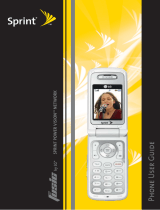Page is loading ...

CONTINUED ON OTHER SIDE
LG 125 USERS
MANUAL
Getting Started with
Your Phone
The Battery
Key Functions
1. Signal Strength Indicator represents the signal strength by displaying bars. The
more bars displayed, the better the signal strength.
2. Softkey Buttons let you select softkey actions or menu items corresponding to the
bottom left and right lines on the display screen.
3. Headset Jack allows you to plug in an optional headset for convenient, hands-free
conversations.
4. Volume Control allows you to adjust the ringer volume in standby mode (with the
ip open) or adjust the voice volume during a call. The volume key can also be
used to scroll up or down to navigate through the different menu options. To mute
the ringer during an incoming call, press the volume key up or down.
5. Talk allows you to place or receive calls, answer Call Waiting, use Three-Way
Calling, or activate Voice Dial.
6. Voice Services Key for quick access to voice dials. Also press and hold during
standby mode or during a conversation to record a voice memo.
7. Back (Clear) deletes characters from the display in text entry mode. When in a
menu, press the Back key to return to the previous menu. This key also allows you
to return to the previous screen in your wireless vision session.
8. Accessory Jack allows you to connect optional accessories,such as a USB cable.
9. Charger Jack connects the phone to the battery charger.
10. Microphone allows the other caller to hear you clearly when you are speaking to
them.
11. Navigation Key scrolls through the phone’s menu options and acts as a shortcut
key from standby mode.
• Press Upto access Messaging.
• Press Downto access Downloads.
• Press Right to Find/Add Entry.
• Press Left to view your Scheduler or your own customized shortcut.
12. End (Power) ends a call. Press and hold this key for two seconds to turn your
phone on or off. While in the main menu, it returns the phone to standby mode
and cancels your input. When you receive an incoming call, press to enter silent
mode and mute the ringer.
13. OK selects the highlighted choice when navigating through a menu.
14. Display Screen displays all the information needed to operate your phone,
such as the call status, the internal phone book’s contact list, the date and time,
the signal and battery strength, etc.
15. Battery Strength Indicator represents the amount of remaining battery charge
currently available in your phone. When all bars are displayed in the battery icon,
the phone’s battery is fully charged. When no bars are displayed, the phone’s battery
is completely discharged or empty.
16. Earpiece lets you hear the caller and automated prompts.
Battery Capacity
Your wireless Phone is equipped with a Lithium Ion (LiIon)
battery. It allows you to recharge your battery before it is fully
drained. The battery provides up to 3.5 hours of continuous
digital talk time (up to 1.8 hours in analog).
When the battery reaches 5% of its capacity, the battery icon
blinks. When there are approximately two minutes of talk
time left, the phone sounds an audible alert and then powers
down.
Installing the Battery
To install the LiIon battery:
To install the battery, you must rst remove the phone battery
cover. To remove the battery cover, turn the phone upside
down, press the release button down, and push the battery
cover away.
1. Insert the battery (label side facing up) into the cavity at
a 45-degree angle. (The metal contacts must be aligned
with and touching the metal prongs.)
2. Press down on the battery until it snaps into place.
Removing the Battery
To remove your battery:
1. Make sure the power is off so that you don’t lose any
stored numbers or messages.
2. To remove the battery cover, turn the phone upside
down, press the release button down, and push the
battery cover away.
3. Pull downward on the upper end of the battery with
your nger tip and remove the battery from the phone
at a 45-degree angle.
Charging the Battery
Keeping track of your battery’s charge is important. If your
battery level becomes too low, your phone automatically turns
off and you will lose all the information you were justworking
on. For a quick check of your phone’s battery level, glance at
the battery charge indicator located in the upper-right corner
of your phone’s display screen. If the battery charge is getting
too low, the battery icon blinks and the phone sounds a
warning tone.

Turning Your Phone On and Off
Turning Your Phone On
To turn your phone on:
Press and hold END for approximately two seconds.
Once your phone is on, itmay display “Searching for Service,”
which indicates that your phone is searching for a signal.
When your phone nds a signal, it automatically enters
standby mode – the phone’s idle state. At this point, you are
ready to begin making and receiving calls.
If your phone is unable to nd a signal after 15 minutes of
searching, a Power Save feature is automatically activated.
When a signal is found, your phone automatically returns to
standby mode.
In Power Save mode, your phone searches for a signal
periodically without your intervention. You can also initiate a
search for your wireless Service by pressing any key (when
your phone is turned on).
Turning Your Phone Off
To turn your phone off:
Press and hold END for two seconds until you see the
powering down animation on the display screen.
Your screen remains blank while your phone is off (unless the
battery is charging).
Making and Answering Calls
Making Calls
Placing a call from Your wireless Phone is as easy as making
a call from any land line phone. Just enter the number and
press Talk , and you’re on your way to clear calls.
To make a call using your keypad:
1. Make sure your phone is on.
2. Enter a phone number from standby mode. (If you make
a mistake while dialing, press Back to erase one digit at a
time. Press and hold Back to erase the entire number.)
3. Press Talk . (To make a call when you are roaming and
Call Guard is enabled, highlight Roam Call and pressTalk.)
4. Press END or close the phone when you are nished.
Answering Calls
To answer an incoming call:
1. Make sure your phone is on. (If your phone is off,
incoming calls go to voicemail.)
2. Press to answer an incoming call. (Depending on
your phone’s settings, you may also answer incoming
calls by opening the phone or by pressing any number
key.)
Your wireless Phone noties you of incoming calls in the
following ways:
• The phone rings or vibrates.
• The indicator light ashes.
• The backlight illuminates.
• The screen displays an incoming call message.
If the incoming call is from a number stored in your Contacts,
the phone book entry’s name is displayed. The caller’s phone
number may also be displayed, if available.
If Call Answer is set to TALK Only, the following options are
also
displayed. To select an option, press the corresponding
softkey
button.
• Quiet to mute the ringer.
• Ignore to send the call to your voicemail box.
Voicemail
Setting Up Your Voicemail
All unanswered calls to Your wireless Phone are
automatically transferred to your voicemail, even if your
phone is in use or turned off. Therefore, you will want to
set up Your wireless Voicemail and personal greeting as
soon as your phone is activated.
To set up your voicemail:
1. Press and hold 1.
2. Follow the system prompts to:
• Create your pass code
• Record your greeting
• Record your name announcement
• Choose whether or not to activate One-Touch
Message Access (a feature that lets you access
messages simply by pressing and holding 1,
bypassing the need for you to enter your pass code)
Voicemail Notication
There are several ways Your wireless Phone alerts you of
a new message:
• By displaying a message on the screen.
• By sounding the assigned ringer type.
• By the LED blinking red.
• By displaying at the top of your screen.
Retrieving Your Voicemail Messages
You can review your messages directly from Your
wireless Phone or from any other touch-tone phone. To
dial from Your wireless Phone, you can either speed dial
your voicemail or use the menu keys.
Using One-Touch Message Access
Press and hold 1. (Your phone will dial your voicemail
box.)
Using the Menu Keys on Your Phone to Access Your
Messages
1. Press Menu(left softkey) to access the main menu.
2. Select Messaging 3.
3. Scroll to Voicemail and press OK .
4. Press Talk to listen to your messages.
Using a Phone Other Than Your wireless Phone to
Access Messages
1. Dial Your wireless Phone number.
2. When your voicemail answers, press * .
3. Enter your pass code.
Using SMS Text Messaging
Composing SMS TextMessages
To compose an SMS Textmessage:
1. Press Menu (left softkey) to access the main menu.
Messaging may also be accessed by pressing up on the
navigation key from the idle screen.
2. Select Messaging 3.
3. Scroll to Send message and press OK .
4. Input a new phone number or email address and
select the entry method you prefer:
• Mobile to use the keypad to enter the wireless phone
number of the person to whom you wish to send a
message.
• Email to enter the recipient’s email address.
• From Contacts to select a recipient from your internal
Contacts (qualifying Contacts entries must contain a
wireless phone number or an email address).
• Recent List to select a recipient from your recent lists.
5. Press OK to save the recipient. (To include additional
recipients, input a new phone number or email address.
You may include up to 10 recipients per message.)
6. Press Next (left softkey ) when you are nished
selecting/entering recipients, and compose a message
or use the canned (pre-set) messages or smileys (icons)
and press OK.
• To type a message, use your keypad to enter your
message. Use the right softkey to select a character
input mode.
• To use a canned message or a smiley, press the right
softkey, select Smileys or PresetMsg, then highlight
your desired message or emoticon and press OK .
7. Scroll to Priority and press your navigation key right or
left to set the message priority (Normalor Urgent).
8. Press Send(left softkey ) to send the message.
Accessing SMS Text Messages
To read an SMS Text message:
When you receive a text message, it will automatically
appear on your phone’s main display screen, depending
on your settings Use your navigation key to scroll down
and view the entire message.
To reply to an SMS Text message:
1. While the message is open, press Options (right
softkey ) and then select Reply.
2. Scroll to [Message] and press OK .
3. Compose your reply or use the pre-set messages or
icons.
• To type a message, use your keypad to enter your
message. Use the right softkey to select a character
input mode.
• To use a canned message or a smiley, press the right
softkey, select Smileys or PresetMsg, highlight your
desired message or emoticon, and press OK .
4. Scroll to Priority and press your navigation key right or
left to set the message priority (Normalor Urgent).
5. Press Send(left softkey ) to send the message.
Using Caller ID
Caller ID allows people to identify a caller before
answering the phone by displaying the number of the
incoming call. If you do notwant your number displayed
when you make a call, just follow these easy steps.
To block your phone number from being displayed for a
specic outgoing call:
1. Press .
2. Enter the number you want to call.
3. Press Talk .
To permanently block your number, call your service
provider.
Silence All
There may be times when you need to silence your
phone entirely. The phone’s Silence All option allows you
to mute all sounds without turning your phone off.
To activate Silence All:
• With the phone open, press and hold the volume key
down in standby mode. (The screen will display
“Silence All.”)
• To deactivate Silence All:
Press the volume key up repeatedly to select a desired
volume level.
/