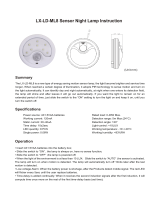Page is loading ...

USER GUIDE LCS SERIES
Hardware Reference
Matrix3 Audio Show Control System
Edition: 2007-09-18 for CueStation 4.6.0

Meyer Sound Laboratories Inc
2832 San Pablo Avenue
Berkeley, CA 94702
www.meyersound.com
T: +1 510 486.1166
F: +1 510 486.8356
© 2007
Meyer Sound Laboratories Inc.

© 2007 Meyer Sound. All rights reserved.
Hardware Reference
The contents of this manual are furnished for informational purposes only, are subject to change without notice, and
should not be construed as a commitment by Meyer Sound Laboratories Inc. Meyer Sound assumes no responsib-
ility or liability for any errors or inaccuracies that may appear in this manual. Except as permitted by applicable
copyright law, no part of this publication may be reproduced, stored in a retrieval system, or transmitted, in any form
or by any means, electronic, mechanical, recording or otherwise, without prior written permission from Meyer Sound.
CueStation, CueConsole, LCS Series, Matrix3, Wild Tracks, VRAS and all alphanumeric product names are trademarks
of Meyer Sound. Meyer Sound and SpaceMap are registered trademarks of Meyer Sound Laboratories Inc. (Reg.
U.S. Pat. & TM. Off.). All third-party trademarks mentioned herein are the property of their respective trademark
holders.
Printed in the U.S.A.
Part Number: 05.164.072.01 rev.A


Table of Contents
LX-300 Start Up Routine 7
Overview
A. Power-On Self Test
B. Hardware Initialization
C. System Firmware Startup
EtherTracks Startup
Firmware Updates 11
Before You Begin
Firmware Update Procedures
Special DSP ID Codes
Matrix3™ Repair Procedures 19
Overview
Replacement of Power Fuse
Removal and Installation of Modules
LX-300 Maintenance 23
Overview
Recommended Schedule
Inspection and Maintenance Procedure
Operational Testing
Hardware Specifications 25
LX-300 Specifications
Power Requirements
Component Specifications
LX-300 Error Codes 43
Status LED Blink Codes
Frame Status Error Codes
Frame Status Error Messages
CueStation Log Window Messages
Appendix 47
Returns Policy
Shipping Address
5

6

LX-300 Start Up Routine
Overview 7
A. Power-On Self Test 8
B. Hardware Initialization 8
C. System Firmware Startup 9
EtherTracks Startup 10
The LX-300 contains a digital signal processor and built-in software. When you power-on ("boot") an LX-300, this
software is automatically loaded. During the boot, it performs a number of diagnostic tests, initializes the hardware,
and loads the latest control software.
If the boot software encounters any non-recoverable (fatal) errors, it will attempt to display the error. The following
boot sequence description should assist you in identifying at which point the error occurred and what caused it.
TI
320C6701
DSP
EPROM
1.6.1
DSP
Operating System Flash
User Boot Script Flash
LX-COS
ComSync
Serial Ports
LX-ELC
EtherTracks
Ethernet Port
DSP
RAM
ELC
RAM
ELC Boot Flash
User Project Flash
COS
ELC
DSP
PPC
ELC
Operating System
Flash
ELC
IP Address Flash
Overview
The LX-DSP module in the LX-300 does the following when powered-on:
A. Performs a Power-On Self Test.
B. Performs hardware initialization.
C. Reads the Frame ID switch setting on the LX-DSP, LX-EXP, and LX-VRA modules, and then for DSP IDs 01
through 32:
• Loads and executes the system firmware program.
• OR, if there is no system firmware, waits for system firmware to be uploaded.
7

For all other Frame IDs, the DSP performs special functions as described in Special DSP ID Codes (p. 16).
These steps are described in detail in the sections that follow.
A. Power-On Self Test
During the first stage of power-on boot, the LX-DSP processor module waits for the LX-300 power and bus signal
conditions to stabilize. It then tests its main SDRAM memory circuits and loads the next stage of boot software.
1. Power is turned on.
2. Wait for the LX-300 circuits to fully power-on and stabilize.
• Wait 1/2 second. The Watchdog LED is red.
• Start a watchdog timer that will turn the LED red if the system stalls.
• If the Watchdog LED does not turn green, the LX-300 is completely non-functional and must be returned to
Meyer Sound for repairs.
3. Test the SDRAM memory.
• Green Watchdog LED: success.
• Red Watchdog LED: failure.
4. Initialize Hardware. Proceed to B. Hardware Initialization (p. 8), below.
POST Failure
In the event of a POST error, rebooting the LX-300 may resolve the issue. Repeated failure indicates the LX-DSP
processor module is non-functional. Replace the LX-DSP with a known-good module. Return the non-working
module to Meyer Sound for repairs.
Multiple LX-DSP failures indicate a problem with the LX-300 itself. Replace the LX-300 with a known-good LX-300.
You may re-use the modules from the non-working LX-300, but they should be treated as suspect until proved good
(they may have been damaged by the non-working LX-300.) Return the non-working LX-300 to Meyer Sound for
repairs.
Multiple LX-300 failures indicate a problem with the facility power system. This is a situation beyond the scope of
this manual. Facility power problems may result in non-warrantable damage to your LX-300s.
B. Hardware Initialization
1. Prepare boot monitoring: set Watchdog LED to green.
When possible, the LX-300 will display an error code when the boot process fails. It does this by blinking the
Watchdog LED and by using the Frame Status display.
Most errors will display an two-digit error code in the Frame Status ("IE" plus two numbers).
There are several errors that make it impossible to use the Frame Status display. For these errors, the Watchdog
LED will repeatedly blink the error code, with a pause between each cycle. The number of green-red blinks corresponds
to the error code.
Consult the LX-300 Error Codes (p. 43) section of this manual for trouble-shooting advice for known failure modes.
The cause of a failure that stalls the system, such that errors can not be displayed, can not be directly determined.
In such cases, contact Meyer Sound LCS Series™ customer support for assistance.
2. Perform various vital hardware initializations.
• Green Watchdog LED: initialization is proceeding successfully.
• Red Watchdog LED: system initialization has stalled.
• Blinking Red-Green LED: initialization has failed. See LX-300 Error Codes (p. 43).
There are two possible failures that do not stop the system at this point. The error messages will be scrolled across
the Frame Status. They refer to "DMA0" and "DMA1". See LX-300 Error Codes (p. 43) for details.
3. Enable front panel display.
8
A. Power-On Self Test

• Display "INIT" briefly on the Frame Status.
• Display all front panel lights for one second.
• Display "E1V6" on the Frame Status. The two digits correspond to the EPROM software version number.
• Show the Frame ID in the Frame ID display. This is a two-digit number corresponding to the Frame ID value
set on the LX-DSP module.
• Show the appropriate Expansion LEDs, indicating the expansion slots which have modules installed in them.
When the boot process has made it this far, it becomes easier to identify any failure points. The LX-300 can now
display messages in the Frame Status display, allowing you to monitor the boot process as it progresses.
4. Initialize the expansion modules: display "LCS3" on the Frame Status display.
5. Load system firmware.
For Frame IDs 01 through 32, the LX-300 will attempt to load the system firmware from flash memory. Go to C.
System Firmware Startup (p. 9), below, to continue following the boot process.
If the software load fails (or if the Frame ID is 33 through 79), display "REBO" on the Frame Status, and blink the
Watchdog LED five times repeatedly, with a pause between cycles.
For other IDs, see Boot ID codes Special DSP ID Codes (p. 16).
C. System Firmware Startup
The boot process takes one of two paths at this point, depending on the contents of the system flash memory:
• When the system flash memory is empty (no firmware exists), the LX-300 initializes its LX-LNK module and awaits
a firmware upload. Unless a fatal error occurs, an animated -EP- will be displayed in the Frame Status.
• When the firmware is available, the LX-300 attempts to load it. Unless an error occurs, the hardware will be further
initialized. If an LX-ELC EtherTracks module is installed in the LX-300, it will be loaded with the Linux server.
If the boot sequence completes successfully, an animated -OK- will be displayed in the Frame Status.
The following two sections describe these boot paths in detail.
If System Flash Memory Contains Firmware
1. Display "FILu" (uncompressed file) or "FILc" (compressed file) on the Frame Status for 2/10th seconds, then
load the file.
• Display "LOAD" for 1/10th second: success
• Display "badF" and "IE14": failure.
Erasing the System Flash memory and reloading the firmware may help resolve this problem. Please refer to the
instructions for firmware upgrades in the Matrix3 Repair Procedures (p. 19) section of this manual.
2. Execute firmware program and initialize the hardware. This sequence is similar to the hardware initialization
process described above, except that "E1V6" and "LCS3" are not displayed.
3. When the LX-300 has an LX-ELC EtherTracks module installed, the boot sequence will continue as described
below, EtherTracks Startup (p. 10), before progressing to the next step.
If System Flash Memory is Empty
When the system flash memory has been erased, the LX300 falls back to a simple software subsystem initialization
and awaits its firmware upload.
1. Initialize control software subsystems. In the event of an error, the appropriate error code will be displayed.
2. Initialize the LX-LNK module. Display "LINK" on the Frame Status, and update the link module FPGA program,
if newer software is available. In the event of a failure, the Frame Status will display "IE12".
3. Start the control software subsystems. The Frame Status will show the following:
• Display an animated "-EP-".
• Scroll any messages, such as error messages, across the display.
9
C. System Firmware Startup

4. Await EPROM upload. Refer to the "Matrix3 Repair Procedures" section for more information.
Subsystem Initialization Failure
Subsystem initialization failure will usually result in a general system failure. The system will display an error message
(see LX-300 Error Codes (p. 43)) and "REBO", and flash the Watchdog LED red and green.
Subsystem failure usually indicates a failure in the LX-DSP or LX-LNK modules. Some subsystems can fail without
causing a system failure. If the EtherTracks, internal time code, or SMPTE time code subsystems fail, the system
at large can continue to work without these features.
EtherTracks Startup
In systems that have an LX-ELC EtherTracks module installed, the boot sequence will continue as follows:
1. Initialize the LX-ELC EtherTracks module, and display "ETRX" on the Frame Status.
2. Load the boot program. An error message will be displayed if a failure occurs.
3. Load LX-ELC Linux kernel. When successful, the Frame Status will alternate between displaying the MAC address
and the IP address of the LX-ELC module. An error message will be displayed if a failure occurs.
4. Start the Linux EtherTracks server.
5. Start LX-ELC communications, and continuously perform the following:
• Monitor system conditions.
• Display "/OK\" twirlies in the Frame Status.
• Scroll any messages across the Frame Status.
• Update time code and meter displays.
• Update communication LED displays.
10
EtherTracks Startup

Firmware Updates
Before You Begin 11
Firmware Update Procedures 12
Special DSP ID Codes 16
The LX-DSP, LX-ELC, LX-VRA, and LX-EXP modules load operating system files into RAM during power-on. These
files are stored in flash memory on each of the modules. Because these files are stored in the module, they are referred
to as “firmware”. The version number for the firmware files and CueStation must match. If you upgrade to a new
version of CueStation, you must also upgrade all firmware files.
Firmware files are sent from the Mixer Configuration window in CueStation using the “Upload Firmware” command.
CueStation 4 requires an Ethernet connection to an LX-ELC module. If the flash memory of the LX-ELC module has
been erased you will need an LX-COS comm/sync module and Virtual LX in order to upload firmware.
In a multiple LX-300 system connected with LX-LNK Link modules, all LX-300s are upgraded simultaneously.
Before You Begin
Please read the following:
Note
Please make sure you are using the most recent version of documentation before beginning this procedure. Procedures
may change between one release and the next. The following procedures apply to CueStation versions 4.6.0 and
earlier.
Wait Until Complete!
Do NOT power-off before the update is complete! Firmware files are automatically transferred to the appropriate
LX-300 modules. The transfer will take from a few seconds to several minutes. For serial transfers of the LX-ELC
EtherTracks files the time required can be over 15 minutes for each file.
DO NOT POWER-OFF THE LX-300s UNTIL ALL LX-300s HAVE UPDATED ALL FIRMWARE FILES
During the transfer, the LX-300 Frame Status will display "XFRx", with the value of "x" incrementing as the transfer
progresses. It will then display "WAIT" as it updates the firmware and checks that the update was successful.
The update is complete ONLY when the Frame Status displays "...FILE... GOOD...". It may take several minutes to
reach this point and there may be a delay between the words "FILE" and "GOOD".
Several firmware flash files may be contained in each firmware file sent from the computer.
The Log window will show the progress of the firmware updates. As each file update is completed a message will
be displayed: "[INFO] Write to FLASH file succeeded (Changes will take effect after the frame is power cycled)".
Please allow ten seconds between power-off and power-on when power cycling a LX-300.
Firmware Installation Issues
Under some circumstances the firmware transfer may appear to stall. The LX-300 Frame Status will display "XFRx",
"WAIT", or -OK-, but the display will be frozen. This is a normal part of the firmware update. If this state continues
longer than four minutes, the system may have actually stalled. If that is the case and the stall occurred before
transfer was complete, you may be able to power cycle the LX-300 and recover. If the LX-300 does power up correctly
and you are able to connect, you should use the Erase Flash command to clear the flash memory and then try up-
11

loading the file again. If you use the Erase Flash command for the EtherTracks module and then switch off the LX-
300 (or power fails), You will have to use VirtualLX and a serial connection to an LX-COS module to recover.
If part of the erase procedure had already been started, the flash memory could be corrupted or incomplete and the
LX-300 will not start up properly. To remedy this situation you must force an erase of the problem firmware file using
the LX-DSP module ID switch. See Special DSP ID Codes (p. 16).
Firmware Update Procedures
Upgrading a Matrix3 System Running CueStation 4
If you are trying to upgrade a system running CueStation 3 firmware, please see section Upgrading a System
Running CueStation 3 (p. 14).
1. Download Firmware Files
The most recent version of the firmware is available at http://www.lcsforums.com, or by contacting techsup-
[email protected]. When downloading firmware files, you will have either one .zip file containing all firmware
files, or four separate .zip files. Save them to an easily accessible location on a computer running a CueStation client.
You can either unzip them and upload the .csf files, or upload the .zip file(s).
2. Connect CueStation to the LX-300
Start CueStation and connect to the server of the system you wish to upgrade. You can use a newer version of
CueStation 4 to upload new firmware. You may get an alert message in the log when you connect, warning you that
the version numbers do not match. As long as all you are doing is uploading firmware, you can proceed. Open the
Mixer Configuration window. Save the current project and configuration if you haven't yet done so.
3. Disable LX-300 Auto Start
As part of uploading firmware, the system will need to be power cycled. If an Auto Start project is enabled, it is best
to disable it before proceeding:
1. Select LX-300 Auto Start... from the Configuration menu.
2. In the dialog box that appears, open the menu labeled "On Power Up:", and select Do Not Auto Start.
3. Click on the Save Settings button, and then close the dialog box. The log will then report "Boot Script save to
disk SUCCEEDED".
At this point, you should power cycle all LX-300s in the system.
4. Select Firmware Files to Upload
After the LX-300s have finished the startup procedure and are displaying the "-OK-" twirlies on the front panel display,
open the Mixer Configuration window. In the Configuration menu, select Upload Firmware... You will see a warning
like this:
12
Firmware Update Procedures

After you click OK, a blank configuration will be sent to the hardware. This is to prevent audio processing while
firmware is uploaded.
Another dialog box will appear, allowing you to locate the firmware file(s).
All modules should be using the same firmware version as CueStation. There are five firmware files in each release:
lx300_vx_x_x_xx.csf
(where "x_x_x_xx" is the version number) The lx300___.csf file has two firmware files for the LX-DSP module.
et_boot_v_x_x_x_xx.csf
The et_boot___.csf file is a very small file that is the first of 3 files needed for the LX-ELC module.
etrx1_x_x_x_xx.csf, etrx2_x_x_x_xx.csf
The etrx1___.csf and etrx2___.csf files are very large and are the rest of the files needed for the LX-ELC module.
All three of these must be sent to the ELC module or it will not run correctly. If only part of them are sent, you
may have to force an erase of the ELC module and upload via a serial connection to an LX-COS module in order
to recover. (See LX-300 ID Codes)
lx300exp_vx_x_x_xx.csf
The lx300exp___.csf file is used to upgrade the firmware in both LX-EXP Expansion DSP modules, and for LX-
VRA VRAS modules.
Make sure to select all five files when uploading firmware, or one .zip file that contains all files. Hold down the Shift
key to select multiple files at once.
Tip
When uploading firmware, you can select a .zip file, or multiple .zip files, and the .csf firmware files will be extracted
automatically.
5. Upload Firmware Files
When you have selected the files you wish to upload, click Open to upload them.
You can watch the progress on the front of the LX-300 as the files are transferred. You must wait for all files to
complete the transfer and be written into flash memory. If you shut off the power before the process has completed,
the LX-300 will not operate correctly. If this happens you may have to use the special DSP module ID codes to erase
flash memory and then connect using a serial cable to an LX-COS module in order to recover. See the following
part B.
6. Confirm Upload Success
Once the firmware upload is complete, there will be File Complete... messages in the log. If you uploaded all five
firmware files, you should see six File Complete messages: one for each DSP in your system, plus an additional
one from the main DSP. All DSPs should now be online.
7. Power Cycle LX-300s
Power cycle all LX-300s in the system. When they finish powering up, there should be messages in the log reporting
the firmware version, so you can double-check that the firmware upload succeeded.
Unsuccessful Uploads
If the firmware upload was unsuccessful, you may have to erase the flash memory and upload the firmware over a
serial connection. See the following section for details.
Upgrading a System from EPROM Mode
Please contact LCS Series support for assistance with this operation.
13
Firmware Update Procedures

This assumes that the firmware in the LX-DSP and LX-ELC has been completely erased. You must have an LX-
COS Communication / Synchronization module in your system since the EPROM in the LX-DSP module is only able
to connect to a serial port.
Important
If there is an LX-EXP module in the system with an ID set higher than 32, it will not accept firmware while in EPROM
mode. Change the ID to a number less than 32 before beginning the firmware upload.
For newer computers without an RS-232 serial port, we have used the Keyspan USB to Serial adapter (USA-19QW).
Other adapters have been used successfully.
Even if the LX-ELC still has valid firmware, you will not be able to connect to the DSP. It is best to start with a known
good state. If you are in EPROM mode, the Frame Status display on the LX-300 will show "-EP-" and the Watchdog
LED will flash red and green.
1. Connect the serial port of your laptop to a serial port on the LX-COS. For this example we will use the RS-232
port (Port C). The communication rate is 38.4kbs, 1 stop bit and no parity.
2. In the Mixer Configuration window, go to the Configuration menu and select Upload Firmware...
3. Select the appropriate firmware file(s) and click Open to upload the files.
4. Watch the Frame Status display for "File Good", there will not be any completion messages in the log. The
EtherTracks firmware usually takes between 15 and 20 minutes to upload over serial.
Note
You can also verify that the file transfer has finished by looking at the "Frame Control" LED on the LX-300. It displays
serial activity. If is dark then CueStation has finished sending the file. Please be aware that any serial activity will
light the Frame Control LED, so if there is a CueMixer compact Matrix3 control surface or other device connected
to any of the serial ports they can cause the Frame Control LED to light independently of the file transfer.
Upgrading a System Running CueStation 3
This information is only needed if you are upgrading an older Matrix3 system running BeOS and CueStation 3.
CueStation 4 requires an LX-ELC EtherTracks module with 128MB of memory. Systems with older LX-ELC modules
must upgrade the 64MB SODIMM to a Meyer Sound-approved 128MB SODIMM.
Important
There are two different physical memory mappings of the 128MB SODIMM. Only a two bank type setup as 8MB by
16b will work with the LX-ELC module. The minimum speed is PC-100. Please use only memory modules provided
by Meyer Sound.
CueStation 4 client can not directly connect to a LX-300 running version 3 firmware. To make a connection you must
use VirtualLX.
1. Open CueStation 4, and select Network > Server > localhost (127.0.0.1).
2. In VirtualLX, enable Show Details. Select the HSB Simulator tab.
3. At the bottom of the window there is a drop down menu and a data entry box. In the data entry box, enter the
IP address of the LX-ELC module. This is the IP address that the LX-300 displays on power up in the Frame
Status display.
14
Firmware Update Procedures

4. In the drop-down menu, select Use TCP Connection. An alert box will open with a "System Reset Warning".
This is a normal caution. Click Yes.
5. In CueStation 4 open the Mixer Configuration window. Select Configuration > Upload Firmware. Make sure
that you comply with the instruction in the alert box that opens and then click OK.
6. A file requester window will open. Navigate to the location with the CS4 firmware files.
Note
Files can be sent in any order as long as all of them are sent before power-cycling the LX-300 The order listed here
goes from the shortest file to the longest.
7. Select the first file: et_boot-yyyymmdd.csf. This is a very small file and will upload in only a few seconds. If
possible, watch the front of the LX-300 for the acknowledgment "File Good".
8. CueStation 4 will display an Alert box cautioning you to wait for file upload to complete. Click OK.
CS3 will not be able to send a message to CS4 so you will not see an acknowledgment in the log window that the
file upload was successful.
Note
While it is not necessary, if you have a BeOS computer connected to the Matrix3 system during this upgrade, you
will see the CS 3 messages that confirm when Write to FLASH has succeeded.
9. Select the second file: lx300-yyyymmdd.csf. This file will take longer to upload and it has two parts that must
report "File Good". You must wait for both "File Good" messages.
10. If you have an Expansion DSP module, LX-EXP, or a VRAS module, LX-VRA you need to select lx300exp-
yyyymmdd.csf as your third file.
11. The next files that need to be uploaded are the main firmware for the LX-ELC module. With Wild Tracks 4, the
size of the firmware file has grown to the point where it had to be split into two parts.
The first part is etrx1--2.4.23-yyyymmdd.csf. This will take some time to upload. Once you see "File Good" on the
Frame Status, upload the second part.
The second part is etrx2--2.4.23-yyyymmdd.csf. This will take some time to upload. You must wait for File Good to
be displayed and this will be a number of minutes, often several times longer than the wait for the first part of the
main EtherTracks firmware. Once you see "File Good", there is only one more file to upload.
12. The last file that has to be uploaded is a configuration for the EtherTracks module. In the Mixer Configuration
window, select Frame 1.
13. Set the Slot that has the LX-ELC EtherTracks module installed to EtherTracks. Note that the (Master) setting
is used for an LX-ELC module in Frame ID 01, while the (Slave) setting is used for any module that is in a LX-
300 with a higher ID number.
14. Enter the IP address for the module. Check the Send box. Then choose Configuration > Send Configuration
to Frames.
15. Once Configuration has been sent, go to VirtualLX and change the Connection to LX-300 in the drop-down
menu to use the built-in simulator. If you don’t do this, then when the LX-300 is re-started, VirtualLX will take
over the firmware running in the LX-ELC module.
16. You can now power-cycle the LX-300s to boot into version 4.6.0. Remember to leave the power off for at least
10 seconds before switching it back on again.
15
Firmware Update Procedures

Special DSP ID Codes
The ID switch on an LX-DSP module may be used to force the LX-300 to erase flash memory areas in the DSP,
EXP, and ELC modules. You may need to do this if flash memory has become corrupted, or if there is a problem
after uploading system flash. Both situations are rare, and erasing flash memory is not required in normal operation.
Try the Erase Flash commands first as they will allow you to erase and then replace flash files without requiring a
serial connection to re-load system and ELC flash files.
It is important to know that the operating system for the DSP, EXP, and ELC modules is loaded into RAM during
startup. You can erase the flash memory and the LX-300 will continue to run until power is switched off. If the firmware
files are not in flash, the next time the LX-300 is powered up, there will be no operating system to load and the
system status display will show “/EP\” to indicate that the LX-300 is operating from diagnostic code in the EPROM.
Normal operation will not be possible until the operating system has been re-loaded into flash memory and the LX-
300 power cycled.
There is also a diagnostic setting of the ID to force the LX-300 to run from EPROM. If you set the Frame ID switch
to 00, flash memory will be bypassed during the startup procedure and you will be running in EPROM mode. To
restore normal operation, return the switch to the proper ID and power cycle the LX-300.
There are four flash file locations that can be erased with an ID code setting on the LX-DSP module:
LX-ELC Flash
The LX-ELC Flash is the operating system for the Embedded Linux Computer that is the heart of the EtherTracks
module. When this is erased, you will not be able to make a network connection to the LX-ELC module. With
CueStation 4 there are four files that must be uploaded for the LX-ELC module to work. These are et-boot, etrx1,
etrx2, and a valid mixer configuration containing an Ethernet address. If any of these files are missing, the Frame
Status window will scroll a message listing the missing file.
System Flash
The System Flash is the operating system for each LX-300, and is stored in the LX-DSP module. If the system
flash is missing, the Frame Status will display /EP\ and the Watchdog LED will blink red and green. Please note
that if the ID switch is set to 00 or to an invalid id you will also get the /EP\ display. The system flash file is lx300.
This setting will also erase the operating system files in the LX-EXP and LX-VRA modules. The system flash
file for both of these modules is the lx300exp file.
NV RAM Settings
NV RAM is where some of the system flags are stored. These include the boot-from-flash flag. The erase com-
mand may not have an effect on systems running CueStation 4.
User Flash
User Flash is where the Auto Start project file is saved. You may need to erase this if there is a large project
file that has been saved to flash memory and you wish to upload a new project file that will not fit until the old
one is erased. There is an external subcue that will erase this area that should be tried first. The only time when
you will have to use the ID switch to erase User Flash would be if a project file has been saved, and set to Auto
Start, containing a logic flaw that crashes the LX-300. These are rare, but possible. It is also possible to create
a project file that contains a cue to reboot the LX-300 that automatically executes. In this case you would have
a LX-300 that was in an endless loop.
16
Special DSP ID Codes

Erasing Flash Memory
Caution
If you erase the LX-ELC flash, you must upload replacement firmware files to the LX-ELC module before it will work
again. You will need an LX-COS module for serial connection or a network connection to an LX-ELC module on
another LX-300 in the system that has not been erased. In CueStation 4 you will have to use VirtualLX in order to
connect to a LX-300 with an erased ELC module.
If you erase the System Flash, you must upload replacement firmware for the main DSP before the LX-300 will work
again. You will need a network connection to an LX-ELC module on the system or a serial connection to an LX-COS
module on the system.
1. Start with the LX-300 powered off.
2. On the rear of the LX-300 locate the LX-DSP module. It is in slot 0, in approximately the middle of the rear
panel. Make note of the Frame ID, so that it can be returned it to the original setting after this procedure. Valid
ID settings for normal operation of the LX-DSP module are in the range of 01 to 32.
3. Set the LX-DSP module ID switch to one of the following codes depending on the action desired.
ActionID
Erase LX-ELC Flash83
Erase System Flash87
Erase NV RAM88
Erase User Flash89
4. Power the LX-300 on. You will see the Frame Status window on the front of the LX-300 display one of the fol-
lowing messages:
MeaningMessage
Erase EtherTracks Flash (ID 83)*EET
Erase System Flash (ID 87)*ESF
Erase Non-volatile RAM (ID 88)*ENV
Erase User Flash (ID 89)*EUF
5. After the Erase has completed, the status display will show "REBO" (for reboot). Power off the LX-300.
6. Set the Frame ID back to the original setting (01 to 32).
7. Power the LX-300 on.
If you have erased the System Flash, the system status display will show /EP\ indicating that the LX-300 is running
from the minimum operating system in the EPROM. You must reload the main DSP firmware to use the LX-300:
see Upgrading a System from EPROM Mode (p. 13) for instructions on performing this operation.
If you have erased the LX-ELC Flash, the system status display a series of messages listing the missing ELC flash
files. You must upload the missing files as well as sending a mixer configuration with the IP Address Send checked
in order to load an IP address into the module. The default IP address is set to 192.168.0.(100+Frame ID), so Frame
ID 01 would have a default IP address of 192.168.0.101.
17
Special DSP ID Codes

18

Matrix3 Repair Procedures
Overview 19
Replacement of Power Fuse 19
Removal and Installation of Modules 20
Physical repair of the Matrix3 system is limited to replacement of expansion modules.
Overview
Skills Required
• Removal of LX-300 from audio system.
• Removal and installation of expansion modules.
• Return of LX-300 to system, including cable re-connection.
Required Tools and Components
• Anti-static equipment, including a personal grounding strap.
• #2 Phillips screwdriver.
• Cable labels and pen.
Replacement of Power Fuse
The LX-300 is protected from over-voltage conditions by a 2.5A, 240V slow-blow, 5◊20mm fuse. This fuse is located
in a fuse drawer beneath the power plug socket. The power plug must be removed to access the fuse.
1. Power off the LX-300. Remove power cable.
2. Open the fuse drawer, located immediately below the power plug socket.
The fuse drawer has two compartments: a spare fuse compartment, located at the front of the drawer; and the
working fuse compartment, located at the rear of the drawer.
3. Remove the failed fuse and replace it with the spare fuse.
Caution
If there is no spare fuse the LX-300 has experienced a fuse failure previously. Contact LCS Series technical support
for further instruction: the unit may be performing abnormally and may require advanced technical servicing.
4. Close the fuse drawer and plug in the power cable.
5. Power on the LX-300, and observe the System LED and Frame Status displays. A detailed description of the
boot process is provided in the LX-300 Start Up Routine (p. 7).
6. Within four seconds of power-on, the System LED must display and remain solid green (except after the first
all-indicators-on test, when it will momentarily flicker red). Wait for the LX-300 to finish booting.
The system has successfully booted with the Frame Status shows an animated "-OK-" message and the Status LED
displays solid green.
19

Removal and Installation of Modules
All modules must be installed to a valid slot position. Incorrect assignment of modules to slots may result in hardware
failure or poor performance, although the modules themselves will not be damaged.
Caution
Circuit card assemblies contain Electrostatic Discharge Sensitive (ESDS) components. Take appropriate precautions
when handling expansion modules.
Module Removal
1. Power off the LX-300.
2. Label all cables attached to the module.
3. Disconnect all cables from the module.
4. Using a #2 Phillips screwdriver, completely loosen the module mounting captive machine screws. There are
two or four mounting captive machine screws, located at the top and bottom edges of the module. The captive
machine screws are permanently attached to the module.
5. Using gentle force, grasping the left-most pair of captive machine screws, pull the module from the frame. If the
module does not slide out easily, stop and find what is blocking it. Do not pry the module out!
6. Immediately place the module in an anti-static bag.
Important
Do not pull the module using the right-hand pair of mounting captive machine screws. They are not attached to the
module. Pulling on them will distort the panel.
Module Installation
1. Power off the LX-300.
2. Check the slot assignments. Modules will not function if assigned to an incompatible slot. Remove the blank
slot cover, if used.
3. Ensure the module engages the top and bottom rails. Modules that are not correctly aligned with the rails will
not install correctly. Using gentle force, slide the module firmly into place. Do not force the module!
4. Secure the mounting captive machine screws firmly and equally. Finger-tighten only: do not over-tighten.
Tighten the left-most captive machine screws first.
Important
Push the module using the left-most mounting captive machine screws. Do not apply force to the right-most captive
machine screws: they are not attached to the module and pushing them will distort the panel.
5. Attach cables, according to labeling. Ensure cables are snapped or fastened firmly into place.
6. If installing the LX-DSP, LX-EXP, or LX-VRA processor modules, set the Frame ID.
7. Power on the LX-300.
20
Removal and Installation of Modules
/