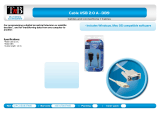Page is loading ...

1
U
SER GUIDE
USB
2.0 LAPTOP DOCKING STATION WITH VIDEO
Model: 28652

1
Introduction......................................................................................................................................................2
Features...........................................................................................................................................................3
System Requirements......................................................................................................................................4
Package Contents............................................................................................................................................5
Device Overview..............................................................................................................................................6
Available Functions..........................................................................................................................................7
LED Indicator...................................................................................................................................................8
Software/Device Installation
Installing the USB 2.0 Laptop Docking Station with Video.....................................................................9
Important Setup Info.............................................................................................................................10
Execute Driver Setup Program.............................................................................................................11
Hardware Detection and Installation.....................................................................................................15
Setting Up the Printer Device.........................................................................................................................19
Setting Up the HyperTerminal with USB to Serial Port..................................................................................21
Troubleshooting.............................................................................................................................................22
Disclaimer and FCC Statement.....................................................................................................................24
Technical Specifications................................................................................................................................25
Cables To Go One Year Warranty.................................................................................................................26
Important Safety Information..........................................................................................................................27
TABLE OF CONTENTS

2
Thank you for purchasing the USB 2.0 Laptop Docking Station with Video. This is the solution for laptop
users who also like to use their laptop in the office, but don't like the hassle of connecting each device every
time. With this station, you can connect all peripherals to the docking station, then use the included cable to
connect the laptop to the dock. All your peripherals are now connected, with just one cable! This lets you
come and go as you please without the hassle of repeatedly connecting and reconnecting devices to your
laptop.
This station contains a 3-port USB 2.0 hub, one serial DB9 port, one parallel printer port, one 10/100 RJ45
ethernet port, PS/2 mouse and keyboard ports, and a VGA pass-through port - all in just one unit! Connect
your monitor, mouse, keyboard, printer, network, modem, and any USB 2.0 devices to the docking station
for a convenient all-in-one connectivity solution.
This docking station eliminates the clutter of cables connecting to your computer as it requires only a single
VGA/USB combo cable. Additional USB hubs can be attached to allow you to daisy-chain up to 127
devices. Plug-and-play functionality eliminates the need to reboot during installation. This simple station
makes desktop use of your laptop amazingly simple, convenient and, most importantly, inexpensive.
We recommend that you read this manual thoroughly and retain for future reference.
INTRODUCTION

3
The DB9 RS-232 serial connector supports baud rates from 1.2k to 115.2k
3-port USB Hub
(1) Serial DB9 port, (1) parallel printer port, (1) 10/100 RJ45 ethernet port, PS/2 mouse and keyboard
ports, and VGA pass-through port
Complies with IEEE 802.3u 100Base-Tx and with IEEE 802.3 10Base-T standards
Supports Windows (2000/XP/Vista/Win 7)
FEATURES

4
Minimum available RAM of 16MB
One available USB type A downstream port
Windows 2000 or later version
SYSTEM REQUIREMENTS

5
One USB 2.0 Laptop Docking Station with Video
One 3ft VGA/USB combination cable that connects the station’s HD15 VGA output port to your laptop
One 5V 2A DC Power Adapter
CD Driver
User Guide
PACKAGE CONTENTS

6
DEVICE OVERVIEW

7
The available functions of the USB 2.0 Docking Station depend on the status of the power supplied to the
unit.
Bus Powered
1. Connect the USB/VGA combo Y cable to your PC to provide bus power.
2. When you provide bus power only, the PS/2 mouse and keyboard, RS232, printer and Ethernet
ports will be enabled. However, the USB2.0 Hub will only work in low power mode. Use of the
external power adapter is recommended for full use of functions.
Externally Powered
1. Connect the power adapter to provide external power.
2. When you provide external power, the USB Downstream Ports can support all USB devices, and fill
functionality of the device is enabled.
AVAILABLE FUNCTIONS

8
Power Indicator
The Power Indicator will turn BLUE as either bus power or external power is supplied.
LAN Indicator
1. LINK/Act (BLUE): This LED emits a steady light if the 10/100Mbps (100BASE-TX) Ethernet is
connected.
2. Transmission (BLUE): The LED will blink to indicate that the data is being received or transmitted
through the RJ-45 port.
LED INDICATOR

9
INSTALLING THE USB 2.0 LAPTOP DOCKING STATION WITH VIDEO
Before connecting the USB 2.0 Laptop Docking Station with Video to your computer, please install the
necessary drivers first. Insert the Driver Installation CD that is included with this package into your CD-ROM
drive. The Driver CD will automatically read your operating system type and begin to auto-install the
necessary drivers for your OS type. If the installer does not start automatically, it might be that the “auto-run”
option is disabled in your system. If this is the case, please execute “AutoDrv.exe” from the Run feature at
your computer Start menu.
This user guide will demonstrate the installation process for Windows XP 32-bit operating system. Some
screen shots may vary slightly depending on what service pack and/or operating system you have. Please
follow the preceding install process for successful operation. Windows 98/98SE/ME require an alternate
setup because some drivers are not built into the operating system. This setup will also be described in this
section of the User Guide.
Note: XP-64 bit Hardware detection is slightly different than XP-32 bit and will be described later in this
section.
SOFTWARE/DEVICE INSTALLATION

10
Important Setup Info
Before connecting the printer to the parallel port of USB 2.0 Laptop Docking Station with Video, the
printer driver must be installed on your computer in advance, otherwise it might print an unknown
format of characters.
Please refer to "Setting Up the Printer Device" section to connect your printer to the USB 2.0 Laptop
Docking Station with Video.
For modem users, please install the modem driver manually before connecting the modem to the
converter, otherwise it might operate unexpectedly.
Please refer to "Setting Up the HyperTerminal with USB to serial port" section as an example of
routing your COM port setting.
For laptop computer users: You must follow your laptop’s user reference guide provided by the
computer manufacture to set up the VGA output to your extra VGA port properly. The USB 2.0 Laptop
Docking Station with Video does not provide the feature of a second display card, but rather repeats
the VGA display from your laptop to a larger VGA monitor. This allows you the convenience of a larger
display without having to set it up each time.
SOFTWARE/DEVICE INSTALLATION

11
EXECUTE DRIVER SETUP PROGRAM
Windows Driver Setup
The driver setup for Windows 2000, Windows XP 32 bits, and Windows 7 are similar, only the detected
operating system is different. The following procedure is illustrated in Windows XP 32 bits.
Note: The USB-Printer driver is embedded in these Microsoft
Windows systems and not necessary to install.
Step 1
The installer will launch the USB-Lan installation
automatically.
SOFTWARE/DEVICE INSTALLATION

12
Step 2
Press “Finish” to complete the setup program.
The USB-Lan drivers have now been installed.
SOFTWARE/DEVICE INSTALLATION

13
Step 3
The installer will launch USB-Serial installation automatically.
Step 4
Click “Next” to continue.
SOFTWARE/DEVICE INSTALLATION

14
Step 5
Select “I accept the terms of the license agreement” and
click “Next” to continue.
Step 6
Press “Finish” to complete the setup program.
SOFTWARE/DEVICE INSTALLATION

15
The USB-Serial drivers have been installed.
HARDWARE DETECTION AND INSTALLATION
Windows 2000/XP-32 bit/Windows 7
Step 1
Connect the USB 2.0 Docking Station with Video to the USB and VGA ports on your computer with the
VGA/USB combo Y cable provided with the device. Windows will start automatically detecting USB
devices.
SOFTWARE/DEVICE INSTALLATION
Insert VGA/USB Combo cable
here then attach to your
computer

16
After enumeration is complete you will get a notification in the
installer window verifying completion.
Windows XP64
Step 1
Complete Step 1 as described on the previous page to connect the USB 2.0 Laptop Docking Station with
Video.
Step 2 (This will complete the USB to Serial enumeration)
Please select “No, not this time” and press “Next” to
continue.
SOFTWARE/DEVICE INSTALLATION

17
Step 3
Please select “Install the software automatically
(Recommended)”, and click “Next” to continue.
Step 4
Click “Finish” to complete the USB-to-Serial driver
enumeration.
SOFTWARE/DEVICE INSTALLATION

18
Other USB Device Enumeration
The other USB devices on the USB 2.0 Laptop Docking Station with Video will enumerate automatically
since their drivers have been installed.
SOFTWARE/DEVICE INSTALLATION

19
To properly connect your printer to the USB 2.0 Laptop Docking Station with Video please follow the
instructions below.
For Windows 2000/XP/Vista/Windows 7:
Step 1
Connect the USB 2.0 Laptop Docking Station with Video to the USB port on your computer with the
USB/VGA combo cable provided.
Step 2
If you have installed a printer device before, go to Start, Settings, and Printers. Right-click the default-
installed printer and choose Properties. The Properties dialog box of the installed printer will appear on
your screen.
Step 3
Click Ports folder tab and change the printer port to USB001:
(Virtual printer port for USB).
SETTING UP THE PRINTER DEVICE
/