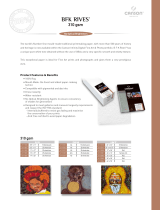Page is loading ...

24-Pin Dot Ma trix Printer
All rights reserved. No part of this publication may be reproduced, stored in a retrieval
system, or transmitted in any form or by any means, electronic, mechanical, photocopying,
recording, or otherwise, without the prior written permission of SEIKO EPSON
CORPORATION. The information contained herein is designed only for use with this
EPSON printer. EPSON is not responsible for any use of this information as applied to
other printers.
Neither SEIKO EPSON CORPORATION nor its affiliates shall be liable to the purchaser of
this product or third parties for damages, losses, costs, or expenses incurred by the
purchaser or third parties as a result of: accident, misuse, or abuse of this product or
unauthorized modifications, repairs, or alterations to this product, or (excluding the U.S.)
failure to strictly comply with SEIKO EPSON CORPORATION’s operating and
maintenance instructions.
SEIKO EPSON CORPORATION shall not be liable for any damages or problems arising
from the use of any options or any consumable products other than those designated as
Original EPSON Products or EPSON Approved Products by SEIKO EPSON
CORPORATION.
EPSON and EPSON ESC/ P are registered trademarks and EPSON ESC/ P 2 is a trademark
of SEIKO EPSON CORPORATION.
Microsoft and Windows are registered trademarks of Microsoft Corporation.
IBM is a registered trademark of International Business Machines Corporation.
General Notice: Other product names used herein are for identification purposes only and may be
trademarks of their respective owners. EPSON disclaims any and all rights in those marks.
Copyright © 1996 by SEIKO EPSON CORPORATION, Nagano, Japan.
User’s Guide
Proof Si
g
n-off:
Ya n o _______
Kim u ra _______
G rad y _______
No rum _______
®
f-r01
LQ-670
R
Adonis Rev.C
A5 size Front
96/12/19 pass 5

Printer Pa rts
Proof Si
g
n-off:
Yan o _______
Kimura _______
Grady _______
Noru m _______
paper support
parallel interface
sprocket units
A2
control panel
ri
g
ht ed
g
e
g
uide
print head
left ed
g
e
g
uide
paper thickness
le ve r
printer cover
ribbon cartrid
g
e
paper
g
uide
knob
paper release
le ve r
A1
R
Adonis
A5 size Fro nt insid e c o ver
96/12/06 pass 2

FCC Compliance Statement
For United States Users
This equipment has been tested and found to comply with the limits for a Class B digital
device, pursuant to Part 15 of the FCC Rules. These limits are designed to provide
reasonable protection against harmful interference in a residential installation. This
equipment generates, uses, and can radiate radio frequency energy and, if not installed
and used in accordance with the instructions, may cause harmful interference to radio or
television reception. However, there is no guarantee that interference will not occur in a
particular installation. If this equipment does cause interference to radio and television
reception, which can be determined by turning the equipment off and on, the user is
encouraged to try to correct the interference by one or more of the following measures.
❏ Reorient or relocate the receiving antenna
❏ Increase the separation between the equipment and receiver
❏ Connect the equipment into an outlet on a circuit different from that to which the
receiver is connected
❏ Consult the dealer or an experienced radio/ TV technician for help.
WARNING
The connection of a non-shielded equipment interface cable to this equipment will
invalidate the FCC Certification of this device and may cause interference levels which
exceed the limits established by the FCC for this equipment. It is the responsibility of the
user to obtain and use a shielded equipment interface cable with this device. If this
equipment has more than one interface connector, do not leave cables connected to unused
interfaces.
Changes or modifications not expressly approved by the manufacturer could void the
user’s authority to operate the equipment.
For C a na dia n Use rs
This Class B digital apparatus meets all requirements of the Canadian Interference-
Causing Equipment Regulations.
Cet appareil numérique de la classe B respecte toutes les exigences du Règlement sur le
matériel brouilleur du Canada.
L
Adonis Rev.C
A5 size Front
96/12/19 pass 5
ii

Declaration of Conformity
According to ISO/IEC Guide 22 and EN 45014
Manufacturer: SEIKO EPSON CORPORATION
Address: 3-5, Owa 3-chome, Suwa-shi,
Nagano-ken 392 Japan
Representative: EPSON EUROPE B.V.
Address: Prof. J. H. Bavincklaan 5 1183 AT Amstelveen
The Netherlands
Declares that the Product:
Product Name: Dot Matrix Printer
Type Name: LQ-670
Model: P960A
Conforms to the following Directive(s) and Norm(s):
Directive 73/ 23/ EEC:
EN 60950
Directive 89/ 336/ EEC:
EN 55022 Class B
EN 61000-3-2
EN 61000-3-3
EN 50082-1
IEC 801-2
IEC 801-3
IEC 801-4
April 1997
M. Hamamoto
President of EPSON EUROPE B.V.
R
Adonis Rev.C
A5 size Front
96/12/19 pass 5
iii

Safety Information
Important Safety Instructions
Read all of these instructions and save them for later reference. Follow all
warnings and instructions marked on the printer.
❏ Do not place the printer on an unstable surface or near a radiator or
heat source.
❏ Place the printer on a flat surface. The printer will not operate
properly if it is tilted or at an angle.
❏ Do not block or cover the openings in the printer’s cabinet. Do not
insert objects through the slots.
❏ Use only the type of power source indicated on the printer’s label.
❏ Connect all equipment to properly grounded power outlets. Avoid
using outlets on the same circuit as photocopiers or air control
systems that regularly switch on and off.
❏ Do not use a damaged or frayed power cord.
❏ If you use an extension cord with the printer, make sure the total
ampere rating of the devices plugged into the extension cord does not
exceed the cord’s ampere rating. Also, make sure the total of all
devices plugged into the wall outlet does not exceed 15 amperes.
❏ Unplug the printer before cleaning. Clean with a damp cloth only.
Do not spill liquid on the printer.
❏ Except as specifically explained in this guide, do not attempt to
service the printer yourself.
L
Adonis Rev.C
A5 size Front
96/12/19 pass 5
iv

❏ Unplug the printer and refer servicing to qualified service
personnel under the following conditions:
If the power cord or plug is damaged; if liquid has entered the
printer; if the printer has been dropped or the cabinet damaged;
if the printer does not operate normally or exhibits a distinct change
in performance. Adjust only those controls that are covered by the
operating instructions.
❏ If you plan to use the printer in Germany, observe the following:
To provide adequate short-circuit protection and over-current
protection for this printer, the building installation must be
protected by a 16 Amp circuit breaker.
Bei Anschluß des Druckers an die Stromversorgung muß
sichergestellt werden, daß die Gebäudeinstallation mit einem
16 A-Überstromschalter abgesichert ist.
E
NERGY
S
TAR Compliance
As an
E
NERGY
S
TAR Partner, EPSON has determined
that this product meets the
E
NERGY
S
TAR guidelines
for energy efficiency.
The International
E
NERGY
S
TAR Office Equipment program is a
voluntary partnership with the computer and office equipment industry
to promote the introduction of energy-efficient personal computers,
monitors, printers, fax machines, and copiers in an effort to reduce air
pollution caused by power generation.
R
Adonis Rev.C
A5 size Front
96/12/19 pass 5
v

For United Kingdom Users
Use of options
Epson (UK) Limited shall not be liable against any damages or
problems arising from the use of any options or consumable products
other than those designated as Original EPSON Products or EPSON
Approved Products by Epson (UK) Limited.
Safety information
w
Warning: This appliance must be earthed. Refer to rating plate
for voltage and check that the appliance voltage corresponds to the
supply voltage.
Important:
The wires in the mains lead fitted to this appliance
are coloured in accordance with the following code:
Green and yellow — Earth
Blue — Neutral
Brown — Live
If you have to fit a plug:
As the colours of the mains lead of this appliance may not match coloured
markings used to identify the terminals in a plug, please proceed as
follow s:
The green and yellow wire must be connected to the terminal in the plug
which is marked with the letter E or the Earth symbol (
G
).
The blue wire must be connected to the terminal in the plug marked with
the letter N.
The brown wire must be connected to the terminal in the plug marked
with the letter L.
If damage occurs to the plug, replace the cord set or consult a qualified
electrician.
Replace fuses only with a fuse of the correct size and rating.
L
Adonis Rev.C
A5 size Front
96/12/19 pass 5
vi

Contents
Introduction
Features . . . . . . . . . . . . . . . . . . . . . . . . . . . . . . . . . . 0-1
Options . . . . . . . . . . . . . . . . . . . . . . . . . . . . . . . . . . 0-2
How to Use This Manual . . . . . . . . . . . . . . . . . . . . . . . . 0-3
Warnings, Cautions, and Notes . . . . . . . . . . . . . . . . . . . . 0-4
Chapter 1
Setting Up the Printer
Unpacking the Printer . . . . . . . . . . . . . . . . . . . . . . . . . . 1-2
Choosing a Place for the Printer . . . . . . . . . . . . . . . . . . . . 1-3
Assembling the Printer . . . . . . . . . . . . . . . . . . . . . . . . . 1-5
Installing the knob . . . . . . . . . . . . . . . . . . . . . . . . . 1-5
Installing the ribbon cartridge . . . . . . . . . . . . . . . . . . 1-6
Attaching the paper guide . . . . . . . . . . . . . . . . . . . . 1-9
Plugging in the Printer . . . . . . . . . . . . . . . . . . . . . . . . . . 1-9
Connecting the Printer to Your Computer . . . . . . . . . . . . . . 1-10
Chapter 2
Se tting Up Your Softwa re
For Windows 95 Users . . . . . . . . . . . . . . . . . . . . . . . . . . 2-2
Installing the printer driver using plug-and-play . . . . . . . 2-2
Installing the printer driver using My Computer . . . . . . . 2-4
Using the printer driver . . . . . . . . . . . . . . . . . . . . . . 2-6
For Windows 3.1 Users . . . . . . . . . . . . . . . . . . . . . . . . . 2-9
Installing the printer driver using Program Manager . . . . . 2-9
Using the printer driver . . . . . . . . . . . . . . . . . . . . . . 2-10
For DOS Program Users . . . . . . . . . . . . . . . . . . . . . . . . . 2-12
Installing a printer driver for DOS applications . . . . . . . . 2-12
Using the EPSON Remote! printer utility . . . . . . . . . . . . 2-14
R
Adonis Rev.C
A5 size Front
96/12/19 pass 5
vii

Chapter 3 Paper Handling
Selecting a Paper-Feeding Method . . . . . . . . . . . . . . . . . . 3-2
Paper-feeding methods and paper types . . . . . . . . . . . . 3-3
Setting the paper release lever . . . . . . . . . . . . . . . . . . 3-4
Adjusting the Paper Thickness Lever . . . . . . . . . . . . . . . . . 3-5
Using Single Sheets . . . . . . . . . . . . . . . . . . . . . . . . . . . 3-6
Using Continuous Paper . . . . . . . . . . . . . . . . . . . . . . . . 3-9
Positioning your continuous paper supply . . . . . . . . . . 3-10
Loading continuous paper with the tractor . . . . . . . . . . 3-11
Using the tear-off function . . . . . . . . . . . . . . . . . . . . 3-16
Removing continuous paper . . . . . . . . . . . . . . . . . . . 3-20
Using Multi-part Forms . . . . . . . . . . . . . . . . . . . . . . . . . 3-20
Using Labels . . . . . . . . . . . . . . . . . . . . . . . . . . . . . . . 3-21
Using Envelopes . . . . . . . . . . . . . . . . . . . . . . . . . . . . . 3-23
Using Postcards . . . . . . . . . . . . . . . . . . . . . . . . . . . . . 3-24
Switching Between Continuous Paper and Single Sheets . . . . . . 3-25
Switching to single sheets . . . . . . . . . . . . . . . . . . . . 3-25
Switching to continuous paper . . . . . . . . . . . . . . . . . 3-26
Using Micro Adjust . . . . . . . . . . . . . . . . . . . . . . . . . . . 3-27
Adjusting the loading position . . . . . . . . . . . . . . . . . 3-27
Adjusting the printing position . . . . . . . . . . . . . . . . . 3-29
Adjusting the tear-off position . . . . . . . . . . . . . . . . . 3-31
Chapter 4 Using the Control Panel
Basic Control Panel Functions . . . . . . . . . . . . . . . . . . . . . 4-2
Lights . . . . . . . . . . . . . . . . . . . . . . . . . . . . . . . . 4-3
Buttons . . . . . . . . . . . . . . . . . . . . . . . . . . . . . . . 4-4
Advanced Control Panel Functions . . . . . . . . . . . . . . . . . . 4-7
Using the Default-Setting Mode . . . . . . . . . . . . . . . . . . . . 4-9
Default-setting mode options . . . . . . . . . . . . . . . . . . 4-9
Changing the default settings . . . . . . . . . . . . . . . . . . 4-14
Using Quiet Mode . . . . . . . . . . . . . . . . . . . . . . . . . . . . 4-16
L
Adonis Rev.C
A5 size Front
96/12/19 pass 5
viii

Chapter 5 Using Printer Options
Cut-Sheet Feeders . . . . . . . . . . . . . . . . . . . . . . . . . . . . 5-2
Installing the cut-sheet feeder . . . . . . . . . . . . . . . . . . 5-3
Loading paper from the cut-sheet feeder . . . . . . . . . . . . 5-6
Switching between the tractor and the cut-sheet feeder . . . . 5-13
Loading paper manually from the sheet guide . . . . . . . . 5-14
Roll Paper Holder . . . . . . . . . . . . . . . . . . . . . . . . . . . . 5-15
Installing the roll paper holder . . . . . . . . . . . . . . . . . . 5-15
Loading a roll of paper . . . . . . . . . . . . . . . . . . . . . . 5-17
Interface Cards . . . . . . . . . . . . . . . . . . . . . . . . . . . . . . 5-19
Installing an interface card . . . . . . . . . . . . . . . . . . . . 5-19
Using a serial interface card (C82305
✽
or C82306
✽
) . . . . . . 5-21
Chapter 6 Maintenance and Transportation
Replacing the Ribbon Cartridge . . . . . . . . . . . . . . . . . . . . 6-2
Cleaning the Printer . . . . . . . . . . . . . . . . . . . . . . . . . . . 6-5
Transporting the Printer . . . . . . . . . . . . . . . . . . . . . . . . . 6-6
Chapter 7 Troubleshooting
Using the Error Indicators . . . . . . . . . . . . . . . . . . . . . . . . 7-3
Printing a Self Test . . . . . . . . . . . . . . . . . . . . . . . . . . . . 7-4
Using Hex Dump Mode . . . . . . . . . . . . . . . . . . . . . . . . . 7-5
Problems and Solutions . . . . . . . . . . . . . . . . . . . . . . . . . 7-6
Power supply . . . . . . . . . . . . . . . . . . . . . . . . . . . 7-7
Paper handling . . . . . . . . . . . . . . . . . . . . . . . . . . . 7-8
Operation . . . . . . . . . . . . . . . . . . . . . . . . . . . . . 7-16
Printout . . . . . . . . . . . . . . . . . . . . . . . . . . . . . . . 7-18
Clearing a Paper Jam . . . . . . . . . . . . . . . . . . . . . . . . . . . 7-24
Using Bidirectional Adjustment Mode . . . . . . . . . . . . . . . . 7-24
R
Adonis Rev.C
A5 size Front
96/12/19 pass 5
ix

Appendix A Specifications
Technical Specifications . . . . . . . . . . . . . . . . . . . . . . . . . A-2
Printing . . . . . . . . . . . . . . . . . . . . . . . . . . . . . . . A-2
Paper . . . . . . . . . . . . . . . . . . . . . . . . . . . . . . . . A-4
Mechanical . . . . . . . . . . . . . . . . . . . . . . . . . . . . . A-9
Electrical . . . . . . . . . . . . . . . . . . . . . . . . . . . . . . A-10
Environmental . . . . . . . . . . . . . . . . . . . . . . . . . . . A-10
Safety approvals . . . . . . . . . . . . . . . . . . . . . . . . . . A-11
CE marking . . . . . . . . . . . . . . . . . . . . . . . . . . . . A-11
Parallel Interface Specifications . . . . . . . . . . . . . . . . . . . . A-12
Forward channel . . . . . . . . . . . . . . . . . . . . . . . . . A-12
Reverse channel . . . . . . . . . . . . . . . . . . . . . . . . . . A-12
Optional Cut-Sheet Feeder Specifications . . . . . . . . . . . . . . A-13
Appendix B Command Lists and Character Tables
EPSON ESC/ P 2 Control Codes . . . . . . . . . . . . . . . . . . . . B-2
Barcode command . . . . . . . . . . . . . . . . . . . . . . . . B-3
IBM 2390 Plus Emulation Control Codes . . . . . . . . . . . . . . . B-6
Character Tables in EPSON ESC/ P 2 Mode . . . . . . . . . . . . . B-7
L
Adonis Rev.C
A5 size Front
96/12/19 pass 5
x

Appendix C Contacting Customer Support
For United States Users . . . . . . . . . . . . . . . . . . . . . . . . . C-2
Electronic support services . . . . . . . . . . . . . . . . . . . . C-3
For United Kingdom and the Republic of Ireland Users . . . . . . C-4
Enquiry Desk . . . . . . . . . . . . . . . . . . . . . . . . . . . . C-4
Customer Support . . . . . . . . . . . . . . . . . . . . . . . . . C-4
Faxon EPSON . . . . . . . . . . . . . . . . . . . . . . . . . . . C-5
EPtec - Bulletin Board Service for latest drivers and utilities . C-5
World Wide Web . . . . . . . . . . . . . . . . . . . . . . . . . C-5
For Australian Users . . . . . . . . . . . . . . . . . . . . . . . . . . . C-6
EPSON FAXBACK . . . . . . . . . . . . . . . . . . . . . . . . C-6
EPSON Bulletin Board System . . . . . . . . . . . . . . . . . . C-6
Internet URL http:/ / www.epson.com.au . . . . . . . . . . . C-6
Your dealer . . . . . . . . . . . . . . . . . . . . . . . . . . . . . C-6
EPSON Helpdesk . . . . . . . . . . . . . . . . . . . . . . . . . C-7
For Singapore Users . . . . . . . . . . . . . . . . . . . . . . . . . . . C-7
For Hong Kong Users . . . . . . . . . . . . . . . . . . . . . . . . . . C-8
Internet home page . . . . . . . . . . . . . . . . . . . . . . . . C-8
Electronic bulletin board system . . . . . . . . . . . . . . . . . C-8
Technical Support Hotline . . . . . . . . . . . . . . . . . . . . C-8
For Philippines Users . . . . . . . . . . . . . . . . . . . . . . . . . . C-9
Glossary
Index
R
Adonis Rev.C
A5 size Front
96/12/19 pass 5
xi

Introduction
Your new EPSON
®
24-pin dot matrix printer offers high
performance with a wide range of features in a compact design.
You will find the same high-quality printing and ease of operation
you have come to expect from EPSON printers.
Fe a t ure s
Here are some of the features that make your printer a great value:
❏ High-speed draft mode printing of up to 300 characters per
second (cps) at 10 characters per inch (cpi)
❏ The ability to handle a wide range of paper types, including
single sheets, continuous paper, multi-part forms (one original
plus up to four copies), labels, envelopes, and postcards
❏ High-precision printouts even on multi-part forms, made
possible by keeping the paper flat, not rolled, during printing
❏ Easy paper handling for both single sheets and continuous
paper
❏ A convenient control panel that allows direct selection of fonts
❏ Eight barcode fonts and four scalable fonts, as well as one
draft and nine letter-quality bitmap fonts
❏ Support of advanced EPSON ESC/ P 2 commands and IBM
®
2390 Plus emulation
❏ A large printable area: 70 lines with A4 size paper and 66 lines
with letter size paper
Proof Si
g
n-off:
Yan o _______
Kimura _______
Grady _______
Noru m _______
R
Adonis Rev.C
A5 size Introduction
96/12/19 pass 5
Introduction
1

❏ Software, including a printer driver and a remote control
panel utility, that lets you change printer settings quickly and
easily
❏ Bidirectional communication with IEEE 1284 Nibble Mode
support.
Options
The following options are available for your printer:
❏ High Capacity (C80678
✽
) and Second Bin (C80679
✽
) cut-sheet
feeders. The high-capacity cut-sheet feeder automatically
feeds up to 150 sheets of plain paper without reloading. The
second-bin cut-sheet feeder allows you to feed an additional
50 sheets. You can create a double-bin cut-sheet feeder by
combining the high-capacity and second-bin feeders. With the
double-bin feeder, you can use two different paper types or
sizes.
❏ Roll Paper Holder (#8310). Allows you to use your printer
with 8.5-inch roll paper like that used with telex machines.
(This option is available only in some countries.)
❏ Interface cards. Available to supplement the printer’s built-in
parallel interface.
L
Adonis Rev.C
A5 size Introduction
96/12/19 pass 5
2
Introduction

How to Use This Manual
This manual provides illustrated, step-by-step instructions for
setting up and operating your printer.
Chapter 1 contains information on unpacking, setting up, and
connecting the printer. Be sure to read this chapter first.
Chapter 2 describes how to set up your software, which includes
a printer driver for Microsoft
®
Windows
®
operating systems and
the EPSON Remote! printer utility for DOS.
Chapter 3 explains how to load and use single sheets, continuous
paper, and other types of paper.
Chapter 4 contains information on controlling the printer using
the control panel. To change many of the printer’s default settings,
see “Using the Default-Setting Mode” in this chapter.
Chapter 5 explains how to use optional accessories with your
printer.
Chapter 6 provides maintenance information, including
transportation guidelines.
Chapter 7 contains troubleshooting information. If the printer
does not operate properly or the printed results are not what
you expect, see this chapter for a list of problems and solutions.
Appendix A provides specifications for the printer and the
optional cut-sheet feeder.
Appendix B lists the printer’s commands and character tables.
Appendix C lists the best methods for obtaining help with or
more information about EPSON products and services.
At the end of the manual, you’ll find a glossary and an index.
R
Adonis Rev.C
A5 size Introduction
96/12/19 pass 5
Introduction
3

Warnings, Cautions, and Notes
This guide uses the following conventions:
w
Warnings must be followed to avoid bodily injury.
c
Cautions must be observed to avoid damage to your equipment.
Notes contain important information and useful tips on the operation
of your printer.
L
Adonis Rev.C
A5 size Introduction
96/12/19 pass 5
4
Introduction

Chapter 1
Setting Up the Printer
Proof Si
g
n-off:
Yan o _______
Kimura _______
Grady _______
Noru m _______
Unpacking the Printer . . . . . . . . . . . . . . . . . . . . . . . . . . 1-2
Choosing a Place for the Printer . . . . . . . . . . . . . . . . . . . . 1-3
Assembling the Printer . . . . . . . . . . . . . . . . . . . . . . . . . . 1-5
Installing the knob . . . . . . . . . . . . . . . . . . . . . . . . . . 1-5
Installing the ribbon cartridge . . . . . . . . . . . . . . . . . . . 1-6
Attaching the paper guide . . . . . . . . . . . . . . . . . . . . . 1-9
Plugging in the Printer . . . . . . . . . . . . . . . . . . . . . . . . . . 1-9
Connecting the Printer to Your Computer . . . . . . . . . . . . . . 1-10
1
R
Adonis Rev.C
A5 size Chapter 1
96/12/19 pass 5
Setting Up the Printer
1-1

This chapter describes how to set up your printer and connect it
to your computer.
Unpacking the Printer
Besides this guide, your printer box should include an EPSON
printer driver disk, a Notice Sheet, and the following items:
Note:
Depending on your printer model, the power cord may be permanently
attached to the printer. Also, the shape of the power cord plug varies
depending on the country in which you bought your printer; be sure the
plug you have is the right one for your location.
You must remove all protective materials packed around and
inside your printer before you set it up and turn on the power.
Follow the directions on the Notice Sheet (packed with printer)
to remove these materials.
printer
paper
g
uide
power cord
ribbon cartrid
g
e
knob
A3-NEW
L
Adonis Rev.C
A5 size Chapter 1
96/12/19 pass 5
1-2
Setting Up the Printer

Save all packing and protective materials in case you need to ship
the printer in the future. It should always be transported in its
original packaging or equivalent materials.
c
Caution:
❏
Be sure to remove all protective materials before you turn
on the printer.
❏
There are several models of the printer designed for
different voltages, and it is not possible to adjust the
printer for use at another voltage. If the label on the back
of the printer does not show the correct voltage for your
country, contact your dealer.
Choosing a Place for the Printer
Follow the guidelines below when selecting a location for your
printer.
❏ Place the printer on a flat, stable surface. The printer will not
operate properly if it is tilted or at an angle.
❏ Place the printer where you can easily connect it to a network
interface cable, if necessary.
❏ Leave adequate room around the printer for easy operation
and maintenance.
❏ Avoid using or storing the printer in places subject to rapid
changes in temperature and humidity. Also keep it away from
direct sunlight, strong light, heat sources, or excessive
moisture or dust.
❏ Avoid places subject to shocks and vibrations.
❏ Place the printer near a wall outlet where you easily unplug
the power cord.
1
R
Adonis Rev.C
A5 size Chapter 1
96/12/19 pass 5
Setting Up the Printer
1-3

Note for French-speaking users:
Placez l’imprimante près d’une prise de contact où la fiche
peut être débranchée facilement.
❏ Avoid electrical outlets controlled by wall switches or
automatic timers. An interruption in power can erase
information in the memory of your printer or computer.
Also avoid outlets on the same circuit as large motors or
other appliances that can cause voltage fluctuations.
❏ Keep the entire computer system away from potential sources
of electromagnetic interference, such as loudspeakers or the
base units of cordless telephones.
❏ Use a grounded power outlet; do not use an adapter plug.
❏ Make sure the paper path is clear and unobstructed before you
print on continuous paper. See Chapter 3 for details.
If you plan to use a printer stand, follow these guidelines:
❏ Use a stand that supports at least 18 kg (39.6 lb).
❏ Never use a stand that tilts the printer. The printer should
always be kept level.
❏ Position your printer’s power cord and interface cable so they
do not interfere with paper feeding. If possible, secure the
cables to a leg of the printer stand.
L
Adonis Rev.C
A5 size Chapter 1
96/12/19 pass 5
1-4
Setting Up the Printer
/