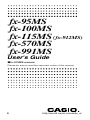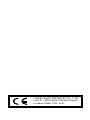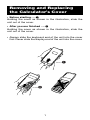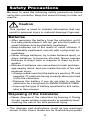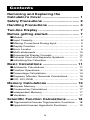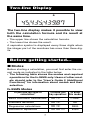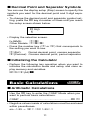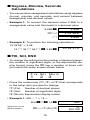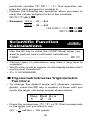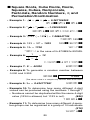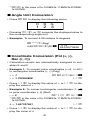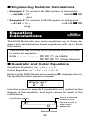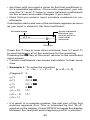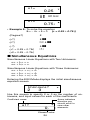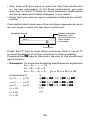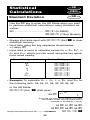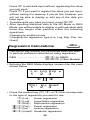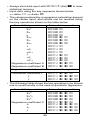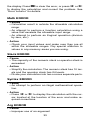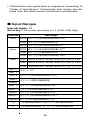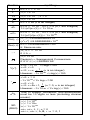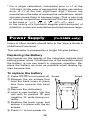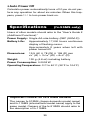fx-95MS
fx-100MS
fx-115MS
(fx-912MS)
fx-570MS
fx-991MS
User's Guide
kfx-912MS owners
Please be sure to read the important notice of this manual.
http://world.casio.com/edu_e/
E

CASIO ELECTRONICS CO., LTD.
Unit 6, 1000 North Circular Road,
London NW2 7JD, U.K.

1
Removing and Replacing
the Calculator’s Cover
• Before starting .....1
Holding the cover as shown in the illustration, slide the
unit out of the cover.
•After you are finished .....2
Holding the cover as shown in the illustration, slide the
unit out of the cover.
•Always slide the keyboard end of the unit into the cover
first. Never slide the display end of the unit into the cover.
.....1
.....2

2
Caution
This symbol is used to indicate information that can
result in personal injury or material damage if ignored.
Batteries
•After removing the battery from the calculator, put it
in a safe place where it will not get into the hands of
small children and accidentally swallowed.
•Keep batteries out of the reach of small children. If
accidentally swallowed, consult with a physician im-
mediately.
•Never charge batteries, try to take batteries apart, or
allow batteries to become shorted. Never expose
batteries to direct heat or dispose of them by incin-
eration.
•Misuse of batteries can cause them to leak and dam-
age nearby items, and can create the risk of fire and
personal injury.
•Always make sure that the battery’s positive
k and
negative l ends are facing correctly when you load
it into the calculator.
• Remove the battery if you do not plan to use the
calculator for a long time (fx-95MS/100MS/570MS).
•Use only the type of battery specified for this calcu-
lator in this manual.
Disposing of the Calculator
•Never dispose of the calculator by burning it. Doing
so can cause certain components to suddenly burst,
creating the risk of fire and personal injury.
• The displays and illustrations (such as key markings)
shown in this User’s Guide are for illustrative purposes
Safety Precautions
Be sure to read the following safety precautions before
using this calculator. Keep this manual handy for later ref-
erence.

3
only, and may differ somewhat from the actual items they
represent.
• The contents of this manual are subject to change with-
out notice.
•In no event shall CASIO Computer Co., Ltd. be liable to
anyone for special, collateral, incidental, or consequential
damages in connection with or arising out of the purchase
or use of these materials. Moreover, CASIO Computer
Co., Ltd. shall not be liable for any claim of any kind
whatsoever against the use of these materials by any
other party.
• Be sure to press the
5 key before using the calcu-
lator for the first time.
• Even if the calculator is operating normally, replace
the battery at least once every three years for the fx-
115MS/fx-570MS/fx-991MS, or at least once every two
years for the fx-95MS/fx-100MS.
A dead battery can leak, causing damage to and mal-
function of the calculator. Never leave a dead battery in
the calculator.
• The battery that comes with this unit discharges
slightly during shipment and storage. Because of
this, it may require replacement sooner than the
normal expected battery life.
•Low battery power can cause memory contents to
become corrupted or lost completely. Always keep
written records of all important data.
•Avoid use and storage in areas subjected to tem-
perature extremes.
Very low temperatures can cause slow display response,
total failure of the display, and shortening of battery life.
Also avoid leaving the calculator in direct sunlight, near
a window, near a heater or anywhere else it might be
exposed to very high temperatures. Heat can cause dis-
coloration or deformation of the calculator’s case, and
damage to internal circuitry.
Handling Precautions

4
•Avoid use and storage in areas subjected to large
amounts of humidity and dust.
Take care never to leave the calculator where it might be
splashed by water or exposed to large amounts of hu-
midity or dust. Such conditions can damage internal cir-
cuitry.
•Never drop the calculator or otherwise subject it to
strong impact.
•Never twist or bend the calculator.
Avoid carrying the calculator in the pocket of your trou-
sers or other tight-fitting clothing where it might be sub-
jected to twisting or bending.
•Never try to take the calculator apart.
•Never press the keys of the calculator with a ball-
point pen or other pointed object.
• Use a soft, dry cloth to clean the exterior of the cal-
culator.
If the calculator becomes very dirty, wipe it off with a
cloth moistened in a weak solution of water and a mild
neutral household detergent. Wring out all excess mois-
ture before wiping the calculator. Never use thinner, ben-
zene or other volatile agents to clean the calculator. Do-
ing so can remove printed markings and can damage
the case.

5
Contents
Removing and Replacing the
Calculator’s Cover ................................... 1
Safety Precautions .................................. 2
Handling Precautions ............................. 3
Two-line Display ...................................... 7
Before getting started... .......................... 7
kModes .................................................................... 7
kInput Capacity ........................................................ 8
kMaking Corrections During Input ........................... 9
kReplay Function ..................................................... 9
kError Locator .......................................................... 9
kMulti-statements .................................................. 10
kExponential Display Formats ............................... 10
kDecimal Point and Separator Symbols ................ 11
kInitializing the Calculator ...................................... 11
Basic Calculations ................................ 11
kArithmetic Calculations ........................................ 11
kFraction Operations ............................................. 12
kPercentage Calculations ...................................... 14
kDegrees, Minutes, Seconds Calculations ............ 15
kFIX, SCI, RND ..................................................... 15
Memory Calculations ............................ 16
kAnswer Memory ................................................... 16
kConsecutive Calculations .................................... 17
kIndependent Memory ........................................... 17
kVariables .............................................................. 17
Scientific Function Calculations.......... 18
kTr igonometric/Inverse Trigonometric Functions ... 18
kHyperbolic/Inverse Hyperbolic Functions ............ 19

6
kCommon and Natural Logarithms/
Antilogarithms ...................................................... 19
kSquare Roots, Cube Roots, Roots, Squares, Cubes,
Reciprocals, Factorials, Random Numbers,
π
, and
Permutation/Combination .................................... 20
kAngle Unit Conversion ......................................... 21
kCoordinate Conversion (Pol (
x, y), Rec (r,
)) ..... 21
kEngineering Notation Calculations ...................... 22
Equation Calculations .......................... 22
kQuadratic and Cubic Equations ........................... 22
kSimultaneous Equations ...................................... 24
Statistical Calculations ......................... 26
Standard Deviation .................................................. 26
Regression Calculations .......................................... 28
Technical Information ........................... 32
kWhen you have a problem...... ............................. 32
kError Messages ................................................... 32
kOrder of Operations ............................................. 34
kStacks .................................................................. 35
kInput Ranges ....................................................... 36
Power Supply (fx-95MS only) ...................... 38
Specifications
(fx-95MS only) ..................... 39

7
Two-line Display
The two-line display makes it possible to view
both the calculation formula and its result at
the same time.
• The upper line shows the calculation formula.
• The lower line shows the result.
A separator symbol is displayed every three digits when
the integer part of the mantissa has more than three dig-
its.
Before getting started...
k Modes
Before starting a calculation, you must first enter the cor-
rect mode as indicated in the table below.
• The following table shows the modes and required
operations for the fx-95MS only. Users of other mod-
els should refer to the “User’s Guide 2 (Additional
Functions)” for information about modes and their
selection.
fx-95MS Modes
To perform this type of Perform this To enter
calculation: key operation: this mode:
Basic arithmetic calculations F 1 COMP
Standard deviation F 2 SD
Regression calculations F 3 REG
Solution of equations
F F 1 EQN

8
•Pressing the
F key more than twice displays additional
setup screens. Setup screens are described in the sec-
tions of this manual where they are actually used to
change the calculator setup.
•In this manual, the name of the mode you need to enter
in order to perform the calculations being described is
indicated in the main title of each section.
Example:
Note!
•To return the calculation mode and setup to the initial
defaults shown below, press
A B 2(Mode) =.
Calculation Mode: COMP
Angle Unit: Deg
Exponential Display Format: Norm 1
Fraction Display Format: a
b
/c
Decimal Point Character: Dot
• Mode indicators appear in the upper part of the display.
• Be sure to check the current calculation mode (SD, REG,
COMP) and angle unit setting (Deg, Rad, Gra) before
beginning a calculation.
k Input Capacity
• The memory area used for calculation input can hold 79
“steps.” One step is taken up each time you press a
number key or arithmetic operator key (
+, ,, -, \ ).
A
A or p key operation does not take up a step, so
inputting
A D, for example, takes up only one step.
•You can input up to 79 steps for a single calculation.
Whenever you input the 73rd step of any calculation, the
cursor changes from “_” to “k” to let you know memory
is running low. If you need to input more than 79 steps,
you should divide your calculation into two or more parts.
•Pressing the
g key recalls the last result obtained, which
you can use in a subsequent calculation. See “Answer
Memory” for more information about using the
g key.
Equation
Calculations
EQN

9
k Making Corrections During Input
•Use e and r to move the cursor to the location you
want.
•Press
[ to delete the number or function at the current
cursor position.
•Press
A K to change to an insert cursor t. Inputting
something while the insert cursor is on the display in-
serts the input at the insert cursor position.
•Pressing
A K, or = returns to the normal cursor from
the insert cursor.
k Replay Function
•Every time you perform a calculation, the replay function
stores the calculation formula and its result in replay
memory. Pressing the
[ key displays the formula and
result of the calculation you last performed. Pressing
[
again back steps sequentially (new-to-old) through past
calculations.
•Pressing the
e or r key while a replay memory cal-
culation is on the display changes to the editing screen.
•Pressing the
e or r key immediately after you finish
a calculation displays the editing screen for that calcula-
tion.
•Pressing
t does not clear replay memory, so you can
recall the last calculation even after you press
t.
• Replay memory capacity is 128 bytes for storage of both
expressions and results.
• Replay memory is cleared by any of the following ac-
tions.
When you press the
5 key
When you initialize modes and settings by pressing
A
B 2 (or 3) =.
When you change from one calculation mode to another
When you turn off the calculator.
k Error Locator
•Pressing r or e after an error occurs displays the
calculation with the cursor positioned at the location
where the error occurred.

10
k Multi-statements
A multi-statement is an expression that is made up of two
or more smaller expressions, which are joined using a colon
( : ).
• Example: To add 2 + 3 and then multiply the result by 4
2 + 3 p \ g - 4 =
=
k Exponential Display Formats
This calculator can display up to 10 digits. Larger values
are automatically displayed using exponential notation. In
the case of decimal values, you can select between two
formats that determine at what point exponential notation
is used.
•To change the exponential display format, press the
F
key a number of times until you reach the exponential
display format setup screen shown below.
•Press
3. On the format selection screen that appears,
press
1 to select Norm 1 or 2 for Norm 2.
uNorm 1
With Norm 1, exponential notation is automatically used
for integer values with more than 10 digits and decimal
values with more than two decimal places.
uNorm 2
With Norm 2, exponential notation is automatically used
for integer values with more than 10 digits and decimal
values with more than nine decimal places.
•All of the examples in this manual show calculation re-
sults using the Norm 1 format.
5.
2
+
3
Disp
20.
Ans
×
4
1
2
3
Fix Sci
N
or
m

11
k Decimal Point and Separator Symbols
You can use the display setup (Disp) screen to specify the
symbols you want for the decimal point and 3-digit sepa-
rator.
•To change the decimal point and separator symbol set-
COMP
Basic Calculations
ting, press the F key a number of times until you reach
the setup screen shown below.
1
Disp
fx-95MS: 1 r
Other Models: 1 r r
•Press the number key (
1 or 2) that corresponds to
the setting you want to use.
1(Dot): Period decimal point, comma separator
2(Comma): Comma decimal point, period separator
k Initializing the Calculator
•Perform the following key operation when you want to
initialize the calculation mode and setup, and clear re-
play memory and variables.
A B 3(All) =
k Arithmetic Calculations
Use the F key to enter the COMP Mode when you
want to perform basic calculations.
COMP .............................................................
F 1
• Negative values inside of calculations must be enclosed
within parentheses.
sin –1.23 →
S R D 1.23 T
•Display the selection screen.

12
• It is not necessary to enclose a negative exponent within
parentheses.
sin 2.34 10
–5
→ S 2.34 e D 5
• Example 1: 3(510
–9
)
1.5
10
–8
3 - 5 e D 9 =
• Example 2: 5(97)
80
5 - R 9 + 7 T =
•You can skip all T operations before =.
k Fraction Operations
uFraction Calculations
•Values are displayed in decimal format automatically
whenever the total number of digits of a fractional value
(integer + numerator + denominator + separator marks)
exceeds 10.
1
5
2
3
13 15.
00
13
15
• Example 1:
2
C 3 + 1 C 5 =
• Example 2: 3 1
4
3 C 1 C 4 +
1 C 2 C 3 =
2
3
1
4
11
12
1
2
• Example 4: 1.6
2.1
1 C 2 + 1.6 =
• Example 3: 2 C 4 =
2
4
1
2
• Results of calculations that mix fraction and decimal val-
ues are always decimal.
uDecimal ↔ Fraction Conversion
•Use the operation shown below to convert calculation
results between decimal values and fraction values.
• Note that conversion can take as long as two seconds to
perform.
4 11 12.
00

13
1 2.
00
1
2
• Example 2: ↔ 0.5 (Fraction ↔ Decimal)
1
C 2 =
C
C
0.5
00
1 2.
00
2 3 4.
00
11 4.
00
• Example 1: 2.75 2 (Decimal → Fraction)
2.75
=
2.75
C
A B
3
4
11
4
uMixed Fraction ↔ Improper Fraction
Conversion
• Example: 1 ↔
1 C 2 C 3 =
A B
A B
5 3.
00
1 2 3.
00
5
3
2
3
1 2 3.
00
•You can use the display setup (Disp) screen to specify
the display format when a fraction calculation result is
greater than one.
•To change the fraction display format, press the
q key
a number of times until you reach the setup screen shown
below.
1
Disp
•Display the selection screen.
fx-95MS:
1
Other Models: 1 r
•Press the number key (
1 or 2) that corresponds to
the setting you want to use.
1(a
b
/c): Mixed fraction
2(d/c): Improper fraction

14
• An error occurs if you try to input a mixed fraction while
the d/c display format is selected.
k Percentage Calculations
• Example 1: To calculate 12% of 1500
(180)
1500 - 12 A v
• Example 2: To calculate what percentage of 880 is 660
(75%)
660 \ 880 A v
• Example 3: To add 15% onto 2500
(2875)
2500 - 15 A v +
• Example 4: To discount 3500 by 25%
(2625)
3500 - 25 A v ,
• Example 5: To discount the sum of 168, 98, and 734 by
20%
(800)
168 + 98 + 734 = g A j 1
p 1 - 20 A v ,
*As shown here, if you want to use the current Answer
Memory value in a mark up or discount calculation, you
need to assign the Answer Memory value into a variable
and then use the variable in the mark up/discount
calculation. This is because the calculation performed
when
v is pressed stores a result to Answer Memory
before the
, key is pressed.
• Example 6: If 300 grams are added to a test sample
originally weighing 500 grams, what is the percentage
increase in weight?
(160%)
300 + 500 A v
• Example 7: What is the percentage change when a value
is increased from 40 to 46? How about to 48?
(15%, 20%)
46 , 40 A v
e e e e e e 8 =
*

15
k Degrees, Minutes, Seconds
Calculations
•You can perform sexagesimal calculations using degrees
(hours), minutes, and seconds, and convert between
sexagesimal and decimal values.
• Example 1: To convert the decimal value 2.258 to a
sexagesimal value and then back to a decimal value
2.258
=
2.258
A O
2°15°28.8
I
2.258
• Example 2: To perform the following calculation:
12°34’56” 3.45
12
I 34 I 56 I - 3.45 =
43°24°31.2
k FIX, SCI, RND
•To change the settings for the number of decimal places,
the number of significant digits, or the exponential dis-
play format, press the
F key a number of times until
you reach the setup screen shown below.
1
2
3
Fix Sci
N
or
m
•Press the number key (
1, 2, or 3) that corresponds
to the setup item you want to change.
1
(Fix): Number of decimal places
2
(Sci): Number of significant digits
3
(Norm): Exponential display format
• Example 1: 200 7 14
200
\ 7 - 14 =
F
.....
1
(Fix)
3
(Specifies three
decimal places.)
400.
00
400.000
00
FIX

16
200
\ 7 =
- 14 =
(Internal calculation continues
using 12 digits.)
28.571
00
400.000
00
28.571
00
28.571
00
399.994
00
200 \ 7 =
(Internal rounding) A Q
- 14 =
The following performs the same calculation using the
specified number of decimal places.
•Press F
.....
3(Norm) 1 to clear the Fix specifica-
tion.
• Example 2: 1 3, displaying result with two significant
digits (Sci 2)
F
.....
2
(Sci)
2 1 \ 3 =
3.3
–01
SCI
•Press F
.....
3(Norm) 1 to clear the Sci specifica-
tion.
k Answer Memory
•Whenever you press = after inputting values or an ex-
pression, the calculated result automatically updates An-
swer Memory contents by storing the result.
•In addition to
=, Answer Memory contents are also up-
dated with result whenever you press
A v, |, A
{, or A j followed by a letter (A through F, or M, X,
or Y).
COMP
Memory Calculations
Use the F key to enter the COMP Mode when you
want to perform a calculation using memory.
COMP .............................................................
F 1

17
•You can recall Answer Memory contents by pressing
g.
•Answer Memory can store up to 12 digits for the mantissa
and two digits for the exponent.
• Answer Memory contents are not updated if the opera-
tion performed by any of the above key operations re-
sults in an error.
k Consecutive Calculations
•You can use the calculation result that is currently on the
display (and also stored in Answer Memory) as the first
value of your next calculation. Note that pressing an
operator key while a result is displayed causes the dis-
played value to change to Ans, indicating it is the value
that is currently stored in Answer Memory.
• The result of a calculation can also be used with a sub-
sequent Type A function (
x
2
, x
3
, x
–1
, x!, DRG'), +, –,
^(
x
y
),
x
, , , nPr and nCr.
k Independent Memory
•Values can be input directly into memory, added to
memory, or subtracted from memory. Independent
memory is convenient for calculating cumulative totals.
•Independent memory uses the same memory area as
variable M.
•To clear independent memory (M), input
0 A j 3
(M+).
• Example:
23 9
32
23 + 9 A j 3 (M+)
53 6
47
53 , 6 |
) 45 2
90
45 - 2 A {
(Total)
–11
0 3 (M+)
k Variables
• There are nine variables (A through F, M, X and Y), which
can be used to store data, constants, results, and other
values.
•Use the following operation to delete data assigned to a

18
COMP
particular variable: 0 A j 1. This operation de-
letes the data assigned to variable A.
•Perform the following key operation when you want to
clear the values assigned to all of the variables.
A B 1(Mcl) =
• Example: 193.2 23
8.4
193.2 28
6.9
193.2 A j 1 \ 23 =
p 1 \ 28 =
Scientific Function
Calculations
Use the F key to enter the COMP Mode when you
want to perform basic arithmetic calculations.
COMP .............................................................
F 1
• Certain types of calculations may take a long time to
complete.
•Wait for the result to appear on the display before start-
ing the next calculation.
•
π
= 3.14159265359
k Trigonometric/Inverse Trigonometric
Functions
•To change the default angle unit (degrees, radians,
grads), press the
F key a number of times until you
reach the angle unit setup screen shown below.
1
2
3
Deg Rad
G
ra
•Press the number key (1, 2, or 3) that corresponds
to the angle unit you want to use.
(90° =
radians = 100 grads)
π
2
Page is loading ...
Page is loading ...
Page is loading ...
Page is loading ...
Page is loading ...
Page is loading ...
Page is loading ...
Page is loading ...
Page is loading ...
Page is loading ...
Page is loading ...
Page is loading ...
Page is loading ...
Page is loading ...
Page is loading ...
Page is loading ...
Page is loading ...
Page is loading ...
Page is loading ...
Page is loading ...
Page is loading ...
Page is loading ...
-
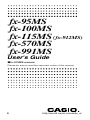 1
1
-
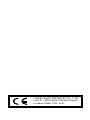 2
2
-
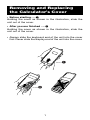 3
3
-
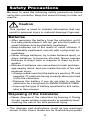 4
4
-
 5
5
-
 6
6
-
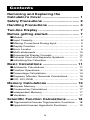 7
7
-
 8
8
-
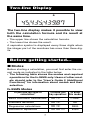 9
9
-
 10
10
-
 11
11
-
 12
12
-
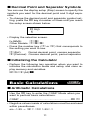 13
13
-
 14
14
-
 15
15
-
 16
16
-
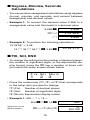 17
17
-
 18
18
-
 19
19
-
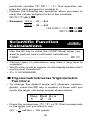 20
20
-
 21
21
-
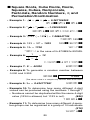 22
22
-
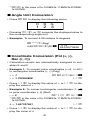 23
23
-
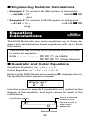 24
24
-
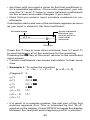 25
25
-
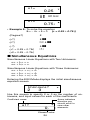 26
26
-
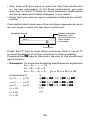 27
27
-
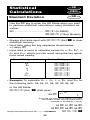 28
28
-
 29
29
-
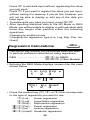 30
30
-
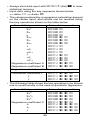 31
31
-
 32
32
-
 33
33
-
 34
34
-
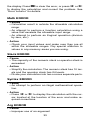 35
35
-
 36
36
-
 37
37
-
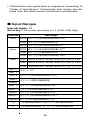 38
38
-
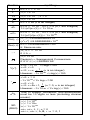 39
39
-
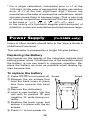 40
40
-
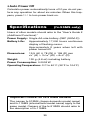 41
41
-
 42
42
Ask a question and I''ll find the answer in the document
Finding information in a document is now easier with AI
Related papers
-
Casio FX820MS User manual
-
Casio fx-85MS User manual
-
Casio FX115WA User manual
-
Casio FX-991MS - USER S GUIDE 2 - ADDITIONAL FUNCTIONS User manual
-
Casio FX-82AU PLUS Owner's manual
-
Casio FX3650P User manual
-
Casio FX-820MS Owner's manual
-
Casio FX-570D User manual
-
Casio FX260SOLARSCIH User manual
-
Casio FX-201P Owner's manual
Other documents
-
Sper scientific 830005 User manual
-
HP 10s Scientific Calculator Owner's manual
-
Canon F-715SG User manual
-
Citizen SR-270N User manual
-
HP 30s Scientific Calculator Owner's manual
-
Citizen SR-270II User manual
-
Lexibook GC2000 User manual
-
Citizen CT-500J User manual
-
 Ataba DS737MS Owner's manual
Ataba DS737MS Owner's manual
-
Sharp EL-520XBWH Operating instructions