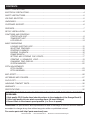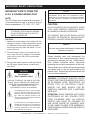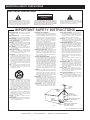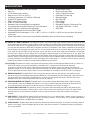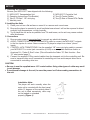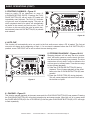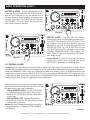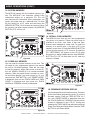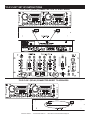Featuring:
FLIPFLOP
User Guide
and Reference Manual
4295 Charter Street
Los Angeles Ca. 90058
www.americanaudio.us
Rev. 3/05
MCD-810
Professional Dual Mp3
Compact Disc Player

CONTENTS
©American Audio® - www.americanaudio.us - MCD-810™ Instruction Manual Page 2
SAFETY PRECAUTIONS........................................................................................................................3
ELECTRICAL PRECAUTIONS................................................................................................................4
SAFETY INSTRUCTIONS.......................................................................................................................5
VOLTAGE SELECTOR............................................................................................................................5
UNPACKING.........................................................................................................................................6
CUSTOMER SUPPORT..........................................................................................................................6
FEATURES...........................................................................................................................................7
SET-UP INSTALLATION.........................................................................................................................8
FUNCTIONS AND CONTROLS
CONTROLLER UNIT....................................................................................................................9
TRANSPORT UNIT.....................................................................................................................12
LCD DISPLAY.............................................................................................................................14
BASIC OPERATIONS
LOADING EJECTING DISC......................................................................................................15
SELECTING TRACKING............................................................................................................15
STARTING PLAYBACK..............................................................................................................16
PAUSING PLAYBACK...............................................................................................................16
FRAME SEARCH.......................................................................................................................17
SETTING AND STORING CUE POINTS.................................................................................17
CREATING A SEAMLESS LOOP............................................................................................19
CHANGING TIME DISPLAY......................................................................................................21
SYSTEM MEMORY....................................................................................................................22
PITCH ADJUSTMENTS
PITCH SLIDER...........................................................................................................................23
PITCH BENDING.......................................................................................................................24
BOP EFFECT........................................................................................................................................26
ACCESSING MP3 FOLDERS...............................................................................................................27
FLIP-FLOP™.....................................................................................................................................28
HANDLING COMPACT DISCS.............................................................................................................30
WARRANTY...................................................................................................................................31
SPECIFICATIONS.............................................................................................................................32
FOR BEST CD-R DISC PLAYBACK RESULTS IN THIS CD PLAYER PLEASE FOLLOW THESE
GUIDELINES:
1. High quality CD-R Audio discs (should conform to the standards of the Orange Book 2).
2. Use a high quality bit rate when recording discs. (At least 160kbps)
3. Record discs in the slowest speed possible. (i.e. 2x or 4x speed)
Please Note: All specifications and improvements to and in the design of this unit and this manuals
are subject to change at any time without any prior written or published noticed.
For service parts visit http://parts.americandj.com

NOTE:
This unit may cause interference to radio and
television reception.
NOTE:
This CD player uses a semiconductor laser. It
is recommended for use in a room at the fol
-
lowing temperature: 41˚F - 95˚F / 5˚C - 35˚C
CAUTION:
USE OF CONTROLS OR ADJUSTMENTS OTHER
THAN THOSE SPECIFIED HEREIN MAY RESULT
IN HAZARDOUS RADIATION EXPOSURE
THE COMPACT DISC PLAYER SHOULD NOT BE
ADJUSTED OR REPAIRED BY ANYONE EXCEPT
PROPERLY QUALIFIED SERVICE PERSONNEL.
CAUTION
TO PREVENT ELECTRIC SHOCK DO NOT USE THIS
(POLARIZED) PLUG WITH AN EXTENSION CORD,
RECEPTACLE OR OTHER OUTLET UNLESS THE BLADES
CAN BE CAREFULLY INSERTED TO PREVENT BLADE
EXPOSURE
WARNING:
TO PREVENT FIRE OR SHOCK HAZARD,
DO NOT EXPOSE THIS CD PLAYER TO
WATER OR MOISTURE
CAUTION:
1. Handle the power supply cord carefully. Do not
damage or deform; it may cause electric shock
or malfunction when used. Hold plug attach-
ment when removing from wall outlet. Do not
pull on the cord.
2. To avoid electric shock, do not open the top
cover when the unit is plugged in. If problems
occur with the unit, call your local American
Audio
® dealer.
3. Do not place metal objects or spill liquid inside
the CD player. Electric shock or malfunction
may occur.
IMPORTANT SAFETY ITEMS FOR
U.S.A. & CANADA MODEL ONLY
CAUTION: TO REDUCE THE RISK OF ELECTRIC
SHOCK, DO NOT REMOVE THE COVER RACK.
THERE ARE NO USER SERVICEABLE PARTS
INSIDE REFER SERVICE TO YOUR
AUTHORIZED American Audio DEALER.
The lightning flash with an arrow triangular
symbol is intended to alert the user to the
presence of non insulated “dangerous volt
-
age” within the products enclosure, and
may be of sufficient magnitude to constitute
a risk of electric shock.
The exclamation point triangular symbol is
intended to alert the user to the presence
of important operating and maintenance
(servicing) instructions in the user manual
accompanying the CD player.
CAUTION
Do not open -
Risk of electric shock
Please carefully read and understand the
instructions in this manual thoroughly before
attempting to operate this unit. These instruc-
tions contain important safety information
regarding the use and maintenance of this unit.
Take special care to follow all warning symbols
and labels both on the unit and printed in this
manual. Also, Please keep this manual with the
unit, for future reference.
CAUTION: TO PREVENT ELECTRIC SHOCK
DO NOT USE THIS (POLARIZED) PLUG WITH
AN EXTENSION CORD, RECEPTACLE, OR
OTHER TYPE OF ELECTRICAL OUTLET
UNLESS THE WIDE BLADES CAN BE
CAREFULLY INSERTED INTO A MATCHING
WIDE SLOT.
ATTENTION: POUR PREVENIR LES CHOCS
ELECTRIQUES NE PAS UTILISER CETTE
FICHE POLARISEE AVEC UN PROLON-
GATEUR, UNE PRISE DE COURANT OU
UNE AUTRE SORTIE DE COURANT, SAUF
SI LES LAMES PEUVENT ETRE INSEREES A
FOND SANS EN LAISSER AUCUNE PARTIE A
DECOUVERT.
©American Audio® - www.americanaudio.us - MCD-810™ Instruction Manual Page 3
IMPORTANT SAFETY PRECAUTIONS

ELECTRICAL PRECAUTIONS
RISK OF ELECTRIC SHOCK
DO NOT OPEN
CAUTION
The exclamation point within an equilateral triangle is
intended to alert the user to the presence of important
operating and maintenance (servicing) instructions in
the literature accompanying the appliance.
The lightning flash with arrowhead symbol, within an
equilateral triangle, is intended to alert the user to the
presence of uninsulated "dangerous voltage" within the
product's enclosure that may be of sufficient magnitude
to constitute a risk of electric shock to persons.
READ INSTRUCTIONS — All the safety and operating
instructions should be read before the product is
operated.
RETAIN INSTRUCTIONS — The safety and operatin
g
instructions should be retained for future reference.
HEED WARNING
S — All warnings on the product and
in the operating instructions should be adhered to.
FOLLOW INSTRUCTIONS — All operating and use
instructions should be followed.
CLEANING
— The product should be cleaned only with
a polishing cloth or a soft dry cloth. Never clean with
furniture wax, benzine, insecticides or other volatile
liquids since they may corrode the cabinet
.
ATTACHMENTS — Do not use attachments not
recommended by the product manufacturer as they
may cause hazards.
WATER AND MOISTURE
— Do not use this product
near
water — for example, near a bathtub, wash
bowl, kitchen sink, or laundry tub; in
a wet basement;
or near a swimming pool; and the like.
ACCESSORIES
— Do not place this product on an
unstable cart, stand, tripod, bracket, or table. Th
e
product may
fall, causing serious injury to a child or
adult, and serious damage to the product. Use only
with a cart, stand, tripod, bracket, or table
recommended by the manufacturer, or sold
with
the product. Any mounting of the product shoul
d
follow the manufacturer’s instructions, and should
use
a mounting accessory recommended by the
manufacturer
.
CART — A product and cart combination should be
moved
with care. Quick stops, excessive force, and
uneven surfaces may cause the product and car
t
combination to overturn
.
VENTILATION
— Slots and openings in the cabinet are
provided for ventilation and to ensure reliabl
e
operation of the product and
to protect it from
overheating, and these openings must not be
blocked or covered. The openings should never be
blocked by placing the product on
a bed, sofa, rug,
or other
similar surface. This product should not be
placed
in a built-in installation such as a bookcase or
rack unless proper ventilation
is provided or the
manufacturer’s instructions have been adhered
to.
POWER SOURCES
— This product should be operated
only from the type of power source indicated on
the
marking label.
If you are not sure of the type of
power supply
to your home, consult your product
dealer or local power company.
LOCATIO
N – The appliance should be installed in a
stable location.
NONUSE PERIOD
S – The power cord of the appliance
should be unplugged from the
outlet when left un-
used for a long period of time.
GROUNDING OR POLARIZATION
• If this product is equipped with a polarized alternating
current line plug
(a plug having one blade wider than
the other),
it will fit into the outlet only one way. This
is a safety feature. If you are unable to insert the plug
fully into the outlet, try reversing the plug. If the plug
should
still fail to fit, contact your electrician to
replace your obsolete outlet. Do not defeat the
safety purpose of the polarized plug.
• If this product is equipped with a three-wire
grounding type plug,
a plug having a third (grounding)
pin,
it will only fit into a grounding type power outlet.
This
is a safety feature. If you are unable to insert the
plug
into the outlet, contact your electrician to
replace your obsolete outlet. Do not defeat the
safety purpose of the grounding type plug.
POWER-CORD PROTECTION
- Power-supply cords
should be routed so that they are not likely
to be
walked on or pinched by
items placed upon or
against them, paying particular attention
to cords at
plugs, convenience receptacles, and the point where
they exit from the product
.
OUTDOOR ANTENNA GROUNDING
— If an outside
antenna or cable system is connected to the product
,
be sure the antenna or cable system
is grounded so
as to provide some protection against voltage surges
and built-up static charges. Article 810 of the National
Electrical Code, ANSI/NFPA 70, provides informatio
n
with regard to proper grounding of the mast and
supporting structure, grounding of the lead-in wire
to an antenna discharge unit, size of grounding
conductors, location of antenna-discharge unit,
connection to grounding electrodes, and
requirements for the grounding electrode. See Figure
A.
LIGHTNING
— For added protection for this product
during
a lightning storm, or when it is left unattended
and unused for long periods of time, unplug it from
the
wall outlet and disconnect the antenna or cable
system. This
will prevent damage to the product
due to lightning and power-line surges.
POWER LINES
— An outside antenna system should
not be located
in the vicinity of overhead power lines
or other electric light or power circuits, or where it
can
fall into such power lines or circuits. When
installing an outside antenna system, extreme car
e
should be taken
to keep from touching such power
lines or circuits as contact with them might be
fatal.
OVERLOADING — Do not overload wall outlets,
extension cords, or integral convenience receptacles
as this can result in a risk of fire or electric shock.
OBJECT AND LIQUID ENTRY
- Never push objects of
any kind
into this product through openings as they
may touch dangerous voltage points or short-out
parts that could result
in a fire or electric shock.
Never spill liquid of any kind on the product.
SERVICING
— Do not attempt to service this product
yourself as opening or removing covers may expose
you
to dangerous voltage or other hazards. Refer all
servicing to qualified service personnel
.
DAMAGE REQUIRING SERVICE
- Unplug this product
from the wall outlet and refer servicing to qualifie
d
service personnel under the following conditions:
• When the power-supply cord or plug is damaged.
• If liquid has been spilled, or objects have fallen into
the product
.
• If the product has been exposed to rain or water.
• If the product does not operate normally by following
the operating instructions. Adjust only those controls
that are covered by the operating instructions as an
improper adjustment of other controls may result
in
damage and will often require extensive work by
a
qualified technician
to restore the product to its
normal operation.
• If the product has been dropped or damaged in any
way.
• When the product exhibits
a distinct change in
performance — this indicates a need for service.
REPLACEMENT PARTS
-- W hen replacement parts
are required, be sure the service technician has used
replacement parts specified by the manufacturer or
have the same characteristics as the original part.
Unauthorized substitutions may result in fire, electri
c
shock, or other hazards.
SAFETY CHECK - Upon completion of any service or
repairs
to this product, ask the service technician to
perform safety checks
to determine that the product
is in proper operating condition.
WALL OR CEILING MOUNTING
— The product should
not be mounted to a wall or ceiling.
HEAT
— The product should be situated away from heat
sources such as radiators, heat registers, stoves, or
other products (including
amplifiers) that produce
heat
.
IMPORTANT SAFETY INSTRUCTIONS
ANTENNA
LEAD IN
WIRE
GROUND
CLAM
P
ANTENNA
DISCHARGE UNI
T
(NEC SECTION 810-20)
GROUNDING CONDUCTOR
S
(NEC SECTION 810-21)
GROUND CLAMPS
POWER SERVICE GROUNDING
ELECTRODE SYSTEM
(NEC ART 250, PART H)
ELECTRI
C
SERVICE
EQUIPMENT
Fig.
A
NEC — NATIONAL ELECTRICAL CODE
CAUTION: TO REDUCE THE RISK OF ELECTRIC
SHOCK, DO NOT REMOVE THE COVER (OR BACK).
T HE R E A RE NO U S ER SE R VIC E A BL E P A RT S
INSIDE REFER SERVICE TO YOUR AUTHORIZED
AMERICAN AUDIO® SERVICE TECHNICIAN.
©American Audio® - www.americanaudio.us - MCD-810™ Instruction Manual Page 4
ELECTRICAL SAFETY PRECAUTIONS

I. Read Instructions - All the safety and operat-
ing instructions should be read before the CD
Player is operated. The safety and operating
instructions should be saved for future
reference.
2. Heed Warnings - All warnings on the CD
Player and in the operating instructions
should be adhered to.
3. Water and Moisture - The player should not
be used near water - for example, near a
bath tub, kitchen sink, laundry tub, in a
wet basement or near a swimming pool, etc.
4. Ventilation - The CD Player should be situ
ated
so that its location or position does not inter-
fere with its proper ventilation. For example,
the CD player should not be situated on
a bed, sofa, rug, or similar surface that may
block the ventilation openings; or, placed in
a built-in installation, such as a bookcase
or cabinet that may impede the flow of
air through the ventilation openings.
5. Heat - The CD player should be situated
away from heat sources such as radiators,
heat registers, stoves, or other appliances
(including amplifiers) that produce heat.
6. Power Sources - The CD player should be
connected to a power supply only of the
type described in the operating instructions
or as marked on the CD Player.
7. Servicing - The user should not attempt
to service the CD Player beyond that
described in the operating instructions. All
other servicing should be referred to quali-
fied service personnel. The Player should be
serviced by qualified service personnel when:
A. The power-supply cord or the plug has
been damaged.
B. Objects have fallen, or liquid has been
spilled into the CD Player.
C. The CD Player has been exposed to
rain or water.
D. The CD Player does not appear to
operate normally or exhibits a marked
change in performance.
SAFETY INSTRUCTIONS
Line Voltage Selection
Because power supplies vary from location
to location we have incorporated a selectable
power supply.
• The desired voltage may be set with the
VOLTAGE SELECTOR switch on the rear
panel (using a flat head screw driver).
• Do not force the VOLTAGE SELECTOR
switch as this may cause damage
• If the VOLTAGE SELECTOR switch does
not move smoothly, please contact a quali-
fied service technician.
VOLTAGE SELECTOR SWITCH
The serial and model number for this unit is
located on the rear panel. Please write down
the numbers here and retain for future refer
-
ence.
Model No.________________________________
Serial No.________________________________
Purchase Notes:
Date of Purchase__________________________
Dealer Name______________________________
Dealer Address____________________________
_________________________________________
________________________________________
Dealer Phone_____________________________
©American Audio® - www.americanaudio.us - MCD-810™ Instruction Manual Page 5
AUDIO OUT
DIGITAL
OUT
R
L
AUDIO OUT
DIGITAL
OUT
CONNECT TO
CONTROLLER
R
L
115V
VOLTAGE SELECTOR
230V
1
CONNECT TO
CONTROLLER
2

Introduction:
Congratulations and thank you for purchasing the American Audio® MCD-810™ CD player. This CD
player is a representation of American Audio’s continuing commitment to produce the best and high-
est quality audio products possible at an affordable price. Please read and understand this manual
completely before attempting to operate your new CD player. This booklet contains important informa-
tion concerning the proper and safe operation of your new CD player.
Customer Support:
American Audio® provides a toll free customer support line, to provide set up help and answer any
question should you encounter problems during your initial set up or operation. You may also visit us
on the web at www.americanaudio.us for any comments or suggestions. Service Hours are Monday
through Friday 9:00 a.m. to 5:30 p.m. Pacific Standard Time.
Voice: (800) 322-6337
Fax: (323) 582-2610
To purchase parts online visit http://parts.americandj.com
Caution! There are no user serviceable parts inside this CD player. Do not attempt any repairs your-
self, without being instructed to do so by an authorized American Audio service technician. Doing so
will void your manufactures warranty. In the unlikely event your CD player may require service, please
contact American Audio® customer support.
Do not discard the packing carton in the trash. Please recycle when ever possible.
INTRODUCTION
UNPACKING
Every MCD-810™ has been thoroughly tested and has been shipped in perfect operating condition.
Carefully check the shipping carton for damage that may have occurred during shipping. If the carton
appears to be damaged, carefully inspect your CD player for any damage and be sure all equipment
necessary to operate the CD player has arrived intact. In the event damage has been found or parts
are missing, please contact our toll free customer support number for further instructions. Please do
not return the CD player to your dealer without first contacting customer support.
Please be sure to make any connections before plugging the CD player in to an electrical outlet. All
fader and volume controls should be set to zero or minimum position, before the CD player is switched
on. If the CD player has been exposed to drastic temperature fluctuation (e.g. after transportation),
do not switch on the CD player immediately. The arising condensation of water might damage your
device. Leave the device switched off until it has reached room temperature.
Operating Determinations:
• When installing this CD player, please make sure that the device is not exposed or will not be
exposed to extreme heat, moisture or dust!
• Do not operate the CD player in extremely hot (more than 30°/100°F) or extremely cold (less than
5°C/40°F) surroundings.
• Keep the unit out of direct sunlight and away from heaters.
• Operate the CD player only after becoming familiar with its' functions. Do not permit operation by
persons not qualified for operating the unit. Most damages are the result of unprofessional operation.
SET-UP PRECAUTIONS
©American Audio® - www.americanaudio.us - MCD-810™ Instruction Manual Page 6

(b) FLIP-FLOP: This feature is used in conjunction with American Audio® mixers that also feature Fader “Q” Start. For
FLIP-FLOP results you must use both sides of the MCD-810™. Connect your MCD-810 as described
in the set-up section of this manual. This feature will start the next player once one (1) player has ended. For
example, if player one (1) is playing a disc and it ends, player two (2) will instantly begin to play. You may set FLIP-
FLOP to play track to track or disc to disc. For more information on this feature, see FLIP-FLOP™ on page 26.
(c) MEMORY BACKUP: The MCD-810™ has a five (5) year memory back-up, that will save your setting in case
the power supply is accidentally disconnected. MCD-810™ will remember your last setting (SGL, and CTN) even if
you disconnect your main power. The MCD-810™ will store your cue points and loops in memory if you acci-
dentally eject a disc or shut off the power. See memory on page 26.
(d) PROGRAMMABLE CUE POINTS: The MCD-810™ has four Bank (Flash) Start Buttons (29). 1000 Cue points
can be stored in each of the
BANK BUTTONS (7), for a total of 4,000. These cue points can be stored into the
unit's internal memory and may be recalled at any time. See setting "Cue Points" on page 17.
(e) FLASH START FUNCTION: This feature is used in conjunction with most American Audio® and American DJ®
audio mixers that also feature “Fader Q Start” control. This function work similar to the Fader "Q" Start Control
described above. In this case the crossfader is used to start and stop any loop that is stored in the players
memory.
(f) BOP EFFECT
: The Bop Effect button serves two features. First, it is a stutter effect, creating a sound similar to a
loopr. Second, it will return to the last Cue point in memory instantly. This will allow you to create great effects.
To create the BOP Effect, see BOP Effect on page 26.
(g) SLEEP MODE: The MCD-810's laser and pick-up assembly will power down after 15 minutes of inactivity (when in
pause or cue mode). This will lengthen the life of your motor drive and laser. To initialize the player, just press the
cue or play buttons.
• 8 times over sampling 1 bit D/A converter • Music Master tempo
• Auto cue • Real Time Scratch Play
• 1/75th second frame search • 10 Sec. Digital Anti-Shock
• Real time cue (“Cue on the Fly”) • Flash Start Function
(e)
• 4 different speed scan (4 Forward/ 4 Reverse) • Sleep Mode (g)
• Digital RCA coaxial output • Bop Effect
(f)
• Bright Large Digital Screen • Pitch display
• Fader “Q” Start Control (a) • Flip-Flop
(b)
• Seamless Loop (uninterrupted loop playback) • Selectable Single or Continuous Play
• 4 Programmable Cue (Bank) Buttons (5 sec. each bank) • Jog Wheel Pitch Bend +/-100%
• Memory Backup, Defaults to last setting (c) • Auto BPM
• 4,000 programmable Cue Points (1000 x 4) (d)
• Adjustable Pitch Percentages: +/-4%, +/-8%, +/-16% or +/-100% (+/-100% can only be done with actual
music cds.)
• Instant Start within 10 ms (sound is produced immediately when the PLAY button is pressed)
MAIN FEATURES
©American Audio® - www.americanaudio.us - MCD-810™ Instruction Manual Page 7
FADER “Q” START CONTROL: This feature is used in conjunction with most American Audio® and American DJ®
audio mixers that also feature “Fader Q-Start” control. Connect your MCD-810 as described in the set-up section of
this manual. After set up is completed load CDs into both players. By moving the mixer’s crossfader from left to right
you can start and pause the MCD-810™ playback functions. For Example, if the mixer’s crossfader is all the way to
the left (player one is playing and player two is in cue or pause mode), and you move the fader at least 20% to the
right, player two (2) will begin to play and player one (1) will return to cue mode. When the crossfader is to the right,
and you move it 20% to the left, player one (1) will begin to play and player two (2) will return to its’ cue point. You
can create great effects similar to scratching with this feature. After storing cue points on each side of the CD player,
different songs or loops may quickly be recalled by moving the mixer crossfader back and forth. New cue points can
be easily selected on the MCD-810™ player (see setting cue points page 17). “Q” Start control is easy to use and
mastering this feature will help you create amazing effects with your music.
(a)

1. Checking the Contents
Be sure your MCD-810™ was shipped with the following:
1) MCD-810™ Transportation Unit 2) MCD-810™ Controller Unit
3) Operating Instructions (This Booklet) 4) Two (2) Control Cables
5) Two (2) "Q-Start" 1/8” mini plug. 6) Two (2) Sets of Stereo RCA Cables
7) Warranty card.
2. Installing the Units
1) Place your unit on a flat surface or mount it in a secure rack mount case.
2) Be sure the player is mounted in a well ventilated area where it will not be exposed to direct
sunlight, high temperatures, or high humidity.
3) Try to place the unit as far as possible from TVs and tuners, as the unit may cause undesir-
able interference.
3. Connections
1) Be sure main power is connected last to prevent any electrical damage.
2) AUDIO CONNECTIONS: Use the included RCA cable to connect the MCD-810™ outputs
to the line inputs of a mixer. Never connect a CD player's output to a mixers "phono"
inputs.
3) CONTROL JACK CONNECTIONS: Use the supplied 1/8”
mono mini plug cable to connect
your MCD-810™ to a mini jack connection (A or B) on a compatible American Audio
® or
American DJ
® “Fader Q Start” mixer. (This will enable the Fader “Q” Start function - See
“Q” start control page 7).
4) Connect the supplied D-Plug control cables from the transport unit to the controlling unit. Be
sure to transport drive one is connected to controlling unit one and transport drive two is
connected to controlling drive two.
CAUTION:
• Be sure to use the supplied mono 1/8" control cables. Using other types of cable may result
in unit damage
• To avoid sever damage to the unit, be sure the power is off when making connections to
the unit.
SET-UP
Installation Note:
The player will work normally when the
main unit is mounted with the front panel
within 15 degrees of the vertical plane If
the unit is tilted excessively, discs may
not be loaded or unloaded
properly. (Figure 1)
©American Audio® - www.americanaudio.us - MCD-810™ Instruction Manual Page 8
Figure 1

T AP
B O P
S GL
C TN
TI ME
M
2
3 4
1
T AP
B O P
S GL
C TN
TI ME
M
2
3 4
1
FOL DER
TR ACK
M
TOTA LREM AIN
S
F
PI TCH
AUT OB PM
CD MP3
CU E
RE LOO P
SI NGLE
AU TO CU E
FO LDER
TR ACK
M
TO TALREM AI N
S
F
PIT CH
AU TOB PM
CD MP 3
CU E
REL OOP
SI NGLE
AU TO C UE
GENERAL FUNCTIONS AND CONTROLS
A. CONTROLLER UNIT (FIGURE 3)
1. JOG WHEEL - This wheel has three func-
tions;
A. The wheel works as a pitch bend during
Playback. Turning the wheel clockwise can
increase the pitch percentage up to 100%,
and turning the wheel in the counter-clockwise
direction can decrease the pitch percentage
down to
-100%. The pitch bend will be deter-
mined on how long you turn the jog wheel
continuously.
B. The jog wheel will also control the scratch
effect, when the scratch effect is active.
C. The jog wheel is also used to edit your
seamless loop. See page 20 for more
details.
2. LCD DISPLAY - This high quality LCD display
indicates all the functions, as they are occurring.
This display is viewable at several comfortable
angles (see page 8). The display ICONS will be
explained on page 14.
3. PITCH PERCENTAGE SELECTOR- Choose
from pitch percentages of 4%, 8%, 16%, and
100%. See page 24 for more details.
4. EJECT FUNCTION - Pressing this will eject
the CD. The eject function will only when the unit
is in cue mode, this is to prevent accidentally
ejecting the disc when in play mode.
5. SCRATCH BUTTON - This button is used to
activate and deactivate the Scratch effect.
6. SEARCH KNOB - The search function has
four forward and four reverse speed positions
allowing you to quickly scan through tracks. The
©American Audio® - www.americanaudio.us - MCD-810™ Instruction Manual Page 9
Figure 3
1 3
11121314151617181920212223
2
24252627
10987654
Figure 2

more you turn the wheel in either direction, the
faster your search.
7. BANK BUTTONS 1-4 - These button are used
to store either four (4) cue points or four (4) loops.
Each Bank Button can store either a loop or a
cue point. 5 sec. loops can be stored in each
bank.
8. TRACK KNOB - This knob is used to scroll
backward and forward through tracks. Pushing
this knob and turning it at the same time will let
you scroll through the folders found on a Mp3
disc. Also, when you press it once it will toggle
between the track name and the album name on
an Mp3 disc.
9. FOLDER BUTTON - This button is used to
toggle between fo
lders and tracks. Press this
button to show the folder that is playing in the
LCD. This button is really only for Mp3 discs.
10. PITCH SLIDER - This slider is used to adjust
the playback pitch percentage. The slider is a
set adjustment and will remain set until the pitch
slider is moved or the pitch function has been
turned off. This adjustment can be made with
or without a disc in the drive. The pitch adjust
-
ment will remain even if a disc has been remove
and will reflect on any other disc loaded into the
player. That is to say, if you set a +2% pitch on
one disc, remove that disc and insert another,
that disc too will have a +2% pitch. The amount
of pitch being applied will be displayed in the
LCD (2).
11. TEMPO LOCK FUNCTION - This button
activates the TEMPO LOCK function. This func
-
tion allows you to use the PITCH SLIDER to
speed up or slow down playback speed without
altering the tonal pitch of the track. When this
function is not engaged the original tonal pitch
of the track will be altered giving you the "chip
-
munk" effect when a track is played at a high rate
of speed, or the "James Earl Jones" effect when
a track is slowed to much. To turn this function
off, press and hold down this button for at least
1 second and then release.
12. MEMORY BUTTON - This button allows
you to program up to 4 cue points or four loops
in to the four BANK BUTTONS (7). The loops or
cue point can then be recalled at any time even
when the disc has been removed and reloaded
at a later time.
13. SGL/CTN - This function allows you to
choose between single track play or continuous
track play (all tracks in order). This function also
operates in FLIP FLOP mode. This button will
also allow you to turn the Auto Cue function on
and off. See page 14 for this function.
14. TIME MODE - The TIME button will switch the
time value described in the TIME METER
between
ELAPSED PLAYING TIME, TRACK
REMAINING
TIME, and TOTAL REMAINING TIME. This button
will a
lso allow you to enter the firmware, sleep
mode, and Memory clear menus. See page 22
for this menu fu
nction.
15. PITCH BEND BUTTONS -
(-) PITCH BEND BUTTON - The (-) pitch bend
function creates a momentary “Slow Down” in
the CD’s BPM’s (Beats per minute) while it is
playing. This will allow you to match the beats
between two playing CD’s or other playing music
source. Remember, this is a momentary function.
When you remove your finger from the pitch but
-
ton, the BPM’s will automatically return to
PITCH
SLIDERS (10)
pitch value Holding down this but-
ton will give a maximum of -100% pitch. Use
this function to slow to another playing music
source. Be sure to notice that this function is a
momentary pitch adjustment, for a more precise
adjustment use the
PITCH SLIDER (10) to match
the BPM’s with another playing music source.
(+) PITCH BEND BUTTON - The (+) pitch
bend function creates a momentary “BUMP” in
the CD’s BPM’s (Beats per minute) while it is
playing. This will allow you to match the beats
between two playing CD’s or any other music
source. Remember, this is a momentary function.
When you remove your finger from this button,
the BPM’s will automatically return to PITCH
SLIDERS (10) selected pitch. Holding down this
button will give a maximum of +100% pitch.
16. PITCH ON/OFF BUTTON - This button is
used to turn the PITCH SLIDER (10)
function on
GENERAL FUNCTIONS AND CONTROLS (Cont.)
©American Audio® - www.americanaudio.us - MCD-810™ Instruction Manual Page 10

and off. This button will also change the pitch
percentage the
PITCH SLIDER (10) will react to.
The pitch percentage can be changed between
4%, 8%, 16% and 100%. 4% will allow the least
amount of pitch manipulation and 100% will
allow the most amount of pitch manipulation. To
adjust to the different values please see page
28. The L.E.D. of the PITCH ON/OFF BUTTON
will indicate which pitch percentage mode you
are in, glowing red for 4%, glowing red for 8%,
glowing blue for 16% or flashing blue for 100%.
Note when L.E.D. is not glowing in any color the
Pitch Function is not activated.
17. TAP BUTTON - This button is used to override
and manually set a tracks BPM. Occasionally the
built-in BPM meter may not function as desired.
This button allows you to override the internal
beat clock and manually set a tracks BPMs. To
manually set the BPMs; tap this button a few
times to a tracks heavy down beat, the unit will
automatically calculate your tapping and trans
-
late it into a tracks BPMs. The BPM READOUT
is then displayed in the LCD (2). To return to the
automatic BPM counter, press and hold down
the TAP BUTTON for at least 2 seconds and then
release.
18. BOP BUTTON - During play mode, pressing
the BOP button will instantly return play to the
last set cue point without interruption of music.
19. RELOOP BUTTON - If a SEAMLESS LOOP
has been made (see setting a SEAMLESS LOOP
on page 17), but the CD Player is not actively in
SEAMLESS LOOP mode (a loop is not playing),
pressing the RELOOP BUTTON will instantly
reactivate the SEAMLESS LOOP mode. To exit
loop, press the OUT BUTTON (20)
. LOOP and
RELOOP will appear in the LCD DISPLAY (2)
when the RELOOP function is available.
20. OUT BUTTON - This button is used to set
the ending point of a loop. A loop is started by
pressing the IN BUTTON (21),
pressing the OUT
BUTTON set the loop ending point. The loop
will continue to play until the OUT BUTTON
is
pressed once again.
21. IN BUTTON - “CUE ON THE FLY” - This
GENERAL FUNCTIONS AND CONTROLS (Cont.)
function allows you to set a CUE POINT (see CUE
POINT page 18) without music interruption (“on
the fly”). This button also sets the starting point
of a seamless loop (see SEAMLESS LOOP).
22. PLAY/PAUSE BUTTON - Each press of the
PLAY/PAUSE BUTTON causes the operation to
change from play to pause or from pause to play.
While in play mode the blue play L.E.D. will glow,
and while in pause mode the blue play L.E.D. will
flash.
23. CUE - Pressing the CUE button during play-
back immediately pauses playback and returns
the track to the last set cue point (see setting a
CUE POINT, page 16). The green CUE L.E.D. will
glow when the unit is in cue mode The L.E.D. will
also flash every time a new CUE POINT is set.
The CUE button can be held down to momen
-
tarily play the CD. When you release the CUE
button it instantly returns to the CUE POINT. You
can also tap the CUE button to create a BOP
EFFECT (for definition of BOP EFFECT, see page
24).
B. REMOTE CONTROL - REAR
24. CHANNEL 1 REMOTE JACK - Connect the
supplied 8 pin din cable from this jack to the
player's channel 1 remote connector. This will
allow you to control the functions of player 1.
25. CHANNEL 1 CONTROLLER JACK - Connect
the supplied mini-plug from the CUE jack on the
rear of your CD unit to the CONTROL out jack of
a compatible American Audio
® or American DJ®
mixer. This will enable the CD "Q-Start" function.
This feature is only available on American Audio
®
or American DJ
® “Q” series mixers.
26. CHANNEL 2 REMOTE JACK - Connect the
supplied 8 pin din cable from this jack to the
player's channel 1 remote connector. This will
allow you to control the functions of player 2.
27. CHANNEL 2 CONTROLLER JACK - Connect
the supplied mini-plug from the CUE jack on the
rear of your CD unit to the CONTROL out jack of
a compatible American Audio
® or American DJ®
mixer. This will enable the CD "Q-Start" function.
This feature is only available on American Audio
®
or American DJ
® “Q” series mixers.
©American Audio® - www.americanaudio.us - MCD-810™ Instruction Manual Page 11

AUDIO OUT
DIGITAL
OUT
R
L
AUDIO OUT
DIGITAL
OUT
CONNECT TO
CONTROLLER
R
L
115V
VOLTAGE SELECTOR
230V
1
CONNECT TO
CONTROLLER
2
Figure 4
GENERAL FUNCTIONS AND CONTROLS (Cont.)
©American Audio® - www.americanaudio.us - MCD-810™ Instruction Manual Page 12
B. TRANSPORT UNIT (FIGURE 4)
28. DRIVE 2 TRANSPORT TRAY - This tray is
used to load and unload a compact disc in to the
drive 2 mechanism. The tray is opened and closed
by pressing the DRIVE 2 OPEN/CLOSE BUTTON
(29). Never attempt to force the transport tray to
open or close when the power is turned off.
29. DRIVE 2 OPEN/CLOSE (Transport Tray
Open/Close) - This button is used to open and
close the drive 2 transport tray. NOTE: When a
disc is already loaded in the transport tray, the
tray will not open unless the unit is in pause or
cue mode.
30. POWER SWITCH - This switch is used to
control the unit's main power. A blue L.E.D.
directly above the power switch will glow to indi
-
cate main power is active.
31. DRIVE 1 OPEN/CLOSE (Transport Tray
Open/Close) - This button is used to open and
close the drive 1 transport tray. NOTE: When a
disc is already loaded in the transport tray, the
tray will not open unless the unit is in pause or
cue mode.
32. DRIVE 1 TRANSPORT TRAY - This tray is
used to load and unload a compact disc in to
the drive 1 mechanism. The tray is opened and
closed by pressing the DRIVE 1 OPEN/CLOSE
BUTTON (31). Never attempt to force the to
transport tray open or close when the power is
turned off.
33. DRIVE 1 AUDIO OUT R & L - These jacks
send a left and right analog mono output signal.
Use these jacks to send standard audio to a
mixer or receiver. The red colored jack represents
the right channel output and white jack repre
-
28
33
32 31 30 29
40 39 38 37 36 35 34

sents the left channels output.
34. DRIVE 1 DIGITAL OUT - This jack sends a
digital stereo out signal. Use this connection to
create near perfect copies of your disc to a Mini
disc, CD-R, or any other recording device with a
digital input.
35. DRIVE 1 REMOTE JACK - Connect the sup-
plied 8 pin din cable from this jack to the remote
control's channel 1 remote connector. This will
allow you to control the player functions with the
remote unit.
36. VOLTAGE SELECTOR -
Because power
supplies vary from location to location a voltage
selector switch has been incorporated in the unit's
design. This switch can select a voltage input of
120v or 220v to accommodate the two major
power source. Always be sure to disconnect the
power plug before changing the voltage.
*Only dual voltage models have this swit
ch.
37. POWER CONNECTOR - This is the main
GENERAL FUNCTIONS AND CONTROLS (Cont.)
©American Audio® - www.americanaudio.us - MCD-810™ Instruction Manual Page 13
power connection. Only use the supplied polar-
ized power cord. Use of any other power may
result in sever damage to the unit. Be sure the
local power matches the unit’s required power.
38. DRIVE 2 AUDIO OUT R & L - These jacks
send a left and right analog mono output signal.
Use these jacks to send standard audio to a
mixer or receiver. The red colored jack represents
the right channel output and white jack repre
-
sents the left channels output.
39. DRIVE 2 DIGITAL OUT - This jack sends a
digital stereo out signal. Use this connection to
create near perfect copies of your disc to a Mini
disc, CD-R, or any other recording device with a
digital input.
40. DRIVE 2 REMOTE JACK - Connect the sup-
plied 8 pin din cable from this jack to the remote
control's channel 2 remote connector. This will
allow you to control the player functions with the
remote unit.

©American Audio® - www.americanaudio.us - MCD-810™ Instruction Manual Page 14
GENERAL FUNCTIONS AND CONTROLS (Cont.)
D. LCD DISPLAY PANEL (FIGURE 5)
41. PLAY INDICATOR - The "PLAY" indicator will
glow when the unit is in play mode.
42. PAUSE INDICATOR - This indicator will glow
when the drive is in pause mode.
43. CUE INDICATOR - This indicator will glow when
the unit is in CUE or mode and will flash every time
a new CUE POINT is set.
44. CHARACTER DISPLAY -
This will display the
name of the track and album when a Mp
3 disc is
loaded.
45. AUTO BPM -
This will indicate that the AUTO
BPM counter is active.
46. BPM METER - This meter will display either the
BPM's of the current track.
47. BPM INDICATOR - Indicator will light up what
-
ever is being displayed.
48. TEMPO LOCK - This will indicate the Tempo
Lock function is active.
49. PITCH METER - This meter will display the pitch
percentage applied by the
PITCH SLIDER (10).
50. PITCH INDICATOR - Indicator will light up when
the Pitch is activated.
51. TIME BAR INDICATOR - This bar gives a visual
approximation of a track's or disc's remaining time.
This bar will begin to flash when a CD is ending or a
track if the unit is in "SINGLE" mode.
52. REMAIN INDICATOR - When "REMAIN" is indi-
cated in the LCD DISPLAY (2) the TIME DESCRIBED
(53, 54, & 55)
in the LCD will define the current
track's remaining time.
53, 54, 55. TIME DISPLAY - These indicators detail
the Minutes, Seconds, and Frames. The meter will
display either the elapsed, total, or remaining time
of a track or disc. The time displayed in the meter
will directly reflect the time indicator above TOTAL
REMAIN (56), OR REMAIN (52).
56. TOTAL/REMAIN INDICATOR - When "TOTAL"
and "REMAIN" are indicated in the LCD DISPLAY
(2) the TIME DESCRIBED (53, 54, & 55) in the LCD
(2) will define the total disc remaining time.
57. TRACK INDICATOR - This 3-digit indicator
visually details the current track cued or playing.
58. FOLDER INDICATOR - This will indicate
which folder you are
in when a Mp3 disc is loaded.
The Folder Button must be activated to see wh
ich
Folder you are in. If not you will only see the Trac
k
Number. See page 26 for more details.
59. RELOOP INDICATOR - Appears when
RELOOP is engaged or ready to be engaged.
60. SINGLE INDICATOR - This indicates that the
CD drive is in single play mode, the track will play
once and return to CUE mode. If the single indica
-
tor is not on the unit is in continuous mode In con
-
tinuous mode the drive will play all the remaining
tracks on the disc. Once the remaining tracks have
ended the unit will return to cue mode
61. AUTO CUE -
This will indicate if the Auto Cue
is on or off. Press and hold the SGL/CTN (13) for 1
sec. to turn the Auto Cue function on and off.
62. MP3 INDICATOR - This will indicate that a
Mp3 disc is loaded in the drive.
63. CD INDICATOR - This will indicate that a CD
is loaded in the drive.
Figure 5
FOLDER
TRACK
M
TOTALREM AIN
S
F
PITCH
AUTO BPM
CD MP3
CUE
RELOOP
SINGLE
AUTO CUE
41 484745
495152545657
4644
62
60
59
58
4342
55 5053
61
FOLDER
TRACK
M
TOTALREMAIN
S
F
PITCH
AUTO BPM
CD MP3
CUE
RELOOP
SINGLE
AUTO CUE
63

T AP
B O P
S GL
C TN
TIM E
M
2
3 4
1
T AP
B O P
S GL
C TN
TIM E
M
2
3 4
1
FOL DER
TRA CK
M
TOTA LREM AIN
S
F
PIT CH
AUT OBP M
CD MP3
CU E
RE LOO P
SIN GLE
AU TO CU E
FO LDER
TRA CK
M
TOTA LREM AIN
S
F
PIT CH
AU TOB PM
CD MP 3
CU E
REL OOP
SIN GLE
AU TO CU E
BASIC OPERATIONS
Figure 7: Hold down the Eject
Button to remove a disc.
Figure 6:
When loading a disc always hold the disc
by it edges and load the disc label side up.
Figure 8: Turni
ng the track knob counterclock-
wise will take you to the previous track.
Figure 9: Turning the track knob clockwise
will take you to the to the next track.
1. LOADING/EJECTING DISCS
The MCD-810™ can only play 3 and 5 inch CDs. Odd shaped, and oval CDs are not compatible. When load-
ing a CD into the transport tray, always hold the disc by it edge (see Figure 6). Load the disc label side up and
place it in the disc tray. Never touch the signal surface (the glossy side). To remove a disc from the tray press
the EJECT BUTTON (4), see Figure 7.
CAUTION:
•
NEVER attempt to load any other objects besides a 3" or 5" CD.
• NEVER attempt to load more than one disc at a time. Doing so may result in sever damage to your unit.
•
NEVER force the transport tray open or closed when the power is off, as this may result in malfunction
and damage the transport system.
2. SELECTING TRACKS
Select a desired track by using the TRACK KNOB (8). Turning the TRACK KNOB (8) once will select either the
next higher or lower track, depending on which way you turn it. If you are using the TRACK KNOB (8) to select
a new track during playback (a track is already in play mode) the new track you selected will immediately begin
playback as soon as the search operation is completed.
©American Audio® - www.americanaudio.us - MCD-810™ Instruction Manual Page 15
T AP
B O P
S GL
C TN
TIM E
M
2
3 4
1
T AP
B O P
S GL
C TN
TIM E
M
2
3 4
1
FOL DER
TRA CK
M
TOTA LREM AIN
S
F
PIT CH
AUT OBP M
CD MP3
CU E
RE LOO P
SIN GLE
AU TO CU E
FO LDER
TRA CK
M
TOTA LREM AIN
S
F
PIT CH
AU TOB PM
CD MP 3
CU E
REL OOP
SIN GLE
AU TO CU E
T AP
B O P
S GL
C TN
TIM E
M
2
3 4
1
T AP
B O P
S GL
C TN
TIM E
M
2
3 4
1
FOL DER
TRA CK
M
TOTA LREM AIN
S
F
PIT CH
AUT OBP M
CD MP3
CU E
RE LOO P
SIN GLE
AU TO CU E
FO LDER
TRA CK
M
TOTA LREM AIN
S
F
PIT CH
AU TOB PM
CD MP 3
CU E
REL OOP
SIN GLE
AU TO CU E

T AP
B O P
S GL
C TN
TI ME
M
2
3 4
1
T AP
B O P
S GL
C TN
TI ME
M
2
3 4
1
FOL DER
TR ACK
M
TOTA LREM AIN
S
F
PIT CH
AUT OB PM
CD MP3
CU E
RE LOO P
SI NGLE
AU TO CU E
FO LDER
TR ACK
M
TO TALREM AI N
S
F
PIT CH
AU TOB PM
CD MP 3
CU E
REL OOP
SI NGLE
AU TO C UE
T AP
B O P
S GL
C TN
TI ME
M
2
3 4
1
T AP
B O P
S GL
C TN
TI ME
M
2
3 4
1
FOL DER
TR ACK
M
TOTA LREM AIN
S
F
PIT CH
AUT OB PM
CD MP3
CU E
RE LOO P
SI NGLE
AU TO CU E
FO LDER
TR ACK
M
TO TALREM AI N
S
F
PIT CH
AU TOB PM
CD MP 3
CU E
REL OOP
SI NGLE
AU TO C UE
5. STOPPING PLAYBACK - Figures 10 & 11
Stopping playback will not stop the drive mecha-
nism, but merely pause or cue the track, this func
-
tion allows the unit to begin play instantly. The drive
mechanism will only stop if a disc is ejected or the
unit has gone in to sleep mode. There are two ways
to stop (pause) playback:
1) Press the PLAY/PAUSE BUTTON (22) during
playback. This will pause playback at the exact
same point the
PLAY/PAUSE BUTTON (22) was
pressed.
2) Press the
CUE BUTTON (23) during playback.
This will pause
playback and return the track to
the last set cue point.
3. STARTING PLAYBACK - Figure 10
Insert an audio CD as described on page 15
(LOADING/EJECTING DISCS). Pressing the PLAY/
PAUSE BUTTON (22) with an audio CD loaded will
immediately start playback. The PLAY (41)
indicator
will glow as soon as playback begins. The point at
which playback starts (cue point) will automatically
be stored in the memory as the cue point. The unit
will return to this cue point (the point at which play
-
back started) when the
CUE BUTTON (23) is pressed
and released.
BASIC OPERATIONS (CONT.)
Figure 10
Figure 11
©American Audio® - www.americanaudio.us - MCD-810™ Instruction Manual Page 16
4. AUTO CUE
This function will automatically set a cue point to the first audio source when a CD is loaded. The first set
cue point will always be the beginning of track 1. If a new track is selected before the PLAY BUTTON (22)
is
pressed, a new CUE POINT will be set to reflect the new starting point.
6. PAUSING - Figure 10
This function pauses playback at the exact same point the PLAY/PAUSE BUTTON (22) was pressed. Pressing
the PLAY/PAUSE BUTTON (22) will switch between play and pause modes. When the unit is in pause mode
the PAUSE INDICATOR (42) in the LCD DISPLAY (2) and the green PLAY/PAUSE BUTTON (22) L.E.D. will begin
to flash repeatedly.

T AP
B O P
S GL
C TN
TI ME
M
2
3 4
1
T AP
B O P
S GL
C TN
TI ME
M
2
3 4
1
FOL DER
TR ACK
M
TOTA LREM AIN
S
F
PIT CH
AUT OB PM
CD MP3
CU E
RE LOO P
SI NGLE
AU TO CU E
FO LDER
TR ACK
M
TO TALREM AI N
S
F
PIT CH
AU TOB PM
CD MP 3
CU E
REL OOP
SI NGLE
AU TO C UE
T AP
B O P
S GL
C TN
TI ME
M
2
3 4
1
T AP
B O P
S GL
C TN
TI ME
M
2
3 4
1
FOL DER
TR ACK
M
TOTA LREM AIN
S
F
PIT CH
AUT OB PM
CD MP3
CU E
RE LOO P
SI NGLE
AU TO CU E
FO LDER
TR ACK
M
TO TALREM AI N
S
F
PIT CH
AU TOB PM
CD MP 3
CU E
REL OOP
SI NGLE
AU TO C UE
BASIC OPERATIONS (CONT.)
©American Audio® - www.americanaudio.us - MCD-810™ Instruction Manual Page 17
7. FRAME SEARCH
This feature allows you to scroll through a track frame by frame, allowing you to find and set a starting cue or
loop point. To use the scroll function you must first be in Pause Mode (see section 5) or Cue Mode (see sec
-
tion 9). Once you are in Pause or Cue mode, turn the
SEARCH KNOB (6) to scroll through the track (Figure
12). Turning the knob in a clockwise direction will advance the frame search and turning the knob in a counter-
clockwise direction rewinds the frame search. When you use the
SEARCH KNOB (6) the monitor (headphone
level) function allows you to here what you are scrolling through. Once you reach your desired starting point
you can set a cue (starting) point by pressing the
PLAY/PAUSE BUTTON (22) as in Figure 10. Pressing the CUE
BUTTON (23) as in Figure 11 will now return you to the point you just set.
Figure 12
8. SETTING and STORING a CUE POINT:
Setting A Cue Point:
A cue point is the exact point playback will begin when the PLAY/PAUSE BUTTON (22) is pressed. You may
set your cue points anywhere on a disc or in a track. You may set up to four independent cue points per disc.
Four cue points are stored in the
BANK BUTTONS 1-4 (7) and one is shared by the IN BUTTON (21), and the
CUE BUTTON (23). There are two (2) ways to set and create a CUE point as detailed in figures 13 and 14
1) You may press the IN BUTTON (21) on the fly
(while the disc is playing). This will set a CUE
Point without music interruption. Pressing the
CUE BUTTON (23) will now return you to the
same point that you pressed the
CUE BUTTON
(23)
. You may now store this CUE Point in any
of the
BANK BUTTONS 1-4 (7). Pressing the
CUE BUTTON (23), or the IN BUTTON (21) will
now return
you to this exact point.
Figure 13

T AP
B O P
S GL
C TN
TI ME
M
2
3 4
1
T AP
B O P
S GL
C TN
TI ME
M
2
3 4
1
FOL DER
TR ACK
M
TOTA LREM AIN
S
F
PIT CH
AUT OB PM
CD MP3
CU E
RE LOO P
SI NGLE
AU TO CU E
FO LDER
TR ACK
M
TO TALREM AI N
S
F
PIT CH
AU TOB PM
CD MP 3
CU E
REL OOP
SI NGLE
AU TO C UE
T AP
B O P
S GL
C TN
TI ME
M
2
3 4
1
T AP
B O P
S GL
C TN
TI ME
M
2
3 4
1
FOL DER
TR ACK
M
TOTA LREM AIN
S
F
PIT CH
AUT OB PM
CD MP3
CU E
RE LOO P
SI NGLE
AU TO CU E
FO LDER
TR ACK
M
TO TALREM AI N
S
F
PIT CH
AU TOB PM
CD MP 3
CU E
REL OOP
SI NGLE
AU TO C UE
Figure 16
BASIC OPERATIONS (CONT.)
2) You may also use the SEARCH KNOB (6) to set a
cue point. While a disc is in PAUSE or CUE mode,
use the SEARCH KNOB (6)
to scroll through a
track to find your desired starting point. Once you
have found your desired position press the
PLAY
BUTTON (22)
to set your cue point. Pressing the
CUE BUTTON (23) or the IN BUTTON (21) will
now return you to this exact point.
Figure 14
©American Audio® - www.americanaudio.us - MCD-810™ Instruction Manual Page 18
Storing A Cue Point:
Once you have set your CUE Point by one of the two means listed on page 17, you may store your cue point
in one of the BANK BUTTONS (7). Once you store this cue point in memory you may recall it at any time and
you may even recall if the disc has been removed or power had been disconnected. You may store a maximum
of four cue points per a disc and maximum of 4,000 cue points can be saved in unit's memory. Either a CUE
POINT or a Loop (See creating a loop on page 19) can be stored into a BANK BUTTON (7).
Figure 15
Create a Cue Point by one of the two means listed
on page 16. Press the
MEMORY BUTTON (12),
as in Figure 16. The blue Memory L.E.D. will glow
indicating the store memory function has been
activated. You may now press any one of the
three
BANK BUTTONS (7) to store your cue point
into memory (Figure 16). After pressing one of
the BANK BUTTONS (7), the corresponding Bank
Button L.E.D. will flash. The blue L.E.D. on the the
BANK BUTTON (7) will turn red and
will remain lit
indicating either a loop or cue point is stored in
memory. The blue Memory L.E.D. will turn off.
1)
To Store a cue point:
Repeat the above steps to store up to three Cue
Points. Once your three cue points have been
stored you may access them at any time. During
playback the cue points will instantly start play
-
back from that point without any music interrup-
tion. Please note in order to access these cue
point, the disc used to create the cue points must
be in the drive.
2)
T AP
B O P
S GL
C TN
TI ME
M
2
3 4
1
T AP
B O P
S GL
C TN
TI ME
M
2
3 4
1
FOL DER
TR ACK
M
TOTA LREM AIN
S
F
PIT CH
AUT OB PM
CD MP3
CU E
RE LOO P
SI NGLE
AU TO CU E
FO LDER
TR ACK
M
TO TALREM AI N
S
F
PIT CH
AU TOB PM
CD MP 3
CU E
REL OOP
SI NGLE
AU TO C UE

T AP
B O P
S GL
C TN
TI ME
M
2
3 4
1
T AP
B O P
S GL
C TN
TI ME
M
2
3 4
1
FOL DER
TR ACK
M
TOTA LREM AIN
S
F
PIT CH
AUT OB PM
CD MP3
CU E
RE LOO P
SI NGLE
AU TO CU E
FO LDER
TR ACK
M
TO TALREM AI N
S
F
PIT CH
AU TOB PM
CD MP 3
CU E
REL OOP
SI NGLE
AU TO C UE
T AP
B O P
S GL
C TN
TI ME
M
2
3 4
1
T AP
B O P
S GL
C TN
TI ME
M
2
3 4
1
FOL DER
TR ACK
M
TOTA LREM AIN
S
F
PIT CH
AUT OB PM
CD MP3
CU E
RE LOO P
SI NGLE
AU TO CU E
FO LDER
TR ACK
M
TO TALREM AI N
S
F
PIT CH
AU TOB PM
CD MP 3
CU E
REL OOP
SI NGLE
AU TO C UE
T AP
B O P
S GL
C TN
TI ME
M
2
3 4
1
T AP
B O P
S GL
C TN
TI ME
M
2
3 4
1
FOL DER
TR ACK
M
TOTA LREM AIN
S
F
PIT CH
AUT OB PM
CD MP3
CU E
RE LOO P
SI NGLE
AU TO CU E
FO LDER
TR ACK
M
TO TALREM AI N
S
F
PIT CH
AU TOB PM
CD MP 3
CU E
REL OOP
SI NGLE
AU TO C UE
BASIC OPERATIONS (CONT.)
Press the IN BUTTON (21). This will set the
starting point of the SEAMLESS LOOP. The
IN BUTTON (21) L.E.D. will blink.
Press PLAY/PAUSE BUTTON (22) to activate
playback mode.
Figure 18
Figure 17
©American Audio® - www.americanaudio.us - MCD-810™ Instruction Manual Page 19
9. CREATING AND PLAYING A SEAMLESS LOOP
A seamless loop is a sound loop that plays continuously without sound interruption. You can use this loop to
create dramatic effect in your mixing. This loop has no time limit and you could actually loop the entire length
of disc. You create a seamless loop between two continuous points of a d
isc.
2)
Press the OUT BUTTON (20) to set the ending
point for your SEAMLESS LOOP (Figure 19).
The IN BUTTON (21) and OUT BUTTON (20)
L.E.D.s will immediately begin to flash rapidly,
indicating the SEAMLESS LOOP mode has
been activated.
Figure 19
3)
1)

T AP
B O P
S GL
C TN
TI ME
M
2
3 4
1
T AP
B O P
S GL
C TN
TI ME
M
2
3 4
1
FOL DER
TR ACK
M
TOTA LREM AIN
S
F
PIT CH
AUT OB PM
CD MP3
CU E
RE LOO P
SI NGLE
AU TO CU E
FO LDER
TR ACK
M
TO TALREM AI N
S
F
PIT CH
AU TOB PM
CD MP 3
CU E
REL OOP
SI NGLE
AU TO C UE
T AP
B O P
S GL
C TN
TI ME
M
2
3 4
1
T AP
B O P
S GL
C TN
TI ME
M
2
3 4
1
FOL DER
TR ACK
M
TOTA LREM AIN
S
F
PIT CH
AUT OB PM
CD MP3
CU E
RE LOO P
SI NGLE
AU TO CU E
FO LDER
TR ACK
M
TO TALREM AI N
S
F
PIT CH
AU TOB PM
CD MP 3
CU E
REL OOP
SI NGLE
AU TO C UE
T AP
B O P
S GL
C TN
TI ME
M
2
3 4
1
T AP
B O P
S GL
C TN
TI ME
M
2
3 4
1
FOL DER
TR ACK
M
TOTA LREM AIN
S
F
PIT CH
AUT OB PM
CD MP3
CU E
RE LOO P
SI NGLE
AU TO CU E
FO LDER
TR ACK
M
TO TALREM AI N
S
F
PIT CH
AU TOB PM
CD MP 3
CU E
REL OOP
SI NGLE
AU TO C UE
BASIC OPERATIONS (CONT.)
©American Audio® - www.americanaudio.us - MCD-810™ Instruction Manual Page 20
EXITING A LOOP - To exit a SEAMLESS LOOP,
press the OUT BUTTON (20)
. The IN BUTTON (21)
and OUT BUTTON (20) L.E.D.s will remain on, but
will stop flashing. Music playback will resume nor
-
mal play (Figure 20). The IN BUTTON (21)
and OUT
BUTTON (20)
L.E.D.s will remain on to remind you
that a loop is stored in memory.
Figure 20
REPLAY LOOP - The RELOOP (19) function
allows you to return to your stored loop at any time.
The
IN BUTTON (21) and OUT BUTTON (20) L.E.D.s
will indicate a loop is stored in memory, and may
be played at any time. To replay the loop, press the
RELOOP BUTTON (19)
. The IN BUTTON (21) and
OUT BUTTON (20) L.E.D.s will again begin to flash
indicating SEAMLESS LOOP mode has been acti
-
vated (Figure 21) and your stored loop will immedi
-
ately begin to play.
Stutter Effect: You can use your loop to create a
stutter effect. When a loop is playing press the IN
BUTTON (21)
repeatedly to create this effect.
Figure 21
10. EDITING A LOOP:
Please Note: Only the end point of the loop may be edited. You may make your loop shorter or longer. Before
you can edit your seamless loop you obviously must first have created a seamless loop to edit. If you haven’t
created a SEAMLESS LOOP, follow the instructions in step 9 to create a loop. If a SEAMLESS LOOP has
already been created, press the RELOOP BUTTON (19) to activate your SEAMLESS LOOP (Figure 21) if it is
not already activated. If the loop is located in one of the BANK BUTTONS (7) press the desired BANK BUTTON
to activate your loop. To edit your seamless loop’s ending point:
Make sure the loop that you want to edit is playing.
Now press and hold the RELOOP BUTTON (19) until
the start time of your loop is displayed.
- FOR A SHORTER LOOP: Turn the
JOG WHEEL
(1)
counter clockwise to make the loop shorter.
Press the OUT BUTTON to set the ending point
of your loop.
- FOR LONGER LOOP:
Turn the JOG WHEEL
(1)
clockwise. Press the OUT BUTTON to set the
ending point of your loop.
Notice: the time changes according to the setting
of the time display, i.e. REMAIN, TOTAL REMAIN,
or ELAPSED.
Figure 22
Page is loading ...
Page is loading ...
Page is loading ...
Page is loading ...
Page is loading ...
Page is loading ...
Page is loading ...
Page is loading ...
Page is loading ...
Page is loading ...
Page is loading ...
Page is loading ...
Page is loading ...
Page is loading ...
-
 1
1
-
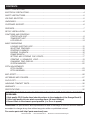 2
2
-
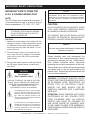 3
3
-
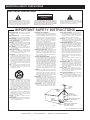 4
4
-
 5
5
-
 6
6
-
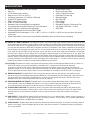 7
7
-
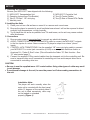 8
8
-
 9
9
-
 10
10
-
 11
11
-
 12
12
-
 13
13
-
 14
14
-
 15
15
-
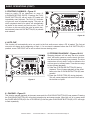 16
16
-
 17
17
-
 18
18
-
 19
19
-
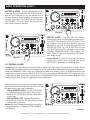 20
20
-
 21
21
-
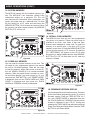 22
22
-
 23
23
-
 24
24
-
 25
25
-
 26
26
-
 27
27
-
 28
28
-
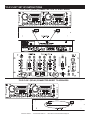 29
29
-
 30
30
-
 31
31
-
 32
32
-
 33
33
-
 34
34
Ask a question and I''ll find the answer in the document
Finding information in a document is now easier with AI
Related papers
Other documents
-
Stanton C.502 User manual
-
Stanton C.501 User manual
-
Akiyama SD2 MIXER User manual
-
DJ-Tech UI Station User manual
-
Stanton C.402 Owner's manual
-
American DJ Pro Scratch 1 User manual
-
American DJ DCD-PRO200MKIII User manual
-
American Audio Portable DVD Player MCD-510 User manual
-
Stanton C.303 User manual
-
 PYLE Audio PDCD940MP User manual
PYLE Audio PDCD940MP User manual