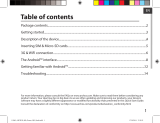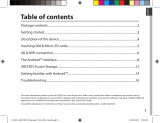Page is loading ...

1
English
Table of contents
For more information, please consult the FAQs on www.archos.com. Make sure to read them before considering any product return.
Your deal may be no big deal. As we are often updating and improving our products, your device’s software may have a slightly dierent
appearance or modied functionality than presented in this Quick Start Guide.
Package contents........................................................................................................................
Getting started..............................................................................................................................
Description of the device..........................................................................................................
Inserting SIM & Micro-SD cards...............................................................................................
3G & WiFi connection.................................................................................................................
The Android
TM
interface.............................................................................................................
ARCHOS Fusion Storage.........................................................................................................
Getting familiar with Android
TM
...........................................................................................
Troubleshooting........................................................................................................................
2
3
4
5
6
8
12
14
16
Consult the declaration of conformity on http://www.archos.com/products/declaration_conformity.html
114368_ARCHOS_70c_Xenon_QSG_book.indd 1 03/09/2015 11:19:10

2
Warranty
USB cable
Charger
QSG booklet
Warranty,
legal & safety booklet
Package Contents
ARCHOS 70c Xenon
114368_ARCHOS_70c_Xenon_QSG_book.indd 2 03/09/2015 11:19:10

3
English
Getting Started
TIP:
To receive more complete service, please register your product.
From a computer, go to www.archos.com/register.
Charging
1. Charge your device by plugging your power cable into
the micro-USB port. The ARCHOS device will start charging.
2. Press the Power button to turn on the device.
- You can use your ARCHOS whilst it charges.
- Let your device charge completely the rst time you use it.
- Use only the supplied charger.
When your device is completely discharged, you need
to charge it for at least 10 minutes before the charging
battery icon can be displayed.
114368_ARCHOS_70c_Xenon_QSG_book.indd 3 03/09/2015 11:19:10

4
4
7 8
10
6
5
11
1 2 9
3
Description of the device
Webcam
Loudspeaker
Microphone
Volume buttons
1
2
3
4
5
6
7
ON/OFF button
Reset button
Headphone jack
Micro-USB port
8
9
Notch
Camera
Loudspeaker
10
11
114368_ARCHOS_70c_Xenon_QSG_book.indd 4 03/09/2015 11:19:11

5
Remove the back cover Insert SIM card and memory card
SIM
3G
TIF
2G
Remove the back cover Insert SIM card and memory card
SIM
3G
TIF
2G
Remove the back cover Insert SIM card and memory card
SIM
3G
TIF
2G
English
Inserting SIM & Micro-SD cards
WARNING: Make sure to turn o your device before inserting the SIM & memory cards.
Opening
Use the notch to remove the back cover.
Do not bend or twist the back cover excessively. Doing so may damage the cover.
Inserting a SIM card
For your SIM card, slide it facing downwards in the slot.
Inserting a Memory card
Slide it facing downwards in the slot TIF
Closing
Replace the back cover clicking it back into position.
114368_ARCHOS_70c_Xenon_QSG_book.indd 5 03/09/2015 11:19:11

6
3G & WiFi connection
Mobile data connection
If your mobile phone subscription includes a mobile data option, you should be
connected to the Internet without any further setup. The ARCHOS will only have signal
if you are in an area covered by your provider’s 4G or 3G network.
Activating/Deactivating the mobile data
1. Touch and pull down the status bar to display it.
2. Touch again the bar to reveal the quick settings.
3. Select the Settings icon.
4. In Wireless & networks, select Data usage, then the
SIM card tab.
5. Slide the Mobile data switch to turn on/o.
114368_ARCHOS_70c_Xenon_QSG_book.indd 6 03/09/2015 11:19:11

7
English
WiFi connection
WARNING: Make sure that you are in a WiFi zone. You can access the WiFi settings
quickly from the status bar.
1. Touch and pull down the status bar to display it.
2. Touch again the bar to reveal the quick settings.
3. Select the WiFi icon to activate the WiFi
connection .
4. Select “WiFi” below the WiFi icon.
5. Touch the name of network you want to connect to.
Private networks are shown with a lock icon and will
require you to enter your password.
114368_ARCHOS_70c_Xenon_QSG_book.indd 7 03/09/2015 11:19:11

8
1
8
3
4
5
66
7
2
The Android
TM
Interface
114368_ARCHOS_70c_Xenon_QSG_book.indd 8 03/09/2015 11:19:11

9
English
Google
TM
Search
>Touch "Google" for text search or touch the microphone icon for voice search.
Android
TM
apps shortcuts
> Touch to start an application.
Back button
Home button
Recent apps buttons
Permanent Android
TM
apps shortcuts
> Touch to start an application
All Apps button
> Touch this icon to show all the applications and widgets installed on your
ARCHOS. All your downloaded applications are here.
The status bar
> Displays notications and quick settings
1
2
3
4
5
6
7
8
114368_ARCHOS_70c_Xenon_QSG_book.indd 9 03/09/2015 11:19:11

10
2
4
6
8 9
5
7
10
11
31
The Android
TM
Interface
The Quick settings
1 Percentage of battery remaining
2 To access all your settings.
3 Current user
*
4 To adjust the screen brightness.
5 To turn on/o your WiFi connection.
6 To turn on/o your Bluetooth connection.
7 To activate/deactivate all wireless
connections, especially when ying.
8 To activate/deactivate automatic screen
orientation as you turn your ARCHOS.
9 Location services
10 To mirror your Android device to the TV so
you can enjoy your great content exactly
as you see it on your mobile device.
11 To select a notication type
*
New multi-user support for tablets lets
different users have their own separate,
customizable spaces on a single device.
Add users in Settings > Device.
114368_ARCHOS_70c_Xenon_QSG_book.indd 10 03/09/2015 11:19:12

11
English
Opens a list of thumbnail images of apps you’ve worked with recently:
The Recent Apps
Touch: to open an app. Swipe left or right: to
close an app.
Scroll up or down: to
view other recent apps
114368_ARCHOS_70c_Xenon_QSG_book.indd 11 03/09/2015 11:19:12

12
Setting up fusion storage
1. Insert a micro-SD card in the device’s
micro-SD card slot.
Make sure to insert the card in the right
direction.
Your device will detect the micro-SD card
automatically and oers you to merge
the internal storage with the micro-SD
card.
2. Select “OK”.
2
3. Select “OK” in the Optimizing storage
window to conrm your choice.
3
ARCHOS Fusion Storage
114368_ARCHOS_70c_Xenon_QSG_book.indd 12 03/09/2015 11:19:12

13
English
Tip:
We recommend you to turn off the device before inserting the micro-SD card.
The device will reboot.
- When the device restarts, you are informed that the ARCHOS Fusion storage is
active.
- In the status bar, a notication is displayed.
- Select the Settings app, then ARCHOS Fusion Storage. The merged storage is
displayed.
Disabling fusion storage
1. Select the Settings app.
2. In the Settings app, select ARCHOS Fusion Storage.
3. When the ARCHOS Fusion Storage is active, select
“Disable ARCHOS Fusion Storage” and conrm.
Your device will reboot in order to apply the changes.
114368_ARCHOS_70c_Xenon_QSG_book.indd 13 03/09/2015 11:19:12

14
Getting familiar with Android
TM
Moving a home screen item:
Touch and hold your nger onto it until the positioning gridlines
appear, then slide it to the desired location, and release your
nger.
Removing a home screen item:
Touch and hold it, slide your nger towards the top of the screen
and drop it over the Remove icon.
Uninstalling an item:
From the All apps screens, touch and hold it, slide your nger
towards the top of the screen and drop it over Uninstall bin.
114368_ARCHOS_70c_Xenon_QSG_book.indd 14 03/09/2015 11:19:13

15
English
Creating application folders:
Drop one app icon over another on a home screen and the
two icons will be combined.
Widgets:
Hold your nger on a home screen at an empty location,
then choose from the list: Widgets.
Changing your wallpaper:
Hold your nger on a home screen at an empty location,
then choose from the list: Wallpaper.
114368_ARCHOS_70c_Xenon_QSG_book.indd 15 03/09/2015 11:19:13

16
Troubleshooting
If your device is frozen:
Press the ON/OFF button for 10 seconds or use the reset button. To use the reset button,
press the “pinhole reset” button by using a sharp object such as a toothpick.
If your device doesn’t turn on:
1. Charge your device.
2. Press the ON/OFF button for 10 seconds or use the reset button. To use the reset
button, press the “pinhole reset” button by using a sharp object such as a toothpick.
My tablet cannot connect to a network or “No service” is displayed
Try connecting in another location. Verify the network coverage with your operator.
Unable to make outgoing calls
Make sure your phone is connected to a network, and the network is not overloaded
or unavailable.
Unable to receive incoming calls
Make sure your phone is switched on and connected to a network (check for
overloaded or unavailable network).
SIM card PIN locked
Contact your network operator to obtain the PUK code (Personal Unblocking Key).
If your WiFi reception is too low:
Make sure you are not far from the WiFi hotspot.
Update the rmware of the device: http://www.archos.com/support.
Reset and redene your connection parameters.
Contact your WiFi connection provider.
114368_ARCHOS_70c_Xenon_QSG_book.indd 16 03/09/2015 11:19:13

20
4
7 8
10
6
5
11
1 2 9
3
Description de l’appareil
Encoche
Appareil photo
Haut-parleur
Webcam
Haut-parleur
Micro
Boutons de volume
Bouton ON/OFF
Bouton Reset
Entrée jack audio
Port micro-USB
1
2
3
4
5
6
7
8
9
10
11
114368_ARCHOS_70c_Xenon_QSG_book.indd 20 03/09/2015 11:19:13

24
1
8
3
4
5
66
7
2
L’interface Android
TM
114368_ARCHOS_70c_Xenon_QSG_book.indd 24 03/09/2015 11:19:14

34
Warranty
Beschreibung des Packungsinhalts
USB Kabel
Ladegerät
Benutzerhandbuch
Garantie, Impressum und
Sicherheitshinweise
ARCHOS 70c Xenon
114368_ARCHOS_70c_Xenon_QSG_book.indd 34 03/09/2015 11:19:15

40
1
8
3
4
5
66
7
2
Die Android
TM
Benutzeroberäche
114368_ARCHOS_70c_Xenon_QSG_book.indd 40 03/09/2015 11:19:16
/