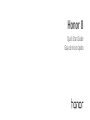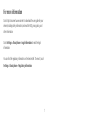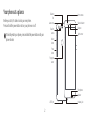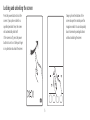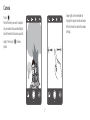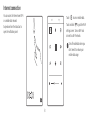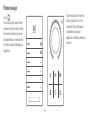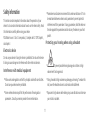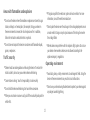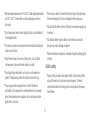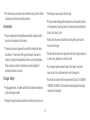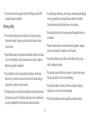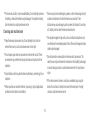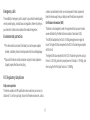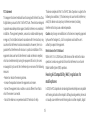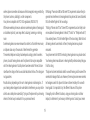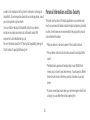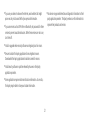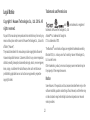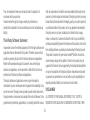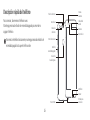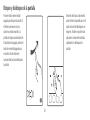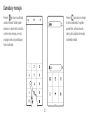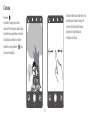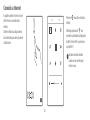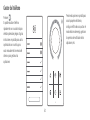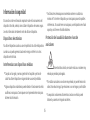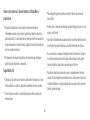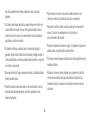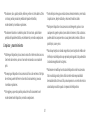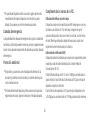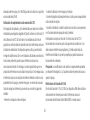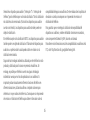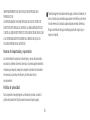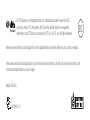Huawei 8 - FRD-L19 Owner's manual
- Category
- Smartphones
- Type
- Owner's manual
This manual is also suitable for
Page is loading ...

1
For more information
Go to http://consumer.huawei.com/en/ to download the user guide for your
device (including safety information) and read the FAQ, privacy policy, and
other information.
Go to
Settings
>
About phone
>
Legal information
to read the legal
information.
You can find the regulatory information on the device itself. To view it, touch
Settings
>
About phone
>
Regulatory information
.

2
Your phone at a glance
Before you start, let's take a look at your new phone.
Press and hold the power button to turn your phone on or off.
To forcibly restart your phone, press and hold the power button until your
phone vibrates.
Power
button
Volume
button
Earpiece
Status indicator
Microphone
USB-C port
Fingerprint
scanner
Dual-tone
flash
Dual-lens
camera
Laser sensor
Light sensor
Front camera
Speaker
Headset jack

3
Getting started
Follow the instructions in the following figures to set up your phone. Do not
insert or remove a SIM card while your phone is on.
Please exercise caution when using the SIM ejector pin to avoid hurting
your fingers or damaging your phone. Store your pin in a safe place out
of the reach of children to prevent them from swallowing it or injuring
themselves by accident.
Caution
Insert the SIM card into the correct card slot to ensure that it can be
recognized by the phone.

4
Fingerprint identification
A unique fingerprint is the safest key.
You can use your fingerprint to unlock a file safe or app lock, take photos,
unlock your screen, answer calls and stop alarms. Safety has been made easy
with fingerprints.
Touch
Settings
>
Fingerprint ID
>
Fingerprint management
and follow the
onscreen instructions to enroll your fingerprint.
When enrolling your fingerprint, make sure the fingerprint sensor and
your fingers are dry and clean.

5
Locking and unlocking the screen
Press the power button to lock the
screen. If your phone is idle for a
specified period of time, the screen
will automatically lock itself.
If the screen is off, press the power
button to turn it on. Slide your finger
in any direction to unlock the screen.
Swipe up from the bottom of the
screen to open the control panel for
magazine unlock. You can also quickly
launch commonly used applications
without unlocking the screen.

6
Calling and messaging
Touch to make a call using the
dialer. You can also touch a phone
number in your contacts, or a number
in a message, email, web page, or
other source to place a call.
Touch to send a text or
multimedia message. You can save
photos, audio clips, videos, and other
attachments from received multimedia
messages.

7
Camera
Touch .
Frame the scene you want to capture.
Let your camera focus automatically or
touch the screen to focus on a specific
object. Then touch to take a
photo.
Swipe right on the viewfinder to
change the capture mode, and swipe
left on the screen to access the camera
settings.

8
Internet connection
You can access the Internet over Wi-Fi
or a mobile data network.
Swipe down from the status bar to
open the notification panel.
Touch to turn on mobile data.
Touch and hold to go to the Wi-Fi
settings screen. Turn on Wi-Fi and
connect to a Wi-Fi network.
Turn off mobile data when you
don't need it to reduce your
mobile data usage.

9
Backing up data
Touch .
You can use a local backup to copy
data to your phone's internal storage
or a microSD card.
Select the data you want to back up,
such as your contacts, messages, and
photos. Then follow the onscreen
instructions.

10
Phone manager
Touch .
You can quickly scan your phone for
potential risks with one touch. Follow
the onscreen instructions to use one-
touch optimization, or manually clean
the system storage and manage your
applications.
Touch the options on the screen to
clean your system trash, set the
harassment filter, activate power
saving mode, manage your
applications' notification permissions,
and more.

11
Safety information
This section contains important information about the operation of your
device. It also contains information about how to use the device safely. Read
this information carefully before using your device.
FDA Notice to user
:
Class 1 laser product
,
Complies with 21 CFR Chapter I
,
subchapter J.
Electronic device
Do not use your device if using the device is prohibited. Do not use the device
if doing so causes danger or interference with other electronic devices.
Interference with medical equipment
•
Follow rules and regulations set forth by hospitals and health care facilities.
Do not use your device where prohibited.
•
Some wireless devices may affect the performance of hearing aids or
pacemakers. Consult your service provider for more information.
•
Pacemaker manufacturers recommend that a minimum distance of 15 cm
be maintained between a device and a pacemaker to prevent potential
interference with the pacemaker. If using a pacemaker, hold the device on
the side opposite the pacemaker and do not carry the device in your front
pocket.
Protecting your hearing when using a headset
•
To prevent possible hearing damage, do not listen at high
volume levels for long periods.
•
Using a headset at high volumes may damage your hearing. To reduce this
risk, lower the headset volume to a safe and comfortable level.
•
Exposure to high volumes while driving may cause distraction and increase
your risk of an accident.

12
Areas with flammables and explosives
•
Do not use the device where flammables or explosives are stored (in a gas
station, oil depot, or chemical plant, for example). Using your device in
these environments increases the risk of explosion or fire. In addition,
follow the instructions indicated in text or symbols.
•
Do not store or transport the device in containers with flammable liquids,
gases, or explosives.
Traffic security
•
Observe local laws and regulations while using the device. To reduce the
risk of accidents, do not use your wireless device while driving.
•
Concentrate on driving. Your first responsibility is to drive safely.
•
Do not hold the device while driving. Use hands-free accessories.
•
When you must make or answer a call, pull off the road safely and park the
vehicle first.
•
RF signals may affect the electronic systems of motor vehicles. For more
information, consult the vehicle manufacturer.
•
Do not place the device over the air bag or in the air bag deployment area in
a motor vehicle. Doing so may hurt you because of the strong force when
the air bag inflates.
•
Wireless devices may interfere with the airplane’s flight system. Do not use
your device where wireless devices are not allowed according to the
airplane company ‘s regulations.
Operating environment
•
Avoid dusty, damp, or dirty environments. Avoid magnetic fields. Using the
device in these environments may result in circuit malfunctions.
•
Do not use your device during thunderstorms to protect your device against
any danger caused by lightning.

13
•
Ideal operating temperatures are 0 °C to 35 °C. Ideal storage temperatures
are -20 °C to 45 °C. Extreme heat or cold may damage your device or
accessories.
•
Do not expose your device to direct sunlight (such as on a car dashboard)
for prolonged periods.
•
To protect your device or accessories from fire or electrical shock hazards,
avoid rain and moisture.
•
Keep the device away from sources of heat and fire, such as a heater,
microwave oven, stove, water heater, radiator, or candle.
•
Do not place sharp metal objects, such as pins, near the earpiece or
speaker. The earpiece may attract these objects and result in injury.
•
Stop using your device or applications for a while if the device is
overheated. If skin is exposed to an overheated device for an extended
period, low temperature burn symptoms, such as red spots and darker
pigmentation, may occur.
•
Do not use your device's camera flash directly in the eyes of people or pets.
Otherwise temporary loss of vision or damage to the eyes may occur.
•
Do not touch the device's antenna. Otherwise, communication quality may
be reduced.
•
Do not allow children or pets to bite or suck the device or accessories.
Doing so may result in damage or explosion.
•
Observe local laws and regulations, and respect the privacy and legal rights
of others.
Child's safety
•
Comply with all precautions with regard to child's safety. Letting children
play with the device or its accessories may be dangerous. The device
includes detachable parts that may present a choking hazard. Keep away
from children.

14
•
The device and its accessories are not intended for use by children. Children
should only use the device with adult supervision.
Accessories
•
Using an unapproved or incompatible power adapter, charger or battery
may cause fire, explosion or other hazards.
•
Choose only accessories approved for use with this model by the device
manufacturer. The use of any other types of accessories may void the
warranty, may violate local regulations and laws, and may be dangerous.
Please contact your retailer for information about the availability of
approved accessories in your area.
Charger safety
•
For pluggable devices, the socket-outlet shall be installed near the devices
and shall be easily accessible.
•
Unplug the charger from electrical outlets and the device when not in use.
•
Do not drop or cause an impact to the charger.
•
If the power cable is damaged (for example, the cord is exposed or broken),
or the plug loosens, stop using it at once. Continued use may lead to electric
shocks, short circuits, or fire.
•
Do not touch the power cord with wet hands or pull the power cord to
disconnect the charger.
•
Do not touch the device or the charger with wet hands. Doing so may lead
to short circuits, malfunctions, or electric shocks.
•
If your charger has been exposed to water, other liquids, or excessive
moisture, take it to an authorized service center for inspection.
•
Ensure that the charger meets the requirements of Clause 2.5 in IEC60950-
1/EN60950-1/UL60950-1 and has been tested and approved according to
national or local standards.

15
•
Connect the device only to products with the USB-IF logo or with USB-IF
compliance program completion.
Battery safety
•
Do not connect battery poles with conductors, such as keys, jewelry, or
other metal materials. Doing so may short-circuit the battery and cause
injuries or burns.
•
Keep the battery away from excessive heat and direct sunlight. Do not place
it on or in heating devices, such as microwave ovens, stoves, or radiators.
Batteries may explode if overheated.
•
Do not attempt to modify or remanufacture the battery, insert foreign
objects into it, or immerse or expose it to water or other liquids. Doing so
may lead to fire, explosion, or other hazards.
•
If the battery leaks, ensure that the electrolyte does not make direct contact
with your skins or eyes. If the electrolyte touches your skins or splashes into
your eyes, immediately flush with clean water and consult a doctor.
•
In case of battery deformation, color change, or overheating while charging
or storing, immediately stop using the device and remove the battery.
Continued use may lead to battery leakage, fire, or explosion.
•
Do not put batteries in fire as they may explode. Damaged batteries may
also explode.
•
Dispose of used batteries in accordance with local regulations. Improper
battery use may lead to fire, explosion, or other hazards.
•
Do not allow children or pets to bite or suck the battery. Doing so may
result in damage or explosion.
•
Do not smash or pierce the battery, or expose it to high external pressure.
Doing so may lead to a short circuit or overheating.
•
Do not drop the device or battery. If the device or battery is dropped,
especially on a hard surface, it may be damaged.
•
If the device standby time shortens significantly, replace the battery.

16
•
The device has a built-in, non-removable battery. Do not attempt to remove
the battery, otherwise the device may be damaged. To replace the battery,
take the device to an authorized service center.
Cleaning and maintenance
•
Keep the device and accessories dry. Do not attempt to dry it with an
external heat source, such as a microwave oven or hair dryer.
•
Do not expose your device or accessories to extreme heat or cold. These
environments may interfere with proper function and may lead to fire or
explosion.
•
Avoid collision, which may lead to device malfunctions, overheating, fire, or
explosion.
•
Before you clean or maintain the device, stop using it, stop all applications,
and disconnect all cables connected to it.
•
Do not use any chemical detergent, powder, or other chemical agents (such
as alcohol and benzene) to clean the device or accessories. These
substances may cause damage to parts or present a fire hazard. Use a clean,
soft, and dry cloth to clean the device and accessories.
•
Do not place magnetic stripe cards, such as credit cards and phone cards,
near the device for extended periods of time. Otherwise the magnetic stripe
cards may be damaged.
•
Do not dismantle or remanufacture the device and its accessories. This
voids the warranty and releases the manufacturer from liability for damage.
In case of damage, contact an authorized service center for assistance or
repair.
•
If the device screen is broken in a collision, immediately stop using the
device. Do not touch or attempt to remove the broken parts. Promptly
contact an authorized service center.

17
Emergency calls
The availability of emergency calls is subject to your cellular network quality,
service provider policy, and local laws and regulations. Never rely solely on
your device for critical communications like medical emergencies.
Environmental protection
•
The device and its accessories (if included), such as the power adapter,
headset, and battery should not be disposed of with household garbage.
•
Disposal of the device and its accessories is subject to local regulations.
Support proper collection and recycling.
FCC Regulatory Compliance
Body worn operation
The device complies with RF specifications when used near your ear or at a
distance of 1.5 cm from your body. Ensure that the device accessories, such as
a device case and device holster, are not composed of metal components.
Keep the device away from your body to meet the distance requirement.
Certification information (SAR)
This device is also designed to meet the requirements for exposure to radio
waves established by the Federal Communications Commission (USA).
The SAR limit adopted by the USA is 1.6 W/kg averaged over one gram of
tissue. The highest SAR value reported to the FCC for this device type complies
with this limit.
The highest SAR value reported to the FCC for this device type when using at
the ear is 1.42 W/kg, and when properly worn on the body is 1.19 W/kg, and
when using the Wi-Fi hotspot function is 1.38 W/Kg.

18
FCC statement
This equipment has been tested and found to comply with the limits for a Class
B digital device, pursuant to Part 15 of the FCC Rules. These limits are designed
to provide reasonable protection against harmful interference in a residential
installation. This equipment generates, uses and can radiate radio frequency
energy and, if not installed and used in accordance with the instructions, may
cause harmful interference to radio communications. However, there is no
guarantee that interference will not occur in a particular installation. If this
equipment does cause harmful interference to radio or television reception,
which can be determined by turning the equipment off and on, the user is
encouraged to try to correct the interference by one or more of the following
measures:
--Reorient or relocate the receiving antenna.
--Increase the separation between the equipment and receiver.
--Connect the equipment into an outlet on a circuit different from that to
which the receiver is connected.
--Consult the dealer or an experienced radio/TV technician for help.
This device complies with Part 15 of the FCC Rules. Operation is subject to the
following two conditions: (1) this device may not cause harmful interference,
and (2) this device must accept any interference received, including
interference that may cause undesired operation.
Caution:
Any changes or modifications to this device not expressly approved
by Huawei Technologies Co., Ltd. for compliance could void the user's
authority to operate the equipment.
Restrictions in the 5 GHz band:
Within the 5.15 to 5.25 GHz band, UNII devices will be restricted to indoor
operations to reduce any potential for harmful interference to co-channel
Mobile Satellite System (MSS) operations.
Hearing Aid Compatibility (HAC) regulations for
mobile phones
In 2003, the FCC adopted rules to make digital wireless telephones compatible
with hearing aids and cochlear implants. Although analog wireless phones do
not usually cause interference with hearing aids or cochlear implants, digital

19
wireless phones sometimes do because of electromagnetic energy emitted by
the phone's antenna, backlight, or other components.
Your phone is compliant with FCC HAC regulations (ANSI C63.19).
While some wireless phones are used near some hearing devices (hearing aids
and cochlear implants), users may detect a buzzing, humming, or whining
noise.
Some hearing devices are more immune than others to this interference noise,
and phones also vary in the amount of interference they generate.
The wireless telephone industry has developed a rating system for wireless
phones, to assist hearing device users find phones that may be compatible
with their hearing devices. Not all phones have been rated. Phones that are
rated have the rating on their box or a label located on the box. The ratings are
not guarantees.
Results will vary depending on the user's hearing device and hearing loss. If
your hearing device happens to be vulnerable to interference, you may not be
able to use a rated phone successfully. Trying out the phone with your hearing
device is the best way to evaluate it for your personal needs.
M-Ratings: Phones rated M3 or M4 meet FCC requirements and are likely to
generate less interference to hearing devices than phones that are not labeled.
M4 is the better/higher of the two ratings.
T-Ratings: Phones rated T3 or T4 meet FCC requirements and are likely to be
more usable with a hearing device's telecoil ("T Switch" or "Telephone Switch")
than unrated phones. T4 is the better/higher of the two ratings. (Note that not
all hearing devices have telecoils in them.) Hearing devices may also be
measured.
Your phone meets the M3/T3 level rating. Hearing devices may also be rated.
Your hearing device manufacturer or hearing health professional may help you
find this rating.
This phone has been tested and rated for use with hearing aids for some of the
wireless technologies that it uses. However, there may be some newer wireless
technologies used in this phone that have not been tested yet for use with
hearing aids. It is important to try the different features of this phone
thoroughly and in different locations, using your hearing aid or cochlear
implant, to determine if you hear any interfering noise. Consult your service

20
provider or the manufacturer of this phone for information on hearing aid
compatibility. If you have questions about return or exchange policies, consult
your service provider or phone retailer.
To ensure that the Hearing Aid Compatibility rating for your device is
maintained, secondary transmitters such as Bluetooth and/or Wi-Fi
components must be disabled during a call.
For more information about the FCC Hearing Aid Compatibility please go to
http://transition.fcc.gov/cgb/dro/hearing.html
.
Personal Information and Data Security
The use of some functions or third-party applications on your device could
result in your personal information and data being lost or becoming accessible
to others. Several measures are recommended to help you protect personal
and confidential information.
•
Place your device in a safe area to prevent it from unauthorized use.
•
Set your device screen to lock and create a password or unlock pattern to
open it.
•
Periodically back up personal information kept on your SIM/UIM card,
memory card, or stored in your device memory. If you change to a different
device, be sure to move or delete any personal information on your old
device.
•
If you are worried about viruses when you receive messages or emails from
a stranger, you can delete them without opening them.
Page is loading ...
Page is loading ...
Page is loading ...
Page is loading ...
Page is loading ...
Page is loading ...
Page is loading ...
Page is loading ...
Page is loading ...
Page is loading ...
Page is loading ...
Page is loading ...
Page is loading ...
Page is loading ...
Page is loading ...
Page is loading ...
Page is loading ...
Page is loading ...
Page is loading ...
Page is loading ...
Page is loading ...
Page is loading ...
Page is loading ...
Page is loading ...
Page is loading ...
Page is loading ...
Page is loading ...
Page is loading ...
Page is loading ...
Page is loading ...
Page is loading ...
-
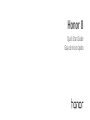 1
1
-
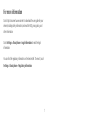 2
2
-
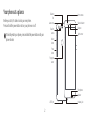 3
3
-
 4
4
-
 5
5
-
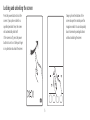 6
6
-
 7
7
-
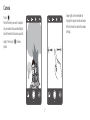 8
8
-
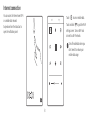 9
9
-
 10
10
-
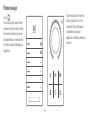 11
11
-
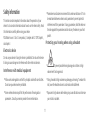 12
12
-
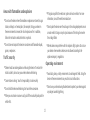 13
13
-
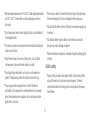 14
14
-
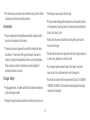 15
15
-
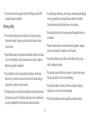 16
16
-
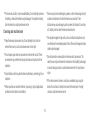 17
17
-
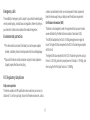 18
18
-
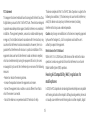 19
19
-
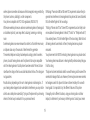 20
20
-
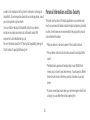 21
21
-
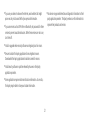 22
22
-
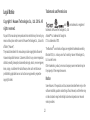 23
23
-
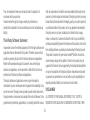 24
24
-
 25
25
-
 26
26
-
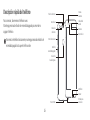 27
27
-
 28
28
-
 29
29
-
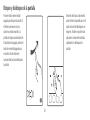 30
30
-
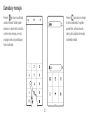 31
31
-
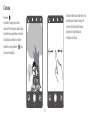 32
32
-
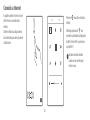 33
33
-
 34
34
-
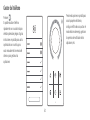 35
35
-
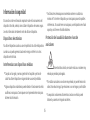 36
36
-
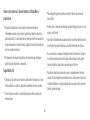 37
37
-
 38
38
-
 39
39
-
 40
40
-
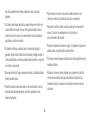 41
41
-
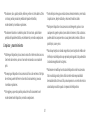 42
42
-
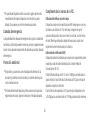 43
43
-
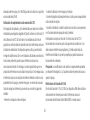 44
44
-
 45
45
-
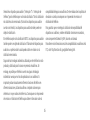 46
46
-
 47
47
-
 48
48
-
 49
49
-
 50
50
-
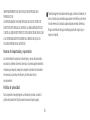 51
51
-
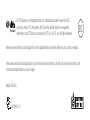 52
52
Huawei 8 - FRD-L19 Owner's manual
- Category
- Smartphones
- Type
- Owner's manual
- This manual is also suitable for
Ask a question and I''ll find the answer in the document
Finding information in a document is now easier with AI
in other languages
Related papers
-
Huawei Y5II Owner's manual
-
Huawei Eco Quick start guide
-
Huawei GT3 Quick start guide
-
Huawei Y5II Quick start guide
-
Huawei Y5 2017 Quick start guide
-
Huawei Y7 lite Quick start guide
-
Huawei HUAWEI P9 lite smart Owner's manual
-
Huawei Y6II Compact Quick start guide
-
Huawei HUAWEI Mate 9 lite Owner's manual
-
Huawei Y5II Quick start guide