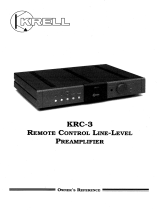TROUBLESHOOTING TROUBLESHOOTING
The following checklist will help you remedy problems you
may encounter with your unit. Before going through the
checklist below, check the connection and operating proce-
dures. If the problem is not solved, please contact your local
KICKER retailer or call 1-800-844-2774.
General
No power is being supplied to the unit- Check to ensure
that the cable is properly connected- Press the Source button.
The buttons will not function- Perform Master Reset by
holding the Play/Pause button on the KMC10 or KMC20 down
for 5 seconds.
Channel Locked- The channel that you have requested
is Locked by the radio Parental Control feature. See your
KMC20 owner’s manual for more information on the Parental
Control feature and how to access locked channels. Default
Passcode is 0000.
Channel Not Available- The channel you have requested
is not a valid SiriusXM channel or the channel that you were
listening to is no longer available. You may also see this mes-
sage briey when rst connecting a new SiriusXM Connect
Tuner.- Visit www.siriusxm.com for more information about the
SiriusXM channel lineup.
Channel Not Subscribed- The channel that you have request-
ed is not included in your SiriusXM subscription package or the
channel that you were listening to is no longer included in your
SiriusXM subscription package.- Visit www.siriusxm.com or call
866-635-2349 if you have questions about your subscription
package or would like to subscribe to this channel.
Check Antenna- The radio has detected a fault with the Siri-
usXM antenna. The antenna cable may be either disconnect-
ed or damaged.- Verify that the antenna cable is connected
to the SiriusXM Connect Tuner.- Inspect the antenna cable for
damage and kinks. Replace the antenna if the cable is dam-
aged. SiriusXM products are available at your local retailer or
online at www.shop.siriusxm.com
Check Tuner- The radio is having difculty communicating
with the SiriusXM Connect Tuner.- The tuner may be discon-
nected or damaged.- Verify that the SiriusXM Connect Tuner
cable is securely connected to the radio.
Subscription Updated- The radio has detected a change in
your SiriusXM subscription status. Press ENTER on the knob
to clear the message. Visit www.siriusxm.com or call 866-
635-2349 if you have questions about your subscription.
No Signal- The SiriusXM Connect Tuner is having difculty re-
ceiving the SiriusXM satellite signal.- Verify that your vehicle is
outdoors with a clear view of the sky.- Verify that the SiriusXM
antenna is mounted on the outside of the vehicle.- Move the
SiriusXM antenna away from any obstructions.- Inspect the
antenna cable for damage and kinks.- Consult the SiriusXM
Connect Tuner installation manual for more information on
antenna installation. Replace the antenna if the cable is dam-
aged. SiriusXM products are available at your local retailer or
online at www.shop.siriusxm.com
For SiriusXM Radio operation:
12 13