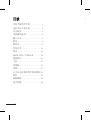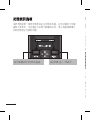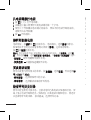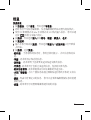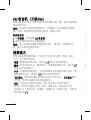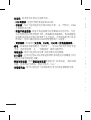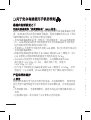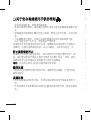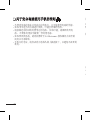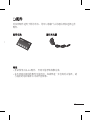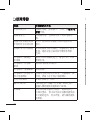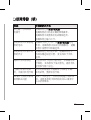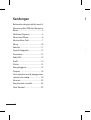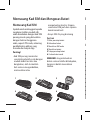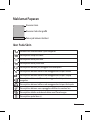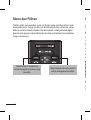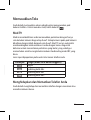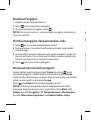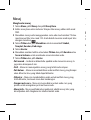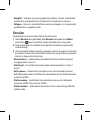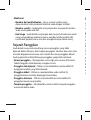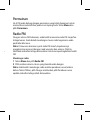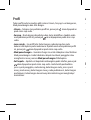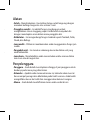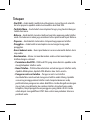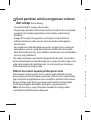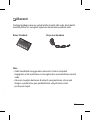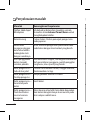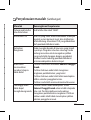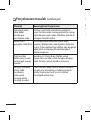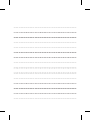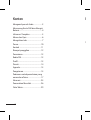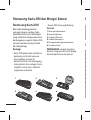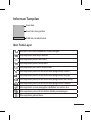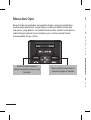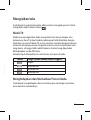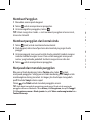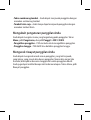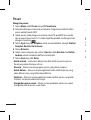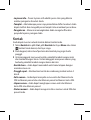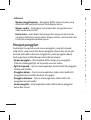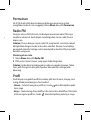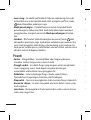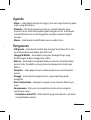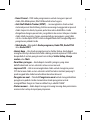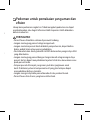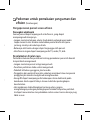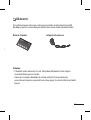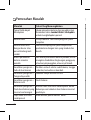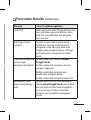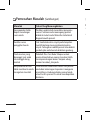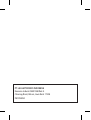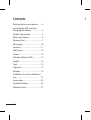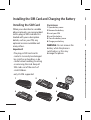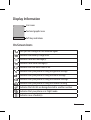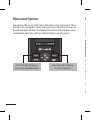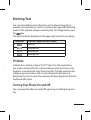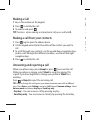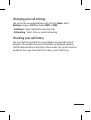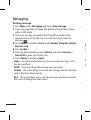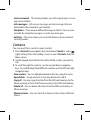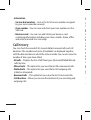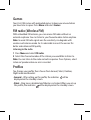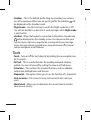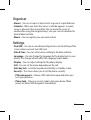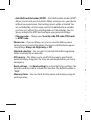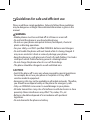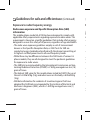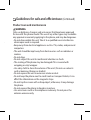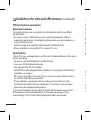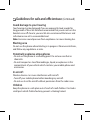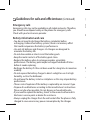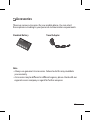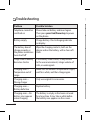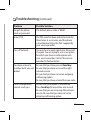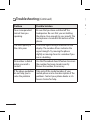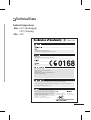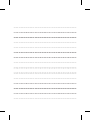Page is loading ...
Page is loading ...
Page is loading ...
Page is loading ...
Page is loading ...
Page is loading ...
Page is loading ...
Page is loading ...
Page is loading ...
Page is loading ...
Page is loading ...
Page is loading ...
Page is loading ...
Page is loading ...
Page is loading ...
Page is loading ...
Page is loading ...
Page is loading ...
Page is loading ...
Page is loading ...
Page is loading ...
Page is loading ...
Page is loading ...
Page is loading ...

24
技术参数
外部环境
›
最高温度: +55℃(放电)
+45℃(充电)
›
最低温度: -10℃
Doo Haeng Lee / Director
GSM 900 / DCS 1800 Dual band T e rminal Equipment
R&TTE Directive 1999/5/EC
20. Apr. 2011
EN 301 489-01 V1.8.1, EN 301 489-07 V1.3.1
EN 301 511 V9.0.2
EN 50360:2001, EN 62209-1:2006, EN 62209-2:2010
EN 60950-1:2006+A11:2009
The conformity to above standards is verified by the following Notified Body(BABT)
BABT, Forsyth House-Churchfield Road - Walton-on-ThamesSurrey - KT12 2TD , United Kingdom
Notified Body Identification Number : 0168
LG Electronics Inc. – EU Representative
V e luwezoom 15, 1327 AE Almere, The Netherlands
LG-A190
LG Electronics Inc. LG Twin Towers 20,
Yeouido-dong, Yeongdeungpo-gu, Seoul, Korea 150-721
I
hereby
declare
under
our
sole
responsibility
that
the
product
mentioned
above
to
which
this
declaration relates complies with the above mentioned
standards, regulation and directives
Page is loading ...
Page is loading ...
Page is loading ...
Page is loading ...
Page is loading ...
Page is loading ...
Page is loading ...
Page is loading ...
Page is loading ...
Page is loading ...
Page is loading ...
Page is loading ...
Page is loading ...
Page is loading ...
Page is loading ...
Page is loading ...
Page is loading ...
Page is loading ...
Page is loading ...
Page is loading ...
Page is loading ...
Page is loading ...
Page is loading ...
Page is loading ...
Page is loading ...
Page is loading ...
Page is loading ...
Page is loading ...

29
Masalah Kemungkinan Penyelesaian
Pemanggil anda
tidak dapat
mendengar
percakapan anda.
Pastikan anda telah mematikan pembesar
suara. Pastikan anda memegang telefon cukup
dekat dengan mulut anda. Mikrofon terletak di
bahagian bawah telefon.
Kualiti suara
panggilan tidak baik
Periksa penunjuk kekuatan isyarat pada
paparan. Bilangan bar menunjukkan kekuatan
isyarat. Cuba rapatkan lagi telefon atau bergerak
lebih dekat ke tingkap jika anda berada di
dalam bangunan.
Tiada nombor
didail semasa anda
memanggil semula
kenalan
Gunakan ciri Carian Buku Telefon untuk
memastikan nombor telah disimpan dengan
betul. Simpan semula nombor, jika perlu.
Jika garis panduan
di atas tidak
membantu
anda untuk
menyelesaikan
masalah tersebut
Catat nombor model telefon bimbit anda dan
huraian jelas masalahnya. Hubungi penjual
telefon anda atau Pusat Servis LG untuk
mendapatkan bantuan.
Penyelesaian masalah
(Sambungan)
Data Teknikal
Suhu Sekitar
› Maks : +55°C (menyahcas)
+45°C (mengecas)
› Min : -10°C
Doo Haeng Lee / Director
GSM 900 / DCS 1800 Dual band T e rminal Equipment
R&TTE Directive 1999/5/EC
20. Apr. 2011
EN 301 489-01 V1.8.1, EN 301 489-07 V1.3.1
EN 301 511 V9.0.2
EN 50360:2001, EN 62209-1:2006, EN 62209-2:2010
EN 60950-1:2006+A11:2009
The conformity to above standards is verified by the following Notified Body(BABT)
BABT, Forsyth House-Churchfield Road - Walton-on-ThamesSurrey - KT12 2TD , United Kingdom
Notified Body Identification Number : 0168
LG Electronics Inc. – EU Representative
V e luwezoom 15, 1327 AE Almere, The Netherlands
LG-A190
LG Electronics Inc. LG Twin Towers 20,
Yeouido-dong, Yeongdeungpo-gu, Seoul, Korea 150-721
I
hereby
declare
under
our
sole
responsibility
that
the
product
mentioned
above
to
which
this
declaration relates complies with the above mentioned
standards, regulation and directives
Page is loading ...
Page is loading ...
Page is loading ...
Page is loading ...
Page is loading ...
Page is loading ...
Page is loading ...
Page is loading ...
Page is loading ...
Page is loading ...
Page is loading ...
Page is loading ...
Page is loading ...
Page is loading ...
Page is loading ...
Page is loading ...
Page is loading ...
Page is loading ...
Page is loading ...
Page is loading ...
Page is loading ...
Page is loading ...
Page is loading ...
Page is loading ...
Page is loading ...
Page is loading ...
Page is loading ...
Page is loading ...
Page is loading ...

29
Masalah Solusi Yang Memungkinkan
Koresponden tidak
dapat mendengar
suara anda
Pastikan anda telah mematikan pengeras
suara. Pastikan anda memegang ponsel
di dekat mulut anda. Mikrofon terletak di
bagian bawah ponsel.
Kualitas suara
panggilan buruk
Cek tanda kekuatan sinyal pada tampilan.
Jumlah batang menunjukkan kekuatan
sinyal. Coba geser sedikit ponsel atau dekati
jendela jika anda berada di dalam gedung.
Tiada nomor yang
dipanggil saat anda
memanggil ulang
kontak
Pakailah tur Cari Buku Telepon untuk
memastikan bahwa nomor tersebut telah
tersimpan dengan benar. Simpan ulang
nomor tersebut, jika perlu.
Jika panduan di atas
tidak membantu anda
mengatasi masalah
Catat nomor model dan nomor seri ponsel
anda dan keterangan terperinci mengenai
masalahnya. Hubungi dealer ponsel anda
atau Pusat Layanan LG untuk mendapatkan
bantuan.
Pemecahan Masalah
(Sambungan)
Data Teknis
Suhu Sekitar
› Maks: +55 °C (pemakaian)
+45 °C (pengisian)
› Min : -10 °C
Doo Haeng Lee / Director
GSM 900 / DCS 1800 Dual band T e rminal Equipment
R&TTE Directive 1999/5/EC
20. Apr. 2011
EN 301 489-01 V1.8.1, EN 301 489-07 V1.3.1
EN 301 511 V9.0.2
EN 50360:2001, EN 62209-1:2006, EN 62209-2:2010
EN 60950-1:2006+A11:2009
The conformity to above standards is verified by the following Notified Body(BABT)
BABT, Forsyth House-Churchfield Road - Walton-on-ThamesSurrey - KT12 2TD , United Kingdom
Notified Body Identification Number : 0168
LG Electronics Inc. – EU Representative
V e luwezoom 15, 1327 AE Almere, The Netherlands
LG-A190
LG Electronics Inc. LG Twin Towers 20,
Yeouido-dong, Yeongdeungpo-gu, Seoul, Korea 150-721
I
hereby
declare
under
our
sole
responsibility
that
the
product
mentioned
above
to
which
this
declaration relates complies with the above mentioned
standards, regulation and directives
Page is loading ...

LG-A190
USER GUIDE
This guide will help you to understand your new mobile phone. It will
provide you with useful explanations of the features on your phone.
Some of the contents of this manual may dier from your phone
depending on the phone software or your service provider.

2
Getting to know your phone
Getting to know your phone .........3
Installing the SIM Card and
Charging the Battery .........................4
Display Information ...........................5
Menu and Options .............................6
Entering Text ........................................7
Messaging .......................................... 10
Contacts .............................................. 11
Call history ......................................... 12
Games .................................................. 13
FM radio (Wireless FM) .................. 13
Proles ................................................. 13
Tools ..................................................... 14
Organiser ............................................ 15
Settings ............................................... 15
Guidelines for safe and ecient
use ......................................................... 17
Accessories ........................................ 23
Troubleshooting .............................. 24
Technical Data .................................. 27
Contents
Earpiece
Earphone jack Torch
Display screen
Soft keys
Each of these keys
performs the functions
indicated by the text on
the display immediately
above them.
Send key
You can dial a phone
number and answer
incoming calls.
Navigation keys
Use for quick access to
phone functions.
(up) : Contacts
(down) : Keypad Lock
(left) : Messaging
(right) : FM radio
End/Power key
Allows you to power the
phone on or o, end calls,
or return to Standby mode.
Alphanumeric keys
Most of the time, the
numeric keys are used
to input numbers or
characters.
Charger port
Hand Strap Hole

3
Getting to know your phone
Getting to know your phone .........3
Installing the SIM Card and
Charging the Battery .........................4
Display Information ...........................5
Menu and Options .............................6
Entering Text ........................................7
Messaging .......................................... 10
Contacts .............................................. 11
Call history ......................................... 12
Games .................................................. 13
FM radio (Wireless FM) .................. 13
Proles ................................................. 13
Tools ..................................................... 14
Organiser ............................................ 15
Settings ............................................... 15
Guidelines for safe and ecient
use ......................................................... 17
Accessories ........................................ 23
Troubleshooting .............................. 24
Technical Data .................................. 27
Contents
Earpiece
Earphone jack Torch
Display screen
Soft keys
Each of these keys
performs the functions
indicated by the text on
the display immediately
above them.
Send key
You can dial a phone
number and answer
incoming calls.
Navigation keys
Use for quick access to
phone functions.
(up) : Contacts
(down) : Keypad Lock
(left) : Messaging
(right) : FM radio
End/Power key
Allows you to power the
phone on or o, end calls,
or return to Standby mode.
Alphanumeric keys
Most of the time, the
numeric keys are used
to input numbers or
characters.
Charger port
Hand Strap Hole

4
Icon areas
Text and graphic area
Soft key indications
Menu Contacts
On-Screen Icons
Tells you the strength of the network signal.
Indicates the battery charge level.
Indicates new text message(s).
Indicates new voice message(s).
Indicates that the alarm clock is set.
Indicates that your phone is using the general settings.
Indicates that your phone is using the silent settings.
Indicates that your phone is using the outdoor settings.
Indicates that your phone is using the headset setting.
Indicates that all calls are being diverted to another number.
Indicates that your phone is in Flight mode.
Indicates new schedule(s).
Display Information
Installing the SIM Card
When you subscribe to a mobile
phone network, you are provided
with a plug-in SIM card which is
loaded with your subscription
details, such as your PIN, any
optional services available and
many others.
Important!
› The plug-in SIM card and its
contacts can easily be damaged
by scratches or bending, so be
careful when handling, inserting
or removing the card. Keep all
SIM cards out of the reach of
small children.
› only 2G SIM supported
Illustrations
1 Open battery cover
2 Remove the battery
3 Insert your SIM
4 Insert the battery
5 Close the battery cover
6 Charge your battery
WARNING: Do not remove the
battery while the phone is
switched on, as this may
damage the phone.
Installing the SIM Card and Charging the Battery
1 2 3
4 5 6

5
Icon areas
Text and graphic area
Soft key indications
Menu Contacts
On-Screen Icons
Tells you the strength of the network signal.
Indicates the battery charge level.
Indicates new text message(s).
Indicates new voice message(s).
Indicates that the alarm clock is set.
Indicates that your phone is using the general settings.
Indicates that your phone is using the silent settings.
Indicates that your phone is using the outdoor settings.
Indicates that your phone is using the headset setting.
Indicates that all calls are being diverted to another number.
Indicates that your phone is in Flight mode.
Indicates new schedule(s).
Display Information
Installing the SIM Card
When you subscribe to a mobile
phone network, you are provided
with a plug-in SIM card which is
loaded with your subscription
details, such as your PIN, any
optional services available and
many others.
Important!
› The plug-in SIM card and its
contacts can easily be damaged
by scratches or bending, so be
careful when handling, inserting
or removing the card. Keep all
SIM cards out of the reach of
small children.
› only 2G SIM supported
Illustrations
1 Open battery cover
2 Remove the battery
3 Insert your SIM
4 Insert the battery
5 Close the battery cover
6 Charge your battery
WARNING: Do not remove the
battery while the phone is
switched on, as this may
damage the phone.
Installing the SIM Card and Charging the Battery

6
Entering Text
You can enter alphanumeric characters via the phone’s keypad. For
example, storing names in Contacts, writing a message and scheduling
events in the calendar all require entering text. To change modes, press
the key.
The input method is displayed in the upper right corner of your phone.
Indicator Function (English Smart mode)
Numeric
Multitap Abc
Multitap abc
Multitap ABC
T9 Mode
In Editor, Press Options Choose “Set T9” Select On. This mode allows
you to enter words with only one keystroke per letter. Each key on the
keypad is associated with more than one letter. T9 mode automatically
compares your keystrokes with an internal linguistic dictionary to
determine the correct word, thus requiring far fewer keystrokes than the
traditional ABC mode.
Turning Your Phone On and O
You can power the phone on and o by pressing or holding the power
key.
Menu and Options
Your phone oers a set of functions that allow you to customise it. These
functions are arranged in menus and sub-menus, which are accessed via
the left and right soft keys. The label at the bottom of the display screen
immediately above the soft keys indicates their current function.
Press the right soft key
to access contacts.
Press the left soft key to
access the available menu.
Menu Contacts

7
Entering Text
You can enter alphanumeric characters via the phone’s keypad. For
example, storing names in Contacts, writing a message and scheduling
events in the calendar all require entering text. To change modes, press
the key.
The input method is displayed in the upper right corner of your phone.
Indicator Function (English Smart mode)
Numeric
Multitap Abc
Multitap abc
Multitap ABC
T9 Mode
In Editor, Press Options Choose “Set T9” Select On. This mode allows
you to enter words with only one keystroke per letter. Each key on the
keypad is associated with more than one letter. T9 mode automatically
compares your keystrokes with an internal linguistic dictionary to
determine the correct word, thus requiring far fewer keystrokes than the
traditional ABC mode.
Turning Your Phone On and O
You can power the phone on and o by pressing or holding the power
key.
Menu and Options
Your phone oers a set of functions that allow you to customise it. These
functions are arranged in menus and sub-menus, which are accessed via
the left and right soft keys. The label at the bottom of the display screen
immediately above the soft keys indicates their current function.
Press the right soft key
to access contacts.
Press the left soft key to
access the available menu.
Menu Contacts

8
Changing your call settings
You can set the menu depending on the call. Press Menu, select
Settings and press Call then choose SIM1 or SIM2 .
• Call divert – Select methods for diverting calls.
• Call waiting – Select Active or cancel call waiting.
Checking your call history
You can check the record of all, missed, dialled, received calls and call
durations. The number and name (if available) are displayed together
with the date and time at which the call was made. You can also view the
number of times you have called. Press Menu, select Call history.
Making a Call
1 Key in the number on the keypad.
2 Press
to initiate the call.
3 To end the call, press
.
TIP! To enter + when making an international call, press and hold 0.
Making a call from your contacts
1 Press (up) to open the address book.
2 On the keypad, enter the rst few letter of the contact you want to
call.
3 To scroll through your contacts, use the up and down navigation keys.
And to scroll through their dierent numbers, use the left and right
navigation keys.
4 Press
to initiate the call.
Answering and rejecting a call
When your phone rings, press Accept or press to answer the call.
While your phone is ringing, select Silent to mute the ringing. This
is great if you have forgotten to change your prole to Silent for a
meeting.
Press
or Reject to reject the incoming call.
TIP! You can change the settings on your phone to answer your calls in dierent
ways. Press Menu, select Settings and press Call choose Common settings. Select
Answer mode and choose Any key or Send key only.
• Any key – You can answer a call by pressing any key.
• Send key only – You can answer a call only by pressing the Send key.

9
Changing your call settings
You can set the menu depending on the call. Press Menu, select
Settings and press Call then choose SIM1 or SIM2 .
• Call divert – Select methods for diverting calls.
• Call waiting – Select Active or cancel call waiting.
Checking your call history
You can check the record of all, missed, dialled, received calls and call
durations. The number and name (if available) are displayed together
with the date and time at which the call was made. You can also view the
number of times you have called. Press Menu, select Call history.
Making a Call
1 Key in the number on the keypad.
2 Press
to initiate the call.
3 To end the call, press
.
TIP! To enter + when making an international call, press and hold 0.
Making a call from your contacts
1 Press (up) to open the address book.
2 On the keypad, enter the rst few letter of the contact you want to
call.
3 To scroll through your contacts, use the up and down navigation keys.
And to scroll through their dierent numbers, use the left and right
navigation keys.
4 Press
to initiate the call.
Answering and rejecting a call
When your phone rings, press Accept or press to answer the call.
While your phone is ringing, select Silent to mute the ringing. This
is great if you have forgotten to change your prole to Silent for a
meeting.
Press
or Reject to reject the incoming call.
TIP! You can change the settings on your phone to answer your calls in dierent
ways. Press Menu, select Settings and press Call choose Common settings. Select
Answer mode and choose Any key or Send key only.
• Any key – You can answer a call by pressing any key.
• Send key only – You can answer a call only by pressing the Send key.

10
Messaging
Sending a message
1 Press Menu, select Messaging and choose New message.
2 A new message editor will open. The default setting of the message
editor is SMS mode.
3 Enter your message using either the T9 predictive mode or Abc
manual mode or 123 mode. You can switch text input modes by
pressing
.
4 Press Options and choose Insert to add Symbol, Template, Contact,
Business card.
5 Press Send to.
6 Enter the phone number or press Options and select Contacts or
Recent list to open your contacts list.
7 Press Options and choose Send.
• Inbox – You will be alerted when you have received a message. It will
also be saved here.
• Drafts – This menu shows the message you have saved.
• Outbox – This menu allows you to view the message which is about be
send or that have failed to send.
• S e n t – This menu allows you to view the messages which have already
been sent, including time and content.
• Listen voicemail – This menu provides you with a quick way to access
your voice mailbox.
• Info messages – Info service messages are text messages that are
delivered by the network to your handset.
• Templates – There are pre-dened messages in the list. You can view
and edit the template messages or create new messages.
• Settings – This menu allows you to set the features of your network
service provider.
Contacts
You can search for a contact in your Contacts.
1 Press Contacts(Up navigation key) and choose Search or press
(right soft key) from the standby screen or select Contacts from the
Menu screen.
2 On the keypad, enter the rst few letter of the contact you want to
call.
3 To scroll through the contacts, use the up and down navigation
keys. To scroll through their dierent numbers use the left and right
navigation keys.
• New contact – You can add phonebook entries by using this menu.
• Speed dials – Assign contacts to any keys between 2 and 8.
• Copy all – You can copy all entries from the SIM card memory to the
Phone memory or from the Phone memory to the SIM card memory.
• Delete all – You can delete all entries from the SIM card memory or
Phone memory.
• Memory status – You can check the memory status of your SIM and
phone.

11
Messaging
Sending a message
1 Press Menu, select Messaging and choose New message.
2 A new message editor will open. The default setting of the message
editor is SMS mode.
3 Enter your message using either the T9 predictive mode or Abc
manual mode or 123 mode. You can switch text input modes by
pressing
.
4 Press Options and choose Insert to add Symbol, Template, Contact,
Business card.
5 Press Send to.
6 Enter the phone number or press Options and select Contacts or
Recent list to open your contacts list.
7 Press Options and choose Send.
• Inbox – You will be alerted when you have received a message. It will
also be saved here.
• Drafts – This menu shows the message you have saved.
• Outbox – This menu allows you to view the message which is about be
send or that have failed to send.
• S e n t – This menu allows you to view the messages which have already
been sent, including time and content.
• Listen voicemail – This menu provides you with a quick way to access
your voice mailbox.
• Info messages – Info service messages are text messages that are
delivered by the network to your handset.
• Templates – There are pre-dened messages in the list. You can view
and edit the template messages or create new messages.
• Settings – This menu allows you to set the features of your network
service provider.
Contacts
You can search for a contact in your Contacts.
1 Press Contacts(Up navigation key) and choose Search or press
(right soft key) from the standby screen or select Contacts from the
Menu screen.
2 On the keypad, enter the rst few letter of the contact you want to
call.
3 To scroll through the contacts, use the up and down navigation
keys. To scroll through their dierent numbers use the left and right
navigation keys.
• New contact – You can add phonebook entries by using this menu.
• Speed dials – Assign contacts to any keys between 2 and 8.
• Copy all – You can copy all entries from the SIM card memory to the
Phone memory or from the Phone memory to the SIM card memory.
• Delete all – You can delete all entries from the SIM card memory or
Phone memory.
• Memory status – You can check the memory status of your SIM and
phone.

12
• Information
› Service dial numbers – Access the list of service numbers assigned
by your service provider securely.
› Own number – You can save and check your own numbers on the
SIM card.
› Business card – You can save and check your business card
containing information including your name, mobile , home, oce
and email, and send it in a message.
Call history
You can check the record of all, missed, dialled, received calls and call
durations. The number and name (if available) are displayed together
with the date and time at which the call was made. You can also view the
number of times you have called.
• All calls – Displays the lists of all three types (Received/Dialled/Missed
calls) by time.
• Missed calls – This option lets you view the last 20 unanswered calls.
• Dialled calls – This option lets you view the last 20 outgoing calls
(called or attempted).
• Received calls – This option lets you view the last 20 received calls.
• Call duration – Allows you to view the duration of your incoming and
outgoing calls.
Games
Your LG-A190 comes with preloaded games to keep you amused when
you have time to spare. Press Menu and select Games.
FM radio (Wireless FM)
With embedded FM antenna, you can receive FM radio without an
external earphone. You can listen to your favourite radio station anytime.
Note: In weak FM radio signal area the sensitivity can degrade with
wireless and antenna mode. So it is advisable to insert the ear-mic for
better and enhanced FM quality.
Listening to the radio
1 Press Menu and select FM radio.
2 Select the channel number of the station you would like to listen to.
Note: You can listen to the radio via built-in speaker. Press Options, select
Listen via Speaker when ear-mic is inserted.
Proles
You change your prole, then choose from General, Silent, Outdoor,
Flight mode and Headset.
• General – After setting up this prole, the indicator
will be
displayed on the standby screen.
• Silent – Ring tone is disabled and Vibrate is activated. When you set up
this prole, the indicator
will be displayed on the standby screen.

13
• Information
› Service dial numbers – Access the list of service numbers assigned
by your service provider securely.
› Own number – You can save and check your own numbers on the
SIM card.
› Business card – You can save and check your business card
containing information including your name, mobile , home, oce
and email, and send it in a message.
Call history
You can check the record of all, missed, dialled, received calls and call
durations. The number and name (if available) are displayed together
with the date and time at which the call was made. You can also view the
number of times you have called.
• All calls – Displays the lists of all three types (Received/Dialled/Missed
calls) by time.
• Missed calls – This option lets you view the last 20 unanswered calls.
• Dialled calls – This option lets you view the last 20 outgoing calls
(called or attempted).
• Received calls – This option lets you view the last 20 received calls.
• Call duration – Allows you to view the duration of your incoming and
outgoing calls.
Games
Your LG-A190 comes with preloaded games to keep you amused when
you have time to spare. Press Menu and select Games.
FM radio (Wireless FM)
With embedded FM antenna, you can receive FM radio without an
external earphone. You can listen to your favourite radio station anytime.
Note: In weak FM radio signal area the sensitivity can degrade with
wireless and antenna mode. So it is advisable to insert the ear-mic for
better and enhanced FM quality.
Listening to the radio
1 Press Menu and select FM radio.
2 Select the channel number of the station you would like to listen to.
Note: You can listen to the radio via built-in speaker. Press Options, select
Listen via Speaker when ear-mic is inserted.
Proles
You change your prole, then choose from General, Silent, Outdoor,
Flight mode and Headset.
• General – After setting up this prole, the indicator
will be
displayed on the standby screen.
• Silent – Ring tone is disabled and Vibrate is activated. When you set up
this prole, the indicator
will be displayed on the standby screen.

14
Organiser
• Alarms – You can set up to 3 alarm clocks to go on at a specied time.
• Calendar – When you enter this menu, a calendar appears. A square
cursor is placed on the current date. You can move the cursor to
another date using the navigation keys, also you can set scheduler for
desired date and time.
• Memo – You can register your own memos here.
Settings
• Dual SIM – You can see two Network Signal icons on the left-top of the
screen when you insert two SIM-Card.
• Date & Time – You can set functions relating to the date and time.
• Language – You can change the language for the display texts in your
phone. This change will also aect the Language Input modes.
• Display – You can adjust settings for the phone display.
• Call – You can set the menu depending on the call.
• Auto key lock – Lock the keypad automatically in standby screen.
• Security – This menu allows you to set the phone securely.
› PIN code request – Choose a PIN code to be requested when you
turn your phone on.
› Phone lock – Choose a security code to lock your phone, When
power on, When SIM changed or Immediately.
• Outdoor – This is the default prole. Ring tone and key tone volume
are set to maximum. When you set up this prole, the indicator
will
be displayed on the standby screen.
• Flight mode – Use this function to switch the Flight mode On or O.
You will not be able to make calls or send messages when Flight mode
is switched On.
• Headset – When the headset is connected to the phone, the indicator
will be displayed on the standby screen. You can personalise your
call alert type, ring tones, ring volume, message alert type, message
tones, message volume, keypad tones, keypad volume, eect sound
volume and power on/o volume.
Tools
• Torch – Turn on/o the torch directly by holding the up navigation key
for 3 seconds.
• Self call – This is a useful function for avoiding awkward situation
politely. You can call yourself by setting the time in self call menu.
• Calculator – This contains the standard functions such as Addition,
Subtraction, Multiplication and Division.
• Stopwatch – This option allows you to use the function of a stopwatch.
• Unit converter – This converts many measurement into a unit you
want.
• World clock – Allows you to determine the current time in another
time zone or country.

15
Organiser
• Alarms – You can set up to 3 alarm clocks to go on at a specied time.
• Calendar – When you enter this menu, a calendar appears. A square
cursor is placed on the current date. You can move the cursor to
another date using the navigation keys, also you can set scheduler for
desired date and time.
• Memo – You can register your own memos here.
Settings
• Dual SIM – You can see two Network Signal icons on the left-top of the
screen when you insert two SIM-Card.
• Date & Time – You can set functions relating to the date and time.
• Language – You can change the language for the display texts in your
phone. This change will also aect the Language Input modes.
• Display – You can adjust settings for the phone display.
• Call – You can set the menu depending on the call.
• Auto key lock – Lock the keypad automatically in standby screen.
• Security – This menu allows you to set the phone securely.
› PIN code request – Choose a PIN code to be requested when you
turn your phone on.
› Phone lock – Choose a security code to lock your phone, When
power on, When SIM changed or Immediately.
• Outdoor – This is the default prole. Ring tone and key tone volume
are set to maximum. When you set up this prole, the indicator
will
be displayed on the standby screen.
• Flight mode – Use this function to switch the Flight mode On or O.
You will not be able to make calls or send messages when Flight mode
is switched On.
• Headset – When the headset is connected to the phone, the indicator
will be displayed on the standby screen. You can personalise your
call alert type, ring tones, ring volume, message alert type, message
tones, message volume, keypad tones, keypad volume, eect sound
volume and power on/o volume.
Tools
• Torch – Turn on/o the torch directly by holding the up navigation key
for 3 seconds.
• Self call – This is a useful function for avoiding awkward situation
politely. You can call yourself by setting the time in self call menu.
• Calculator – This contains the standard functions such as Addition,
Subtraction, Multiplication and Division.
• Stopwatch – This option allows you to use the function of a stopwatch.
• Unit converter – This converts many measurement into a unit you
want.
• World clock – Allows you to determine the current time in another
time zone or country.

16
Please read these simple guidelines. Failure to follow these guidelines
may be dangerous or illegal. More detailed information is given in this
manual.
WARNING
• Mobile phones must be switched o at all times in an aircraft.
• Do not hold the phone in your hand while driving.
• Do not use your phone near petrol stations, fuel depots, chemical
plants or blasting operations.
• For your safety, use ONLY specied ORIGINAL batteries and chargers.
• Do not handle the phone with wet hands while it is being charged. It
may cause an electric shock or seriously damage your phone.
• Keep the phone in a safe place out of reach of small children. It includes
small parts which if detached may present a choking hazard.
• Do not charge the phone when it is on soft furnishings.
• The phone should be charged in a well ventilated area.
CAUTION
• Switch the phone o in any area where required by special regulations.
For example, do not use your phone in hospitals or it may aect
sensitive medical equipment.
• Emergency calls may not be available on all mobile networks. Therefore,
you should never depend solely on the phone for emergency calls.
• Only use ORIGINAL accessories to avoid damage to your phone.
• All radio transmitters carry risks of interference with electronics in close
proximity. Minor interference may aect TVs, radios, PCs, etc.
• Batteries should be disposed of in accordance with pertinent
legislation.
• Do not dismantle the phone or battery.
Guidelines for safe and ecient use
› Anti-theft mobile tracker (ATMT) – Anti-theft mobile tracker (ATMT)
allows you to track your lost phone. When someone uses your phone
without your permission, the tracking service will be activated. You
are reminded by a text message sent to the default phone number
you have set, without the unauthorized user’s knowledge. You can
always activate the ATMT and congure your personal settings.
› Change codes – Change your Security code, PIN code, PIN2 code
or ATMT code.
• Power save – If you set Always on, you can save the battery power
when you are not using the phone. Choose to switch between power
save settings Always on, Night only or O.
• Network selection – You can select a network that will be registered
either automatically or manually.
• SOS service – This allows you to send SOS message to your friends
automatically by long press No. 9 key on your keypad when you are in
emergency.
• Reset settings – Use Reset settings to restore the factory settings. You
need the security code to activate this function. The default number is
“0000”.
• Memory status – You can check the free space and memory usage of
each repository.

17
Please read these simple guidelines. Failure to follow these guidelines
may be dangerous or illegal. More detailed information is given in this
manual.
WARNING
• Mobile phones must be switched o at all times in an aircraft.
• Do not hold the phone in your hand while driving.
• Do not use your phone near petrol stations, fuel depots, chemical
plants or blasting operations.
• For your safety, use ONLY specied ORIGINAL batteries and chargers.
• Do not handle the phone with wet hands while it is being charged. It
may cause an electric shock or seriously damage your phone.
• Keep the phone in a safe place out of reach of small children. It includes
small parts which if detached may present a choking hazard.
• Do not charge the phone when it is on soft furnishings.
• The phone should be charged in a well ventilated area.
CAUTION
• Switch the phone o in any area where required by special regulations.
For example, do not use your phone in hospitals or it may aect
sensitive medical equipment.
• Emergency calls may not be available on all mobile networks. Therefore,
you should never depend solely on the phone for emergency calls.
• Only use ORIGINAL accessories to avoid damage to your phone.
• All radio transmitters carry risks of interference with electronics in close
proximity. Minor interference may aect TVs, radios, PCs, etc.
• Batteries should be disposed of in accordance with pertinent
legislation.
• Do not dismantle the phone or battery.
Guidelines for safe and ecient use
› Anti-theft mobile tracker (ATMT) – Anti-theft mobile tracker (ATMT)
allows you to track your lost phone. When someone uses your phone
without your permission, the tracking service will be activated. You
are reminded by a text message sent to the default phone number
you have set, without the unauthorized user’s knowledge. You can
always activate the ATMT and congure your personal settings.
› Change codes – Change your Security code, PIN code, PIN2 code
or ATMT code.
• Power save – If you set Always on, you can save the battery power
when you are not using the phone. Choose to switch between power
save settings Always on, Night only or O.
• Network selection – You can select a network that will be registered
either automatically or manually.
• SOS service – This allows you to send SOS message to your friends
automatically by long press No. 9 key on your keypad when you are in
emergency.
• Reset settings – Use Reset settings to restore the factory settings. You
need the security code to activate this function. The default number is
“0000”.
• Memory status – You can check the free space and memory usage of
each repository.
Page is loading ...
Page is loading ...
Page is loading ...
Page is loading ...
Page is loading ...
Page is loading ...
Page is loading ...
Page is loading ...
Page is loading ...
Page is loading ...
Page is loading ...
-
 1
1
-
 2
2
-
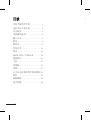 3
3
-
 4
4
-
 5
5
-
 6
6
-
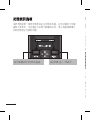 7
7
-
 8
8
-
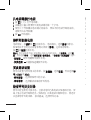 9
9
-
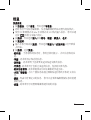 10
10
-
 11
11
-
 12
12
-
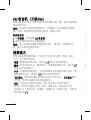 13
13
-
 14
14
-
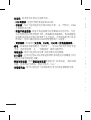 15
15
-
 16
16
-
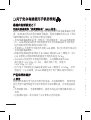 17
17
-
 18
18
-
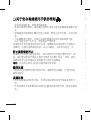 19
19
-
 20
20
-
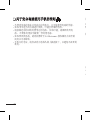 21
21
-
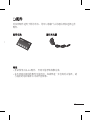 22
22
-
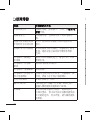 23
23
-
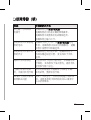 24
24
-
 25
25
-
 26
26
-
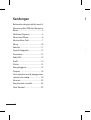 27
27
-
 28
28
-
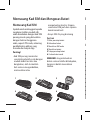 29
29
-
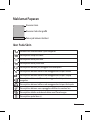 30
30
-
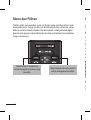 31
31
-
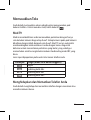 32
32
-
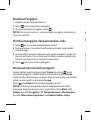 33
33
-
 34
34
-
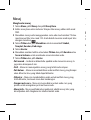 35
35
-
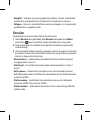 36
36
-
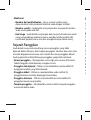 37
37
-
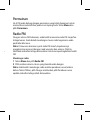 38
38
-
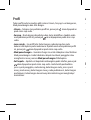 39
39
-
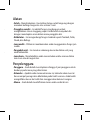 40
40
-
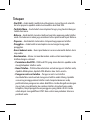 41
41
-
 42
42
-
 43
43
-
 44
44
-
 45
45
-
 46
46
-
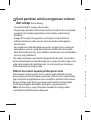 47
47
-
 48
48
-
 49
49
-
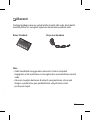 50
50
-
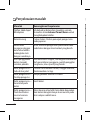 51
51
-
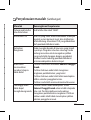 52
52
-
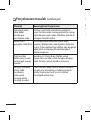 53
53
-
 54
54
-
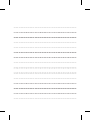 55
55
-
 56
56
-
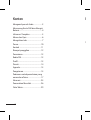 57
57
-
 58
58
-
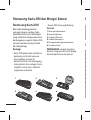 59
59
-
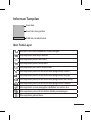 60
60
-
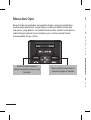 61
61
-
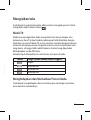 62
62
-
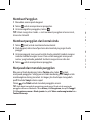 63
63
-
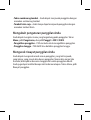 64
64
-
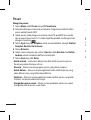 65
65
-
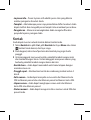 66
66
-
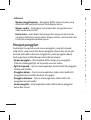 67
67
-
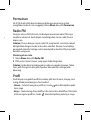 68
68
-
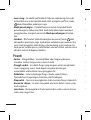 69
69
-
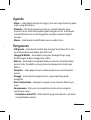 70
70
-
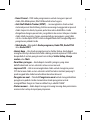 71
71
-
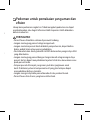 72
72
-
 73
73
-
 74
74
-
 75
75
-
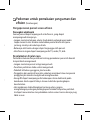 76
76
-
 77
77
-
 78
78
-
 79
79
-
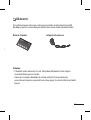 80
80
-
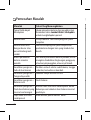 81
81
-
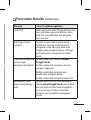 82
82
-
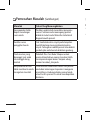 83
83
-
 84
84
-
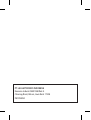 85
85
-
 86
86
-
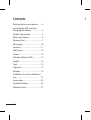 87
87
-
 88
88
-
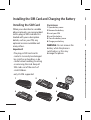 89
89
-
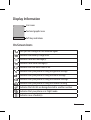 90
90
-
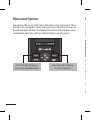 91
91
-
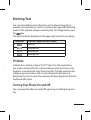 92
92
-
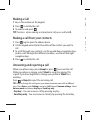 93
93
-
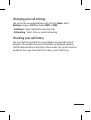 94
94
-
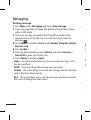 95
95
-
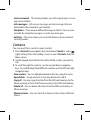 96
96
-
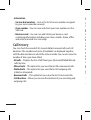 97
97
-
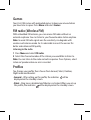 98
98
-
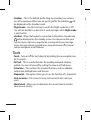 99
99
-
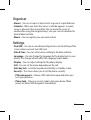 100
100
-
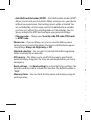 101
101
-
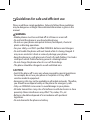 102
102
-
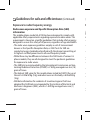 103
103
-
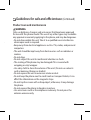 104
104
-
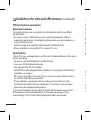 105
105
-
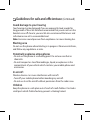 106
106
-
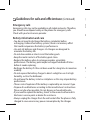 107
107
-
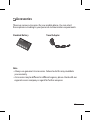 108
108
-
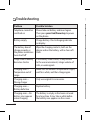 109
109
-
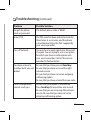 110
110
-
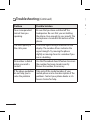 111
111
-
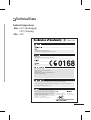 112
112
-
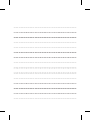 113
113
Ask a question and I''ll find the answer in the document
Finding information in a document is now easier with AI
Related papers
Other documents
-
Micromax Canvas HD Plus Owner's manual
-
Philips 49PUT7032/98 Quick start guide
-
Motorola Talkabout T62 Owner's manual
-
Jabra Elite Active 65t - Amazon Edition Quick start guide
-
Jabra Elite 65t - Titanium Quick start guide
-
Sony XS-LD106P5PKG Installation guide
-
Jabra Elite Active 45e - Black Quick start guide
-
Sony XS-L106P5 Installation guide
-
Sony Xperia V LT25i Information
-
Electrolux EEH353C Important information