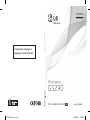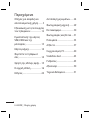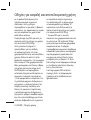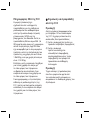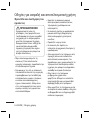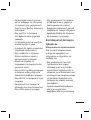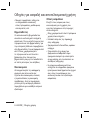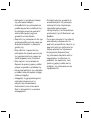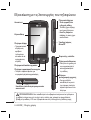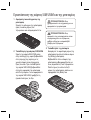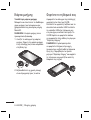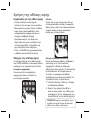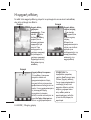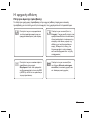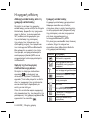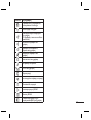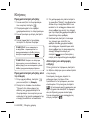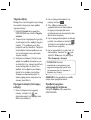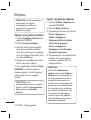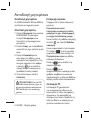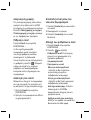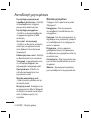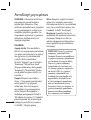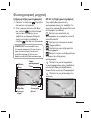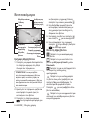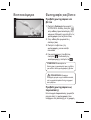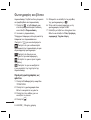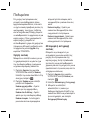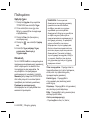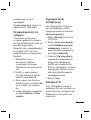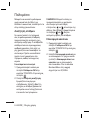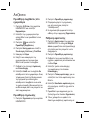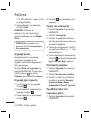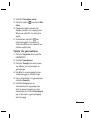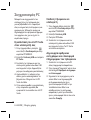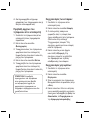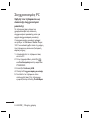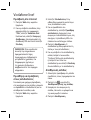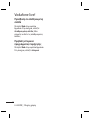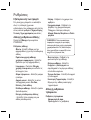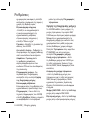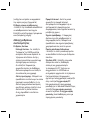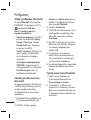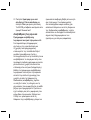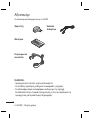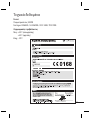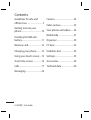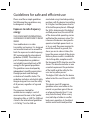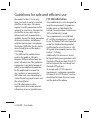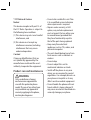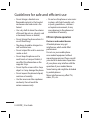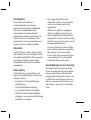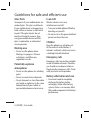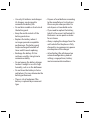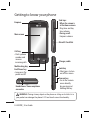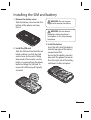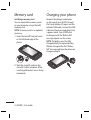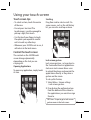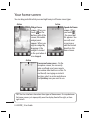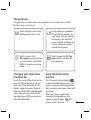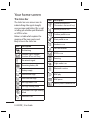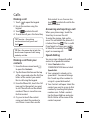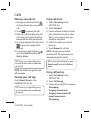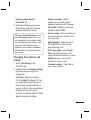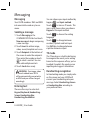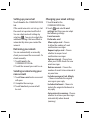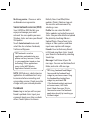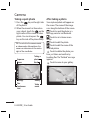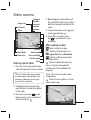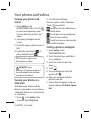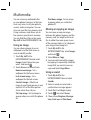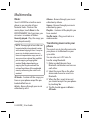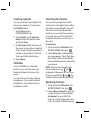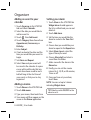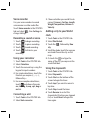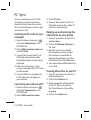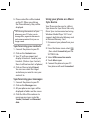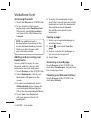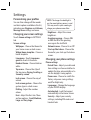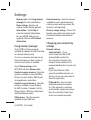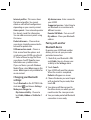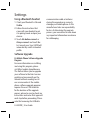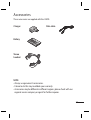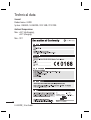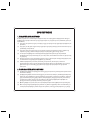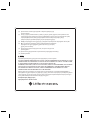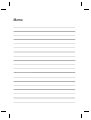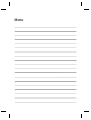Page is loading ...

Bluetooth QD ID B016078
GS290_VDX_Cover.indd 2GS290_VDX_Cover.indd 2 2010-03-25 8:06:372010-03-25 8:06:37
Page is loading ...
Page is loading ...
Page is loading ...
Page is loading ...
Page is loading ...
Page is loading ...
Page is loading ...
Page is loading ...
Page is loading ...
Page is loading ...
Page is loading ...
Page is loading ...
Page is loading ...
Page is loading ...
Page is loading ...
Page is loading ...
Page is loading ...
Page is loading ...
Page is loading ...
Page is loading ...
Page is loading ...
Page is loading ...
Page is loading ...
Page is loading ...
Page is loading ...
Page is loading ...
Page is loading ...
Page is loading ...
Page is loading ...
Page is loading ...
Page is loading ...
Page is loading ...
Page is loading ...
Page is loading ...
Page is loading ...
Page is loading ...
Page is loading ...
Page is loading ...
Page is loading ...
Page is loading ...
Page is loading ...
Page is loading ...
Page is loading ...
Page is loading ...
Page is loading ...
Page is loading ...
Page is loading ...
Page is loading ...
Page is loading ...
Page is loading ...
Page is loading ...
Page is loading ...

GS290GS290 User Guide
Some of the contents in this manual may differ from your phone depending on
the software of the phone or your service provider.
Congratulations on your purchase of the
advanced and compact GS290 phone by LG,
designed to operate with the latest digital
mobile communication technology.
Disposal of your old appliance
1 When this crossed-out wheeled bin symbol is attached to a product
it means the product is covered by the European Directive 2002/96/
EC.
2 All electrical and electronic products should be disposed of
separately from the municipal waste stream via designated
collection facilities appointed by the government or the local
authorities.
3 The correct disposal of your old appliance will help prevent potential
negative consequences for the environment and human health.
4 For more detailed information about disposal of your old appliance,
please contact your city o ce, waste disposal service or the shop
where you purchased the product.

2
LG GS290 | User Guide
Contents
Guidelines for safe and
e cient use .............................. 3
Getting to know your
phone .......................................10
Installing the SIM and
battery ...................................... 11
Memory card ..........................12
Charging your phone ..........12
Using your touch screen ....13
Your home screen ................14
Calls ...........................................17
Messaging ............................... 20
Camera .....................................24
Video camera .........................25
Your photos and videos .....26
Multimedia .............................27
Organiser ................................. 30
PC Sync .....................................32
Vodafone live! ........................34
Settings ....................................35
Accessories .............................39
Technical data ........................40
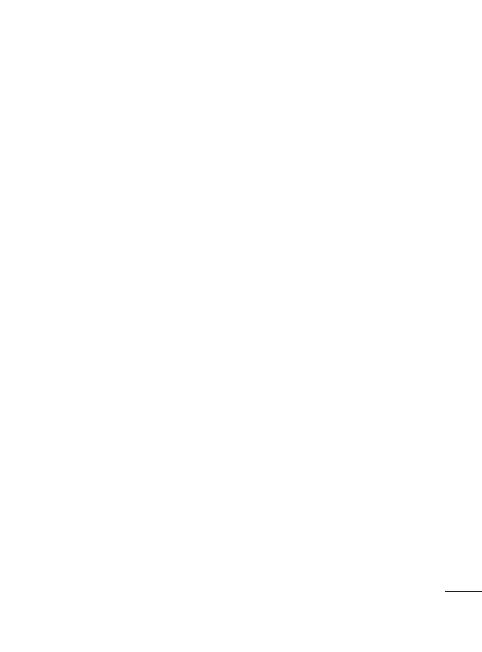
3
Please read these simple guidelines.
Not following these guidelines may
be dangerous or illegal.
Exposure to radio frequency
energy
THIS DEVICE MEETS INTERNATIONAL
GUIDELINES FOR EXPOSURE TO RADIO
WAVES
Your mobile device is a radio
transmitter and receiver. It is designed
and manufactured not to exceed the
limits for exposure to radio frequency
(RF) recommended by international
guidelines (ICNIRP). These limits are
part of comprehensive guidelines
and establish permitted levels of RF
energy for the general population.
The guidelines were developed by
independent scientific organisations
through periodic and thorough
evaluation of scientific studies. The
guidelines include a substantial safety
margin designed to assure the safety
of all persons, regardless of age and
health.
The exposure standard for
mobile devices employs a unit of
measurement known as the Specific
Absorption Rate, or SAR. The SAR limit
stated in the international guidelines
is 2.0 W/kg*. Tests for SAR are
conducted using standard operating
positions with the device transmitting
at its highest certified power level in
all tested frequency bands. Although
the SAR is determined at the highest
certified power level, the actual SAR
of the device while operating can be
well below the maximum value. This
is because the device is designed to
operate at multiple power levels so
as to use only the power required to
reach the network. In general, the
closer you are to a base station, the
lower the power output of the device.
Before a phone model is available for
sale to the public, compliance with
the European R&TTE directive must be
shown. This directive includes as one
essential requirement the protection
of the health and the safety for the
user and any other person.
The highest SAR value for this device
when tested for use at the ear is 0.993
W/kg.
This device meets RF exposure
guidelines when used either in the
normal use position against the ear
or when positioned at least 1.5 cm
away from the body. When a carry
case, belt clip or holder is used for
body-worn operation, it should not
contain metal and should position
Guidelines for safe and e cient use

4
LG GS290 | User Guide
the product at least 1.5 cm away
from your body. In order to transmit
data files or messages, this device
requires a quality connection to the
network. In some cases, transmission
of data files or messages may be
delayed until such a connection is
available. Ensure the above separation
distance instructions are followed
until the transmission is completed.
The highest SAR value for this device
when tested for use at the body is
0.543 W/kg.
* The SAR limit for mobile devices
used by the public is 2.0 watts/
kilogram (W/kg) averaged over ten
grams of body tissue. The guidelines
incorporate a substantial margin of
safety to give additional protection
for the public and to account for
any variations in measurements.
SAR values may vary depending on
national reporting requirements and
the network band.
For SAR information in other
regions please look under product
information at www. lgmobile.com.
FCC SAR information
Your mobile device is also designed to
meet the requirements for exposure
to radio waves established by the
Federal Communications Commission
(USA) and Industry Canada.
These requirements set a SAR limit
of 1.6 W/kg averaged over 1 gram of
tissue. The highest SAR value reported
under this standard during product
certifi cation for use at the ear is 1.06
W/kg and when properly worn on the
body is 1.15 W/kg.
Additionally, this device was tested
for typical body-worn operations with
the back of the phone kept 2cm (0.79
inches) between the users body and
the back of the phone.
To comply with FCC RF exposure
requirements, a minimum separation
distance of 2cm (0.79 inches) must be
maintained between the user’s body
and the back of the phone.
Guidelines for safe and e cient use

5
* FCC Notice & Caution
Notice!
This device complies with part 15 of
the FCC Rules. Operation is subject to
the following two conditions:
(1) This device may not cause harmful
interference, and
(2) this device must accept any
interference received, including
interference that may cause
undesired operation.
Caution!
Change or Modifications that are
not specifically approved by the
manufacturer could void the user’s
authority to operate the equipment
Product care and maintenance
WARNING
Only use batteries, chargers
and accessories approved for
use with this particular phone
model. The use of any other types
may invalidate any approval or
warranty applying to the phone,
and may be dangerous.
Do not disassemble this unit. Take
it to a qualified service technician
when repair work is required.
Repairs under warranty, at LG’s
option, may include replacement
parts or boards that are either new
or reconditioned, provided that
they have functionality equal to
that of the parts being replaced.
Keep away from electrical
appliances such as TVs, radios, and
personal computers.
The unit should be kept away from
heat sources such as radiators or
cookers.
Do not drop.
Do not subject this unit to
mechanical vibration or shock.
Switch off the phone in any area
where you are required by special
regulations. For example, do not use
your phone in hospitals as it may
affect sensitive medical equipment.
Do not handle the phone with wet
hands while it is being charged. It
may cause an electric shock and can
seriously damage your phone.
•
•
•
•
•
•
•
•

6
LG GS290 | User Guide
Do not charge a handset near
flammable material as the handset
can become hot and create a fire
hazard.
Use a dry cloth to clean the exterior
of the unit (do not use solvents such
as benzene, thinner or alcohol).
Do not charge the phone when it is
on soft furnishings.
The phone should be charged in a
well ventilated area.
Do not subject this unit to excessive
smoke or dust.
Do not keep the phone next to
credit cards or transport tickets; it
can affect the information on the
magnetic strips.
Do not tap the screen with a sharp
object as it may damage the phone.
Do not expose the phone to liquid,
moisture or humidity.
Use the accessories like earphones
cautiously. Do not touch the
antenna unnecessarily.
•
•
•
•
•
•
•
•
•
Do not use the phone or accessories
in places with high humidity such
as pools, greenhouses, solariums
or tropical environments, it may
cause damage to the phone and
invalidation of warranty.
Efficient phone operation
Electronic and medical devices
All mobile phones may get
interference, which could affect
performance.
Do not use your mobile phone
near medical equipment without
requesting permission. Please consult
your doctor to determine if operation
of your phone may interfere with the
operation of your medical device.
Some hearing aids might be disturbed
by mobile phones.
Minor interference may affect TVs,
radios, PCs, etc.
•
Guidelines for safe and e cient use

7
Pacemakers
Pacemaker manufacturers
recommend that a minimum
separation of 15cm be maintained
between a mobile phone and
a pacemaker to avoid potential
interference with the pacemaker. To
achieve this use the phone on the
opposite ear to your pacemaker and
do not carry it in a breast pocket.
Hospitals
Switch off your wireless device when
requested to do so in hospitals, clinics
or health care facilities. These requests
are designed to prevent possible
interference with sensitive medical
equipment.
Road safety
Check the laws and regulations on
the use of mobile phones in the area
when you drive.
Do not use a hand-held phone
while driving.
Give full attention to driving.
Use a hands-free kit, if available.
Pull off the road and park before
making or answering a call if driving
conditions so require.
•
•
•
•
RF energy may affect some
electronic systems in your vehicle
such as car stereos and safety
equipment.
When your vehicle is equipped
with an air bag, do not obstruct
with installed or portable wireless
equipment. It can cause the air bag
to fail or cause serious injury due to
improper performance.
If you are listening to music while
out and about, please ensure that
the volume is at a reasonable
level so that you are aware of your
surroundings. This is particularly
imperative when near roads.
Avoid damage to your hearing
Damage to your hearing can occur
if you are exposed to loud sound for
long periods of time. We therefore
recommend that you do not turn on
or off the handset close to your ear.
We also recommend that music and
call volumes are set to a reasonable
level.
•
•
•

8
LG GS290 | User Guide
Glass Parts
Some parts of your mobile device are
made of glass. This glass could break
if your mobile device is dropped on a
hard surface or receives a substantial
impact. If the glass breaks, do not
touch or attempt to remove. Stop
using your mobile device until the
glass is replaced by an authorized
service provider.
Blasting area
Do not use the phone where
blasting is in progress. Observe
restrictions, and follow any
regulations or rules.
Potentially explosive
atmospheres
Do not use the phone at a refueling
point.
Do not use near fuel or chemicals.
Do not transport or store flammable
gas, liquid, or explosives in the same
compartment of your vehicle as
your mobile phone and accessories.
•
•
•
•
In aircraft
Wireless devices can cause
interference in aircraft.
Turn your mobile phone off before
boarding any aircraft.
Do not use it on the ground without
permission from the crew.
Children
Keep the phone in a safe place out
of the reach of small children. It
includes small parts which may cause
a choking hazard if detached.
Emergency calls
Emergency calls may not be available
under all mobile networks. Therefore,
you should never depend solely on
the phone for emergency calls. Check
with your local service provider.
Battery information and care
You do not need to completely
discharge the battery before
recharging. Unlike other battery
systems, there is no memory effect
that could compromise the battery’s
performance.
•
•
•
Guidelines for safe and e cient use

9
Use only LG batteries and chargers.
LG chargers are designed to
maximize the battery life.
Do not disassemble or short-circuit
the battery pack.
Keep the metal contacts of the
battery pack clean.
Replace the battery when it
no longer provides acceptable
performance. The battery pack
maybe recharged hundreds of
times until it needs replacing.
Recharge the battery if it has
not been used for a long time to
maximize usability.
Do not expose the battery charger
to direct sunlight or use it in high
humidity, such as in the bathroom.
Do not leave the battery in hot or
cold places, this may deteriorate the
battery performance.
There is risk of explosion if the
battery is replaced by an incorrect
type.
•
•
•
•
•
•
•
•
Dispose of used batteries according
to the manufacturer’s instructions.
Please recycle when possible. Do
not dispose as household waste.
If you need to replace the battery,
take it to the nearest authorized LG
Electronics service point or dealer
for assistance.
Always unplug the charger from the
wall socket after the phone is fully
charged to save unnecessary power
consumption of the charger.
Actual battery life will depend on
network configuration, product
settings, usage patterns, battery
and environmental conditions.
•
•
•
•

10
LG GS290 | User Guide
Getting to know your phone
Lock key
• Short press to turn
on/off the screen.
WARNING: Placing a heavy object on the phone or sitting on it while it is in
your pocket can damage the phone’s LCD and touch screen functionality.
Side keys
• When the screen is
at the Home screen:
Ring tone and key
tone volume.
• During a call:
Earpiece volume.
MicroSD Card Slot
Camera key
• Go to the camera
menu directly
by pressing and
holding the key.
Charger, cable
Call key
• Dials a phone
number and
answers
incoming calls.
Multitasking key
End/Power key
• Long press for
power on/off.
Main screen
Handsfree or Stereo earphone
connector
Earpiece

11
Installing the SIM and battery
1 Remove the battery cover
Slide the battery cover towards the
bottom of the phone and away
from it.
2 Install the SIM card
Slide the SIM card into the SIM card
holder making sure that the gold
contact area on the card is facing
downwards. Please make sure the
battery is removed from the phone
before installing the SIM card. To
remove the SIM card, pull it gently
outwards.
WARNING: Do not use your
ngernail to remove the battery.
WARNING: Do not remove
the battery when the phone is
switched on, as this may damage
the phone.
3 Install the battery
Insert the left side of the battery
into the top edge of the battery
compartment first.
Ensure that the battery contacts
align with the phone’s terminals.
Press the right side of the battery
until down it clicks into place.

12
LG GS290 | User Guide
Memory card Charging your phone
Installing a memory card
You can expand the memory space
on your phone by using a MicroSD
memory card.
NOTE: A memory card is an optional
accessory.
1 Open the microSD card slot cover
on the left-hand edge of the
phone.
2 Slide the microSD card into the
slot until it clicks into place. Make
sure the gold contact area is facing
downwards.
Remove the charger socket cover
on the side of your GS290. Connect
the Travel Adapter (Charger) and the
included USB cable. Connect the USB
cable into the phone and plug it into
a power socket. Your GS290 must
be charged until the “Battery full“
message appears on the screen.
NOTE: The battery must be fully
charged initially to improve battery
lifetime. Disregard the first “Battery
full” message and keep the phone on
charge overnight.

13
Using your touch screen
Touch screen tips
• To select an item, touch the centre
of the icon.
• Do not press too hard. The
touchscreen is sensitive enough to
pick up a light, firm touch.
• Use the tip of your finger to touch
the option you require. Be careful
not to touch any other keys.
• Whenever your GS290 is not in use, it
will return to the lock screen.
Control the touch screen
The controls on the GS290 touch
screen change dynamically
depending on the task you are
carrying out.
Opening Applications
To open any application, simply touch
its icon.
Scrolling
Drag from side to side to scroll. On
some screens, such as the call history
list, you can also scroll up or down.
Lock screen gesture
Lock screen gesture - set a gesture to
the 9 extended shortcut applications.
Gesture in Lock screen allows users
to unlock the phone and execute the
applications directly as they draw a
gesture on the screen.
To set up this feature,
1 Select Menu - Screen settings
- Lock screen gesture
2 Drag & drop the prefered gesture
from the bottom of the screen to
the applications you want to assign
them to.
TIP! Draw ? shape to go to Lock screen
gesture menu in the lock screen.

14
LG GS290 | User Guide
Your home screen
You can drag and click what you need right away in all home screen types.
Widget home
screen - When you
touch
on the
bottom right of the
screen, the mobile
widget panel
appears. When you
register widget by
dragging it, the
widget is created
in the spot where it
was dropped.
Active
TIP! The User Interface is based on three types of Homescreen. To swap between
the home screens just wipe quickly over the display from left to right, or from
right to left.
Speed dial home
screen - When
you touch
, the speed dial
list appears. You
can call, send
a message or
edit the contact
directly in this
home screen.
Active
Livesquare home screen - On the
Livesquare screen, You can easily
make a call and send a message to
the number allocated to an avatar. To
use the call, messaging or contacts
function, select an avatar and choose
the Quick key icon you want to use.
Active

15
The quick keys
The quick keys on your home screen provide easy, one-touch access to the
functions you use the most.
Touch to bring up the touch
dialling pad to make a call.
Touch to access the
Messaging menu. From here
you can create a new SMS or
MMS, or view your message
folder.
Touch to open the full To p
menu which is divided into
four categories.
Touch to open your Contacts.
To search for the number you
want to call, enter the name of
the contact at the top of the
screen using the touchpad. You
can also create new contacts
and edit existing ones.
Changing your Status from
the status bar
Touch the centre of the status bar to
open the Status Summary. It shows
the current Time, Network, SVC ID,
Battery, Handset memory, External
Memory, Profile, MP3s and Bluetooth
status. Here you can set the Profile
type, play/pause MP3s and activate/
deactivate Bluetooth.
Using the Multi-tasking
function
Press the multi-tasking hard key
to open the Multitasking menu. From
here you can view all the applications
that are running and access them with
one touch.
When you have an application
running in the background (e.g.
a game or the FM radio),
will
appear in the status bar.

16
LG GS290 | User Guide
The status bar
The status bar uses various icons to
indicate things like signal strength,
new messages and battery life, as well
as telling you whether your Bluetooth
or GPRS is active.
Below is a table which explains the
meaning of the icons you’re most
likely to see in the status bar.
Icon Description
Multitasking
Network signal strength
(number of bars will vary)
No network signal
Remaining battery life
Battery empty
New text message
New voice message
Message inbox is full
Message sending failed
Multimedia message sending
failed
An alarm is set
Icon Description
Customised Profile in use
(The number in the icon will vary)
Normal profile in use
Outdoor profile in use
Silent profile in use
Headset in use
Calls are diverted
EDGE in use
Roaming
Flight mode is on
Bluetooth is active
BGM play
BGM pause
Memory card is enabled for use
Your home screen

17
Calls
Making a call
1 Touch to open the keypad.
2 Key in the number using the
keypad.
3 Touch
to initiate the call.
4 To end the call, press the Smart key.
TIP! To enter + for making
an international call, press and
hold
.
TIP! Press the power key to lock the
touchscreen to prevent calls being
made by mistake.
Making a call from your
contacts
1 From the home screen touch
to open the Contacts.
2 Tap the Name field box on the top
of the screen and enter the first few
letters of the contact you would
like to call using the keypad.
3 From the filtered list, touch the Call
icon next to the contact you want
to call. The call will use the default
number if there is more than one
for that contact.
4 Or, you can touch the contact
name and select the number to
use if there is more than one for
that contact to use. You can also
touch
to initiate the call to the
default number.
Answering and rejecting a call
When your phone rings, touch the
Smart key to answer the call.
To mute the ringing, slide up the
cover. This will unlock the phone if it
is locked, then tap
. This is useful
if you forgot to change your profile
to Silent for a meeting. Touch
to
reject an incoming call.
Speed dialling
You can assign a frequently-called
contact to a speed dial number.
1 Select Contacts in the
COMMUNICATION tab and select
Speed dials.
2 Your voicemail is already set to
speed dial 1. You cannot change
this. Touch any other number to
assign it a speed dial contact.
3 Your Contacts will open. Select the
contact you want to assign to that
number by touching their phone
number once. To find a contact,
tap the Name field box and enter
the first letter of the name of the
contact required.

18
LG GS290 | User Guide
Making a second call
1 During your initial call, touch
and type the number you want to
call.
2 Touch
to connect the call.
3 Both calls will be displayed on the
call screen. Your initial call will be
locked and the caller put on hold.
4 To change between the calls, touch
or press the number of the
held call.
5 To end one or both calls press
and select End followed by All,
Held or Active.
TIP! Touch any single call log entry
to view the date, time and duration
of the call.
NOTE: You will be charged for each
call you make.
Viewing your call logs
Touch Recent history in the
COMMUNICATION tab.
TIP! Touch any single call log entry
to view the date, time and duration
of the call.
Using call divert
1 Touch Call settings in the
SETTINGS tab.
2 Touch Call divert.
3 Choose whether to divert all voice
calls, when the line is busy, when
there is no answer or when you
cannot be contacted.
4 Enter the number you want to
divert to.
5 Touch Request to activate.
NOTE: Charges are incurred for
diverting calls. Please contact your
network provider for details.
TIP! To turn o all call diverts, select
Deactivate all from the Call divert
menu.
Using call barring
1 Touch Call settings in the
SETTINGS tab.
2 Touch Call barring.
3 Choose any or all of the six options:
All outgoing
Outgoing international
Outgoing international calls
except home country
All incoming
Calls

19
Incoming when abroad
Deactivate all
4 Enter the call barring password.
Please check with your network
operator about this service.
TIP! Select Fixed dial numbers from
the Call settings options to turn on
and compile a list of numbers which
can be called from your phone. You’ll
need your PIN2 code from your
operator. Only numbers included in
the xed dial list can be called from
your phone.
Changing the common call
setting
1 Touch Call settings in the
SETTINGS tab.
2 Scroll and touch Common settings.
From here you can adjust the
settings for:
Call reject - Slide the switch to
ON to highlight the Reject list. You
can touch the text box to choose
from all calls, specific contacts or
groups, or those from unregistered
numbers (those not in your
contacts) or with no caller ID. Touch
Save to change the setting.
Send my number - Choose
whether your number will be
displayed when you call someone.
Auto redial - Slide the switch left
for ON or right for OFF.
Answer mode - Choose whether to
answer the phone using the send
key or any key.
Minute minder - Slide the switch
left to ON to hear a tone every
minute during a call.
BT answer mode - Select Hands-
free to be able to answer a call
using a Bluetooth headset, or select
Handset to press a key on the
handset to answer a call.
Save new number - Select Ye s to
save a new number.
Page is loading ...
Page is loading ...
Page is loading ...
Page is loading ...
Page is loading ...
Page is loading ...
Page is loading ...
Page is loading ...
Page is loading ...
Page is loading ...
Page is loading ...
Page is loading ...
Page is loading ...
Page is loading ...
Page is loading ...
Page is loading ...
Page is loading ...
Page is loading ...
Page is loading ...
Page is loading ...
Page is loading ...
Page is loading ...
Page is loading ...
Page is loading ...
Page is loading ...
-
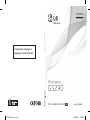 1
1
-
 2
2
-
 3
3
-
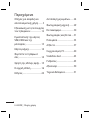 4
4
-
 5
5
-
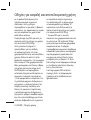 6
6
-
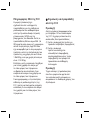 7
7
-
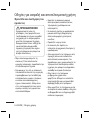 8
8
-
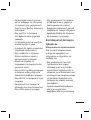 9
9
-
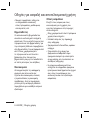 10
10
-
 11
11
-
 12
12
-
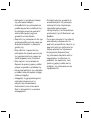 13
13
-
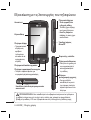 14
14
-
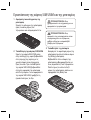 15
15
-
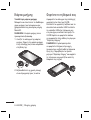 16
16
-
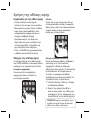 17
17
-
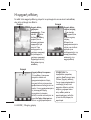 18
18
-
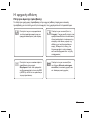 19
19
-
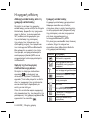 20
20
-
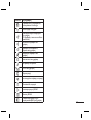 21
21
-
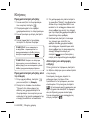 22
22
-
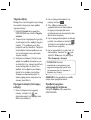 23
23
-
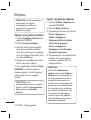 24
24
-
 25
25
-
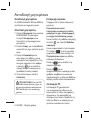 26
26
-
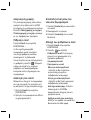 27
27
-
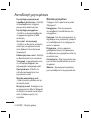 28
28
-
 29
29
-
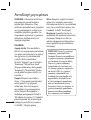 30
30
-
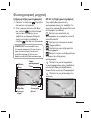 31
31
-
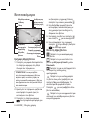 32
32
-
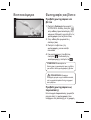 33
33
-
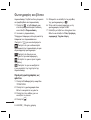 34
34
-
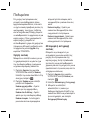 35
35
-
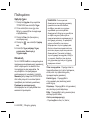 36
36
-
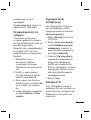 37
37
-
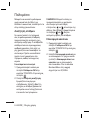 38
38
-
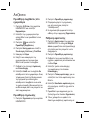 39
39
-
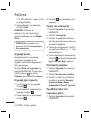 40
40
-
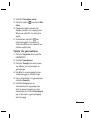 41
41
-
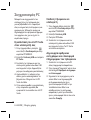 42
42
-
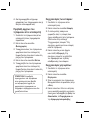 43
43
-
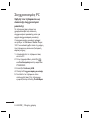 44
44
-
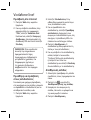 45
45
-
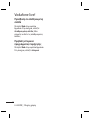 46
46
-
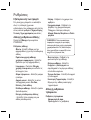 47
47
-
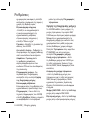 48
48
-
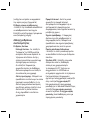 49
49
-
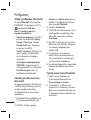 50
50
-
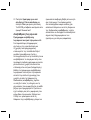 51
51
-
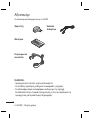 52
52
-
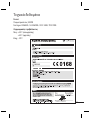 53
53
-
 54
54
-
 55
55
-
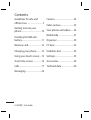 56
56
-
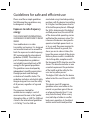 57
57
-
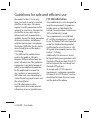 58
58
-
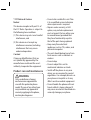 59
59
-
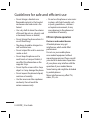 60
60
-
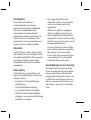 61
61
-
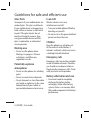 62
62
-
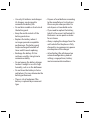 63
63
-
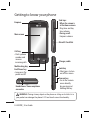 64
64
-
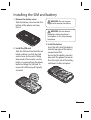 65
65
-
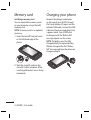 66
66
-
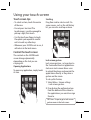 67
67
-
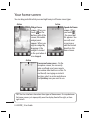 68
68
-
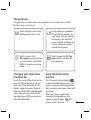 69
69
-
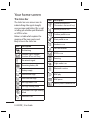 70
70
-
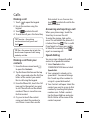 71
71
-
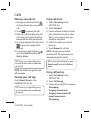 72
72
-
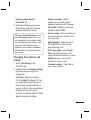 73
73
-
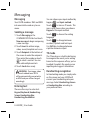 74
74
-
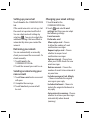 75
75
-
 76
76
-
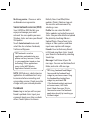 77
77
-
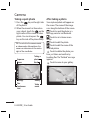 78
78
-
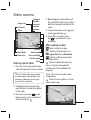 79
79
-
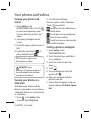 80
80
-
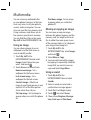 81
81
-
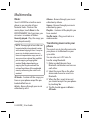 82
82
-
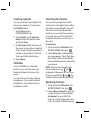 83
83
-
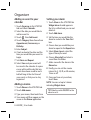 84
84
-
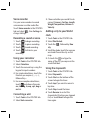 85
85
-
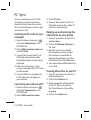 86
86
-
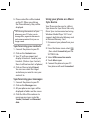 87
87
-
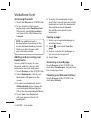 88
88
-
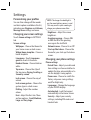 89
89
-
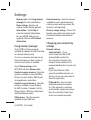 90
90
-
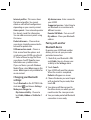 91
91
-
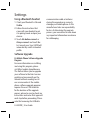 92
92
-
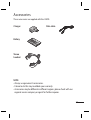 93
93
-
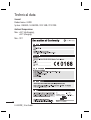 94
94
-
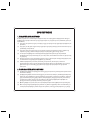 95
95
-
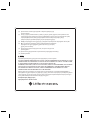 96
96
-
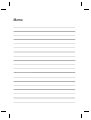 97
97
-
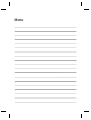 98
98
Ask a question and I''ll find the answer in the document
Finding information in a document is now easier with AI
Related papers
Other documents
-
Gigaset GS290 User manual
-
Samsung 193P (QAQ) User manual
-
Gigaset DA611 User manual
-
Silvercrest KH 2022 Operating Instructions Manual
-
Vodafone Chat Quick Start
-
Sony VPCCW1S1E Quick Start Guide and Installation
-
Samsung VP-DX10H User manual
-
BorMann BMI1010 User manual
-
Edision FUBE35011A Smartvest Wireless Keypad Quick start guide
-
Silvercrest KH 2355 Operating Instructions Manual