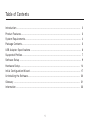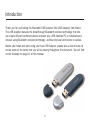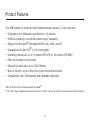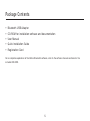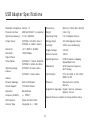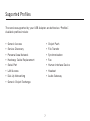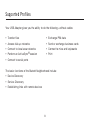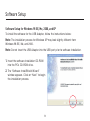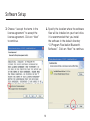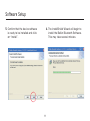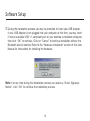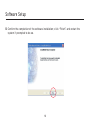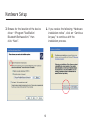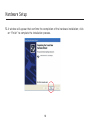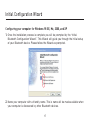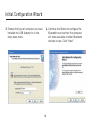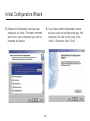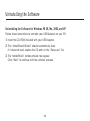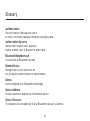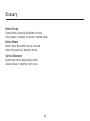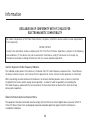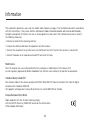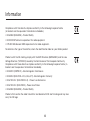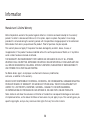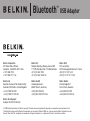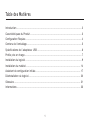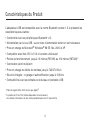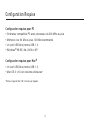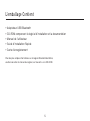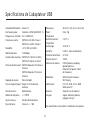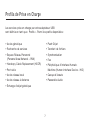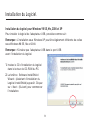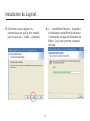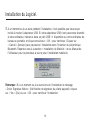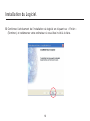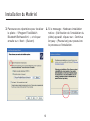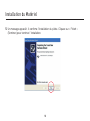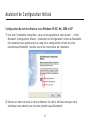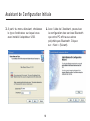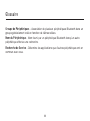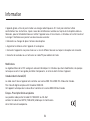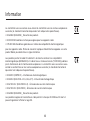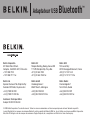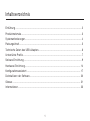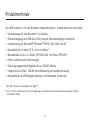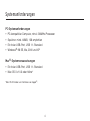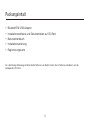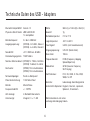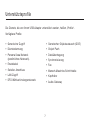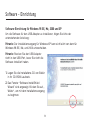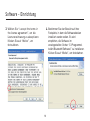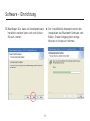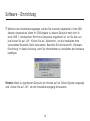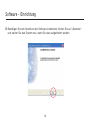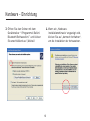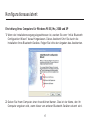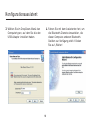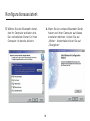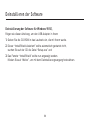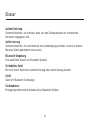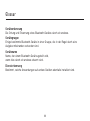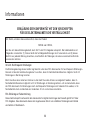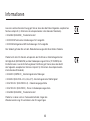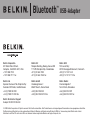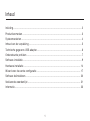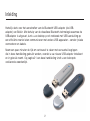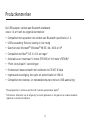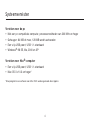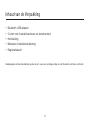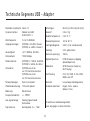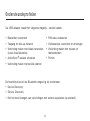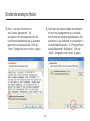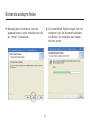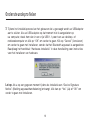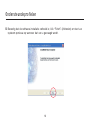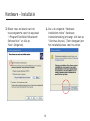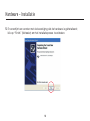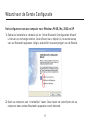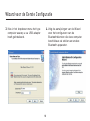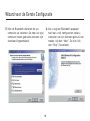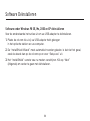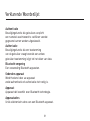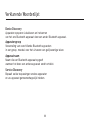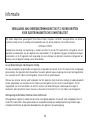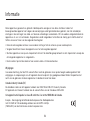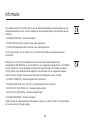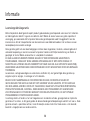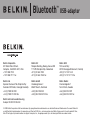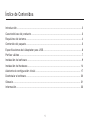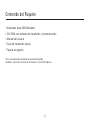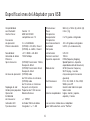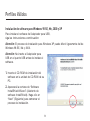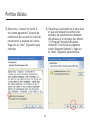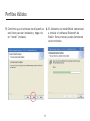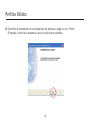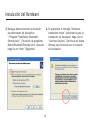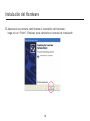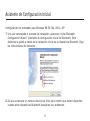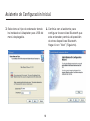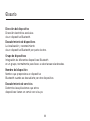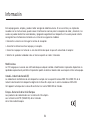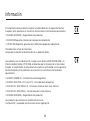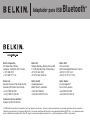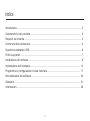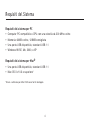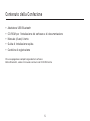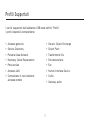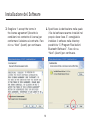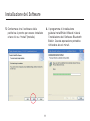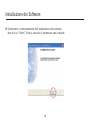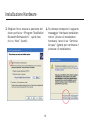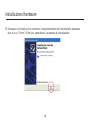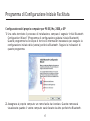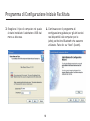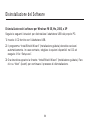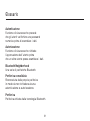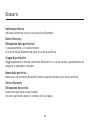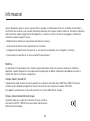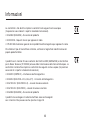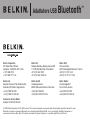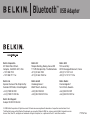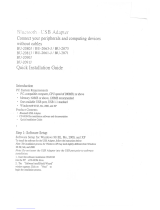Bluetooth
™
USB Adapter
En
Fr
De
Nl
Es
It
F8T008 - F8T009
Connect your peripherals and computing devices, without cables
Connectez vos périphériques et appareils informatiques sans utiliser de câble
Verbindet Ihre Peripherie- und Computergeräte – ganz ohne Kabel
Verbind uw randapparatuur en computers met elkaar, zonder kabels
Conecte sus periféricos y dispositivos informáticos sin necesidad de cables
Per collegare tra loro i vostri computer e le vostre periferiche senza l’utilizzo di cavi.
User Manual
Manuel de l'utilisateur
Benutzerhandbuch
Handleiding
Manual del usuario
Manuale utente
Conecte sus periféricos y dispositivos informáticos sin necesidad de cables
Per collegare tra loro i vostri computer e le vostre periferiche senza l’utilizzo di cavi.

Bluetooth
™
USB Adapter
F8T008 - F8T009
Connect your peripherals
and computing devices, without cables
User Manual
En
Page is loading ...

Table of Contents
Introduction ............................................................................................................ 2
Product Features ..................................................................................................... 3
System Requirements ............................................................................................... 4
Package Contents ................................................................................................... 5
USB Adapter Specifications ..................................................................................... 6
Supported Profiles ................................................................................................... 7
Software Setup ........................................................................................................ 9
Hardware Setup ..................................................................................................... 14
Initial Configuration Wizard ..................................................................................... 17
Uninstalling the Software ........................................................................................ 20
Glossary ................................................................................................................ 21
Information ............................................................................................................ 23
1

Introduction
Thank you for purchasing the Bluetooth USB Adapter (the USB Adapter) from Belkin.
The USB Adapter features the breakthrough Bluetooth wireless technology that lets
you create efficient communications between your USB desktop PC or notebook and
devices using Bluetooth wireless technology—without physical connectors or cables.
Before you install and start using your new USB Adapter, please take a few minutes to
review some of the terms that you will be seeing throughout the document. You will find
a brief Glossary on page 21 of this manual.
2
2

Product Features
The USB Adapter is compliant with
Bluetooth
standard version 1.2 and provides:
• Compliancy with Bluetooth specification v1.2 devices
• USB bus powering: no external power supply necessary
• Support for Microsoft
®
Windows® 98 SE, Me, 2000, and XP
• Compatible with Mac OS
®
X v10.3 and higher*
• Operating distance of up to 10 meters (F8T009) or 100 meters (F8T008)**
• Point-to-multipoint connections
• Support for data rates up to 723/57.6Kbps
• Built-in security: up to 128-bit encryption and authentication
• Compatibility with USB desktop and notebook computers
*Mac OS X driver and software provided by Apple
®
.
** 10m/100m range is dependent upon environment, number of users, and other wireless devices within proximity.
32
32

PC System Requirements
• PC-compatible computer, CPU speed of 200MHz or above
• Memory: 64MB or above, 128MB recommended
• One available USB port, USB 1.1 standard
• Windows 98 SE, Me, 2000, and XP
Mac
®
System Requirements
• One available USB port, USB 1.1 standard
• Mac OS X v10.3 and higher*
*Mac OS X driver and software provided by Apple.
System Requirements
4
4

Package Contents
• Bluetooth USB Adapter
• CD-ROM for installation software and documentation
• User Manual
• Quick Installation Guide
• Registration Card
For a complete explanation of the Belkin Bluetooth software, refer to the software manual contained in the
included CD-ROM.
54
54

USB Adapter Specifications
Bluetooth Compliance: Version 1.2
Physical Interface: USB UHCI/OHCI 1.2-compliant
Operating Frequency: 2.4 to 2.4835GHz
Output Power: (F8T008) 4~20 dBm, Class I
(F8T009) -6~4 dBm, Class II
Sensitivity: <0.1% BER @ -80 dBm
Data Rate: 723/57.6Kbps
Typical Power
Consumption: (F8T008) Tx: 150mA, Rx 80mA
(F8T009) Tx: 65mA, Rx 45mA
Operating Range: (F8T008) 100-meter radius
indoors
(F8T009) 10-meter radius
indoors
Network Topology: Point-to-Multipoint
Packet Support: 1/3/5 Slots Packet
Operation: Master/Slave
Frequency Stability: +/- 10PPM
LED Indicator: Power On/Data Traffic
Antenna Type: Integrated, 0 +/- 1 dBi
Dimensions: 58mm (L) x 18mm (W) x 8mm (H)
Weight: 0.2oz. (7g)
Operating Temp: 0 to 70 degrees Celsius
Storage Temp: -30 to 80 degrees Celsius
Humidity: 5-90% (non-condensing)
Supply Voltage: 5.0V DC
Nominal Current: 100mA
Spread Spectrum: FHSS (Frequency Hopping
Spread Spectrum)
Modulation: GFSK (Gussian Frequency
Shift Keying)
Certifications: FCC, CE, ICES, C-Tick, BQB,
WHQL for XP
Warranty: Manufacturer’s Lifetime
Warranty
Supported Languages: English, German, Japanese,
Spanish, French
Specifications are subject to change without notice.
6
6

Supported Profiles
The services supported by your USB Adapter are defined as “Profiles”.
Available profiles include:
• Generic Access
• Service Discovery
• Personal Area Network
• Hardcopy Cable Replacement
• Serial Port
• LAN Access
• Dial-Up Networking
• Generic Object Exchange
• Object Push
• File Transfer
• Synchronization
• Fax
• Human Interface Device
• Headset
• Audio Gateway
76
76

Supported Profiles
Your USB Adapter gives you the ability to do the following—without cables:
The basic functions of the
Bluetooth
Neighborhood include:
• Device Discovery
• Service Discovery
• Establishing links with remote devices
• Transfer files
• Access dial-up networks
• Connect to local area networks
• Perform an ActiveSync
®
session
• Connect to serial ports
• Exchange PIM data
• Send or exchange business cards
• Connect to mice and keyboards
• Print
8
8

Software Setup
Software Setup for Windows 98 SE, Me, 2000, and XP
To install the software for the USB Adapter, follow the instructions below:
Note: The installation process for Windows XP may look slightly different from
Windows 98 SE, Me, and 2000.
Note: Do not insert the USB Adapter into the USB port prior to software installation.
1. Insert the software installation CD-ROM
into the PC’s CD-ROM drive.
2. The “Software InstallShield Wizard”
window appears. Click on “Next” to begin
the installation process.
98
98

Software Setup
3. Choose “I accept the terms in the
license agreement” to accept the
license agreement. Click on “Next”
to continue.
4. Specify the location where the software
files will be installed on your hard drive.
It is recommended that you install
the software in the default directory
“C:\Program Files\belkin\Bluetooth\
Software\”. Click on “Next” to continue.
10
10

5. Confirm that the device software
is ready to be installed and click
on “Install”.
6. The InstallShield Wizard will begin to
install the Belkin Bluetooth Software.
This may take several minutes.
Software Setup
1110
1110

Software Setup
7. During the installation process you may be prompted to insert your USB Adapter.
If your USB Adapter is not plugged into your computer at this time, you may insert
it into an available USB 1.1-compliant port on your desktop or notebook computer,
then click “OK” to continue. Click on “Cancel” to continue installation without the
Bluetooth device inserted. Refer to the “Hardware Installation” section of this User
Manual for instructions for installing the hardware.
Note: If at any time during the installation process you receive a “Driver Signature
Notice”, click “OK” to continue the installation process.
12
12

Software Setup
8. Confirm the completion of the software installation; click “Finish” and restart the
system if prompted to do so.
1312
1312

Hardware Setup
Hardware Setup for Windows 98 SE, Me, 2000, and XP
Follow these instructions to install your USB Adapter on your PC.
Note: Your USB Adapter is sensitive to static electricity, which can damage its delicate
electrical components. To protect your device, always touch the metal chassis of your
computer before handing the USB Adapter. This will ground any potential electrostatic
discharge. Avoid touching the metal connector when handling the USB Adapter. Dry
weather conditions or walking across carpeted floors may cause you to acquire an
electrostatic charge.
1. Connect the USB Adapter directly to an
available USB A-type connector on your
desktop or notebook computer. Your system
should register a new USB device found.
2. Choose “Install from a list or specific
location”; then click “Next”.
14
14

Hardware Setup
3. Browse for the location of the device
driver “:\Program Files\Belkin\
Bluetooth\Software\bin\” then
click “Next”.
4. If you receive the following “Hardware
installation notice”, click on “Continue
Anyway” to continue with the
installation process.
1514
1514

Hardware Setup
5. A window will appear that confirms the completion of the hardware installation; click
on “Finish” to complete the installation process.
16
16

Initial Configuration Wizard
Configuring your computer for Windows 98 SE, Me, 2000, and XP
1.
Once the installation process is complete you will be prompted by the “Initial
Bluetooth Configuration Wizard”. This Wizard will guide you through the initial setup
of your Bluetooth device. Please follow the Wizard as prompted.
2. Name your computer with a friendly name. This is name will be made available when
your computer is discovered by other Bluetooth devices.
1716
1716

Initial Configuration Wizard
3. Choose the type of computer you have
installed the USB Adapter to in the
drop-down menu.
4. Continue the Wizard to configure the
Bluetooth services that this computer
will make available of other Bluetooth
devices to use. Click “Next”.
18
18
Page is loading ...
Page is loading ...
Page is loading ...
Page is loading ...
Page is loading ...
Page is loading ...
Page is loading ...
Page is loading ...
Page is loading ...
Page is loading ...
Page is loading ...
Page is loading ...
Page is loading ...
Page is loading ...
Page is loading ...
Page is loading ...
Page is loading ...
Page is loading ...
Page is loading ...
Page is loading ...
Page is loading ...
Page is loading ...
Page is loading ...
Page is loading ...
Page is loading ...
Page is loading ...
Page is loading ...
Page is loading ...
Page is loading ...
Page is loading ...
Page is loading ...
Page is loading ...
Page is loading ...
Page is loading ...
Page is loading ...
Page is loading ...
Page is loading ...
Page is loading ...
Page is loading ...
Page is loading ...
Page is loading ...
Page is loading ...
Page is loading ...
Page is loading ...
Page is loading ...
Page is loading ...
Page is loading ...
Page is loading ...
Page is loading ...
Page is loading ...
Page is loading ...
Page is loading ...
Page is loading ...
Page is loading ...
Page is loading ...
Page is loading ...
Page is loading ...
Page is loading ...
Page is loading ...
Page is loading ...
Page is loading ...
Page is loading ...
Page is loading ...
Page is loading ...
Page is loading ...
Page is loading ...
Page is loading ...
Page is loading ...
Page is loading ...
Page is loading ...
Page is loading ...
Page is loading ...
Page is loading ...
Page is loading ...
Page is loading ...
Page is loading ...
Page is loading ...
Page is loading ...
Page is loading ...
Page is loading ...
Page is loading ...
Page is loading ...
Page is loading ...
Page is loading ...
Page is loading ...
Page is loading ...
Page is loading ...
Page is loading ...
Page is loading ...
Page is loading ...
Page is loading ...
Page is loading ...
Page is loading ...
Page is loading ...
Page is loading ...
Page is loading ...
Page is loading ...
Page is loading ...
Page is loading ...
Page is loading ...
Page is loading ...
Page is loading ...
Page is loading ...
Page is loading ...
Page is loading ...
Page is loading ...
Page is loading ...
Page is loading ...
Page is loading ...
Page is loading ...
Page is loading ...
Page is loading ...
Page is loading ...
Page is loading ...
Page is loading ...
Page is loading ...
Page is loading ...
Page is loading ...
Page is loading ...
Page is loading ...
Page is loading ...
Page is loading ...
Page is loading ...
Page is loading ...
Page is loading ...
Page is loading ...
Page is loading ...
Page is loading ...
Page is loading ...
Page is loading ...
Page is loading ...
Page is loading ...
Page is loading ...
Page is loading ...
Page is loading ...
Page is loading ...
Page is loading ...
Page is loading ...
Page is loading ...
Page is loading ...
Page is loading ...
Page is loading ...
Page is loading ...
Page is loading ...
Page is loading ...
Page is loading ...
Page is loading ...
Page is loading ...
Page is loading ...
Page is loading ...
Page is loading ...
Page is loading ...
Page is loading ...
Page is loading ...
Page is loading ...
Page is loading ...
Page is loading ...
Page is loading ...
Page is loading ...
Page is loading ...
Page is loading ...
-
 1
1
-
 2
2
-
 3
3
-
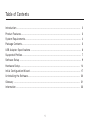 4
4
-
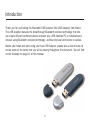 5
5
-
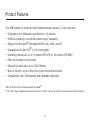 6
6
-
 7
7
-
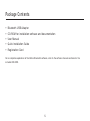 8
8
-
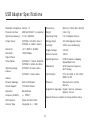 9
9
-
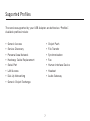 10
10
-
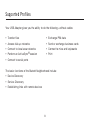 11
11
-
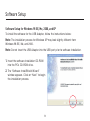 12
12
-
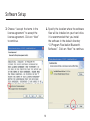 13
13
-
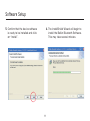 14
14
-
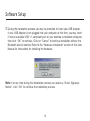 15
15
-
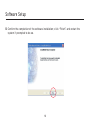 16
16
-
 17
17
-
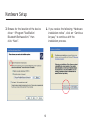 18
18
-
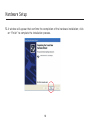 19
19
-
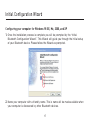 20
20
-
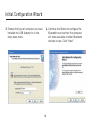 21
21
-
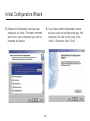 22
22
-
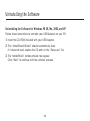 23
23
-
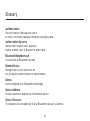 24
24
-
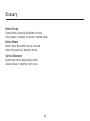 25
25
-
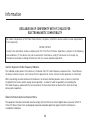 26
26
-
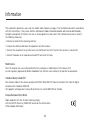 27
27
-
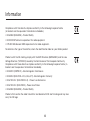 28
28
-
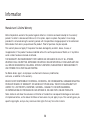 29
29
-
 30
30
-
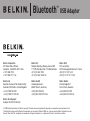 31
31
-
 32
32
-
 33
33
-
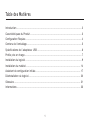 34
34
-
 35
35
-
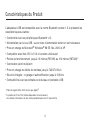 36
36
-
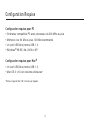 37
37
-
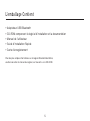 38
38
-
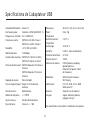 39
39
-
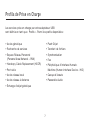 40
40
-
 41
41
-
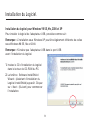 42
42
-
 43
43
-
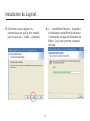 44
44
-
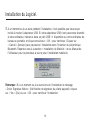 45
45
-
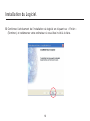 46
46
-
 47
47
-
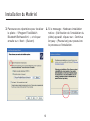 48
48
-
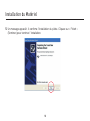 49
49
-
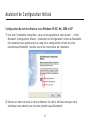 50
50
-
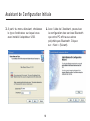 51
51
-
 52
52
-
 53
53
-
 54
54
-
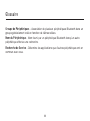 55
55
-
 56
56
-
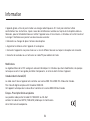 57
57
-
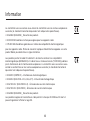 58
58
-
 59
59
-
 60
60
-
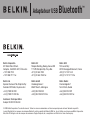 61
61
-
 62
62
-
 63
63
-
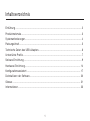 64
64
-
 65
65
-
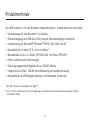 66
66
-
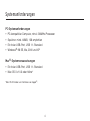 67
67
-
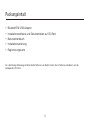 68
68
-
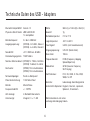 69
69
-
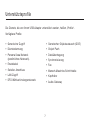 70
70
-
 71
71
-
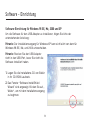 72
72
-
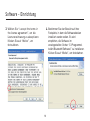 73
73
-
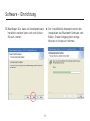 74
74
-
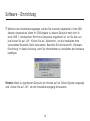 75
75
-
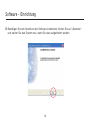 76
76
-
 77
77
-
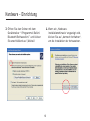 78
78
-
 79
79
-
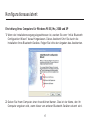 80
80
-
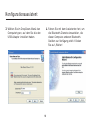 81
81
-
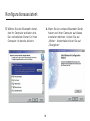 82
82
-
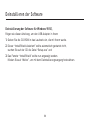 83
83
-
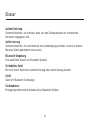 84
84
-
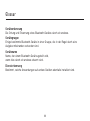 85
85
-
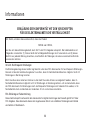 86
86
-
 87
87
-
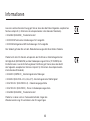 88
88
-
 89
89
-
 90
90
-
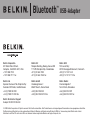 91
91
-
 92
92
-
 93
93
-
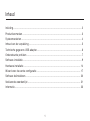 94
94
-
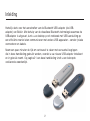 95
95
-
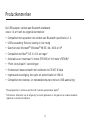 96
96
-
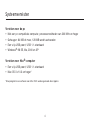 97
97
-
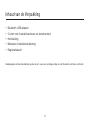 98
98
-
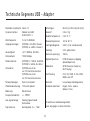 99
99
-
 100
100
-
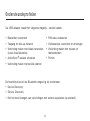 101
101
-
 102
102
-
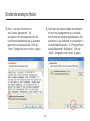 103
103
-
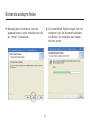 104
104
-
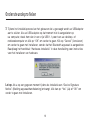 105
105
-
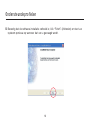 106
106
-
 107
107
-
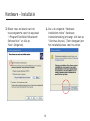 108
108
-
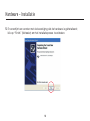 109
109
-
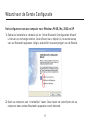 110
110
-
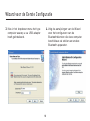 111
111
-
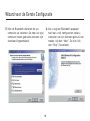 112
112
-
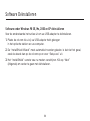 113
113
-
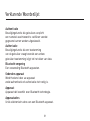 114
114
-
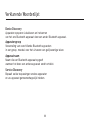 115
115
-
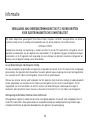 116
116
-
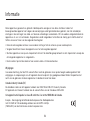 117
117
-
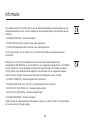 118
118
-
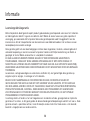 119
119
-
 120
120
-
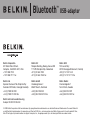 121
121
-
 122
122
-
 123
123
-
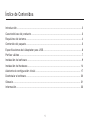 124
124
-
 125
125
-
 126
126
-
 127
127
-
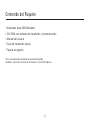 128
128
-
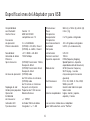 129
129
-
 130
130
-
 131
131
-
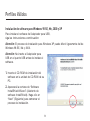 132
132
-
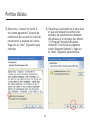 133
133
-
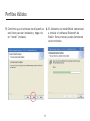 134
134
-
 135
135
-
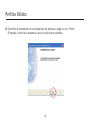 136
136
-
 137
137
-
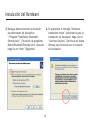 138
138
-
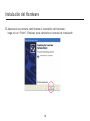 139
139
-
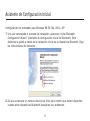 140
140
-
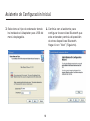 141
141
-
 142
142
-
 143
143
-
 144
144
-
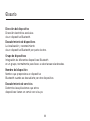 145
145
-
 146
146
-
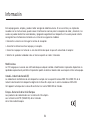 147
147
-
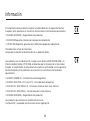 148
148
-
 149
149
-
 150
150
-
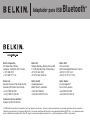 151
151
-
 152
152
-
 153
153
-
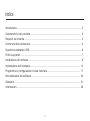 154
154
-
 155
155
-
 156
156
-
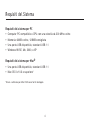 157
157
-
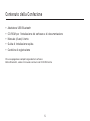 158
158
-
 159
159
-
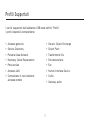 160
160
-
 161
161
-
 162
162
-
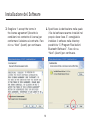 163
163
-
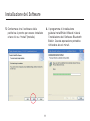 164
164
-
 165
165
-
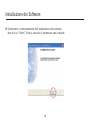 166
166
-
 167
167
-
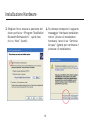 168
168
-
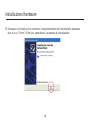 169
169
-
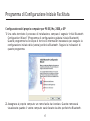 170
170
-
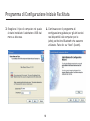 171
171
-
 172
172
-
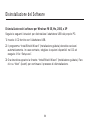 173
173
-
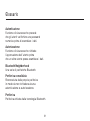 174
174
-
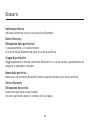 175
175
-
 176
176
-
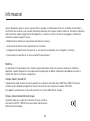 177
177
-
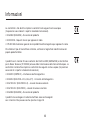 178
178
-
 179
179
-
 180
180
-
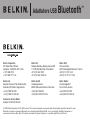 181
181
-
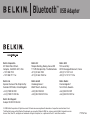 182
182
Belkin F8T008 Owner's manual
- Type
- Owner's manual
- This manual is also suitable for
Ask a question and I''ll find the answer in the document
Finding information in a document is now easier with AI
in other languages
- italiano: Belkin F8T008 Manuale del proprietario
- français: Belkin F8T008 Le manuel du propriétaire
- español: Belkin F8T008 El manual del propietario
- Deutsch: Belkin F8T008 Bedienungsanleitung
- Nederlands: Belkin F8T008 de handleiding
Related papers
-
Belkin F8T017NG Datasheet
-
Belkin F8T016NG Datasheet
-
Belkin ADAPTATEUR USB BLUETOOTH™-10 MÈTRES #F8T013FR Owner's manual
-
Belkin F8T013FR1 Datasheet
-
Belkin F5D9010 User manual
-
Belkin F8T042ukB User manual
-
Belkin F8T041-B User manual
-
Belkin P75470ea User manual
-
Belkin F8E832-BNDL User manual
-
Belkin CARTE PC BLUETOOTH™ F8T002FR #F8T002FR Owner's manual
Other documents
-
Abocom Bluetooth USB Dongle UBT3KH User manual
-
Sony PCGA-BA2 Owner's manual
-
Ativa Wireless-G USB Network Adapter Quick Installation Manual
-
V7 62.5/125 Multimode Fiber-Optic Patch Cable LC/LC 1.0m Datasheet
-
Sony PCWA-C300S Quick start guide
-
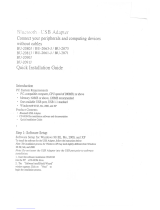 J-Three International Holding QQGBU2071J User manual
J-Three International Holding QQGBU2071J User manual
-
Trendnet TBW-102UB Quick Installation Guide
-
ViewSonic VSD220 Quick start guide
-
Digitus DA-70158 Quick start guide
-
Lindy 42856 User manual