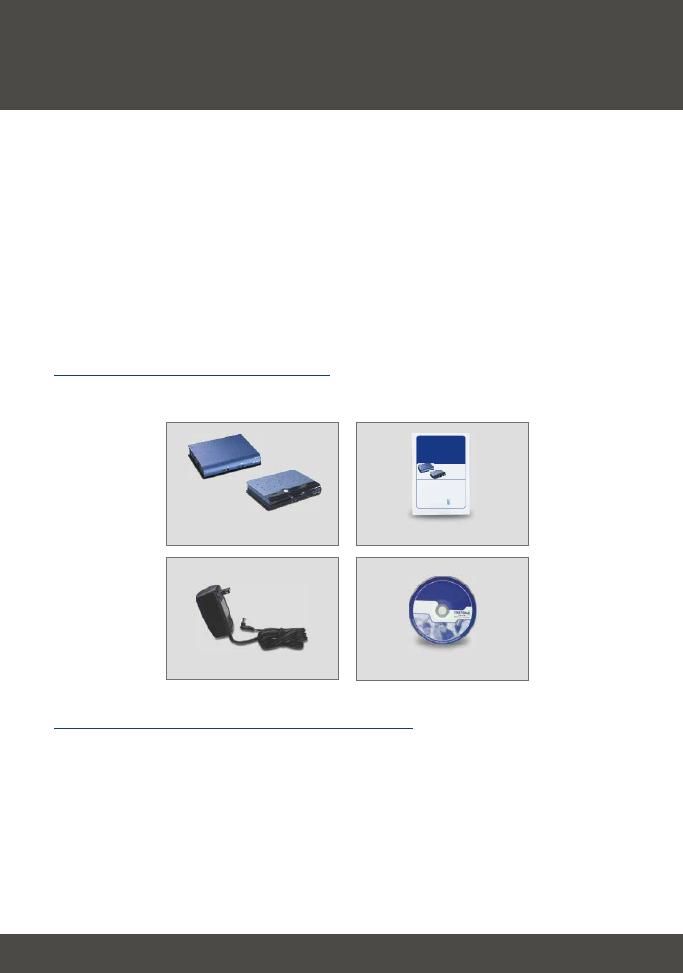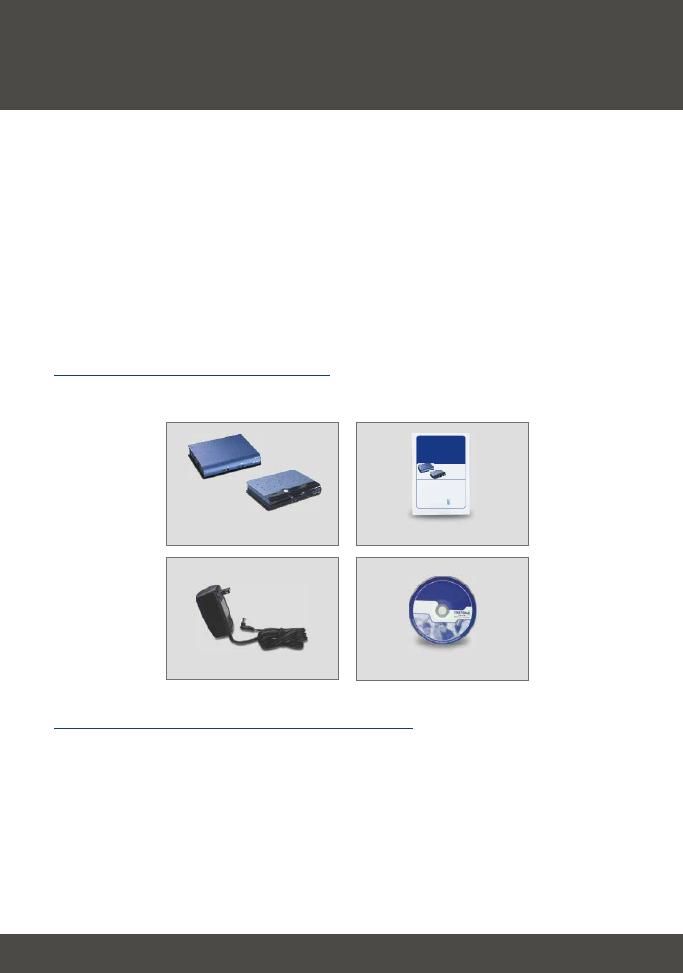
Thank you for purchasing TRENDnet's TS-U100/TS-U200 2-port USB 2.0
Network Storage Server /USB 2.0 Network Storage Server with All-in-1
Memory Card Reader/Writer
This guide will help you set up your USB 2.0 Network Storage Server.
Following the installation instructions should be quick and easy, but if you run
into any problems, please refer to the Troubleshooting section. If you need
further assistance, please visit www.TRENDNET.com or call technical support
by phone.
Verify Package Contents
Please make sure you have everything in the box:
1
1. Prepare for Installation
English QIG
English
Minimum System Requirements
1. 10/100 Mbps switch
2. Cat 5 cable with RJ-45 connector
3. USB 2.0 storage devices (i.e. hard drive, flash drive, memory card reader,
etc.)
4. Installed Network Card using TCP/IP networking protocol
5. Windows XP, 2000, ME, 98SE
Quick Installation Guide
Power Adapter (5V, 2.5A)
CD-ROM
TS-U100/TS-U200
Copyright ©2005. All Rights Reserved. TRENDware International, Inc.
TRENDnet
TRENDware, USA
What's Next in Networking
TS-U100/ TS-U200
Version 03.30.05
2-port USB 2.0 Network Storage Server
USB 2.0 Network Storage Server with All-in-1 Memory Card Reader/Writer
Quick Installation Guide
Guide d'installation rapide du
Serveur de stockage réseau à 2 ports USB 2.0/
Serveur de stockage réseau USB 2.0 avec lecteur/
enregistreur de carte mémoire tout en un
USB-2.0-Netzwerkspeicherserver mit 2 Ports /
USB-2.0-Netzwerkspeicherserver mit Multispeicherkartenleser/-schreiber
Kurzanleitung zur Installation
Guía de instalación rápida del
Servidor de almacenamiento de red USB 2.0 de 2 puertos/
Servidor de almacenamiento de red USB 2.0 con lector/e
scritor de tarjeta de memoria todo en uno