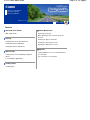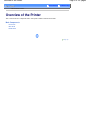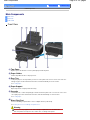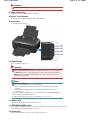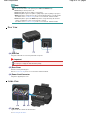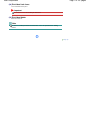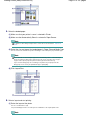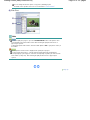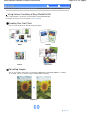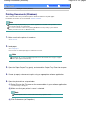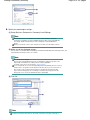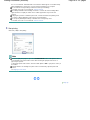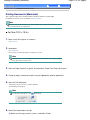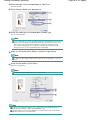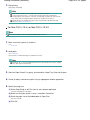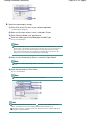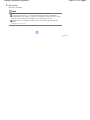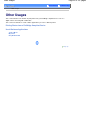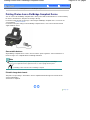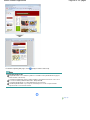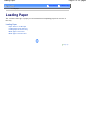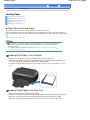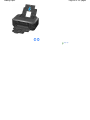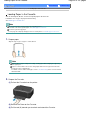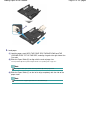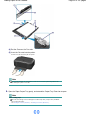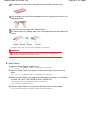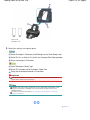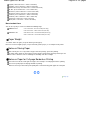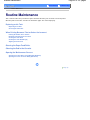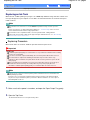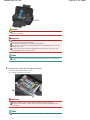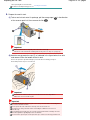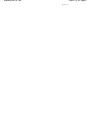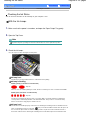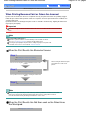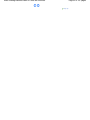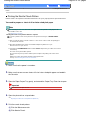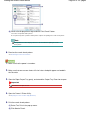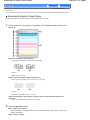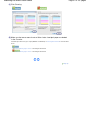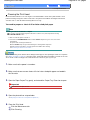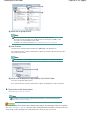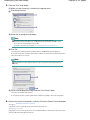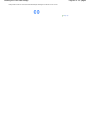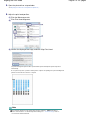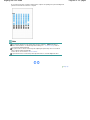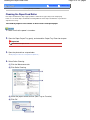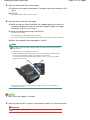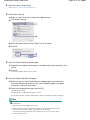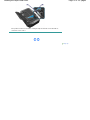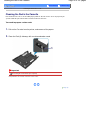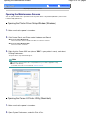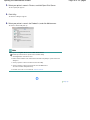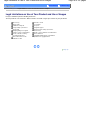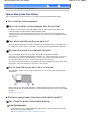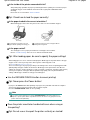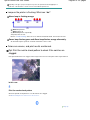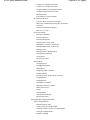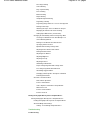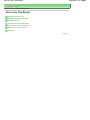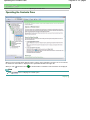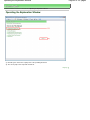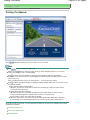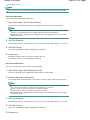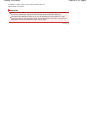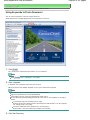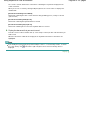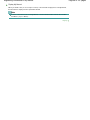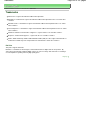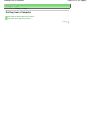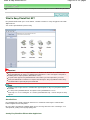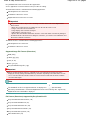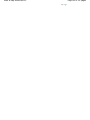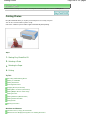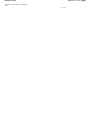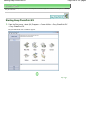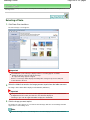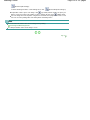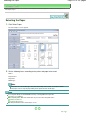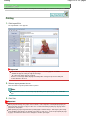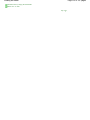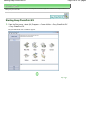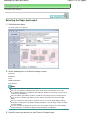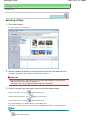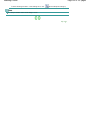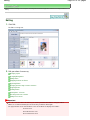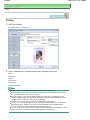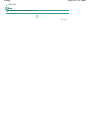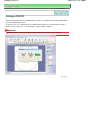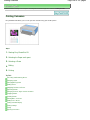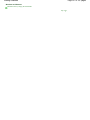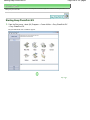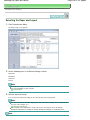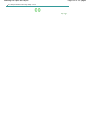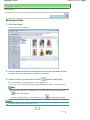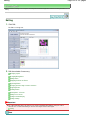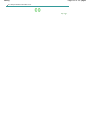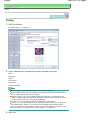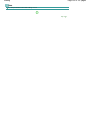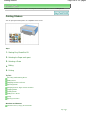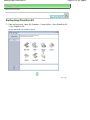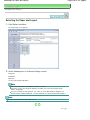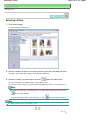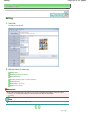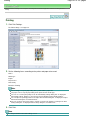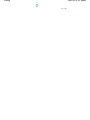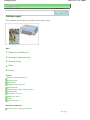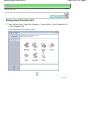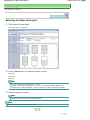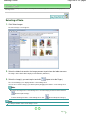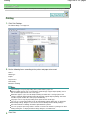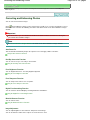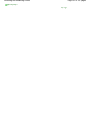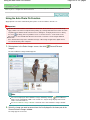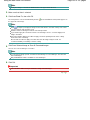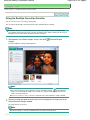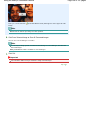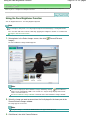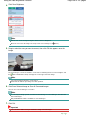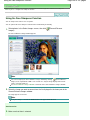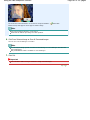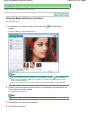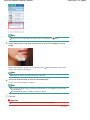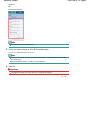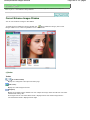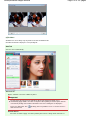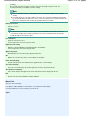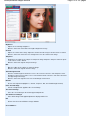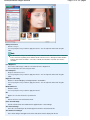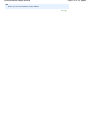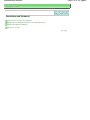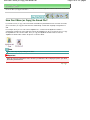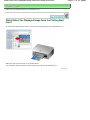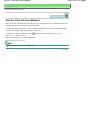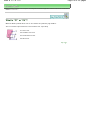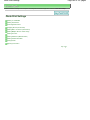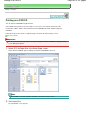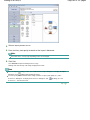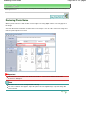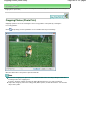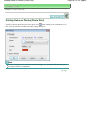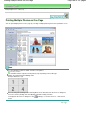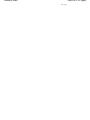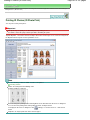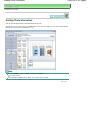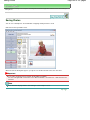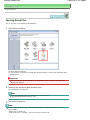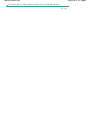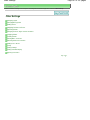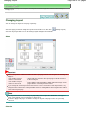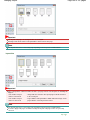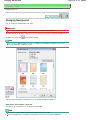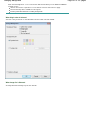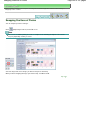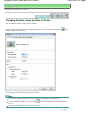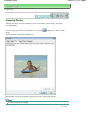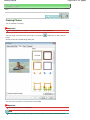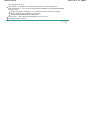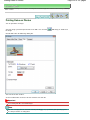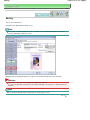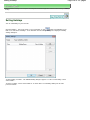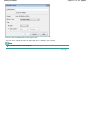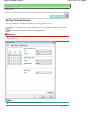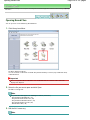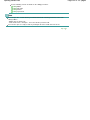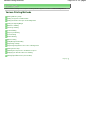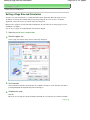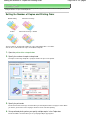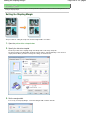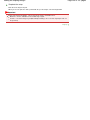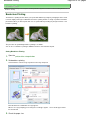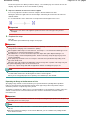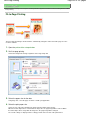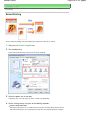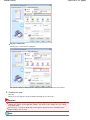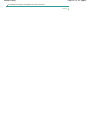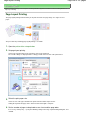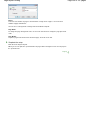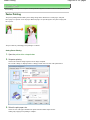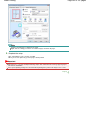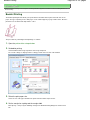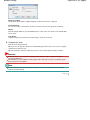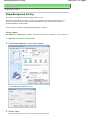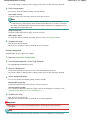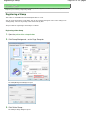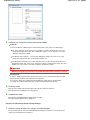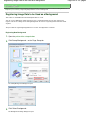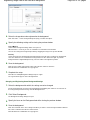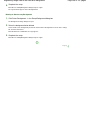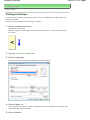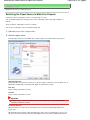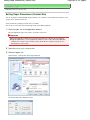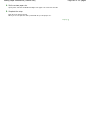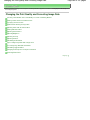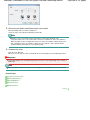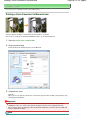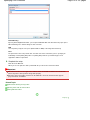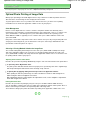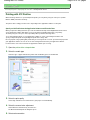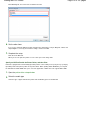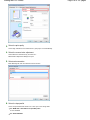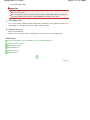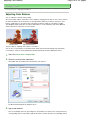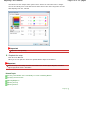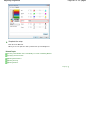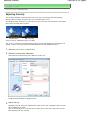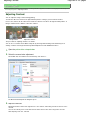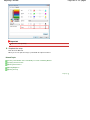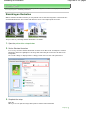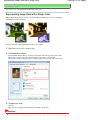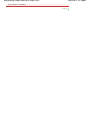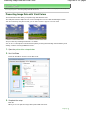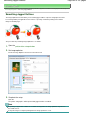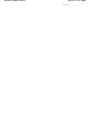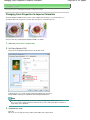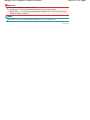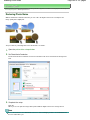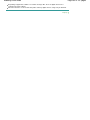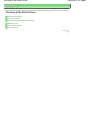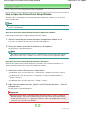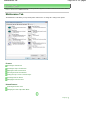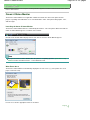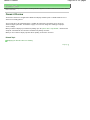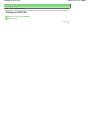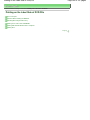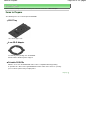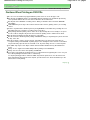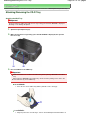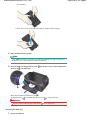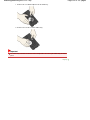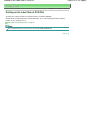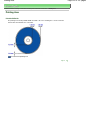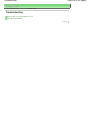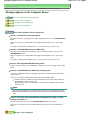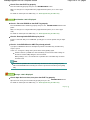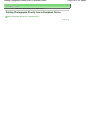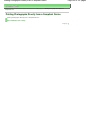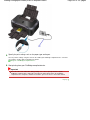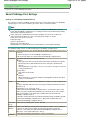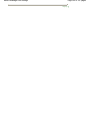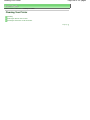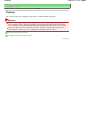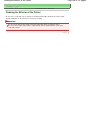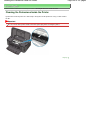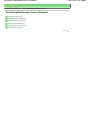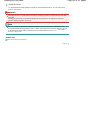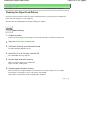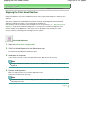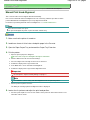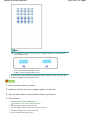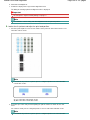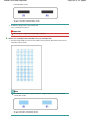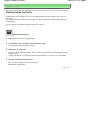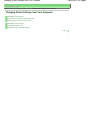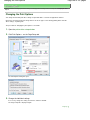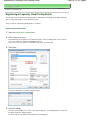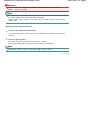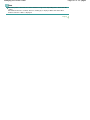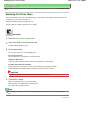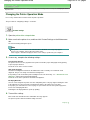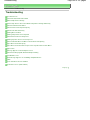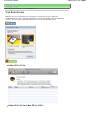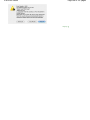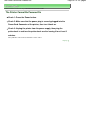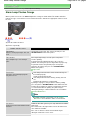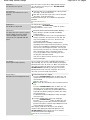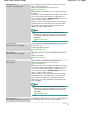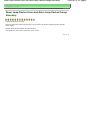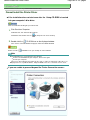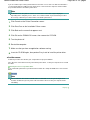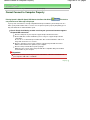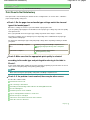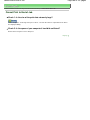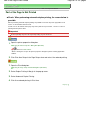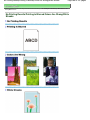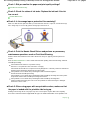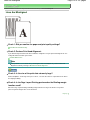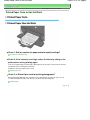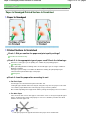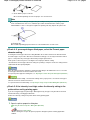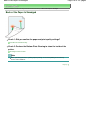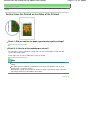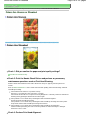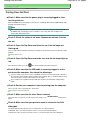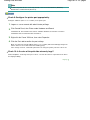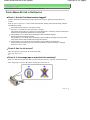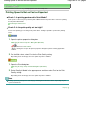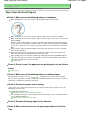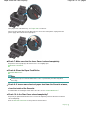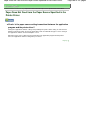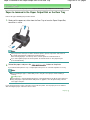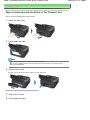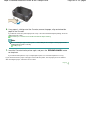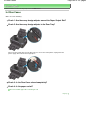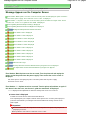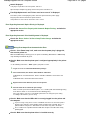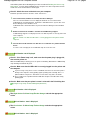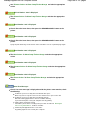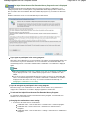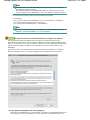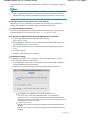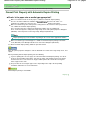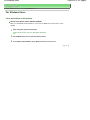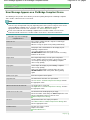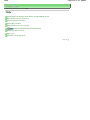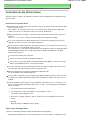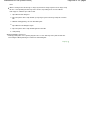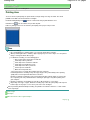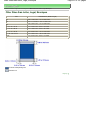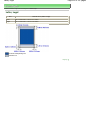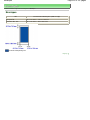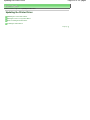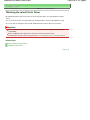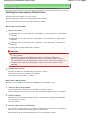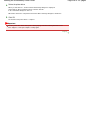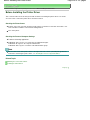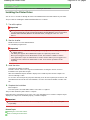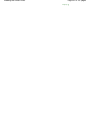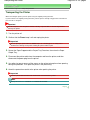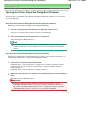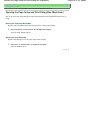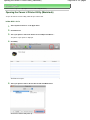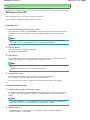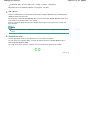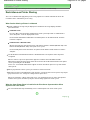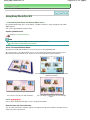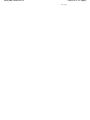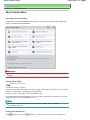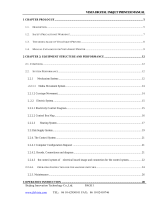Canon PIXMA iP4700 User manual
- Category
- Print & Scan
- Type
- User manual

How to Use This Manual
Printing This Manual
MC-4052-V1.00
Basic Guide
Describes the summary of
this product.
Advanced Guide
Describes the detailed
function of this product.
Troubleshooting
Page 1 of 437 pagesCanon iP4700 series On-screen Manual

How to Use This Manual
Printing This Manual
Printing on DVD/CDs
MP-3591-V1.00
Advanced Guide
Contents
Overview of the Printer
Main Components
Printing
Printing Photos (Easy-PhotoPrint EX)
Printing Documents (Windows)
Printing Documents (Macintosh)
Other Usages
Printing Photos from a PictBridge Compliant
Device
Useful Software Applications
Loading Paper
Loading Paper
Routine Maintenance
Replacing an Ink Tank
When Printing Becomes Faint or Colors Are
Incorrect
Cleaning the Paper Feed Roller
Cleaning the Pad in the Cassette
Opening the Maintenance Screens
Appendix
Legal Limitations on Use of Your Product and
Use of Images
Tips on How to Use Your Printer
Page 2 of 437 pagesiP4700 series Basic Guide

Advanced Guide
Troubleshooting
Contents
> Overview of the Printer
Overview of the Printer
This section shows the component names of the printer and describes their functions.
Main Components
Front View
Rear View
Inside View
Page top
Page 3 of 437 pagesOverview of the Printer

Advanced Guide
Troubleshooting
Contents
>
Overview of the Printer
> Main Components
Main Components
Front View
Rear View
Inside View
Front View
(1)
Top Cover
Open to replace the ink tanks or remove jammed paper inside the printer.
(2)
Paper Guides
Slide to align with both sides of the paper stack.
(3)
Rear Tray
Load photo paper or envelopes which you can use on the printer. Two or more sheets of the same size
and type of paper can be loaded at the same time, and fed automatically one sheet at a time.
See
Loading Paper
.
(4)
Paper Support
Open and pull out to load paper in the Rear Tray.
(5)
Cassette
Load A4, B5, A5, or Letter-sized plain paper and insert it into the printer. Two or more sheets of the same
size of plain paper can be loaded at the same time, and fed automatically one sheet at a time.
See
Loading Paper
.
(6)
Direct Print Port
Connect a PictBridge compliant device such as a digital camera to print directly.
See
Printing Photos from a PictBridge Compliant Device
.
Warning
Do not connect any equipment other than PictBridge compliant devices to the Direct Print
Port of the printer. This may cause fire, electric shock, or damage to the printer.
Page 4 of 437 pagesMain Components

Important
Do not touch the metal casing.
(7)
Paper Output Tray
Printed paper is ejected. Open it fully before printing.
(8)
Output Tray Extension
Extend and open to support the printouts. Open it when printing.
(9)
Inner Cover
Close it when printing on paper.
(10)
Power button
Press to turn the power on or off.
Important
Disconnecting the power plug
When disconnecting the power plug after turning off the power, be sure to confirm that
the
Power
lamp is not lit. If the power plug is disconnected from the wall outlet while the
Power
lamp is lit or flashing, the printer may become unable to print properly since the
Print Head is not protected.
Note
Auto power on/off feature
You can set the printer to turn on or off automatically.
- Auto Power On: Automatically turns on the printer when print data is sent from the
computer.
- Auto Power Off: Automatically turns off the printer when no print data is sent for a
certain interval.
Specify this setting on the Maintenance sheet of the printer driver setup window (Windows),
or in the Canon IJ Printer Utility (Macintosh).
For details on the settings, refer to the on-screen manual:
Advanced Guide
.
(11)
Power lamp
Lights green after flashing when the power is turned on.
(12)
RESUME/CANCEL button
Press to cancel a print job in progress. You can press this button to release from printer error status and
resume printing, after the printer problem is resolved.
(13)
Alarm lamp
Flashes orange when an error occurs, such as paper-out or ink-out.
Page 5 of 437 pagesMain Components

Note
Power and Alarm lamps
You can check the status of the printer by the
Power
and Alarm
lamps.
-
Power
lamp is off: The power is off.
- Power
lamp lights green: The printer is ready to print.
-
Power
lamp flashes green: The printer is getting ready to print, or printing is in progress.
-
Alarm
lamp flashes orange: An error has occurred and the printer is not ready to print.
For details, refer to "
Troubleshooting" in the on-screen manual:
Advanced Guide
.
- Power
lamp flashes green and Alarm
lamp flashes orange alternately: An error that
requires contacting the service center may have occurred.
For details, refer to "Troubleshooting" in the on-screen manual:
Advanced Guide
.
Rear View
(14)
USB Port
Plug in the USB cable to connect the printer with a computer.
Important
Do not touch the metal casing.
Do not plug in or unplug the USB cable while printing.
(15)
Rear Cover
Detach to remove jammed paper.
Refer to "Troubleshooting" in the on-screen manual:
Advanced Guide
.
(16)
Power Cord Connector
Plug in the supplied power cord.
Inside View
(17)
Ink lamps
Light or flash red to indicate the ink tank status.
See Checking the Ink Status.
Page 6 of 437 pagesMain Components

(18)
Print Head Lock Lever
Locks the Print Head into place.
Important
Do not raise this lever after installing the Print Head.
(19)
Print Head Holder
Install the Print Head.
Note
For details on installing the Print Head and ink tanks, refer to the printed manual:
Getting
Started.
Page top
Page 7 of 437 pagesMain Components

Advanced Guide
Troubleshooting
Contents
> Printing
Printing
This section describes the procedure to print documents or photos.
You can easily print photos taken with your digital camera by using Easy-PhotoPrint EX supplied with the
printer.
Printing Photos (Easy-PhotoPrint EX)
Using Various Functions of Easy-PhotoPrint EX
Printing Documents (Windows)
Printing Documents (Macintosh)
For Mac OS X v.10.5.x
For Mac OS X v.10.4.x or Mac OS X v.10.3.9
Page top
Page 8 of 437 pagesPrinting

Advanced Guide
Troubleshooting
Contents
>
Printing > Printing Photos (Easy-PhotoPrint EX)
Printing Photos (Easy-PhotoPrint EX)
Print image data saved on your computer by using Easy-PhotoPrint EX supplied with the printer.
This section describes the procedure to print borderless photos on 4" x 6" / 10 x 15 cm photo paper.
For details on Easy-PhotoPrint EX, refer to the on-screen manual:
Advanced Guide
.
Note
The screens used in this section are for printing with Windows. The operations are also the same
for printing with Macintosh.
Install Easy-PhotoPrint EX from the
Setup CD-ROM
when it has not been installed or has been
uninstalled. To install Easy-PhotoPrint EX, select Easy-PhotoPrint EX in Custom Install.
1.
Prepare for printing.
(1)
Make sure that the printer is turned on.
See
Front View
.
(2)
Load paper.
See
Loading Paper
.
Here we load 4" x 6" / 10 x 15 cm photo paper in the Rear Tray.
Note
Load A4 or Letter-sized plain paper in the Cassette and other sizes or types of paper
such as photo paper in the Rear Tray.
(3)
Open the Paper Output Tray gently, and extend the Output Tray Extension to
open.
2.
Start Easy-PhotoPrint EX, and select Photo Print.
(1)
Start Easy-PhotoPrint EX.
Double-click (Easy-PhotoPrint EX) on the desktop.
Click Here: Easy-PhotoPrint EX
Page 9 of 437 pagesPrinting Photos (Easy-PhotoPrint EX)

Select the Go menu, Applications, Canon Utilities, Easy-PhotoPrint EX, then double-click Easy-
PhotoPrint EX.
Note
To start Easy-PhotoPrint EX from Solution Menu, double-click (Solution Menu) on the
desktop and click (Print photos or albums, etc.).
See
Solution Menu
.
To start Easy-PhotoPrint EX from the Start menu, select All Programs (or Programs), Canon
Utilities, Easy-PhotoPrint EX, then Easy-PhotoPrint EX.
To start Easy-PhotoPrint EX from Solution Menu, click (Solution Menu) in the Dock and
click
(Print photos or albums, etc.).
See
Solution Menu
.
(2)
Click Photo Print.
Note
You can select Album, Calendar, Stickers, etc., besides Photo Print.
See Using Various Functions of Easy-PhotoPrint EX.
3. Select a photo to print.
(1)
Select the folder in which images are saved.
(2)
Click the image to print.
The number of copies appears as "1", and the image you selected appears in the selected image area (A).
You can select two or more images at the same time.
Note
To print two or more copies, click (Up arrow) to change the number of copies.
To cancel the selection, click the image to cancel in the selected image area and click
(Delete Imported Image). You can also use
(Down arrow) to change the number of
copies to zero.
You can also correct or enhance the selected image.
See Using Various Functions of Easy-PhotoPrint EX.
(3)
Click Select Paper.
Page 10 of 437 pagesPrinting Photos (Easy-PhotoPrint EX)

4. Select the loaded paper.
(1)
Make sure that your printer's name is selected in Printer.
(2)
Make sure that Automatically Select is selected in Paper Source.
Note
For details on other settings for Paper Source, refer to the on-screen manual:
Advanced
Guide
.
(3)
Select the size and type of the loaded paper in Paper Size and Media Type.
Here we select 4"x6" 10x15cm in Paper Size and the type of the loaded photo paper in Media Type.
Note
If you select A4 or Letter-sized plain paper when Automatically Select is selected in Paper
Source, the printer feeds the paper from the Cassette. If you select other sizes or types
of paper such as photo paper, the printer feeds the paper from the Rear Tray.
If you select the wrong page size or media type, the printer may feed paper from the
wrong paper source or may not print with the proper print quality.
(4)
Click Layout/Print.
5.
Select a layout and start printing.
(1)
Select the layout of the photo.
Here we select Borderless (full).
The preview will appear in the selected layout for confirmation of the required print result.
Note
Page 11 of 437 pagesPrinting Photos (Easy-PhotoPrint EX)

You can change the direction of photo or crop photos (trimming) to print.
For details on the operation, refer to the on-screen manual:
Advanced Guide
.
(2)
Click Print.
Note
To cancel a print job in progress, press the
RESUME/CANCEL
button on the printer or click
Cancel Printing on the printer status monitor. After canceling the print job, blank sheets of
paper may be ejected.
To display the printer status monitor, click Canon XXX
(where "
XXX
" is your printer's name) on
the taskbar.
Click the printer icon in the Dock to display the list of print jobs in progress.
To cancel a print job in progress, select the desired job in the Name list and click Delete.
To temporarily stop a job in progress, click Hold. To temporarily stop all the jobs in the list, click
Pause Printer (or Stop Jobs). After canceling the print job, blank sheets of paper may be
ejected.
Page top
Page 12 of 437 pagesPrinting Photos (Easy-PhotoPrint EX)

Advanced Guide
Troubleshooting
Contents
>
Printing
>
Printing Photos (Easy-PhotoPrint EX)
> Using Various Functions of Easy-PhotoPrint EX
Using Various Functions of Easy-PhotoPrint EX
This section introduces a few of the useful functions of Easy-PhotoPrint EX.
For details, refer to the on-screen manual:
Advanced Guide
.
Creating Your Own Prints
You can create an album or calendar using your photos.
Album Calendar
Stickers
Layout Print
Correcting Images
You can use Red-Eye Correction, Face Sharpener, Digital Face Smoothing, Brightness, Contrast,
etc. to adjust, correct, or enhance images automatically or manually.
Brightness
Page top
Page 13 of 437 pagesUsing Various Functions of Easy-PhotoPrint EX

Advanced Guide
Troubleshooting
Contents
>
Printing
> Printing Documents (Windows)
Printing Documents (Windows)
This section describes the procedure to print a document of A4 size on plain paper.
For details, refer to the on-screen manual:
Advanced Guide
.
Note
Operations may vary depending on your software application. For details on the operation, refer to
the instruction manual of your application.
The screens used in this section are for printing with Windows Vista operating system Ultimate
Edition (hereafter referred to as "Windows Vista").
1. Make sure that the printer is turned on.
See
Front View
.
2.
Load paper.
See
Loading Paper
.
Here we make sure that A4 plain paper is loaded in the Cassette.
Note
Load A4, B5, A5, or Letter-sized plain paper in the Cassette and other sizes or types of paper
such as photo paper in the Rear Tray.
3.
Open the Paper Output Tray gently, and extend the Output Tray Extension to open.
4.
Create (or open) a document to print using an appropriate software application.
5.
Open the printer driver setup window.
(1)
Select Print on the File menu or the command bar in your software application.
The Print dialog box will appear.
(2)
Make sure that your printer's name is selected.
Note
If another printer's name is selected, click and select your printer's name.
(3)
Click Preferences (or Properties).
Page 14 of 437 pagesPrinting Documents (Windows)

6. Specify the required print settings.
(1)
Select Business Document in Commonly Used Settings.
Note
When the print object such as Business Document or Photo Printing is selected in
Commonly Used Settings, the items in Additional Features will be selected automatically.
The settings suitable for the print object such as media type or print quality will also
appear.
When you specify two or more copies in Copies, the Collate check box will be selected.
(2)
Make sure of the displayed settings.
Here we make sure that Plain Paper in Media Type, Standard in Print Quality, A4 in Printer Paper Size, and
Automatically Select in Paper Source are selected.
Note
The settings can be changed.
However, after changing Printer Paper Size, confirm that the setting for Page Size on the
Page Setup sheet matches the setting set in the software application.
For details, refer to the on-screen manual:
Advanced Guide
.
If you select A4, B5, A5, or Letter-sized plain paper when Automatically Select is selected
in Paper Source, the printer feeds the paper from the Cassette. If you select other sizes or
types of paper such as photo paper, the printer feeds the paper from the Rear Tray.
If you select the wrong page size or media type, the printer may feed paper from the
wrong paper source or may not print with the proper print quality.
(3)
Click OK.
Note
For details on the printer driver functions, click Help or Instructions to view the online help or
Page 15 of 437 pagesPrinting Documents (Windows)

the on-screen manual:
Advanced Guide
. The Instructions button appears on the Quick Setup,
Main and Maintenance sheets if the on-screen manual is installed on your computer.
You can name the changed settings and add to Commonly Used Settings.
For details, refer to the on-screen manual:
Advanced Guide
.
If the Always Print with Current Settings check box is selected, the current settings will be
applied from the next print job onward. Some software applications may not have this
function.
To display the preview to confirm the print result, select the Preview before printing check
box. Some software applications may not have a preview function.
You can specify detailed print settings on the Main sheet or Page Setup sheet.
For details, refer to the on-screen manual:
Advanced Guide
.
7.
Start printing.
Click Print (or OK) to start printing.
Note
To cancel a print job in progress, press the
RESUME/CANCEL
button on the printer or click
Cancel Printing on the printer status monitor. After canceling the print job, blank sheets of
paper may be ejected.
To display the printer status monitor, click Canon XXX
(where "
XXX
" is your printer's name) on
the taskbar.
If printed ruled lines are misaligned or print results are unsatisfactory, adjust the print head
position.
See
Aligning the Print Head
.
Page top
Page 16 of 437 pagesPrinting Documents (Windows)

Advanced Guide
Troubleshooting
Contents
>
Printing
> Printing Documents (Macintosh)
Printing Documents (Macintosh)
This section describes the procedure to print a document of A4 size on plain paper.
For details, refer to the on-screen manual:
Advanced Guide
.
Note
Operations may vary depending on your software application. For details on the operation, refer to
the instruction manual of your application.
For Mac OS X v.10.5.x
1.
Make sure that the printer is turned on.
See
Front View
.
2. Load paper.
See
Loading Paper
.
Here we make sure that A4 plain paper is loaded in the Cassette.
Note
Load A4, B5, A5, or Letter-sized plain paper in the Cassette and other sizes or types of paper
such as photo paper in the Rear Tray.
3. Open the Paper Output Tray gently, and extend the Output Tray Extension to open.
4.
Create (or open) a document to print using an appropriate software application.
5. Open the Print dialog box.
Select Print on the File menu in your software application.
The Print dialog box will appear.
Note
If the dialog box below appears, click
(Down arrow).
6.
Specify the required print settings.
(1)
Make sure that your printer's name is selected in Printer.
Page 17 of 437 pagesPrinting Documents (Macintosh)

(2)
Select the page size of the loaded paper in Paper Size.
Here we select A4.
(3)
Select Quality & Media in the pop-up menu.
(4)
Select the media type of the loaded paper in Media Type.
Here we select Plain Paper.
Note
If you select A4, B5, A5, or Letter-sized plain paper when Automatically Select is selected
in Paper Source, the printer feeds the paper from the Cassette. If you select other sizes or
types of paper such as photo paper, the printer feeds the paper from the Rear Tray.
If you select the wrong page size or media type, the printer may feed paper from the
wrong paper source or may not print with the proper print quality.
(5)
Make sure that Automatically Select is selected in Paper Source.
Note
For details on other settings for Paper Source, refer to the on-screen manual:
Advanced
Guide
.
(6)
Select the print quality in Print Quality.
Here we select Standard.
Note
For details on the print quality, refer to the on-screen manual:
Advanced Guide
.
Note
For details on the printer driver functions, click
(Question) on the Quality & Media, Color
Options, Borderless Printing, or Duplex Printing & Margin screen.
The preview appears on the left of the dialog box to confirm the print result. Some software
applications may not have a preview function.
Page 18 of 437 pagesPrinting Documents (Macintosh)

7.
Start printing.
Click Print to start printing.
Note
Click the printer icon in the Dock to display the list of print jobs in progress.
To cancel a print job in progress, select the desired job in the Name list and click Delete.
To temporarily stop a job in progress, click Hold. To temporarily stop all the jobs in the list, click
Pause Printer. After canceling the print job, blank sheets of paper may be ejected.
If printed ruled lines are misaligned or print results are unsatisfactory, adjust the print head
position. See
Aligning the Print Head
.
For Mac OS X v.10.4.x or Mac OS X v.10.3.9
Note
The screens used in this section are for printing with Mac OS X v.10.4.x.
1.
Make sure that the printer is turned on.
See
Front View
.
2. Load paper.
See
Loading Paper
.
Here we make sure that A4 plain paper is loaded in the Cassette.
Note
Load A4, B5, A5, or Letter-sized plain paper in the Cassette and other sizes or types of paper
such as photo paper in the Rear Tray.
3. Open the Paper Output Tray gently, and extend the Output Tray Extension to open.
4.
Create (or open) a document to print using an appropriate software application.
5.
Specify the page size.
(1)
Select Page Setup on the File menu in your software application.
The Page Setup dialog box will appear.
(2)
Make sure that your printer's name is selected in Format for.
(3)
Select the page size of the loaded paper in Paper Size.
Here we select A4.
(4)
Click OK.
Page 19 of 437 pagesPrinting Documents (Macintosh)

6.
Specify the required print settings.
(1)
Select Print on the File menu in your software application.
The Print dialog box will appear.
(2)
Make sure that your printer's name is selected in Printer.
(3)
Select Quality & Media in the pop-up menu.
(4)
Select the media type of the loaded paper in Media Type.
Here we select Plain Paper.
Note
If you select A4, B5, A5, or Letter-sized plain paper when Automatically Select is selected
in Paper Source, the printer feeds the paper from the Cassette. If you select other sizes or
types of paper such as photo paper, the printer feeds the paper from the Rear Tray.
If you select the wrong page size or media type, the printer may feed paper from the
wrong paper source or may not print with the proper print quality.
(5)
Make sure that Automatically Select is selected in Paper Source.
Note
For details on other settings for Paper Source, refer to the on-screen manual:
Advanced
Guide
.
(6)
Select the print quality in Print Quality.
Here we select Standard.
Note
For details on the print quality, refer to the on-screen manual:
Advanced Guide
.
Note
For details on the printer driver functions, click
(Question) on the Quality & Media, Color
Options, Special Effects, Borderless Printing, or Duplex Printing & Margin screen.
To display the preview to confirm the print result, click Preview. Some software applications
may not have a preview function.
Page 20 of 437 pagesPrinting Documents (Macintosh)
Page is loading ...
Page is loading ...
Page is loading ...
Page is loading ...
Page is loading ...
Page is loading ...
Page is loading ...
Page is loading ...
Page is loading ...
Page is loading ...
Page is loading ...
Page is loading ...
Page is loading ...
Page is loading ...
Page is loading ...
Page is loading ...
Page is loading ...
Page is loading ...
Page is loading ...
Page is loading ...
Page is loading ...
Page is loading ...
Page is loading ...
Page is loading ...
Page is loading ...
Page is loading ...
Page is loading ...
Page is loading ...
Page is loading ...
Page is loading ...
Page is loading ...
Page is loading ...
Page is loading ...
Page is loading ...
Page is loading ...
Page is loading ...
Page is loading ...
Page is loading ...
Page is loading ...
Page is loading ...
Page is loading ...
Page is loading ...
Page is loading ...
Page is loading ...
Page is loading ...
Page is loading ...
Page is loading ...
Page is loading ...
Page is loading ...
Page is loading ...
Page is loading ...
Page is loading ...
Page is loading ...
Page is loading ...
Page is loading ...
Page is loading ...
Page is loading ...
Page is loading ...
Page is loading ...
Page is loading ...
Page is loading ...
Page is loading ...
Page is loading ...
Page is loading ...
Page is loading ...
Page is loading ...
Page is loading ...
Page is loading ...
Page is loading ...
Page is loading ...
Page is loading ...
Page is loading ...
Page is loading ...
Page is loading ...
Page is loading ...
Page is loading ...
Page is loading ...
Page is loading ...
Page is loading ...
Page is loading ...
Page is loading ...
Page is loading ...
Page is loading ...
Page is loading ...
Page is loading ...
Page is loading ...
Page is loading ...
Page is loading ...
Page is loading ...
Page is loading ...
Page is loading ...
Page is loading ...
Page is loading ...
Page is loading ...
Page is loading ...
Page is loading ...
Page is loading ...
Page is loading ...
Page is loading ...
Page is loading ...
Page is loading ...
Page is loading ...
Page is loading ...
Page is loading ...
Page is loading ...
Page is loading ...
Page is loading ...
Page is loading ...
Page is loading ...
Page is loading ...
Page is loading ...
Page is loading ...
Page is loading ...
Page is loading ...
Page is loading ...
Page is loading ...
Page is loading ...
Page is loading ...
Page is loading ...
Page is loading ...
Page is loading ...
Page is loading ...
Page is loading ...
Page is loading ...
Page is loading ...
Page is loading ...
Page is loading ...
Page is loading ...
Page is loading ...
Page is loading ...
Page is loading ...
Page is loading ...
Page is loading ...
Page is loading ...
Page is loading ...
Page is loading ...
Page is loading ...
Page is loading ...
Page is loading ...
Page is loading ...
Page is loading ...
Page is loading ...
Page is loading ...
Page is loading ...
Page is loading ...
Page is loading ...
Page is loading ...
Page is loading ...
Page is loading ...
Page is loading ...
Page is loading ...
Page is loading ...
Page is loading ...
Page is loading ...
Page is loading ...
Page is loading ...
Page is loading ...
Page is loading ...
Page is loading ...
Page is loading ...
Page is loading ...
Page is loading ...
Page is loading ...
Page is loading ...
Page is loading ...
Page is loading ...
Page is loading ...
Page is loading ...
Page is loading ...
Page is loading ...
Page is loading ...
Page is loading ...
Page is loading ...
Page is loading ...
Page is loading ...
Page is loading ...
Page is loading ...
Page is loading ...
Page is loading ...
Page is loading ...
Page is loading ...
Page is loading ...
Page is loading ...
Page is loading ...
Page is loading ...
Page is loading ...
Page is loading ...
Page is loading ...
Page is loading ...
Page is loading ...
Page is loading ...
Page is loading ...
Page is loading ...
Page is loading ...
Page is loading ...
Page is loading ...
Page is loading ...
Page is loading ...
Page is loading ...
Page is loading ...
Page is loading ...
Page is loading ...
Page is loading ...
Page is loading ...
Page is loading ...
Page is loading ...
Page is loading ...
Page is loading ...
Page is loading ...
Page is loading ...
Page is loading ...
Page is loading ...
Page is loading ...
Page is loading ...
Page is loading ...
Page is loading ...
Page is loading ...
Page is loading ...
Page is loading ...
Page is loading ...
Page is loading ...
Page is loading ...
Page is loading ...
Page is loading ...
Page is loading ...
Page is loading ...
Page is loading ...
Page is loading ...
Page is loading ...
Page is loading ...
Page is loading ...
Page is loading ...
Page is loading ...
Page is loading ...
Page is loading ...
Page is loading ...
Page is loading ...
Page is loading ...
Page is loading ...
Page is loading ...
Page is loading ...
Page is loading ...
Page is loading ...
Page is loading ...
Page is loading ...
Page is loading ...
Page is loading ...
Page is loading ...
Page is loading ...
Page is loading ...
Page is loading ...
Page is loading ...
Page is loading ...
Page is loading ...
Page is loading ...
Page is loading ...
Page is loading ...
Page is loading ...
Page is loading ...
Page is loading ...
Page is loading ...
Page is loading ...
Page is loading ...
Page is loading ...
Page is loading ...
Page is loading ...
Page is loading ...
Page is loading ...
Page is loading ...
Page is loading ...
Page is loading ...
Page is loading ...
Page is loading ...
Page is loading ...
Page is loading ...
Page is loading ...
Page is loading ...
Page is loading ...
Page is loading ...
Page is loading ...
Page is loading ...
Page is loading ...
Page is loading ...
Page is loading ...
Page is loading ...
Page is loading ...
Page is loading ...
Page is loading ...
Page is loading ...
Page is loading ...
Page is loading ...
Page is loading ...
Page is loading ...
Page is loading ...
Page is loading ...
Page is loading ...
Page is loading ...
Page is loading ...
Page is loading ...
Page is loading ...
Page is loading ...
Page is loading ...
Page is loading ...
Page is loading ...
Page is loading ...
Page is loading ...
Page is loading ...
Page is loading ...
Page is loading ...
Page is loading ...
Page is loading ...
Page is loading ...
Page is loading ...
Page is loading ...
Page is loading ...
Page is loading ...
Page is loading ...
Page is loading ...
Page is loading ...
Page is loading ...
Page is loading ...
Page is loading ...
Page is loading ...
Page is loading ...
Page is loading ...
Page is loading ...
Page is loading ...
Page is loading ...
Page is loading ...
Page is loading ...
Page is loading ...
Page is loading ...
Page is loading ...
Page is loading ...
Page is loading ...
Page is loading ...
Page is loading ...
Page is loading ...
Page is loading ...
Page is loading ...
Page is loading ...
Page is loading ...
Page is loading ...
Page is loading ...
Page is loading ...
Page is loading ...
Page is loading ...
Page is loading ...
Page is loading ...
Page is loading ...
Page is loading ...
Page is loading ...
Page is loading ...
Page is loading ...
Page is loading ...
Page is loading ...
Page is loading ...
Page is loading ...
Page is loading ...
Page is loading ...
Page is loading ...
Page is loading ...
Page is loading ...
Page is loading ...
Page is loading ...
Page is loading ...
Page is loading ...
Page is loading ...
Page is loading ...
Page is loading ...
Page is loading ...
Page is loading ...
Page is loading ...
Page is loading ...
Page is loading ...
Page is loading ...
Page is loading ...
Page is loading ...
Page is loading ...
Page is loading ...
Page is loading ...
Page is loading ...
Page is loading ...
Page is loading ...
Page is loading ...
Page is loading ...
Page is loading ...
Page is loading ...
Page is loading ...
Page is loading ...
Page is loading ...
Page is loading ...
Page is loading ...
Page is loading ...
Page is loading ...
Page is loading ...
Page is loading ...
Page is loading ...
Page is loading ...
Page is loading ...
Page is loading ...
Page is loading ...
Page is loading ...
Page is loading ...
Page is loading ...
Page is loading ...
Page is loading ...
Page is loading ...
Page is loading ...
Page is loading ...
Page is loading ...
Page is loading ...
Page is loading ...
Page is loading ...
Page is loading ...
Page is loading ...
Page is loading ...
-
 1
1
-
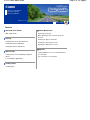 2
2
-
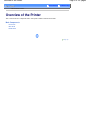 3
3
-
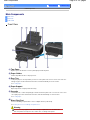 4
4
-
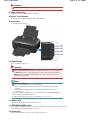 5
5
-
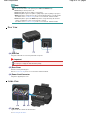 6
6
-
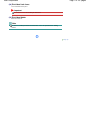 7
7
-
 8
8
-
 9
9
-
 10
10
-
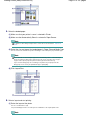 11
11
-
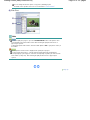 12
12
-
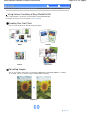 13
13
-
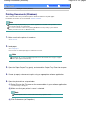 14
14
-
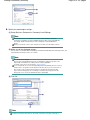 15
15
-
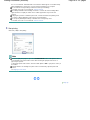 16
16
-
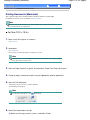 17
17
-
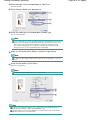 18
18
-
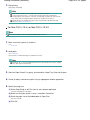 19
19
-
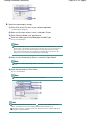 20
20
-
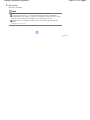 21
21
-
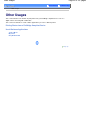 22
22
-
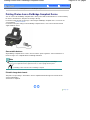 23
23
-
 24
24
-
 25
25
-
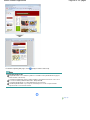 26
26
-
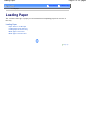 27
27
-
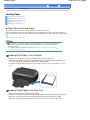 28
28
-
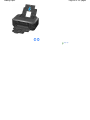 29
29
-
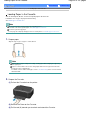 30
30
-
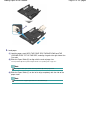 31
31
-
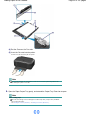 32
32
-
 33
33
-
 34
34
-
 35
35
-
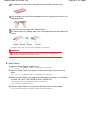 36
36
-
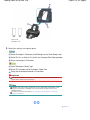 37
37
-
 38
38
-
 39
39
-
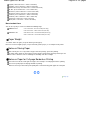 40
40
-
 41
41
-
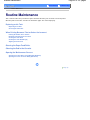 42
42
-
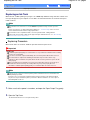 43
43
-
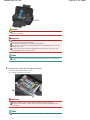 44
44
-
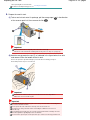 45
45
-
 46
46
-
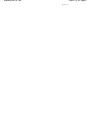 47
47
-
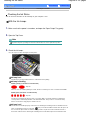 48
48
-
 49
49
-
 50
50
-
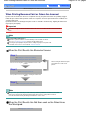 51
51
-
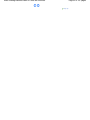 52
52
-
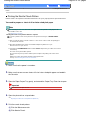 53
53
-
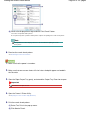 54
54
-
 55
55
-
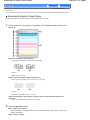 56
56
-
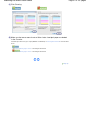 57
57
-
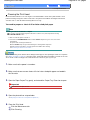 58
58
-
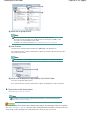 59
59
-
 60
60
-
 61
61
-
 62
62
-
 63
63
-
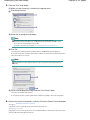 64
64
-
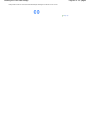 65
65
-
 66
66
-
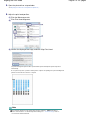 67
67
-
 68
68
-
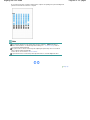 69
69
-
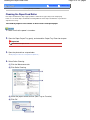 70
70
-
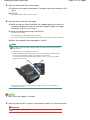 71
71
-
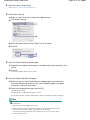 72
72
-
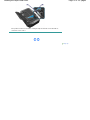 73
73
-
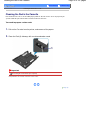 74
74
-
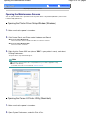 75
75
-
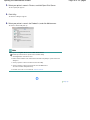 76
76
-
 77
77
-
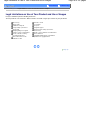 78
78
-
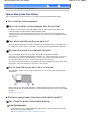 79
79
-
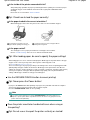 80
80
-
 81
81
-
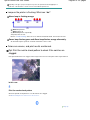 82
82
-
 83
83
-
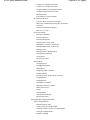 84
84
-
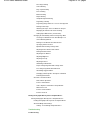 85
85
-
 86
86
-
 87
87
-
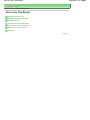 88
88
-
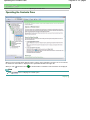 89
89
-
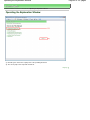 90
90
-
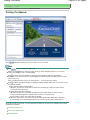 91
91
-
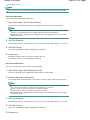 92
92
-
 93
93
-
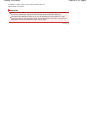 94
94
-
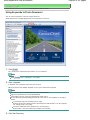 95
95
-
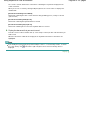 96
96
-
 97
97
-
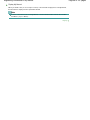 98
98
-
 99
99
-
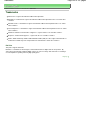 100
100
-
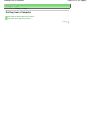 101
101
-
 102
102
-
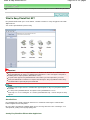 103
103
-
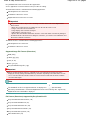 104
104
-
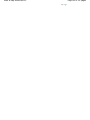 105
105
-
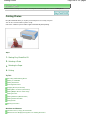 106
106
-
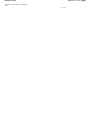 107
107
-
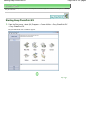 108
108
-
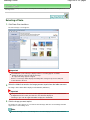 109
109
-
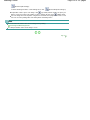 110
110
-
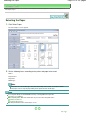 111
111
-
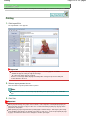 112
112
-
 113
113
-
 114
114
-
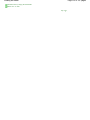 115
115
-
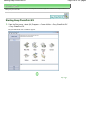 116
116
-
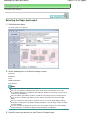 117
117
-
 118
118
-
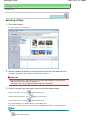 119
119
-
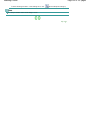 120
120
-
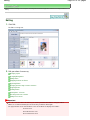 121
121
-
 122
122
-
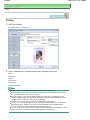 123
123
-
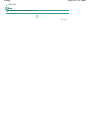 124
124
-
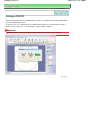 125
125
-
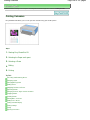 126
126
-
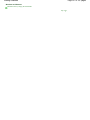 127
127
-
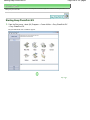 128
128
-
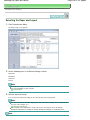 129
129
-
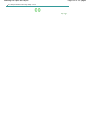 130
130
-
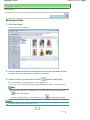 131
131
-
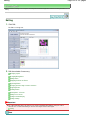 132
132
-
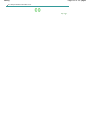 133
133
-
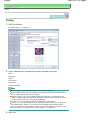 134
134
-
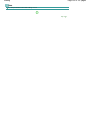 135
135
-
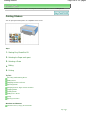 136
136
-
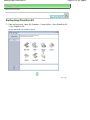 137
137
-
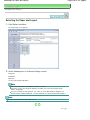 138
138
-
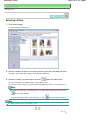 139
139
-
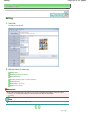 140
140
-
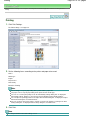 141
141
-
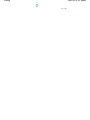 142
142
-
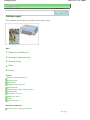 143
143
-
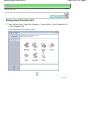 144
144
-
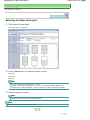 145
145
-
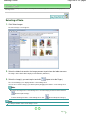 146
146
-
 147
147
-
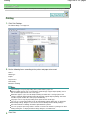 148
148
-
 149
149
-
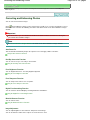 150
150
-
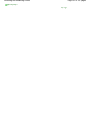 151
151
-
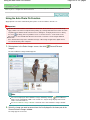 152
152
-
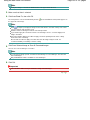 153
153
-
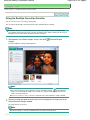 154
154
-
 155
155
-
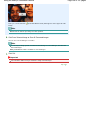 156
156
-
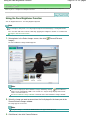 157
157
-
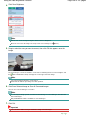 158
158
-
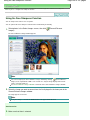 159
159
-
 160
160
-
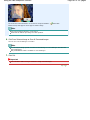 161
161
-
 162
162
-
 163
163
-
 164
164
-
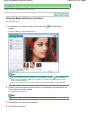 165
165
-
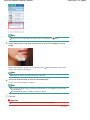 166
166
-
 167
167
-
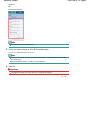 168
168
-
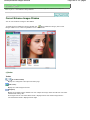 169
169
-
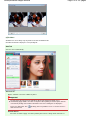 170
170
-
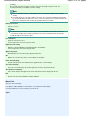 171
171
-
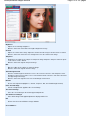 172
172
-
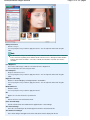 173
173
-
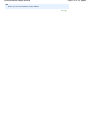 174
174
-
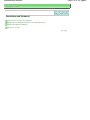 175
175
-
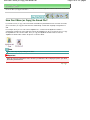 176
176
-
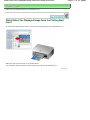 177
177
-
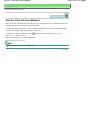 178
178
-
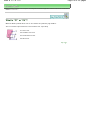 179
179
-
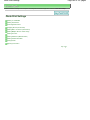 180
180
-
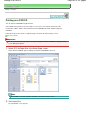 181
181
-
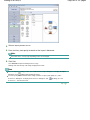 182
182
-
 183
183
-
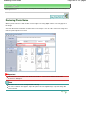 184
184
-
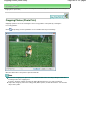 185
185
-
 186
186
-
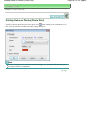 187
187
-
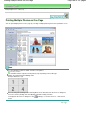 188
188
-
 189
189
-
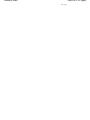 190
190
-
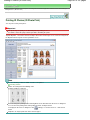 191
191
-
 192
192
-
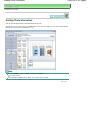 193
193
-
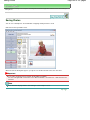 194
194
-
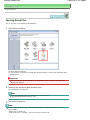 195
195
-
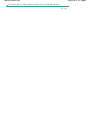 196
196
-
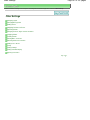 197
197
-
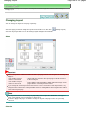 198
198
-
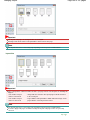 199
199
-
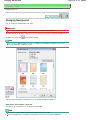 200
200
-
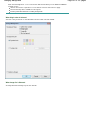 201
201
-
 202
202
-
 203
203
-
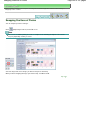 204
204
-
 205
205
-
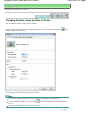 206
206
-
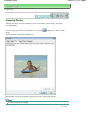 207
207
-
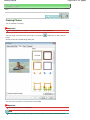 208
208
-
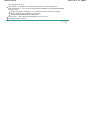 209
209
-
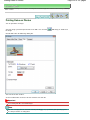 210
210
-
 211
211
-
 212
212
-
 213
213
-
 214
214
-
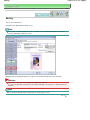 215
215
-
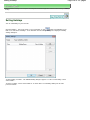 216
216
-
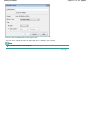 217
217
-
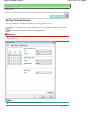 218
218
-
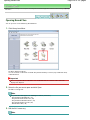 219
219
-
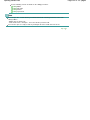 220
220
-
 221
221
-
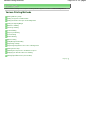 222
222
-
 223
223
-
 224
224
-
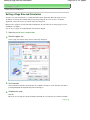 225
225
-
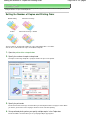 226
226
-
 227
227
-
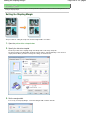 228
228
-
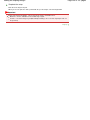 229
229
-
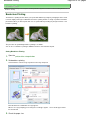 230
230
-
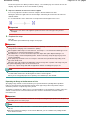 231
231
-
 232
232
-
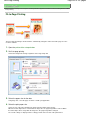 233
233
-
 234
234
-
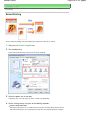 235
235
-
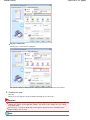 236
236
-
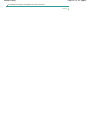 237
237
-
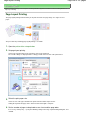 238
238
-
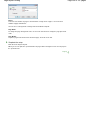 239
239
-
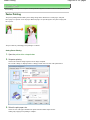 240
240
-
 241
241
-
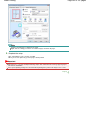 242
242
-
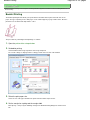 243
243
-
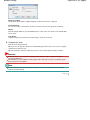 244
244
-
 245
245
-
 246
246
-
 247
247
-
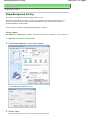 248
248
-
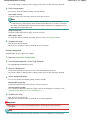 249
249
-
 250
250
-
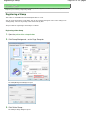 251
251
-
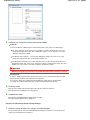 252
252
-
 253
253
-
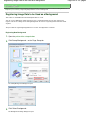 254
254
-
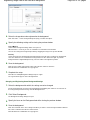 255
255
-
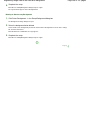 256
256
-
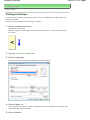 257
257
-
 258
258
-
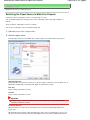 259
259
-
 260
260
-
 261
261
-
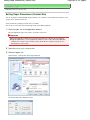 262
262
-
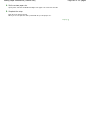 263
263
-
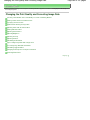 264
264
-
 265
265
-
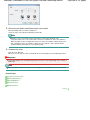 266
266
-
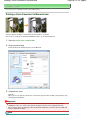 267
267
-
 268
268
-
 269
269
-
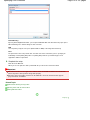 270
270
-
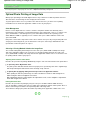 271
271
-
 272
272
-
 273
273
-
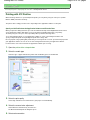 274
274
-
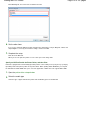 275
275
-
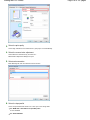 276
276
-
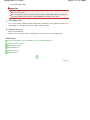 277
277
-
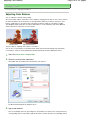 278
278
-
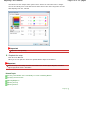 279
279
-
 280
280
-
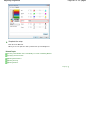 281
281
-
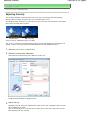 282
282
-
 283
283
-
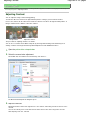 284
284
-
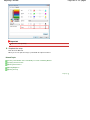 285
285
-
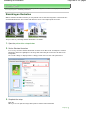 286
286
-
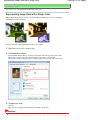 287
287
-
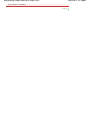 288
288
-
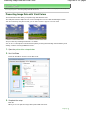 289
289
-
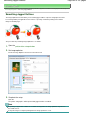 290
290
-
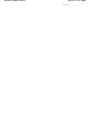 291
291
-
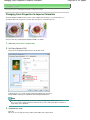 292
292
-
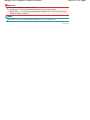 293
293
-
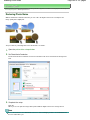 294
294
-
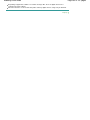 295
295
-
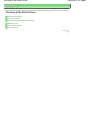 296
296
-
 297
297
-
 298
298
-
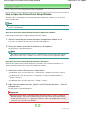 299
299
-
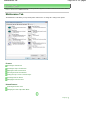 300
300
-
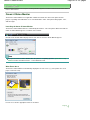 301
301
-
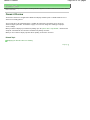 302
302
-
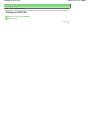 303
303
-
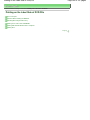 304
304
-
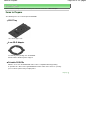 305
305
-
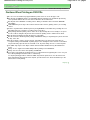 306
306
-
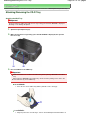 307
307
-
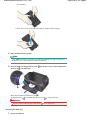 308
308
-
 309
309
-
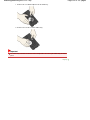 310
310
-
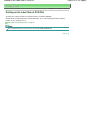 311
311
-
 312
312
-
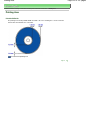 313
313
-
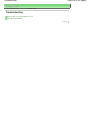 314
314
-
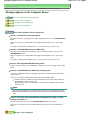 315
315
-
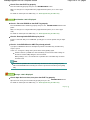 316
316
-
 317
317
-
 318
318
-
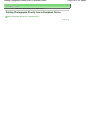 319
319
-
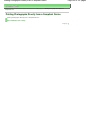 320
320
-
 321
321
-
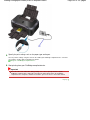 322
322
-
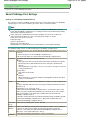 323
323
-
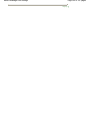 324
324
-
 325
325
-
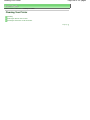 326
326
-
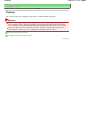 327
327
-
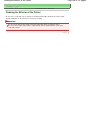 328
328
-
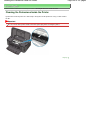 329
329
-
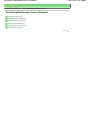 330
330
-
 331
331
-
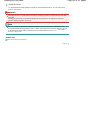 332
332
-
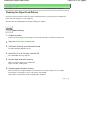 333
333
-
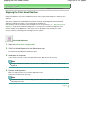 334
334
-
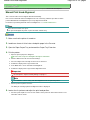 335
335
-
 336
336
-
 337
337
-
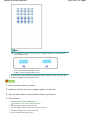 338
338
-
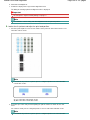 339
339
-
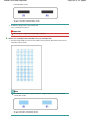 340
340
-
 341
341
-
 342
342
-
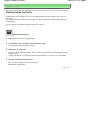 343
343
-
 344
344
-
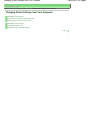 345
345
-
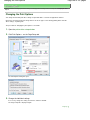 346
346
-
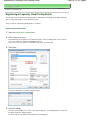 347
347
-
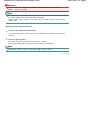 348
348
-
 349
349
-
 350
350
-
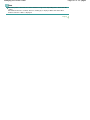 351
351
-
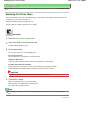 352
352
-
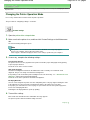 353
353
-
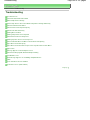 354
354
-
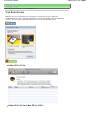 355
355
-
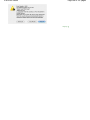 356
356
-
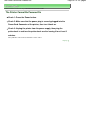 357
357
-
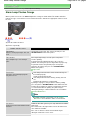 358
358
-
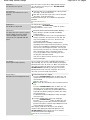 359
359
-
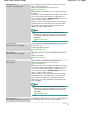 360
360
-
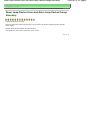 361
361
-
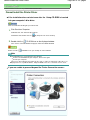 362
362
-
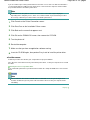 363
363
-
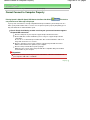 364
364
-
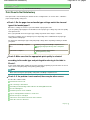 365
365
-
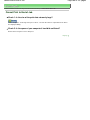 366
366
-
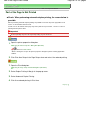 367
367
-
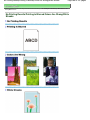 368
368
-
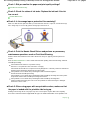 369
369
-
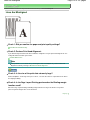 370
370
-
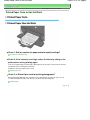 371
371
-
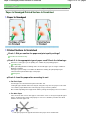 372
372
-
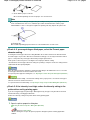 373
373
-
 374
374
-
 375
375
-
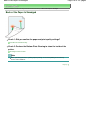 376
376
-
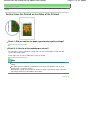 377
377
-
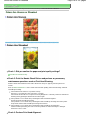 378
378
-
 379
379
-
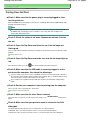 380
380
-
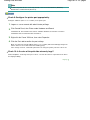 381
381
-
 382
382
-
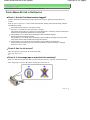 383
383
-
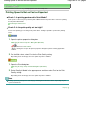 384
384
-
 385
385
-
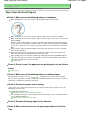 386
386
-
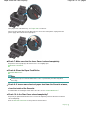 387
387
-
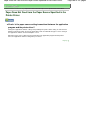 388
388
-
 389
389
-
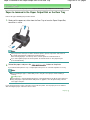 390
390
-
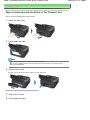 391
391
-
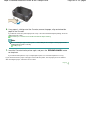 392
392
-
 393
393
-
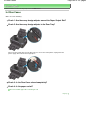 394
394
-
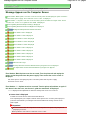 395
395
-
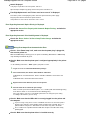 396
396
-
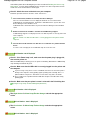 397
397
-
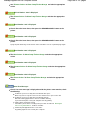 398
398
-
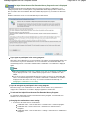 399
399
-
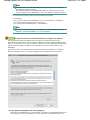 400
400
-
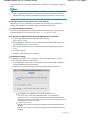 401
401
-
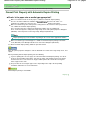 402
402
-
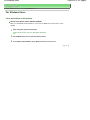 403
403
-
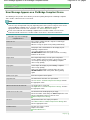 404
404
-
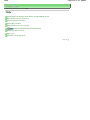 405
405
-
 406
406
-
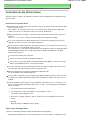 407
407
-
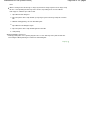 408
408
-
 409
409
-
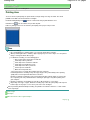 410
410
-
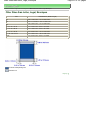 411
411
-
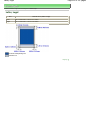 412
412
-
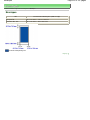 413
413
-
 414
414
-
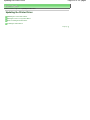 415
415
-
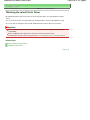 416
416
-
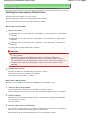 417
417
-
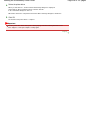 418
418
-
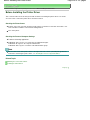 419
419
-
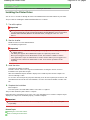 420
420
-
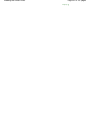 421
421
-
 422
422
-
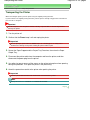 423
423
-
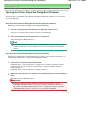 424
424
-
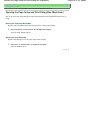 425
425
-
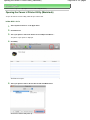 426
426
-
 427
427
-
 428
428
-
 429
429
-
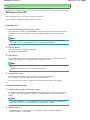 430
430
-
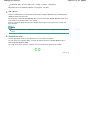 431
431
-
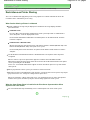 432
432
-
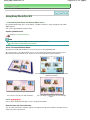 433
433
-
 434
434
-
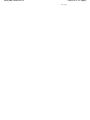 435
435
-
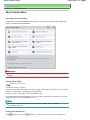 436
436
-
 437
437
Canon PIXMA iP4700 User manual
- Category
- Print & Scan
- Type
- User manual
Ask a question and I''ll find the answer in the document
Finding information in a document is now easier with AI
Related papers
-
Canon PIXMA iP3500 Operating instructions
-
Canon PIXMA iP4500 Operating instructions
-
Canon 1446B002 User manual
-
Canon PIXMA MG7150 User manual
-
Canon PIXMA iP4600 Owner's manual
-
Canon 8747B002 User manual
-
Canon PIXMA MG6440 Owner's manual
-
Canon PIXMA MG5550 Owner's manual
-
Canon PIXMA MG3550 Owner's manual
-
Canon PIXMA MX395 Owner's manual
Other documents
-
Sharp AJ-2200 User manual
-
Kodak 3000 User manual
-
Kodak 8500 Driver Manual
-
Casio DISC TITLE PRINER User manual
-
Dymo DiscPainter User manual
-
MBM FC-10 User manual
-
CyberLink LabelPrint 1.0 Owner's manual
-
Apex Digital MT-FPN4060UV User manual
-
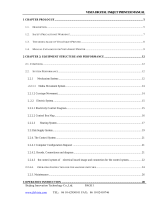 Beijing Innovation Technology Vista9000 User manual
Beijing Innovation Technology Vista9000 User manual
-
Apex Digital RH-2513 User manual