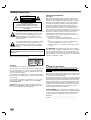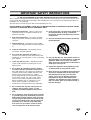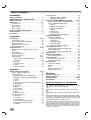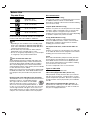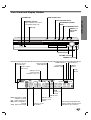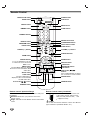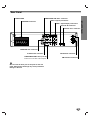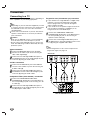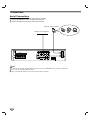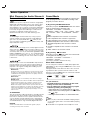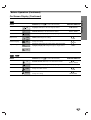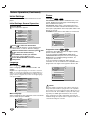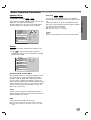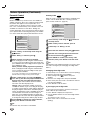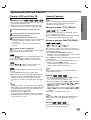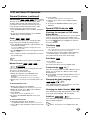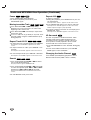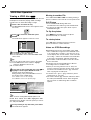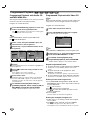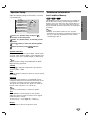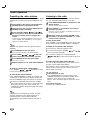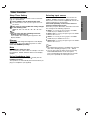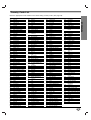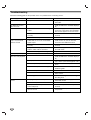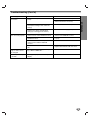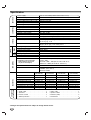LG LHS-D6530T Owner's manual
- Category
- DVD players
- Type
- Owner's manual
This manual is also suitable for

DVD/CD RECEIVER
OWNER’S MANUAL
MODEL: LH-D6530
(Main Unit: LH-D6530A,
Speakers: LHS-D6530V, LHS-D6530T
LHS-D6530C, LHS-D6530W)
Before connecting up, operating or repairing this product,
please read this instruction booklet carefully and
completely.
CD-R/RW
P/N: 3828R-D033X

2
Safety Precautions
This lightning flash with arrowhead symbol within an
equilateral triangle is intended to alert the user to
the presence of uninsulated dangerous voltage
within the product’s enclosure that may be of
sufficient magnitude to constitute a risk of electric
shock to persons.
The exclamation mark within an equilateral triangle
is intended to alert the user to the presence of
important operating and maintenance (servicing)
instructions in the instructions accompanying the
product.
WARNING: Do not install this equipment in a confined space
such as a book case or similar unit.
CAUTION:
This DVD/CD receiver employs a Laser System.
To ensure proper use of this product, please read this owner’s
manual carefully and retain it for future reference. Should the
unit require maintenance, contact an authorized service loca-
tion (see service procedure).
Performing controls, adjustments, or carrying out procedures
other than those specified herein may result in hazardous radi-
ation exposure.
To prevent direct exposure to laser beam, do not try to open
the enclosure. Visible laser radiation when open. DO NOT
STARE INTO BEAM.
CAUTION: The apparatus should not be exposed to water
(dripping or splashing) and no objects filled with liquids, such
as vases, should be placed on the apparatus.
REGULATORY INFORMATION:
FCC Part 15
This product has been tested and found to comply with the
limits for a Class B digital device, pursuant to Part 15 of the
FCC Rules. These limits are designed to provide reasonable
protection against harmful interference when the product is
operated in a residential installation. This product generates,
uses and can radiate radio frequency energy and, if not
installed and used in accordance with the instruction manual,
may cause harmful interference to radio communications.
However, there is no guarantee that interference will not occur
in a particular installation. If this product does cause harmful
interference to radio or television reception, which can be
determined by turning the product off and on, the user is
encouraged to try to correct the interference by one or more
of the following measures:
• Reorient or relocate the receiving antenna.
• Increase the separation between the product and receiv-
er.
• Connect the product into an outlet on a circuit different
from that to which the receiver is connected.
• Consult the dealer or an experienced radio/TV technician
for help.
FCC WARNING: This equipment may generate or use radio
frequency energy. Changes or modifications to this equipment
may cause harmful interference unless the modifications are
expressly approved in the instruction manual. The user could
lose the authority to operate this equipment if an unauthorized
change or modification is made.
OTES ON COPYRIGHTS:
It is forbidden by law to copy, broadcast, show, broadcast
via cable, play in public, or rent copyrighted material without
permission.
This product features the copy protection function developed
by Macrovision. Copy protection signals are recorded on some
discs. When recording and playing the pictures of these discs
on a VCR, picture noise will appear.
This product incorporates copyright protection technology that
is protected by method claims of certain U.S. patents and other
intellectual property rights owned by Macrovision Corporation
and other rights owners. Use of this copyright protection tech-
nology must be authorized by Macrovision Corporation, and is
intended for home and other limited viewing uses only unless
otherwise authorized by Macrovision Corporation. Reverse
engineering or disassembly is prohibited.
SERIAL NUMBER: The serial number is located on the back
of this unit. This number is unique to this unit and not available
to others. You should record requested information here and
retain this guide as a permanent record of your purchase.
Model No. ___________________________________
Serial No. ___________________________________
WARNING: TO PREVENT FIRE OR ELECTRIC SHOCK
HAZARD, DO NOT EXPOSE THIS PRODUCT TO RAIN OR
MOISTURE.
CAUTION
RISK OF ELECTRIC SHOCK
DO NOT OPEN
CAUTION: TO REDUCE THE RISK
OF ELECTRIC SHOCK
DO NOT REMOVE COVER (OR BACK)
NO USER-SERVICEABLE PARTS INSIDE
REFER SERVICING TO QUALIFIED SERVICE
PERSONNEL.

INTRODUCTION
3
1. Read these instructions. - All these safety and
operating instructions should be read before the
product is operated.
2. Keep these instructions. - The safety, operating
and use instructions should be retained for future
reference.
3. Heed all warnings. - All warnings on the product
and in the operating instructions should be adhered
to.
4. Follow all instructions. - All operating and use
instructions should be followed.
5. Do not use this apparatus near water. – For
example: near a bath tub, wash bowl, kitchen sink,
laundry tub, in a wet basement; or near a swimming
pool; and like.
6. Clean only with dry cloth. – Unplug this product
from the wall outlet before cleaning. Do not use
liquid cleaners.
7.
Do not block any ventilation openings. Install in
accordance with the manufacturer’s instructions. -
Slots and openings in the cabinet are provided for
ventilation and to ensure reliable operation of the
product and to protect it from over- heating.
The openings should never be blocked by placing
the product on a bed, sofa, rug or other similar
surface. This product should not be placed in a
built-in installation such as a bookcase or rack
unless proper ventilation is provided or the
manufacturer’s instructions have been adhered to.
8. Do not install near any heat sources such as
radiators, heat registers, stoves, or other
apparatus (including amplifiers) that produce
heat.
9.
Do not defeat the safety purpose of the polarized
or grounding-type plug. A polarized plug has two
blades with one wider than the other. A ground-
ing
type plug has two blades and a third ground-
ing prong. The wide blade or the third prong are
provided for your safety. If the provided plug
does not fit into your outlet, consult an electri-
cian for replacement of the obsolete outlet.
10. Protect the power cord from being walked on or
pinched particularly at plugs, convenience
receptacles, and the point where they exit from
the apparatus.
11. Only use attachments/accessories specified by
the manufacturer.
12. Use only with the cart, stand, tripod, bracket, or
table specified by the manufacturer, or sold with
apparatus. When a cart is used, use caution
when moving the cart/apparatus combination to
avoid injury from tip-over.
13. Unplug this apparatus during lightning storms
or when unused for long periods of time.
14.
Refer all servicing to qualified service personnel.
Servicing is required when the apparatus has
been damaged in any way, such as power-
supply cord or plug is damaged, liquid has
been spilled or objects have fallen into the
apparatus, the apparatus has been exposed to
rain or moisture, does not operate normally, or
has been dropped.
CAUTION: PLEASE READ AND OBSERVE ALL WARNINGS AND INSTRUCTIONS IN THIS OWNER’S MANU-
AL AND THOSE MARKED ON THE UNIT. RETAIN THIS BOOKLET FOR FUTURE REFERENCE.
This set has been designed and manufactured to assure personal safety. Improper use can result in electric shock
or fire hazard. The safeguards incorporated in this unit will protect you if you observe the following procedures for
installation, use, and servicing.
This unit does not contain any parts that can be repaired by the user.
DO NOT REMOVE THE CABINET COVER, OR YOU MAY BE EXPOSED TO DANGEROUS VOLTAGE. REFER
SERVICING TO QUALIFIED SERVICE PERSONNEL ONLY.
IMPORTANT SAFETY INSTRUCTIONS

4
Table of Contents
Introduction
Safety Precautions . . . . . . . . . . . . . . . . . . . . . . . . . 2
IMPORTANT SAFETY INSTRUCTIONS . . . . . . . . . . 3
Table of Contents . . . . . . . . . . . . . . . . . . . . . . . . . . 4
Before Use . . . . . . . . . . . . . . . . . . . . . . . . . . . . . . 5-6
Playable Discs . . . . . . . . . . . . . . . . . . . . . . . . . . . 5
Precautions . . . . . . . . . . . . . . . . . . . . . . . . . . . . . 6
Notes on Discs . . . . . . . . . . . . . . . . . . . . . . . . . . 6
About Symbols . . . . . . . . . . . . . . . . . . . . . . . . . . 6
Front Panel and Display Window . . . . . . . . . . . . . . 7
Remote Control . . . . . . . . . . . . . . . . . . . . . . . . . . . . 8
Rear Panel . . . . . . . . . . . . . . . . . . . . . . . . . . . . . . . . 9
Preparation
Connections . . . . . . . . . . . . . . . . . . . . . . . . . . . 10-14
Connecting to a TV . . . . . . . . . . . . . . . . . . . . . . 10
Connecting to Optional Equipment . . . . . . . . . . . 11
Aerial Connections. . . . . . . . . . . . . . . . . . . . . . . 12
Speaker System Connection . . . . . . . . . . . . . . . 13
Speaker Positioning . . . . . . . . . . . . . . . . . . . . . . 14
Before Operation . . . . . . . . . . . . . . . . . . . . . . . 15-20
Mini Glossary for Audio Stream & Surround
Mode . . . . . . . . . . . . . . . . . . . . . . . . . . . . . . . . . 15
Sound Mode . . . . . . . . . . . . . . . . . . . . . . . . . . . 15
General Explanation. . . . . . . . . . . . . . . . . . . . . . 16
On-Screen Display . . . . . . . . . . . . . . . . . . . . 16-17
Initial Settings . . . . . . . . . . . . . . . . . . . . . . . . 18-20
Initial Settings General Operation. . . . . . . . . 18
Language . . . . . . . . . . . . . . . . . . . . . . . . . . 18
Picture. . . . . . . . . . . . . . . . . . . . . . . . . . . . . 18
Speaker Setup. . . . . . . . . . . . . . . . . . . . . . . 19
Others . . . . . . . . . . . . . . . . . . . . . . . . . . . . . 19
Parental Control. . . . . . . . . . . . . . . . . . . . . . 20
Operation
DVD and Video CD Operation . . . . . . . . . . . . . 21-24
Playing a DVD and Video CD. . . . . . . . . . . . . . . 21
General Features . . . . . . . . . . . . . . . . . . . . . . . . 21
Moving to another TITLE/GROUP . . . . . . . . 21
Moving to another CHAPTER/TRACK . . . . . 21
Search. . . . . . . . . . . . . . . . . . . . . . . . . . . . . 21
Pause . . . . . . . . . . . . . . . . . . . . . . . . . . . . . 21
Still Picture and Frame-by-Frame Playback . 22
Slow Motion. . . . . . . . . . . . . . . . . . . . . . . . . 22
Repeat A-B . . . . . . . . . . . . . . . . . . . . . . . . . 22
Repeat . . . . . . . . . . . . . . . . . . . . . . . . . . . . 22
Time Search . . . . . . . . . . . . . . . . . . . . . . . . 22
3D Surround . . . . . . . . . . . . . . . . . . . . . . . . 23
Zoom. . . . . . . . . . . . . . . . . . . . . . . . . . . . . . 23
Marker Search. . . . . . . . . . . . . . . . . . . . . . . 23
Special DVD Features . . . . . . . . . . . . . . . . . . . . 23
Title Menu . . . . . . . . . . . . . . . . . . . . . . . . . . 23
Disc Menu . . . . . . . . . . . . . . . . . . . . . . . . . . 23
Camera Angle . . . . . . . . . . . . . . . . . . . . . . . 23
Changing the Audio Language . . . . . . . . . . . 23
Changing the Audio Channel . . . . . . . . . . . . 23
Subtitles . . . . . . . . . . . . . . . . . . . . . . . . . . . 23
DVD Audio Discs . . . . . . . . . . . . . . . . . . . . . . . . . . . 24
Moving to another GROUP
. . . . . . . . . . . . . . 24
Viewing another PAGE. . . . . . . . . . . . . . . . . 24
Audio CD and MP3/WMA Disc Operation . . . . 25-26
Playing an Audio CD and MP3/WMA Disc . . . . . 25
Notes on MP3/WMA Recordings . . . . . . . . . . . . 25
Pause . . . . . . . . . . . . . . . . . . . . . . . . . . . . . 26
Moving to another Track . . . . . . . . . . . . . . . 26
Repeat Track/All/Off. . . . . . . . . . . . . . . . . . . 26
Search. . . . . . . . . . . . . . . . . . . . . . . . . . . . . 26
Repeat A-B . . . . . . . . . . . . . . . . . . . . . . . . . 26
3D Surround . . . . . . . . . . . . . . . . . . . . . . . . 26
Changing the Audio Channel . . . . . . . . . . . . 26
JPEG Disc Operation . . . . . . . . . . . . . . . . . . . . . . 27
Viewing a JPEG disc . . . . . . . . . . . . . . . . . . . . . 27
Moving to another File . . . . . . . . . . . . . . . . . 27
Still Picture . . . . . . . . . . . . . . . . . . . . . . . . . 27
To flip the picture . . . . . . . . . . . . . . . . . . . . . 27
To rotate picture. . . . . . . . . . . . . . . . . . . . . . 27
Notes on JPEG Recordings . . . . . . . . . . . . . 27
Programmed Playback . . . . . . . . . . . . . . . . . . . . . 28
Programmed Playback with Audio CD
and MP3/WMA Disc . . . . . . . . . . . . . . . . . . . . . . 28
Programmed Playback with Video CD . . . . . . . . 28
Speaker Setup . . . . . . . . . . . . . . . . . . . . . . . . . . . . 29
Additional Information . . . . . . . . . . . . . . . . . . . . . 29
Last Condition Memory . . . . . . . . . . . . . . . . . . . 29
Radio Operation . . . . . . . . . . . . . . . . . . . . . . . . . . 30
Presetting the radio stations . . . . . . . . . . . . . . . . 30
Listening to the radio . . . . . . . . . . . . . . . . . . . . . 30
Other Function . . . . . . . . . . . . . . . . . . . . . . . . . . . 31
Sleep Timer Setting . . . . . . . . . . . . . . . . . . . . . . 31
Dimmer . . . . . . . . . . . . . . . . . . . . . . . . . . . . . . . 31
Mute . . . . . . . . . . . . . . . . . . . . . . . . . . . . . . . . . 31
Using Headphone Jack . . . . . . . . . . . . . . . . . . . 31
Selcting input source . . . . . . . . . . . . . . . . . . . . . 31
Reference
Language Code List . . . . . . . . . . . . . . . . . . . . . . . 32
Country Code List . . . . . . . . . . . . . . . . . . . . . . . . . 33
Troubleshooting . . . . . . . . . . . . . . . . . . . . . . . . 34-35
Specification . . . . . . . . . . . . . . . . . . . . . . . . . . . . . 36
About the symbols for instructions
Indicates hazards likely to cause harm to the unit
itself or other material damage.
Indicates special operating features of this unit.
Indicates tips and hints for making the task easier.
Manufactured under license from Dolby Laboratories. “Dolby”,
“Pro Logic”, and the double-D symbol are trademarks of Dolby
Laboratories. Confidential Unpublished works. Copyright 1992-
1997 Dolby Laboratories. All rights reserved.
Manufactured under license from Digital Theater Systems, Inc.
US Pat. No. 5,451,942 5,956,674, 5,974,380, 5,978,762 and
other worldwide patents issued and pending. “DTS” and “DTS
Digital Surround” are registered trademarks of Digital Theater
Systems, Inc. Copyright 1996, 2000 Digital Theater Systems,
Inc. All rights reserved.

INTRODUCTION
5
Before Use
Playable Discs
DVD video discs
(8 cm / 12 cm disc)
DVD audio discs
(8 cm / 12 cm disc)
Video CD (VCD)
(8 cm / 12 cm disc)
Audio CD
(8 cm / 12 cm disc)
In addition, this unit can play a DVD-RW, DVD+RW,
Kodak PICTURE CD, SVCD and CD-R or CD-RW that
contains audio titles, MP3, WMA or JPEG files.
otes
– Depending on the conditions of the recording equip-
ment or the CD-R/RW (or DVD-RW, DVD+RW) disc
itself, some CD-R/RW (or DVD-RW, DVD+RW) discs
cannot be played on the unit.
– Do not attach any seal or label to either side (the
labeled side or the recorded side) of a disc.
–
Do not use irregularly shaped CDs (e.g., heart-shaped
or octagonal). It may result in malfunctions.
otes on DVDs and Video CDs
Some playback operations of DVDs and Video CDs
may be intentionally fixed by software manufacturers.
As this unit plays DVDs and Video CDs according to
disc content designed by the software manufacturer,
some playback features of the unit may not be available
or other functions may be added.
Make sure to also refer to the instructions supplied with
the DVDs and Video CDs. Some DVDs made for busi-
ness purposes may not be able to be played on the
unit.
Regional code of the DVD/CD receiver and DVDs
This DVD/CD receiver is designed and manufactured for
playback of region “1” encoded DVD software.
The region code on the labels of some DVDs
indicates which type of player can play those
discs. This unit can only play DVDs labelled “1”
or “ALL”. If you try to play any other discs, the message
“Check Regional Code” will appear on the TV screen.
Some DVDs that have no region code label may still be
subject to area restrictions and therefore not playable.
Disc-related terms
Title (DVD video discs only)
The main film content or accompanying feature content
or additional feature content, or music album.
Each title is assigned a title reference number enabling
you to locate it easily.
Chapter (DVD video discs only)
Sections of a picture or a musical piece that are smaller
than titles. A title is composed of one or several chap-
ters. Each chapter is assigned a chapter number,
enabling you to locate the chapter you want. Depending
on the disc, chapters may not be recorded.
Group (DVD audio discs only)
The main audio content or accompanying feature
content or additional feature content, or music album.
Each group is assigned a group reference number
enabling you to locate it easily.
Track (DVD audio discs, Video CD and audio CD
only)
Sections of a picture or a musical piece on a video CD
or an audio CD. Each track is assigned a track number,
enabling you to locate the track you want.
Scene
On a video CD with PBC (Playback control) functions,
moving pictures and still pictures are divided into sec-
tions called “Scenes”. Each scene is displayed in the
menu screen and assigned a scene number, enabling
you to locate the scene you want.
A scene is composed of one or several tracks.
Types of video CDs
There are two types of video CDs:
Video CDs equipped with PBC (Version 2.0)
PBC (Playback control) functions allow you to interact
with the system via menus, search functions, or other
typical computer-like operations. Moreover, still pictures
of high resolution can be played if they are included in
the disc.
Video CDs not equipped with PBC (Version 1.1)
Operated in the same way as audio CDs, these discs
allow playback of video pictures as well as sound, but
they are not equipped with PBC.
1

6
Before Use (Continued)
Precautions
Handling the unit
When shipping the unit
The original shipping carton and packing materials may
come in handy. For maximum protection, re-pack the
unit as it was originally packed at the factory.
When setting up the unit
The picture and sound of a nearby TV, VCR, or radio
may be disturbed during playback. In this case, position
the unit away from the TV, VCR, or radio, or turn off the
unit after removing the disc.
To keep the exterior surfaces clean
Do not use volatile liquids, such as insecticide spray,
near the unit. Do not leave rubber or plastic products in
contact with the unit for a long period of time. They will
leave marks on the surface.
Cleaning the unit
To clean the cabinet
Use a soft, dry cloth. If the surfaces are extremely dirty,
use a soft cloth lightly moistened with a mild detergent
solution. Do not use strong solvents such as alcohol,
benzene, or thinner, as these might damage the surface
of the unit.
To obtain a clear picture
The
DVD/CD receiver
is a high-tech, precision device. If
the optical pick-up lens and disc drive parts are dirty or
worn, the picture quality will be poor.
Regular inspection and maintenance are recommended
after every 1,000 hours of use. (This depends on the
operating environment.)
For details, please contact your nearest dealer.
Notes on Discs
Disc Handling
Do not touch the playback side of the disc.
Hold the disc by the edges so that fingerprints will not
get on the surface.
Do not stick paper or tape on the disc.
Storing discs
After playing, store the disc in its case.
Do not expose the disc to direct sunlight or sources of
heat, or leave it in a parked car exposed to direct sun-
light, as there may be a considerable temperature
increase inside the car.
Cleaning discs
Fingerprints and dust on the disc can distort the picture
or reduce sound quality. Before playing, clean the disc
with a clean cloth. Wipe the disc from the centre out-
wards.
Do not use strong solvents such as alcohol, benzene,
thinner, commercially available cleaners, or anti-static
spray intended for vinyl records.
About Symbols
About the symbol display
“ ” may appear on the TV screen during operation.
This icon means the function explained in this owner’s
manual is not available on that specific DVD video disc.
About the disc symbols for instructions
A section whose title has one of the following symbol is
applicable only to the disc represented by the symbol.
DVD Video discs
DVD Audio discs
Video CDs with the PBC (playback control)
function.
Video CDs without the PBC (playback control)
function.
Audio CDs.
MP3 disc.
WMA disc.
JPEG disc.
JPEG
WMA
MP3
CD
VCD1.1
VCD2.0
DVD-A
DVD-V
YES NO

INTRODUCTION
7
Front Panel and Display Window
TITLE CHP/TRK
REPEAT
ALL
PROGRAM
SVCD
TUNED
MUTE
STEREO
SLEEP
A B
DIGITAL
PCM
dts
DVD
PL II
CD
MP3
VCD
Indicates current
player function:
Playback, Pause, etc.
ANGLE active
DVD DVD video or DVD
audio disc inserted
CD Audio CD inserted
MP3 MP3 or WMA disc
inserted
VCD Video CD inserted
Programmed
playback active
OPEN/CLOSE
STANDBY/ON
PHONES
VOLUME
PLAY( )
PAUSE
STOP
MONO/ST. FUNC. ( ) MEMORY
- TUNING +
OPEN/CLOSE button
TUNING (-/+)/
SKIP/SCAN
buttons
PLAY/FUNCTION button
Remote sensor
PHONES connector
VOLUME controller
STANDBY/ON
DISPLAY Window
STANDBY indicator
Lights red when the receiver
is in Standby mode (off).
STOP/MEMORY button
DISC Tray
Indicates current
title number
Indicates current
audio stream
Indicates current
surround mode
MUTE indicator
SLEEP
indicator
Repeat playback
mode indicators
Total playing time/Elapsed time/
Frequency/Sleep time/Surround
mode/Volume etc. indicators
STEREO
indicator
TUNED indicator
PAUSE/MONO/STEREO
button
Indicates current
chapter or track
number
SVCD
S-Video CD
inserted

8
Remote Control
Remote Control Operation Range
Point the remote control at the remote sensor and press
the buttons.
Distance: About 23 ft (7 m) from the front of the
remote sensor
Angle: About 30° in each direction in front of the remote
sensor
Remote control battery installation
Remove the battery cover on the rear
of the remote control, and insert two
R03 (size AAA) batteries with and
aligned correctly.
Caution
Do not mix old and new batteries. Never mix different
types of batteries (standard, alkaline, etc.).
AAA
AAA
PL II
MUTE button
BAND button
ARROW buttons
For use in highlighting a selection
on a GUI menu screen, TITLE and
MENU screen.
ZOOM button
PRESET(+/-) buttons
CLEAR button
REPEAT button
NUMBER buttons
PROGRAM button
OPEN/CLOSE button
CD/DVD button
DIMMER button
SLOW SCAN (
QQ
/
RR
) buttons
MARKER button
TITLE button
Use the TITLE button to
display the title screen included
on DVD video discs.
POWER button
SOUND MODE button
STOP button
PAUSE/STEP button
PLAY button
VOLUME (+/-) buttons
SKIP/SCAN (
/
)
buttons
Press and hold button for about
two seconds for search function.
ANGLE button
AUX button
SLEEP button
REPEAT A-B button
AUDIO button
RETURN button
SUBTITLE button
ENTER button
SETUP button
SEARCH button
DISPLAY button
MENU button
Use the MENU button to display
the menu screen included on DVD
video discs.
PRO LOGIC II button

INTRODUCTION
9
Do not touch the inner pins of the jacks on the rear
panel. Electrostatic discharge may cause permanent
damage to the unit.
Rear Panel
S-VIDEO OUT Connector
FM Antenna Connector
AM Antenna Connectors
SPEAKER Connectors
POWER CORD
MONITOR OUT Connector
SUBWOOFER LINE OUT Connector
VIDEO 2 (Input) Connectors
VIDEO 1 (Input/Output) Connectors
OPTICAL IN Connector
OPTICAL OUT Connector
COMPONENTVIDEO OUT (Y Pb Pr)
Connect to a TV with Y Pb Pr inputs.

10
Connections
Make one of the following connections, depending on
the capabilities of your existing equipment.
ips
Depending on your TV and other equipment you wish
to connect, there are various ways you could connect
the
DVD/CD receiver
. Use one of the connections
described below.
Please refer to the manuals of your TV, VCR, Stereo
System or other devices as necessary to make the
best connections.
Caution
–
Make sure the DVD/CD receiver is connected directly
to the TV. Select the correct AV input on your TV.
– Do not connect your
DVD/CD receiver
to TV via your
VCR. The DVD image could be distorted by the copy
protection system.
Video connection
11
Connect the MONITOR OUT jack on the DVD
Receiver to the video in jack on the TV using the
video cable supplied (V).
22
Connect the Left and Right AUDIO OUT jacks of
the DVD/CD Receiver to the audio left/right in jacks
on the TV (A) using the audio cables.
S-Video connection
11
Connect the S-VIDEO OUT jack on the DVD/CD
receiver to the S-Video in jack on the TV using the
S-Video cable (S).
22
Connect the Left and Right AUDIO OUT jacks of
the DVD/CD receiver to the audio left/right in jacks
on the TV (A) using the audio cables.
Component Video (Color Stream
®
) connection
11
Connect the COMPONENT VIDEO OUT/
PROGRESSIVE SCAN jacks on the DVD Player to
the corresponding in jacks on the TV using an Y Pb
Pr cable (C).
22
Connect the Left and Right AUDIO OUT jacks of
the DVD Player to the audio left/right in jacks on the
TV (A) using the audio cables.
Progressive Scan (ColorStream
®
pro) connection
If your television is a high-definition or “digital ready”
television, you may take advantage of the DVD
Player’s progressive scan output for the highest
video resolution possible.
If your TV does not accept the Progressive Scan for-
mat, the picture will appear scrambled if you try
Progressive Scan on the DVD Player.
11
Connect the COMPONENT VIDEO OUT/
PROGRESSIVE SCAN jacks on the DVD Player to
the corresponding in jacks on the TV using an
optional Y Pb Pr cable (C).
22
Connect the Left and Right AUDIO OUT jacks of
the DVD Player to the audio left/right in jacks on the
TV (A) using the supplied audio cables.
ote
– Set the Progressive to “On” on the setup menu for
progressive signal, see page 18.
Connecting to a TV
L
R
Y
Pb
Pr
COMPONENT VIDEO /
PROGRESSIVE SCAN INPUT
AUDIO INPUT
L
VIDEO
INPUT
S-VIDEO
INPUT
Rear of TV
Rear of DVD/CD receiver
S
A
V
S
/
V
I
D
E
O
O
U
T
M
O
N
I
T
O
R
O
U
T
SUBWOOFER
LINE OUT
COMPONENT
VIDEO OUT
Y
Pb
Pr
C

PREPARATION
11
Connections (Continued)
Connecting to Optional Equipment
11
Connect a VCR to the VIDEO 1 connectors.
22
Connect a additional VCR to the VIDEO 2 connectors.
33
Connect an optical output of DVD Player (or Digital Device etc) to the OPTICAL IN connector.
44
Connect an optical input of DVD Player (or Digital Device etc) to the OPTICAL OUT connector.
VIDEO
OUTIN
AUDIO (L)
AUDIO (R)
VIDEO
OUTIN
AUDIO (L)
AUDIO (R)
VCRAdditional VCR
To AUDIO/VIDEO IN
(VIDEO 2)
To AUDIO/
VIDEO IN
(VIDEO 1)
To AUDIO/
VIDEO OUT
To AUDIO/
VIDEO IN
To AUDIO/
VIDEO OUT
(VIDEO 1)
To AUDIO/VIDEO
OUT
DVD Player (or Digital Device, etc)
OPTICAL
IN
OPTICAL
OUT
S
/
V
I
D
E
O
O
U
T
M
O
N
I
T
O
R
O
U
T
SUBWOOFER
LINE OUT
ote
If the audio format of the digital output does not match the capabilities of your DVD/CD receiver, the receiver will
produce a strong, distorted sound or no sound at all.

12
Connections
FM Wire aerial (supplied)
AM Loop aerial (supplied)
Aerial Connections
Connect the supplied FM/AM aerial for listening to the radio.
Connect the AM loop aerial to the AM aerial connector.
Connect he FM wire aerial to the FM aerial connector.
otes
To prevent noise pickup, keep the AM loop aerial away from the DVD/CD receiver and other components.
Be sure to fully extend the FM wire aerial.
After connecting the FM wire aerial, keep it as horizontal as possible.

PREPARATION
13
Connections (Continued)
Front speaker
(Right)
Front speaker
(Left)
Center speaker
Rear speaker
(Right surround)
Subwoofer
Rear speaker
(Left surround)
S
/
V
I
D
E
O
O
U
T
M
O
N
I
T
O
R
O
U
T
SUBWOOFER
LINE OUT
Speaker System Connection
Connect the speakers using the supplied speaker cords.
To obtain the best possible surround sound, adjust the speaker parameters (volume, distance, etc.).
otes
Be sure to match the speaker cable to the appropriate terminal on the components: + to + and – to –. If the cables are
reversed, the sound will be distorted and will lack base.
If you use front speakers with low maximum input rating, adjust the volume carefully to avoid excessive output on the speakers.
Do not remove the front cover of supplied speaker.
If you feel lack of bass
frequency:
Connect an active subwoofer to
the WOOFER OUT connector
using a monaural audio cord
(not supplied).
When you connect an active
subwoofer, disconnect the
woofer from the SUBWOOFER
speaker connector.

14
Connections (Continued)
Centre Speaker
Front
Speaker
(Left)
Speaker Positioning Example
Rear
Speaker
(Left)
Rear
Speaker
(Right)
Front
Speaker
(Right)
Subwoofer
Speaker Positioning
In the case of normal position use the 6 speakers (2 front speakers, centre speaker, 2 rear speakers and sub-
woofer).
If you want to play the excellent bass sound, DTS digital surround or Dolby Digital surround, you should connect a
subwoofer.
• Front speakers
According to your listening position set up the speakers for equal distance. And by hearing position set up the interval between
speakers to 45 degree.
• Centre speaker
The centre speakers and front speakers are ideally the same height. But normally place it above or below the television.
• Rear speakers
Place left and right behind the listening area. These speakers recreate sound motion and atmosphere required for surround
sound playback. For best results, do not install the rear speakers too far behind the listening position and install them at or
above the level of the listener’s ears. It is also effective to direct the rear speakers towards a wall or ceiling to further disperse
the sound.
In the case of a smaller room size, if the audience is near to the rear wall set the rear speakers opposite each other, and set the
rear speakers above 60 - 90 cm than the listener’s ears.
• Subwoofer
This can be placed in any front position.

PREPARATION
15
Before Operation
Mini Glossary for Audio Stream &
Surround mode
Allows you to enjoy 5.1(or 6) discrete channels of high quality
digital audio from DTS program sources such as discs, DVD
and compact discs, etc.bearing the trademark. DTS Digital
Surround delivers up to 6 channels of transparent audio(which
means identical to the original masters) and results in excep-
tional clarity throughout a true 360 degree sound field. The
term DTS is a trademark of DTS Technology, LLC.
Manufactured under license from DTS Technology, LLC.
The Dolby Digital surround format lets you enjoy up to 5.1
channels of digital surround sound from a Dolby Digital pro-
gram source. If you play DVDs with “ ” mark, you can
enjoy even better sound quality, greater spatial accuracy, and
improved dynamic range.
Use this mode when playing movie or Dolby Digital 2 channel
which carries the “ ” mark. This mode provides the effect
of being in a movie theatre or live concert house-an effect with
an intensity which can only be obtained through DOLBY PRO
LOGIC SURROUND. The effect of the front/back/left/right
movement of the sound image, as well as the sense of fixed
position in the sound image, is much clearer and more dynam-
ic than before.
(II)
Dolby Pro Logic II creates five full-bandwidth output channels
from two-channel sources. This is done using an advanced,
high-purity matrix surround decoder that extracts the spatial
properties of the original recording without adding any new
sounds or tonal colorations.
MOVIE mode:
The Movie mode is for use with stereo television shows and all
programs encoded in Dolby Surround. The result is enhanced
soundfield directionality that approaches the quality of discrete
5.1-channel sound.
MUSIC mode:
The Music mode is for use with any stereo music recordings.
MATRIX mode:
The Matrix mode is the same as the Music mode except that the
directional enhancement logic is turned off. It may be used to
enhance mono signals by making them seem “larger.” The
Matrix mode may also find use in auto systems, where the fluc-
tuations from poor FM stereo reception can otherwise cause dis-
turbing surround signals from a logic decoder. The ultimate
“cure” for poor FM stereo reception may be simply to force the
audio to mono.
3D SURROUND
This unit can produce a 3D Surround effect, using 3D Surround
Sound technology, which simulates multi-channel audio play-
back from two conventional stereo speakers instead of the five
or more speakers normally required to listen to multi-channel
audio from a home theatre. This feature works with DVD discs
encoded with Dolby Pro Logic and Dolby Digital audio tracks.
BYPASS
Software with multichannel surround audio signals is played
according to the way it was recorded.
Sound Mode
You can enjoy surround sound simply by selecting one
of the pre-programmed sound fields according to the
program you want to listen to.
A) By pressing SOUND MODE button
Each time you press SOUND MODE button, the sound
mode is changed in the following order;
PRO LOGIC → PLII MOVIE → PLII MUSIC →
PLII MATRIX → ROCK → POP → LIVE → DANCE → TECH-
NO → CLASSIC → SOFT → 3D SURROUND → BYPASS ...
ips
ROCK: Reproduces the acoustics of rock music.
POP: Reproduces the acoustics of pop music.
LIVE: Reproduces the acoustics of a 300-seat live.
DANCE: Reproduces the acoustics of dance music.
TECHNO: Reproduces the acoustics of techno
music.
CLASSIC: Reproduces the acoustics of orchestral
music.
SOFT: Ideal for soft acoustic sounds.
B) By pressing button
Each time you press button, the sound mode
is changed in the following order;
PRO LOGIC → PLII MOVIE → PLII MUSIC →
PLII MATRIX → BYPASS ...
(This function availabe 2-channel mode only)
When DVD is inserted.
You can change the sound mode of DVD (Dolby Digital, DTS,
PRO LOGIC, etc) by pressing the AUDIO button on the remote
during playback.
Although the DVD contents differ from disc to disc, the follow-
ing explains the basic operation when this feature is used.
Each time you press AUDIO button, the sound mode of DVD is
changed as the following order;
→→→
For your reference
•
The DVD/CD Receiver memorizes the last mode
settings for each source individually.
•
You can identify the encoding format of program
software by looking at its packaging.
- Dolby Digital discs are labelled with the logo.
- Dolby Surround encoded programs are labelled with
the logo.
- DTS Digital Surround discs are marked with DTS.
otes
When you play sound tracks with 96kHz sampling frequen-
cy, the output signals will be converted to 48kHz (sampling
frequency).
Sound Mode is not applicable when headphone is used.
PL II
PL II

16
Before Operation (Continued)
General Explanation
This manual gives basic instructions for operating the
DVD/CD receiver. Some DVDs require specific opera-
tion or allow only limited operation during playback.
When this occurs, the symbol appears on the TV
screen, indicating that the operation is not permitted by
the DVD/CD receiver or is not available on the disc.
On-Screen Display
General playback status can be displayed on the TV
screen. Some items can be changed on the menu.
On-screen display operation
11
Press DISPLAY during playback.
22
Press
33
/
44
to select an item.
The selected item will be highlighted.
33
Press
11
/
22
to change the setting of an item.
The number buttons can be also be used for setting
numbers (e.g., title number). For some functions,
press ENTER to execute the setting.
Temporary Feedback Field Icons
Repeat Title
Repeat Chapter
Repeat Group (DVD audio discs only)
Repeat Track (non-PBC Video CDs and DVD
audio discs only)
Repeat All Tracks (non-PBC Video CDs only)
Repeat A-B
Repeat Off
Resume play from this point
Action prohibited or not available
Notes
Some discs may not provide all of the features on the
on-screen display example shown below.
If no button is pressed for 10 seconds, the on-screen
display disappears.
OFF
A B
ALL
TRACK
GROUP
CHAPT
TITLE
Items
Title Number
Chapter Number
Time search
Audio language
and Digital Audio
Output mode
Subtitle language
Angle
Sound
Function (Press
33
/
44
to select desired item)
Shows the current title number and total number of
titles, and skips to the desired title number.
Shows the current chapter number and total number of
chapters, and skips to the desired chapter number.
Shows the elapsed playing time, and
searches the point directly from the elapsed time.
Shows the current audio soundtrack language,
encoding method, and channel number, and
changes the setting.
Shows the current subtitles language, and
changes the setting.
Shows the current angle number and total number of
angles, and changes the angle number.
Shows the current sound mode, and
changes the setting.
Selection Method
11
/
22
,or
Numbers, ENTER
11
/
22
,or
Numbers, ENTER, SKIP
Numbers, ENTER
11
/
22
,or
AUDIO
11
/
22
,or
SUBTITLE
11
/
22
,or
ANGLE
11
/
22
,or
SOUND MODE
1 /3
1 /12
0:20:09
1 ENG
D
5.1 CH
OFF
1 /1
BYPASS
ABC
DVD-V

PREPARATION
17
Before Operation (Continued)
DVD-A
On-Screen Display (Continued)
d
Items
Group Number
Track Number
Time search
DVD Audio
Output mode
Subtitle language
Page (or Angle)
Function (Press
33
/
44
to select desired item)
Shows the current group number and total number
of groups, and skips to the desired group number.
Shows the current track number and total number
of tracks, and skips to the desired track number.
Shows the elapsed playing time.(Display only)
Shows the current encoding method, and channel
number, and changes the setting.
Shows the current subtitles language, and
changes the setting.
Shows the current page (or angle) number and total number
of pages (or angle), and changes the page (or angle) number.
Selection Method
11
/
22
,or
Numbers, ENTER
11
/
22
,or
Numbers, ENTER
_
11
/
22
,or
AUDIO
11
/
22
,or
SUBTITLE
11
/
22
,or
ANGLE
2 /6
1 /12
0:10:15
1
PCM
5 CH
OFF
ABC
1 /12
1 /1
or
Items
Track Number
Time
Audio Channel
Sound
Function (Press
33
/
44
to select desired item)
Shows the current track number, total number of tracks
and PBC On mode, and skips to the desired track number.
Shows the elapsed playing time (Display only)
Shows the audio channel, and
changes the audio channel.
Shows the current sound mode, and
changes the setting.
Selection Method
11
/
22
,or
Numbers, ENTER
–
11
/
22
,or
AUDIO
11
/
22
,or
SOUND MODE
1 /4
0:20:09
STER.
BYPASS
VCD2.0
VCD1.1

18
Before Operation (Continued)
Initial Settings
You can set your own Personal Preferences on the
player.
Initial Settings General Operation
11
Press SETUP.
The setup menu appears.
22
Press
33
/
44
to select the desired item.
The screen will show the current setting for the
selected item, as well as alternate setting(s).
33
While the desired item is selected, press
22
, then
33
/
44
to select the desired setting.
44
Press ENTER to confirm your selection.
Some items require additional steps.
55
Press SETUP, RETURN, or PLAY to exit the
setup menu.
Language
Disc Language
Select a language for the disc’s Menu, Audio, and
Subtitle.
Original : The original language set for the disc is selected.
Other : To select another language, press number buttons to
enter the corresponding 4-digit number according to the lan-
guage code list on page 32. If you enter the wrong language
code, press CLEAR.
Menu Language
Select a language for the setup menu. This is the menu
you see when you press SETUP.
Picture
TV Aspect
4:3 Letterbox: Select when a standard 4:3 TV is con-
nected. Displays theatrical images with masking bars
above and below the picture.
4:3 Panscan: Select when a conventional TV set is
connected. The video material formatted in the Pan &
Scan style is played back in that style (Both sides of the
picture are cut off).
16:9 Wide: Select when a 16:9 wide TV is connected.
Progressive Scan
Progressive Scan Video provides the highest quality
pictures with less flickering.
If you are using the COMPONENT VIDEO OUT/
PROGRESSIVE SCAN jacks, but are connecting the
DVD Player to a standard (analog) television, set
Progressive Scan to Off.
If you are using the Component Video jacks for
connection to a TV or monitor that is compatible with a
progressive scan signal, set Progressive Scan to On.
Caution
Once the setting for progressive scan output is entered, an
image will only be visible on a progressive scan compatible
TV or monitor. If you set Progressive Scan to On in error, you
must reset the unit. Press STOP to stop any disc that is play-
ing. Next, press STOP again and hold it for five seconds
before releasing it. The video output will be restored to the
standard setting, and a picture will once again be visible on a
conventional analog TV or monitor.
DVD-ADVD-V
DVD-ADVD-V
DVD-ADVD-V
Disc Subtitle
Disc Menu
Rating
Country Code
TV Aspect
Menu Language
Disc Audio
English
Spanish
French
Disc Subtitle
Disc Menu
Rating
Country Code
TV Aspect
Menu Language
Progressive Scan
Digital Audio Output
5.1 Speaker Setup
Others
Disc Audio
4:3
4:3
16:9
Letterbox
Panscan
Wide
Disc Subtitle
Disc Menu
Rating
Country Code
TV Aspect
Menu Language
Progressive Scan
Digital Audio Output
5.1 Speaker Setup
Others
Disc Audio
Original
German
Chinese
Italian
Hungarian
Polish
English
French
Spanish
Other – – – –
Disc Subtitle
Disc Menu
Rating
Country Code
TV Aspect
Menu Language
Progressive Scan
Digital Audio Output
5.1 Speaker Setup
Others
Disc Audio
Off
On
Disc Subtitle
Disc Menu
Rating
Country Code
TV Aspect
Menu Language
Progressive Scan
Digital Audio Output
5.1 Speaker Setup
Others
Disc Audio
Original
German
Chinese
Italian
Hungarian
Polish
English
French
Spanish
Other – – – –

PREPARATION
19
Before Operation (Continued)
Speaker Setup
5.1 Speaker settings
Select speaker settings, including volume balance and
delay time, or test the speaker settings.
Speaker settings are only active on the Analog Multi-
Channel Output. (See “Speaker Setup”, page 29.)
Others
The DRC, Vocal, PBC and Auto Play settings can be
changed.
Press
33
/
44
to select the desired item and press
ENTER. The setting of the selected item is changed
between On and Off.
Dynamic Range Control (DRC)
With the DVD format, you can hear a program’s sound-
track in the most accurate and realistic presentation
possible, thanks to digital audio technology. However,
you may wish to compress the dynamic range of the
audio output (the difference between the loudest sounds
and the quietest ones). Then, you may listen to a movie
at a lower volume without losing clarity of sound. Set
DRC to On for this effect.
Vocal
Set Vocal to On only when a multi-channel karaoke
DVD is playing. The karaoke channels on the disc will
mix into normal stereo sound.
PBC
Set Playback Control (PBC) to On or Off.
On: Video CDs with PBC are played according to the PBC.
Off: Video CDs with PBC are played the same way as Audio
CDs.
Auto Play
You can set up the DVD/CD receiver so a DVD disc
automatically starts playing whenever the DVD is insert-
ed.
If Auto Play mode is set to On, this DVD/CD receiver
will search a title that playback time is longest and then
play back the title automatically.
On: Auto Play function is activated.
Off: Auto Play function is not activated.
ote
The Auto Play function may not work for some DVDs.
DVD-ADVD-V
DVD-ADVD-V
Disc Subtitle
Disc Menu
Rating
Country Code
TV Aspect
Menu Language
5.1 Speaker Setup
Others
Disc Audio
Vocal
DRC
PBC
Auto Play
On
On
Off
On
Progressive Scan
Disc Subtitle
Disc Menu
Rating
Country Code
TV Aspect
Menu Language
Progressive Scan
5.1 Speaker Setup
Others
Disc Audio
R R
Front L
Volume 0 dB
Size Small
Distance 1 ft
Test
Return

20
Before Operation (Continued)
Parental Control
Rating
Movies on DVDs may contain scenes not suitable for
children. Therefore, discs may contain Parental Control
information that applies to the complete disc or to
certain scenes on the disc. These scenes are rated
from 1 to 8, and alternatively, more suitable scenes are
available for selection on some discs. Ratings are
country-dependent. The Parental Control feature allows
you to prevent discs from being played by your children
or to have certain discs played with alternative scenes.
11
Select “Rating” on the Setup menu using the
33
/
44
buttons.
22
While “Rating” is selected, press
22
.
33
When you have not entered a password.
Enter a 4-digit password using the number buttons
to create a personal 4-digit security password. then
press ENTER. Enter the 4-digit password again and
press ENTER to verify.
When you have already registered a password;
Enter a 4-digit password using the numbered but-
tons to confirm the personal 4-digit security pass-
word, then press ENTER.
If you make a mistake before pressing ENTER, press
CLEAR and enter 4-digit security password again.
44
Select a rating from 1 to 8 using the
33
/
44
but-
tons. One (1) has the least playback restrictions.
Eight (8) has the most playback restrictions.
Unlock: If you select Unlock, Parental Control is
not active. The disc will play in full.
Ratings 1 to 8: Some discs contain scenes not
suitable for children. If you set a rating for the play-
er, all disc scenes with the same rating or lower will
be played. Higher rated scenes will not be played
unless an alternative scene is available on the disc.
The alternative must have the same rating or a
lower one. If no suitable alternative is found, play-
back will stop. You must enter the 4-digit password
or change the rating level in order to play the disc.
55
Press ENTER to confirm your rating selection,
then press SETUP to exit the menu.
ote
This function may not work for some DVDs.
Country Code
Enter the code of a country/area whose standards were
used to rate the DVD video disc, referring to the list
(See “Country Code List”, page 33.).
11
Select Country Code using the
33
/
44
buttons on
the setup menu.
22
While Country Code is selected, press 2.
33
Follow step 3 of “Rating” on left.
44
Select the first character using the
33
/
44
buttons.
55
Shift the cursor using 2 button and select the
second character using
33
/
44
buttons.
66
Press ENTER to confirm your country code
selection, then press SETUP to exit the menu.
ote
Confirmation of the 4-digit password is necessary when
the code is changed (see “Changing the 4-digit code”
below.).
Changing the 4-digit code
1 Follow Steps 1-2 as shown above to the left (Rating).
2 Enter the old code, then press ENTER.
3 Select Change using
33
/
44
buttons then press
ENTER.
4 Enter the new 4-digit code, then press ENTER.
5 Enter exactly the same code a second time and veri-
fy by pressing ENTER.
6 Press SETUP to exit the menu.
If you forget your 4-digit code
If you forget your password, to clear the current pass-
word, follow the procedure below.
1 Press SETUP to display the setup menu.
2 Use the Number buttons to enter the 6-digit number
“210499”.
The 4-digit password is cleared.
3 Enter a new code as shown above to the left
(Rating).
DVD-V
DVD-V
Disc Subtitle
Disc Menu
Rating
Country Code
TV Aspect
Menu Language
5.1 Speaker Setup
Others
Disc Audio
Code Set
C A
Progressive Scan
Disc Subtitle
Disc Menu
Rating
Country Code
TV Aspect
Menu Language
5.1 Speaker Setup
Others
Disc Audio
8
7
6
5
4
3
2
1
Unlock
Change
Progressive Scan
Page is loading ...
Page is loading ...
Page is loading ...
Page is loading ...
Page is loading ...
Page is loading ...
Page is loading ...
Page is loading ...
Page is loading ...
Page is loading ...
Page is loading ...
Page is loading ...
Page is loading ...
Page is loading ...
Page is loading ...
Page is loading ...
-
 1
1
-
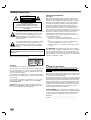 2
2
-
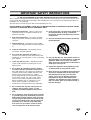 3
3
-
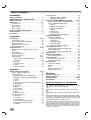 4
4
-
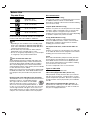 5
5
-
 6
6
-
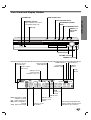 7
7
-
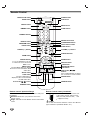 8
8
-
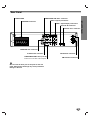 9
9
-
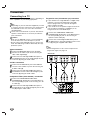 10
10
-
 11
11
-
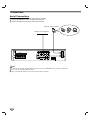 12
12
-
 13
13
-
 14
14
-
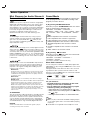 15
15
-
 16
16
-
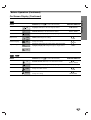 17
17
-
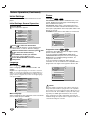 18
18
-
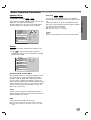 19
19
-
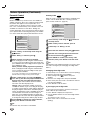 20
20
-
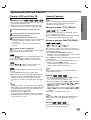 21
21
-
 22
22
-
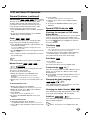 23
23
-
 24
24
-
 25
25
-
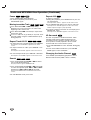 26
26
-
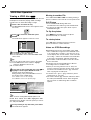 27
27
-
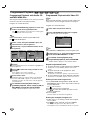 28
28
-
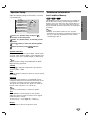 29
29
-
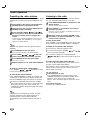 30
30
-
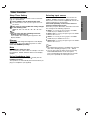 31
31
-
 32
32
-
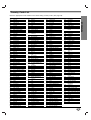 33
33
-
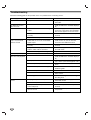 34
34
-
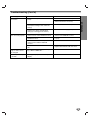 35
35
-
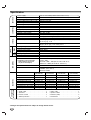 36
36
LG LHS-D6530T Owner's manual
- Category
- DVD players
- Type
- Owner's manual
- This manual is also suitable for
Ask a question and I''ll find the answer in the document
Finding information in a document is now easier with AI