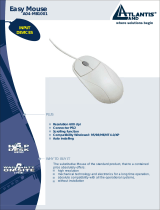v
Where solutions begin
Company certified ISO 9001:2000
WebRunner USB
V.90/V.92 56K Modem
A01-PU2
MULTILANGUAGE
Quick Start Guide
A01-PU2_GX01

ITALIANO
Questo prodotto è coperto da garanzia Atlantis Land On-Site della
durata di 3 anni. Per maggiori dettagli in merito o per accedere alla
documentazione completa in Italiano fare riferimento al sito www.atlantis-
land.com.
ENGLISH
This product is covered by Atlantis Land 3 years On-Site warranty. For
more detailed informations please refer to the web site www.atlantis-
land.com.
For more detailed instructions on configuring and using this device, please
refer to the online manual.
FRANCAIS
Ce produit est couvert par une garantie Atlantis Land On-Site 3 ans.
Pour des informations plus détaillées, référez-vous svp au site Web
www.atlantis-land.com.
DEUTSCH
Dieses Produkt ist durch die Atlantis Land 3 Jahre On-Site Garantie
gedeckt. Für weitere Informationen, beziehen Sie sich bitte auf Web Site
www.atlantis-land.com.
ESPAÑOL
Este producto està cubierto de garantía Atlantis Land On-Site por 3 años.
Para una información más detallada, se refiera por favor al Web site
www.atlantis-land.com
.

The award of the information is facultative, but its lack will prevent
ATLANTIS LAND® from starting the Guarantee process requested.
Copyright
The Atlantis Land logo is a registered trademark of Atlantis Land SpA. All
other names mentioned mat be trademarks or registered trademarks of their
respective owners. Subject to change without notice. No liability for
technical errors and/or omissions.
R
R
R
e
e
e
g
g
g
i
i
i
s
s
s
t
t
t
e
e
e
r
r
r
y
y
y
o
o
o
u
u
u
r
r
r
p
p
p
r
r
r
o
o
o
d
d
d
u
u
u
c
c
c
t
t
t
!
!
!
w
w
w
w
w
w
w
w
w
.
.
.
a
a
a
t
t
t
l
l
l
a
a
a
n
n
n
t
t
t
i
i
i
s
s
s
-
-
-
l
l
l
a
a
a
n
n
n
d
d
d
.
.
.
c
c
c
o
o
o
m
m
m
Registration on the web site
www.atlantis-land.com
within 15 days from the
purchase of the product dismiss the customer from
showing a valid proof of purchase (Sale Receipt or
Invoice) in case of the request of intervention. For
further information we invite you to look at our web
site at the section WARRANTY.

Quick Start Guide
5
ITALIANO
1.1 Panoramica.............................................................................................9
1.2 Contenuto della Confezione....................................................................9
1.3 Caratteristiche Tecniche .........................................................................9
1.4 Requisiti di Sistema ..............................................................................10
1.5 Installazione Hardware .........................................................................10
1.6 Installazione dei Driver su sistemi Windows.........................................11
Windows XP Service Pack 2 .................................................................11
Windows XP Service Pack 1/ Windows 2000........................................12
Windows 98SE / ME..............................................................................13
1.7 Verifica Installazione (opzionale) ..........................................................14
1.8 Configurazione Avanzata......................................................................15
1.9 Rimozione Driver ed Utility.................................................................... 15
1.10 Supporto Offerto .................................................................................16
ENGLISH
1.1 Overview of the WebRunner USB ........................................................18
1.2 Package Contents.................................................................................18
1.3 WebRunner USB Features ...................................................................18
1.4 Hardware Requirements .......................................................................19
1.5 Connecting The Modem To Your Computer.........................................19
1.6 Installing Your Modem Driver................................................................20
Windows XP Service Pack 2 .................................................................20
Windows XP Service Pack 1 .................................................................21
Windows 2000 .......................................................................................21
Windows ME 21
Windows 98 22
1.7 Verifying Your Modem ..........................................................................22
1.8 Advanced Configuration........................................................................23
1.9 Uninstalling the WebRunner USB.........................................................24
1.10 Support ...............................................................................................25
FRANCAIS
1.1 Panorama .............................................................................................28
1.2 Contenu de la boîte...............................................................................28

Quick Start Guide
6
1.3 Caractéristiques principales..................................................................29
1.4 Besoins système...................................................................................29
1.5 Installation Hardware ............................................................................30
1.6 Installation des Pilotes sous Windows..................................................30
Windows XP Service Pack 2 ................................................................30
Windows XP Service Pack 1/ Windows 2000........................................31
Windows 98SE / ME..............................................................................33
1.7 Supprimer les drivers et l’utilitaire.........................................................34
1.8 Support .................................................................................................35
A01-PU2_GX01(V1.0 April 2006)
Page is loading ...
Page is loading ...
Page is loading ...
Page is loading ...
Page is loading ...
Page is loading ...
Page is loading ...
Page is loading ...
Page is loading ...
Page is loading ...

ENGLISH
17
Copyright Statement
No part of this publication may be reproduced, stored in a retrieval system,
or transmitted in any form or by any means, whether electronic, mechanical,
photocopying, recording or otherwise without the prior writing of the
publisher. Windows™ 98SE/2000/ME/XP are trademarks of Microsoft®
Corp. Pentium is trademark of Intel. All copyright reserved.
The Atlantis Land logo is a registered trademark of Atlantis Land SpA. All
other names mentioned mat be trademarks or registered trademarks of their
respective owners. Subject to change without notice. No liability for
technical errors and/or omissions.
CE Mark Warning
This is a Class B product. In a domestic environment, this product may
cause radio interference, in which case the user may be required to take
adequate measures.
CE/EMC Restriction of Liability
The product described in this handbook was designed, produced and
approved according to the EMC-regulations and is certified to be within
EMC limitations.
If the product is used in an uncertified PC, the manufacturer undertakes no
warranty in respect to the EMC limits. The described product in this
handbook was constructed, produced and certified so that the measured
values are within EMC limitations. In practice and under special
circumstances, it may be possible, that the product may be outside of the
given limits if it is used in a PC that is not produced under EMC certification.
It is also possible in certain cases and under special circumstances, which
the given EMC peak values will become out of tolerance. In these cases,
the user himself is responsible for compliance with the EMC limits.

ENGLISH
18
1.1 Overview of the WebRunner USB
Hassle-free installation for instant fastspeed connection, the WebRunner
USB modem delivers unparalleled high speed, reliable performance and
guarantees uninterrupted 56K connections. Powered packed with advanced
features, it satisfies all your communication and telephony requirements.
Installed in seconds, you do not require any external power supply and it
offers USB Plug & Play installation.
The USB provide a 12Mbps high bandwidth for virtually unlimited data
throughput instead of the legacy 16550 UART bottleneck with the traditional
modems. Atlantis USB Modem is a very flexible modem that has one of the
smallest real estate and power consumption out on the market. Because of
the simplicity of the modem design, the time to market is quick and less
overhead. With this modem, all future driver releases will be a simple
software update.
1.2 Package Contents
• Web Runner USB
• CR Rom with driver and manuals
• Telephone Extension Cable RJ11
• Quick Start Guide
• Warranty
If any of the above items are missing, please contact your reseller.
1.3 WebRunner USB Features
The Webrunner USB supports many standard and enhanced features,
including the following:
• Support V.92 (up to 56 Kbps download, 48 Kbps upload)
• Modem on Hold (V.92) and Quick Connect (V.92)
• Data Compression V.44/V.42 bis/MNP 5
• Hot Plug and Play 98/98SE/ME/2000/XP
• No external power supply is required.

ENGLISH
19
• Fax Group 3, Class 1 (14.400 bps)42
• V.80/H.324 P
• Error Correction V.42/MNP 2-4
1.4 Hardware Requirements
Make sure that you have all you need to install the WebRunner r USB. You
should have the following:
• A PC that has USB connector and its USB controller is working
properly as shown below
• Microsoft Windows 98SE, ME,2000 or XP
• Linux OS (kernel 2.4 e kernel 2.6)
• At least 10MB of free disk space for the driver and software
• Intel® Pentium® 233 Mhz or compatible processor with 128MB
RAM with CDRom drive
1.5 Connecting The Modem To Your Computer
The WebRunner USB Modem is a Plug’n’Play device. You may connect
your modem to your computer anytime without having to power down your
system. Connect as follow and your Windows will immediately detect the
new hardware and prompt for its driver. Connect one end of the telephone
extension cable to the LINE jack on Modem and the other end to your
Telephone Wall Socket. Connect the USB cable of the Modem to the USB
port on your computer. This completes the modem connections. Please
proceed to driver/utility installation.

ENGLISH
20
1.6 Installing Your Modem Driver
Insert the CD into your computer’s CD Rom drive. If You want install
immediately the driver, click setup (CDRom:\Driver\OS\setup.exe) to
continue.
Simply follow the instructions below which outline what you needto do.
Windows XP Service Pack 2
Insert the CD into your computer’s CD Rom drive. If You want install
immediately the driver, click setup (CDRom:\Driver\WinXP\setup.exe) to
continue. Installation will start automatically. Upon complete of installation,
WebRunner USB
Telephone
Extension Cable
Telephone Wall
Socket
USB Port
Rear of PC

ENGLISH
21
select on Yes, I want to restart my computer now and click on the green
tick.
Windows XP Service Pack 1
If your modem is connected as illustrated in section 1.5 , you will be
prompted for the modem driver. Place the Installation CD into your
CDRom Drive.
Click Install from a list or specific location and click Next. Click Include this
location in the search. Click Browse. Navigate to the
'CDRom\Driver\\WinXP' folder on the Installation CD and click OK. Click
Next to proceed. Click Finish to complete the software installation.
Windows 2000
If your modem is connected as illustrated in section 1.5 you will be
prompted for the modem driver. Place the Installation CD into your
CDRom Drive and click Next. Click Search for a suitable driver for my
device. (recommended) and click Next. Click Specify a location and click
Next. Click Browse. Navigate to the 'CDRom\Driver\Win2000' folder on
your Installation CD. Click OK. (The screen shot uses the CDRom drive
letter D as an example. You should see the letter of your CDRom drive.)
Windows will prompt that it has located the driver. Click Next to proceed.
Click Finish to complete driver installation.
Windows ME
If your modem is connected as illustrated in section 1.5, you will be
prompted for the modem driver. Place the Installation CD into your
CDRom Drive and click Next. Click Specify the location of the driver and
click Next. Click Specify a location. Click Browse. Navigate to the
'CDRom\Driver\WinMe' folder on the Installation CD and click OK. Click

ENGLISH
22
Next to proceed. Windows will prompt that it has located the driver. Click
Next. Click Finish to to complete driver installation.
Windows 98
If your modem is connected as illustrated in section 1.5, you will be
prompted for the modem driver. Place the Installation CD into your
CDRom Drive and click Next. Click the option Search for the best driver
for your device (Recommended) and Click Next.
Click Specify a location. Click Browse. Navigate to the
'CDRom\Driver\Win98SE' folder on the Installation CD and click OK. Click
Next to proceed. Windows will prompt that it has located the driver. Click
Next. Click Finish to to complete driver installation.
Depending on your system configurations you may be prompted for your
Windows 98 CDRom. Replace the installation CD with your Windows 98
CDRom and click OK. At the copying files dialog box, enter the path of your
windows CDRom (e.g. D:\Win98) and click OK.
1.7 Verifying Your Modem
• From your Windows desktop, right-click on My Computer icon and
click Properties.
• Click on the Hardware tab and then click Device Manager.
• Double-click on the Modem device. You should see the SmartUSB56
Modem is being listed. This means that your modem driver is
successfully installed. If you see a yellow exclamation mark besides
SmartUSB56 Modem, it means that your driver is not installed
successfully. Right-click on the device and then uninstall the modem.
Restart the system and then install your modem driver again.

ENGLISH
23
1.8 Advanced Configuration
Smart Link modem drivers install two control applets Windows control panel
as follows:
• Modem Settings: provides access to the Modem country Setting and
other information about the
• V.92 Features Setting: provides control over V.such as Quick
Connect and Modem on Hold
Modem Settings
When you double click on the Modem Settings icon you will see the first
tab, configuration. Here you can see/change the modem country setting
and see the modem software (driver) version. You can also access the
other tabs: Modem Helper, Speaker, More
If you click on the Modem Helper tab you will see the Modem Helper
Launcher screen.This screen guides user’s in debugging simple modem
problems. If these guidelines to not help, then the user can enter the
Modem Helper Application from the Modem Helper button above.
If You launch Modem Helper Application you can enter a telephone number
of the ISP and start the Modem Helper self test which will test the hardware,
phone line and ISP. You start the test by clicking on the arrow in the lower
left hand corner of the screen. The More tab shown below provides more
information about your modem hardware.
V.92 Features Setting
The V.92 Feature Setting application provides control over various V.92
features. When launched you will see the V.92 Feature tab.
This tab provides the ability to enable/disable Quick Connect as well as to
clear the Quick Connect memory. When you click on the Clear Data button
the next V.92 connection will be forced a non Quick Connect connection. All
V.92 connection attempts after that will be Quick Connect connections.
This tab also provides the ability to enable/disable V.44 Compression.

ENGLISH
24
In order for the Quick Connect and V.44 features
to work, your ISP must support the V.92
protocol. In order for the Modem on Hold
features to work, your ISP must support the V.92
protocol and your phone line must be
provisioned with “call waiting”. If your phone line
is also provisioned with “caller ID on call
waiting”, then the modem can identify the caller
ID information of the incoming call while
connected to the V.92 ISP.
The Modem On Hold tab provides full control over all of the Modem On
Hold options.
For commonly asked questions, please refer to the Frequently Asked
Questions in the Installation CD under the \Manuals folder.
For instructions on Modem Settings please refer to the Modem Settings
and V.92
Features Settings in the Installation CD under the \Manuals
folder.
1.9 Uninstalling the WebRunner USB
To uninstall the modem, go to the Control Panel of your system.
• Open the Add/Remove Programs.
• Select the SmartUSB56 Modem in the Add/Remove Programs and
then click on the Remove.
• Follow the on screen instructions to uninstall the modem.

ENGLISH
25
1.10 Support
If you have any problems with the WebRunner USB, please consult this
manual. If you continue to have problems you should contact the dealer
where you bought this device. If you have any other questions you can
contact the Atlantis Land company directly at the following address:
Atlantis Land SpA
Viale De Gasperi, 122
20017 Mazzo di Rho(MI)
Tel: +39. 02.93906085, +39. 02.93907634(help desk)
Fax: +39. 02.93906161
Email: [email protected]
WWW: http://www.atlantis-land.com
Page is loading ...
Page is loading ...
Page is loading ...
Page is loading ...
Page is loading ...
Page is loading ...
Page is loading ...
Page is loading ...
Page is loading ...
Page is loading ...

Where solutions begin
Atlantis Land S.p.A.
Viale De Gasperi, 122
Mazzo di Rho – MI – Italy
info@atlantis-land.com
sales@atlantis-land.com
www.atlantis-land.com
/