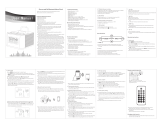Page is loading ...

WAVE
®
MUSIC SYSTEM-SOUNDLINK
™
Owner’s Guide | Guía de usuario | Notice d’utilisation
©2009 Bose Corporation, The Mountain,
Framingham, MA 01701-9168 USA
AM323052 Rev.00
®
AM323052_00 cover.fm Page 1 Wednesday, July 8, 2009 5:19 PM

ii
EnglishTAB 6TAB 8 TAB 7 TAB 3TAB 5 TAB 2TAB 4
SAFETY INFORMATION
Please read this owner’s guide
Please take the time to follow the instructions in this
owner’s guide carefully. It will help you set up and
operate your system properly and enjoy all of its
adva
nced f
eatures. Please save this owner’s guide
for future reference.
WARNING:
To reduce the risk of fire or electrical shock, do not
expose the product to rain or moisture.
WARNING:
Do not
expose this apparatus
to dripping or splashing,
and do not
place objects
filled with liquids, such as
vases, on or near the
apparatus. As with any
electronic products, use
care not to spill liquids into any part of the system. Liquids can
cause a failure and/or a
fire hazard
.
CAUTIONCAUTION
RISK OF ELECTRICAL SHOCK
DO NOT OPEN
CAUTION: TO REDUCE THE RISK OF ELECTRIC SHOCK,
DO NOT REMOVE COVER (OR BACK).
NO USER-SERVICABLE PARTS INSIDE.
REFER SERVICING TO QUALIFIED PERSONNEL.
AVISVIS
RISQUE DE CHOC ÉLECTRIQUE
NE PAS OUVRIR
ATTENTION : POUR RÉDUIRE LE RISQUE DE DÉCHARGE
ÉLECTRIQUE, NE RETIREZ PAS LE COUVERCLE (OU
L’ARRIÈRE). IL NE SE TROUVE ÀL’INTÉRIEURAUCUNE
PIÈCE POUVANT ÊTRE RÉPARÉE PAR L’USAGER.
S’ADRESSER À UN RÉPARATEUR COMPÉTENT.
The lightning flash with arrowhead symbol within an
equilateral triangle alerts the user to the presence of
uninsulated danger
ous voltage within the system
enclosure that may be of sufficient magnitude to
constitute a risk of electr
ical shock.
The exclamation point within an equilateral
triangle,
as marked on the system, is intended to alert
the user to the presence of important operating and
maintenance in
structions in this owner’s guide.
WARNING:
To prevent electric shock, match the wide blade
of the line cord plug to the wide slot of the AC (mains)
recepta
cle. Insert fully.
WARNING:
Use of controls or adjustments or performance
of procedures other than those specified herein may result in
hazard
ous radiation exposure. The compact disc player should
not be adjusted or repaired by anyone except properly
qualified service personnel.
Class 1 laser product
CLASS 1 LASER PRODUCT
KLASSE 1 LASER PRODUKT
LUOKAN 1 LASER LAITE
KLASS 1 LASER APPARAT
This CD player is classified as a
CLASS 1 LASER PRODUCT
according to EN 6
0825-1:1994+A1+A2,
IEC 60825-1:1993+A1+A2.
WARNING:
K
eep the remote control battery away from
children. It may cause a fire or chemical burn if mishandled.
Do not recharge, disassemble, heat above 100ºC (212ºF),
or incinerate. Dispose of used batteries promptly. Replace
only with a battery of the correct type and model number
.
WARNING: Danger of explosion if battery is incorrectly
replaced. Replace only with Duracell, Eveready, Energizer,
Maxell,
Toshiba, or Shun Wo CR2032 or DL2032 3-volt
lithium battery.
Please dispose of used batteries properly,
following
any local regulations. Do not incinerate.
WARNING: Do not place any naked flame sources, such as
lighted candles, on or near the apparatus.
WARNING:
Contains small parts that may be a choking hazard.
Not suitable for children under age 3.
Note: The product label is located on the bo
ttom of the product.
CAUTION:
Make no modifications to the system or
accessories. Unauthorized alterations may compromise safety,
regula
tory compliance, and system performance.
CAUTION:
Long-term exposure to loud music may cause
hearing damage. It is best to avoid extreme volume when using
headpho
nes, especially for extended periods.
Note: Where the mains plug or appliance coupler is used as the
disc
onnect device, such disconnect device shall remain readily
operab
le.
Note: The product must be
used indoors. It is neither designed nor
tested for use outdoors, in recreation vehicles, or on boats.
This product conforms to all EU Directive requirements
as applicable by law. The complete Delcaration of
Confor
mity can be found at:
www.Bose.com/static/compliance.
©1994-2009 Bose Corporation. No part of this work may be reproduced, modified, distributed, or otherwise used without prior written permission.
All trademarks referenced herein are property of Bose Corporation. The distinctive design of the Wave
®
music system is a trademark of Bose
Corporation, registered in the U.S. and other countries.
00_SoundLink_book.book Page ii Tuesday, July 7, 2009 9:58 AM

iii
TAB 5TAB 4TAB 6TAB 8TAB 7English TAB 3TAB 2
IMPORTANT SAFETY INSTRUCTIONS
1. Read these instructions – for all components
before using this product.
2. Keep these instructions – f
or future reference.
3. Heed all warnings – on
the product and in the
owner’s guide.
4. Follow all instructions.
5. Do not use this apparatus near water or
moistur
e – Do not use t
his product near a bathtub,
washbowl,
kitchen sink, laundry tub, in a wet base-
ment, near a swimming pool, or anywhere else that
water o
r moisture are present.
6. Clean only with a dry cloth – and
as directed by
Bose Corporation. Unplug this product from the wall
outlet before cleaning.
7. Do not block any ventilation openings.
Instal
l in accordance with the manufacturer’s
instructions – To
ensure reliable operation of the
product and to protect it from overheating, put the
product in a position and location that will not
interfere with its proper ventilation. For example, do
n
ot plac
e the product on a bed, sofa, or similar sur-
face that may block the ventilation openings. Do not
put it in
a built-in system, such as a bookcase or a
cabinet that may keep air from flowing through its
ventilation openings.
8. Do not install near any heat sources, such
as radiators, heat registers, stoves or other
apparatus (including
amplifiers) that produce
heat.
9.
Do not defeat the safety purpose of the
polarized or grounding-type plug. A polarized
plug has two blades
with one wider than the
other. A grounding-type plug has two blades
and a third grounding prong. The wider blade
or third prong are provided for your safety.
If the provided plug does not fit in your outlet,
co
nsult an e
lectrician for replacement of the
obsolete outlet.
10. Protect the power cord from being walked on
or pinched, particularly at plugs, convenience
r
eceptacles
, and the point where they exit
from the apparatus.
11. Only use attachments/accessories specified
by the manufacture
r.
12. Use only with the cart, stand,
tripod,
bracket, or table specified
by the manufacturer or sold with
the apparatus. When a cart is
used, use caution w
hen moving the
cart/apparatus combination to avo
id
injury from tip-over.
13. Unplug this apparatus during lightning storms
or when unuse
d for long periods of time –
to prevent damage to this product.
14. Refer all servicing to qualified service
personnel. Servicing is required when the
apparatus has been
damaged in any way: such
as power-supply cor
d or plug is damaged;
liquid has been spilled or objects have fallen
into the apparatus; the apparatus has
been
exposed to rain or moisture, does not operate
normally, or has been dropped – Do not attempt
to service this product yourself. Opening or remov-
ing covers may expose you
to dan
gerous voltages
or other hazards. Please call Bose to be referred to
an authorized service center near you.
15. To prevent risk of fire or electric shock, avoid
overloading wall outl
ets, extension cords, or
integral convenience receptacles.
16. Do not let objects or liquids enter the product
– as th
ey may touch dangerous voltage points or
short-out parts that could result in a fire or electric
shock.
17. See product enclosure bottom for safety-
related markings.
18. Use proper power sources – Plug
the product
into a proper power source, as described in the
operating instructions or as marked on the product.
00_SoundLink_book.book Page iii Tuesday, July 7, 2009 9:58 AM

iv
EnglishTAB 6TAB 8 TAB 7 TAB 3TAB 5 TAB 2TAB 4
19. Avoid power lines – Use extreme care when
installing an outside antenna system to keep from
touching power lines or circuits, as contact with
them may be fatal. Do not install external antennas
near overhead power lines or other electric light or
power circuits, nor where an antenna can fall into
su
ch c
ircuits or power lines.
20. Ground all outdoor antennas – I
f an external
antenna or cable system is connected to this
product, be sure the antenna or cable system is
groun
ded. This will provide some protection against
volt
age surges and built-up static charges.
Section 810 of the National Electrical Code ANSI/
NFPA N
o. 70 provides information with respect to
proper grounding of the mast and supporting
structure, grounding of the lead-in wire to an
a
nt
enna discharge unit, size of grounding conduc-
tors, location of antenna-discharge unit, connection
to
gr
ounding electrodes, and requirements for the
ground electrode. Refer to the antenna grounding
illustration on this page.
Antenna grounding
Example of antenna grounding as per National Electrical
Code, ANSI/NFPA 70.
Antenna lead-in wire
Antenna discharge unit
(NEC Section 810-20)
Grounding conductors
(NEC Section 810-21)
Ground clamps
Power service grounding electrode
system (NEC ART 250, Part H)
Electric service
equipment
Ground clamp
Note to CATV system installer
This reminder is provided to call the CATV system
installer’s attention to Article 820-40 of the NEC
(of U.S.A) that provides guidelin
es for pr
oper grounding.
In particular, it specifies that the cable ground shall be
connected to the grounding system of the building, as
close to the point of cable entry as is practical.
Information about products that generate
electrical noise
This device complies with FCC and industry Canada RF
radiation exposure limits set forth for general population.
It must not be co-located or operating in conjunction
with any other antenna or transmitter.
U.S.A. only
This device complies with Part 15 of the FCC Rules.
Op
erat
ion is subject to the following two conditions:
(1) This device may not cause harmful interference, and
(2
) th
is device must accept any interference received,
including interference that may cause undesired
operation.
This equipment has been tested and found to comply
with
the limits
for a Class B digital device, pursuant to
Part 15 of the FCC rules. These limits are designed to
provide reasonable protection against harmful
interference in a residential installation. This equipment
generates, uses, and can radiate radio frequency energy
and, if not installed and used in accordance with the
instructions, may cause harmful interference to radio
communications. However, this is no guarantee that
interference will not occur in a particular installation.
If this equipment does cause harmful interference to
ra
di
o or television reception, which can be determined
by turning the equipment off and on, you are
encouraged to try to correct the interference by one
or more of the following measures:
• Reorient or relocate the receiving antenna.
• Increase the separation between the equipment and
re
ce
iver.
• Connect the equipment to an outlet on a different
circuit than the one to which the receiver is connected.
• Consult the dealer or an experienced radio/TV techni-
cian for help.
Note: Un
authorized modification of the receiver or radio
rem
ote control could void the user’s authority to operate
this equipment.
Canada
This Class B digital apparatus c
omplies with the
Canadian ICES-003 Class B specifications.
The radio communications device incorporated into this
appar
at
us meets all requirements of the Industry Canada
standard RSS-210.
Operation is subject to the follow
ing two conditions:
(1) T
his device may not cause interference, and
(2) this device must accept any interference, including
in
terf
erence that may cause undesired operation of
the device.
00_SoundLink_book.book Page iv Tuesday, July 7, 2009 9:58 AM

v
TAB 5TAB 4TAB 6TAB 8TAB 7English TAB 3TAB 2
CONTENTS
SETTING UP YOUR WAVE
®
MUSIC SYSTEM . . 2
Introduction . . . . . . . . . . . . . . . . . . . . . . . . . . . . . . 2
Special Features . . . . . . . . . . . . . . . . . . . . . . . . . . . 2
Unpacking . . . . . . . . . . . . . . . . . . . . . . . . . . . . . . . 3
Selecting a location . . . . . . . . . . . . . . . . . . . . . . . . 3
Connecting the Wave
®
music system . . . . . . . . . . . 3
Making the wireless connection . . . . . . . . . . . . . . . 4
Setting the clock . . . . . . . . . . . . . . . . . . . . . . . . . . 5
Enjoying the sound . . . . . . . . . . . . . . . . . . . . . . . . . 5
OPERATING YOUR WAVE
®
MUSIC SYSTEM . . 6
Using the remote control . . . . . . . . . . . . . . . . . . . . 6
Reading the display . . . . . . . . . . . . . . . . . . . . . . . . 7
Turning the Wave
®
music system on and off . . . . . 7
Controlling the volume . . . . . . . . . . . . . . . . . . . . . . 7
USING YOUR COMPUTER AS A MUSIC SOURCE 8
Listening to music on your computer . . . . . . . . . . . 8
Controlling the playback . . . . . . . . . . . . . . . . . . . 8
LISTENING TO FM/AM RADIO . . . . . . . . . . . 9
Turning on the radio . . . . . . . . . . . . . . . . . . . . . . . . 9
Tuning to a station . . . . . . . . . . . . . . . . . . . . . . . . . 9
Storing a radio station to memory (Presets) . . . . . . 10
TALK RADIO mode . . . . . . . . . . . . . . . . . . . . . . . . 10
USING COMPACT DISCS . . . . . . . . . . . . . . . . 11
Playing CDs . . . . . . . . . . . . . . . . . . . . . . . . . . . . . . 11
CD play modes . . . . . . . . . . . . . . . . . . . . . . . . . . 11
Navigating through MP3s . . . . . . . . . . . . . . . . . . 12
Play modes for music file CDs . . . . . . . . . . . . . . 12
USING THE ALARM AND SLEEP FEATURES . . . 13
Setting up the alarm . . . . . . . . . . . . . . . . . . . . . . . 13
Choosing a radio station or CD for wake-up . . 13
Setting the alarm time . . . . . . . . . . . . . . . . . . . . 13
To confirm your alarm settings . . . . . . . . . . . . . 13
Using the alarm . . . . . . . . . . . . . . . . . . . . . . . . . . 13
Stopping a sounding alarm . . . . . . . . . . . . . . . . 13
To turn the alarm on or off . . . . . . . . . . . . . . . . 13
Snoozing an alarm . . . . . . . . . . . . . . . . . . . . . . . 14
Setting the system for automatic turn off (Sleep) . 14
CONNECTING OTHER EQUIPMENT . . . . . . . . . 15
Rear panel inputs/outputs . . . . . . . . . . . . . . . . . . 15
Connecting an external FM antenna . . . . . . . . . . 15
Using headphones . . . . . . . . . . . . . . . . . . . . . . . . 16
Adding audio devices . . . . . . . . . . . . . . . . . . . . . . 16
PERSONALIZING YOUR WAVE
®
MUSIC SYSTEM 17
Using the setup menu . . . . . . . . . . . . . . . . . . . . . 17
Adjusting the snooze time . . . . . . . . . . . . . . . . . . 18
Choosing what plays after a CD ends . . . . . . . . . 18
Changing the clock time format . . . . . . . . . . . . . . 19
Adjusting the display brightness . . . . . . . . . . . . . 19
Setting the room code . . . . . . . . . . . . . . . . . . . . . 20
Performing a system reset . . . . . . . . . . . . . . . . . . 20
MAINTAINING YOUR WAVE
®
MUSIC SYSTEM . . 21
Cleaning . . . . . . . . . . . . . . . . . . . . . . . . . . . . . . . . 21
Replacing the remote control battery . . . . . . . . . . 21
Troubleshooting . . . . . . . . . . . . . . . . . . . . . . . . . . 22
Manually linking the SoundLink
TM
adapter
and USB key . . . . . . . . . . . . . . . . . . . . . . . . . . . . . 24
Customer service . . . . . . . . . . . . . . . . . . . . . . . . . 24
Limited warranty . . . . . . . . . . . . . . . . . . . . . . . . . . 24
Technical information . . . . . . . . . . . . . . . . . . . . . . 25
INDEX . . . . . . . . . . . . . . . . . . . . . . . . . . . . . . 26
00_SoundLink_book.book Page v Tuesday, July 7, 2009 9:58 AM

2
EnglishTAB 6TAB 8 TAB 7 TAB 3TAB 5 TAB 2TAB 4
SETTING UP YOUR WAVE
®
MUSIC SYSTEM
Introduction
Thank you for purchasing the Bose
®
Wave
®
music
system, an elegant way to bring high-qualit
y sound into
any room.
Over fourteen years of research by Bose Corporation
bring you the benef
its of award-winning proprietary
acoustic waveguide speaker technology. Using this
te
chno
logy, a tube efficiently transfers energy from a
small speaker to the outside air over a wide range of low
frequencies. And long waveguides, folded into intricate
pa
tter
ns, fit into products small enough to be placed
comfortably in your home.
Your Wave
®
music system features dual tapered
waveguide speaker technology, connecting two
speakers
to two 26" (.7 m) tapered waveguides, which
combine to produce unprecedented instrument timbre
from a system this size.
Dual tapered
waveguides
Special Features
The wireless connection turns your
computer into another music source
By plugging in the SoundLink
TM
USB key, you make the
music files on your computer and Internet radio stations
available to play on your Wave
®
music system.
For details, see “Using your computer as a music
source” on page 8.
Playing MP3 CDs adds flexibility for
enjoying your favorite music files
Your Wave
®
music system can play MP3 music files
recorded on CD-R and CD-RW discs.
You can use the remote control to easily navigate
thro
ugh your MP3 files and play your favorites. For
details, see “Navigating through MP3s” on page 12.
Alarm settings let you wake to your
favorite radio station or CD track
You can set your Wave
®
music system to wake to your
favorite CD track.
For more details, see “Using the alarm” on page 13.
The setup menu allows you to personalize
system operation
Factory system settings have been set to satisfy most
owners. If you wish to change the settings, see “Using
the setup menu” on page 17.
The setup menu allows you to change the following
system settings to your liking:
• Snooze time • Display brightness level
• Play a radio station
automa
tically after a
CD ends
•Bose
®
link room code
• Clock time format
(12- or
24-hour)
• Reset to factory settings
00_SoundLink_book.book Page 2 Tuesday, July 7, 2009 9:58 AM

3
SETTING UP YOUR WAVE
®
MUSIC SYSTEM
TAB 5TAB 4TAB 6TAB 8TAB 7English TAB 3TAB 2
Unpacking
Please check the shipping carton for the following items:
Wave
®
music system
Power cable
Demonstration CD
Remote control
(battery pre-installed)
SoundLink
TM
adapter SoundLink
TM
USB key
Selecting a location
• For best performance, place your Wave
®
music system
across the room from where you will be listening.
• Place it on a table or other flat surface and position it
within
2 feet (.7 m) of a wall but away from a corner.
• Place the adapter in a convenient location. It does not
need to
be within view.
If the adapter is to the left of the system (as you face
it), be sure the two are at least 2 in. (5 cm) apart to
eliminate any interference with AM reception.
CAUTIONS:
• DO NOT place your Wave
®
music system on a metal surface,
which could interfere with AM reception.
• Avoid placing it on a heat-sensitive surface. Like all electrical
equipment, it generates some heat.
• Avoid placing it in a damp location or any other place where
moisture can
get inside.
• Placing the adapter close to a TV, refrigerator, fluorescent
lamps, halo
gen lamps, dimmer switches, or other electronic
equipment can cause electrical noise interference.
Connecting the Wave
®
music system
1. Insert the flat plug on the power cable into the
connector labeled AC POWER on t
he rear panel
of your Wave
®
music system.
2. Insert the plug at the other end of the cable into
an el
ectrical outlet.
3. Unwind and straighten the power cable to ensure
the best FM reception. Your Wave
®
music system
uses the power cord as an FM antenna.
4. Plug the SoundLink
TM
adapter cable (with the words
Bose
®
link facing up) into the connector labeled
Bose link on the rear of the W
ave
®
music system
Bose link
cable
Bose link
connector
.
Note: You can find information on using the adapter in
“Listening to music on your computer” on page 8.
00_SoundLink_book.book Page 3 Tuesday, July 7, 2009 9:58 AM

4
SETTING UP YOUR WAVE
®
MUSIC SYSTEM
EnglishTAB 6TAB 8 TAB 7 TAB 3TAB 5 TAB 2TAB 4
Making the wireless
connection
1. Using the provided SoundLink
TM
remote control,
press the SoundLink/AUX button to select the
computer as the music source.
Your Wave
®
system turns on and SOUNDLINK,
CONNECTING, DISCOVERABLE appear in
sequence on the front panel display.
2. With your computer turned on, lift the antenna on
t
he
SoundLink
TM
USB key to the vertical position and
plug the key into a USB port on your computer.
Note: To locate a USB port on your computer, look for the
identifying symbol
.
If you are using a USB hub with your computer, make sure
it is a powered hub.
USB key
antenna
3. Check to be sure the SoundLink
TM
USB key power
light turns on and begins to flash.
Flashing
power light
4. Wait for your computer to recognize the SoundLink
TM
USB key. It can take up to 20 seconds the first time
this occurs.
CONNECTING appe
ars on the Wave
®
system
display and lights on the USB key and SoundLink
TM
adapter flash rapidly. The lights stop blinking and
the Wave
®
system emits a brief beep when the
SoundLink
TM
then connection is ready for use.
To disconnect your Wave
®
music system from the
computer:
Press the button on the end of the SoundLink
TM
USB key.
Then you can remove the USB key from the computer
USB port.
Button
To reconnect to your Wave
®
music system:
When you plug the SoundLink USB key into the USB
port
on your computer, it should reconnect automatically
to your Wave
®
music system. Make sure your system is
turned on and COMPUTER appears on the system
display.
If you have problems connecting, see “Troubleshooting”
on
page 22.
00_SoundLink_book.book Page 4 Tuesday, July 7, 2009 9:58 AM

5
SETTING UP YOUR WAVE
®
MUSIC SYSTEM
TAB 5TAB 4TAB 6TAB 8TAB 7English TAB 3TAB 2
Setting the clock
After plugging in your Wave
®
music system, set the
clock using the remote.
Just aim the remote at the front
panel and press the buttons.
1. Press and hold Time – or Time + for several
seconds until – CLOCK SET – appe
ars on the
display
2. Press Time – to adjust the displayed time backward
or press Time + to adjust the displayed time for-
ward until it matches the current time. For rapid
adjustments, pr
ess and hold the button.
3. Wait five seconds for the system to exit the clock
setup mode automatically
.
To change the clock display from 12-hour (AM/PM) time
to 24-hour (Military) time,
see “Changing the clock time
format” on page 19.
Note: In the event that the Wave
®
music system loses
power, the clock time and other system settings are stored
in backup memory for up to 48 hours. This feature retains
the system settings when you unplug and move the unit or
when a power outage occurs.
Enjoying the sound
We encourage you to begin by listening to the demon-
stration CD provided.
Simply insert the disc (label side up) and your Wave
®
music system will play the CD automatically. While
listening, you can explore the other features of your
new system, as explained in this guide.
®
Press Stop/Eject to remove the disc after
it plays.
00_SoundLink_book.book Page 5 Tuesday, July 7, 2009 9:58 AM

6
EnglishTAB 6TAB 8 TAB 7 TAB 3TAB 5 TAB 2TAB 4
OPERATING YOUR WAVE
®
MUSIC SYSTEM
Using the remote control
The remote control gives you access to all the features of
your Wave
®
music system. Just aim the remote at the front
panel and press the buttons. The remote normally works
within 20 feet (6 meters) of the front panel.
Basic button functions are described below. Details on
which buttons to use appear with the instructions that
follow.
Note: Pressing FM/AM, CD, or SoundLink/AUX turns on
the Wave
®
music system to the source selected.
On/Off (Stop Alarm)
• Turns the power on or off.
• Stops a sounding alarm.
Sleep
• Snoozes a sounding alarm temporarily.
• Sets the power to shut off automatically
in 10-90 minutes.
Volume
• Turns volume up or down.
Mute
• Press to silence audio.
• Press again to restore audio.
Presets
• Press: Recalls a stored radio station.
• Press and hold: Stores a radio station
for quick recall.
Seek/Track*
• Press: Finds the next FM or AM radio
station with a strong signal, or skips to
the previous or next CD track or music
track on your computer.
• Press and hold: Rapidly moves forward/
backward through FM or AM radio
frequencies with a strong signal,
or rapidly skips to next/previous
CD track.
Tune/MP3
• Press: Skips to previous or next radio
frequency, or moves between folders
when playing MP3 CDs.
• Press and hold: Rapidly moves
forward/backward through FM or AM
radio frequencies, or scans forward/
backward through a CD track.
Play/Pause*
• Begins music track play.
• Pauses a playing track.
Stop/Eject
• Press once: Stops a CD (page 11).
• Press again: Ejects a stopped CD.
Time
• Sets the clock time.
• Sets a wake-up time for the alarm.
Alarm On/Off
• Turns the alarm
on or off.
Play Mode
• Selects shuffle and repeat CD
play modes.
• Turns TALK RADIO mode on or
off for AM or FM.
SoundLink/AUX
• Press: Selects the audio from your
computer or from an AUX device
(if one is connected to AUX IN
on your system).
• Press again: Switches between
the computer and the AUX device.
Alarm Time
• Press once: Activates the alarm time
setup.
• Press and hold: Enters the setup menu.
FM/AM
• Turns on the radio.
• Press again to switch
between FM and AM.
CD
• Turns on the CD
player.
Wake To
• Press and hold:
Sets a playing
radio station or
CD as the alarm.
*May not work with Internet radio and some music applications.
00_SoundLink_book.book Page 6 Tuesday, July 7, 2009 9:58 AM

7
OPERATING YOUR WAVE
®
MUSIC SYSTEM
TAB 5TAB 4TAB 6TAB 8TAB 7English TAB 3TAB 2
Reading the display
Clock time in 12-hour (AM/PM)
time or 24-hour (military) format
Displays operating information for the active
source or the setup menu.
Alarm time appears when
the alarm is set.
SLEEP appears when
the sleep timer is activated.
FM, AM, CD, AUX, or Bose
®
link
appears for the selected source.
SHUFFLE and/or
REPEAT appear
when those CD
play modes are
selected.
Turning the Wave
®
music
system on and off
Press On/Off once to turn the Wave
®
music
system on or off. The Wave
®
music system
turns on to the last source played.
OR
Press any source button to turn
the Wave
®
music system on
to that source.
Pressing the SoundLink/AUX
bu
tton does not turn on a
con
nected device (such as your
computer or TV), so turn that on
fir
st.
Controlling the volume
Press and hold Volume or to adjust the
volume level.
VOLUME - 0 (silent) to 99
(loud) appears on the
display to indicate the level.
Press Mute t
o si
lence the Wave
®
music system;
Press Mute again, or press Volume
to
unmute the system.
To lower the volume before unmuting, press Volu
me
while muted.
Note: When the Wave
®
music system is off, the volume
can only be adjusted between 10 and 75.
00_SoundLink_book.book Page 7 Tuesday, July 7, 2009 9:58 AM

8
EnglishTAB 6TAB 8 TAB 7 TAB 3TAB 5 TAB 2TAB 4
USING YOUR COMPUTER AS A MUSIC SOURCE
Listening to music on your
computer
1. Press the SoundLink/AUX button on the
Wave
®
music system remote to select
your computer as the source.
2. With your computer turned on and the USB key
conn
ected to it, set your computer to the maximum
volume yo
u use for the best audio performance.
3. Open a music application or locate an Internet
radio s
tation on your computer and set the music
to play.
.Important for Mac computer users: On first using
the USB key, you may need to open your computer
Sound settings in System Preferences and select
“Bose SoundLink Audio.”
Controlling the playback
Press Play/Pause to pause the track playing
on your computer. Press Play/Pause again
to
resume play.
Note: The Play/Pause and Seek/Track buttons on
your Wave
®
music system remote may not work with
Internet radio and with some music applications.
Press Volume + to
increase or Volume –
to decrease the level of the sound. Press
and ho
ld the button for faster adjustment.
Press Mute to silence the sound. Press Mute
again to restore the sound.
Press Seek/Track to skip back
to the previous track. Press and hold to
scan back
ward though the current
track.
Pr
ess Seek/Track
to skip to the
next track. Press an
d hold to scan
forward quickly through the current
track.
Note: While listening to music from your computer, no
sound plays through the computer’s internal speakers or
sound card. On some computers, you can choose a
separate
audio out for your music and still hear computer
alerts on its internal speakers.
00_SoundLink_book.book Page 8 Tuesday, July 7, 2009 9:58 AM

9
TAB 5TAB 4TAB 6TAB 8TAB 7English TAB 3TAB 2
LISTENING TO FM/AM RADIO
Turning on the radio
Press FM/AM to turn on the radio to the FM
or AM station last selected.
Press FM/AM again to s
witch between FM
and AM.
When the radio is playing, radio station information is
displayed:
Clock time
Selected
preset
station
FM
source
Station
frequency
Tuning to a station
Press FM/AM to switch between FM
and AM.
P
ress Seek/Track to find a lower
frequency station with a strong signal;
press Seek/Track
to find a higher
frequency station with a strong signal.
Press Tune/MP3
to manually tune to
a lower frequency; press Tune/MP3
to manually tune to a higher frequency.
Press and hold Tune/MP3
to move
rapidly down through the frequency
band; press and ho
ld Tune/MP3
to
move rapidly up through the frequency
band.
When you press FM
/A
M, Seek/Track, or Tune/MP3
to tune to a radio station, the frequency appears in the
center o
f the display while you are tuning.
FM
source
Selected
preset
station
Station
frequency
00_SoundLink_book.book Page 9 Tuesday, July 7, 2009 9:58 AM

10
LISTENING TO FM/AM RADIO
EnglishTAB 6TAB 8 TAB 7 TAB 3TAB 5 TAB 2TAB 4
Storing a radio station to
memory (Presets)
You can store up to six FM and six AM
radio stations for quick r
ecall using the
Presets
buttons.
1. Tune to the station you want to save as a preset.
2. Press and hold one of the six
Presets
buttons until
you hear a double beep and the preset number and
station frequency appear on the display.
3. Press one of the Presets b
uttons to quickly tune to
a previously stored FM or AM station.
Note: Setting a radio station to a specific preset number
will replace any station previously stored to that preset
number.
Note: During a power outage, stored presets are saved in
a backup memory system for 48 hours.
TALK RADIO mode
Talk radio broadcasts can be greatly affected by either the
microphone selection or the boosting of low frequencies
by some radio stations. They do so in an attempt to
improve speech when heard through conventional radios.
In high-quality audio products, this results in sound that
is un
natu
ral or bass heavy. By selecting the TALK RADIO
mode, your Wave
®
music system automatically adjusts
to compensate for artificially boosted low frequencies.
When the radio is playing, press Play Mode
twice to turn the TALK RADIO mode on or off.
When on, TALK
RADIO– ON is displayed.
When off, TALK RADIO– OFF is displayed.
Note: The TALK RADIO setting is automatically cancelled
when you tune to another station, switch to another
source, or turn your Wave
®
music system off.
00_SoundLink_book.book Page 10 Tuesday, July 7, 2009 9:58 AM

11
TAB 5TAB 4TAB 6TAB 8TAB 7English TAB 3TAB 2
USING COMPACT DISCS
Playing CDs
Insert the disc, label side up, into the CD slot below the
display. The disc player pulls the disc in farther and
begins playing (if CD is the selected source).
®
If the CD source is not selected, press CD.
Note: – NO DISC – will be displayed if you press CD
when there is no disc in the disc player.
When an audio CD is playing, CD source information is
displayed:
Elapsed track time
Track number
Play mode
Selected source
Clock time
Press Play/Pause to pause a playing
CD. The elapsed time flashes while
paused
. Press Play/Pause again to
resume play.
Press Seek/T
rack
to skip to begin-
ning of the current track; press Seek/
Trac
k
twice to skip to the beginning
of the previous track; press Seek/Trac
k
to skip to the next track.
Press and hold Tune/M
P3 to scan
backward quickly through a track; press
Tune/MP3
to scan forward quickly
through a track.
Press Stop/Eject to
stop a CD. Press
Stop/Eject again to eject a CD. If a CD
is playing, press and hold Stop/Eject
to stop a CD and eject it.
Note: When you play a stopped CD it will always resume
from the place it was stopped.
Note: If you eject a CD but do not remove it from the CD
player slot within 10 seconds, the CD player will pull the
CD back into the player. However, play will not begin until
you press the Play/Pause button.
CAUTION: DO NOT INSERT mini CDs or non-circular CDs
into the disc player. These discs may not play properly and
could interfere with the system’s ability to eject them.
CD play modes
While a CD is playing, you can change the
way it is played. Press Play Mode repe
atedly
until the play mode you want is displayed:
• NORMAL PLAY – Plays tracks once in
sequentia
l order.
• SHUFFLE DISC – Plays all tracks once in
rand
om order.
• SHUFFLE RPT – Repeats all tracks in a
rand
om order that changes each time the
disc is re
peated.
• REPEAT DISC – Repeats the disc from the
beginning
after the last track is played.
• REPEAT TRACK – Repeats the selected
track co
ntinuously.
The play mode will return to NORMAL PLAY whenever a
CD is inserted.
00_SoundLink_book.book Page 11 Tuesday, July 7, 2009 9:58 AM

12
USING COMPACT DISCS
EnglishTAB 6TAB 8 TAB 7 TAB 3TAB 5 TAB 2TAB 4
Navigating through MP3s
Press Tune/MP3 to skip to the
previous folder; press Tune/MP3
to skip to the next folder.
Press Seek/Track
to skip to
the beginning of the current track;
press Seek/T
rack
twice to skip
to the beginning of the previous track;
press See
k/Track
to skip to the
next track.
When navigating an MP3 CD, folder number and track
numbe
r are displayed:
Track number
Folder
number
Selected source
Clock time
Once the track begins playing, artist name, song title,
and elapsed track time will return to the display:
Elapsed
track time
Artist name
and song title
Selected source
Clock time
Play modes for music file CDs
While a music file CD is playing, you can
change the way it is played. Press Play
Mode re
peatedly until the play mode you
want is displayed:
• NORMAL PLAY – Plays tracks once in
sequ
entia
l order.
• SHUFFLE DISC – Plays all tracks once in
rand
om order.
• SHUFFLE FOLDR – Plays all tracks in the
sele
cted folder in random order.
• SHUF RPT FLDR – Repeats all tracks in a
folder in a
random order that changes each
time the folder is repeated.
• SHUF RPT DISC – Repeats all tracks on a
disc
in a r
andom order that changes each
time the disc is repeated.
• REPEAT DISC – Repeats all tracks on a disc
in or
der.
•
REPEAT FOLDER – Repeats all tracks in a
folder in order.
•
REPEAT TRACK – Repeats the selected
track co
ntinuously.
The play mode will return to NORMAL PLAY whenever a
CD is inserted.
00_SoundLink_book.book Page 12 Tuesday, July 7, 2009 9:58 AM

13
TAB 5TAB 4TAB 6TAB 8TAB 7English TAB 3TAB 2
USING THE ALARM AND SLEEP FEATURES
Setting up the alarm
You can choose how and when you want to wake up,
then turn on the alarm for use.
Choosing a radio station or CD for
wake-up
1. Turn on your Wave
®
music system and tune to the
radio station or play the CD track you want to hear
when you wake up.
2. Adjust the volume to the wake-up leve
l you want to
hear.
3.
Press and hold Wake To until you hear
a double beep. Your alarm is now set to
wake you to
your chosen radio station
or CD track.
3
1
2
Press and hold for
a few seconds
Note: Neither your computer nor any device connected to
AUX IN on your system can be selected as the wake up
sound source.
Setting the alarm time
1. Press Alarm Time to enter the alarm
time setup mode. The alarm time appears
in th
e center of the display and flashes in
the up
per right corner.
2.
Press Time – or Time + to set your
wake-up time.
3.
Press Alarm Time again. Your
alarm time is now set.
4. Press the Alarm On/Off
button to make
the alarm active.
Note: During setup, if more than 10 seconds elapses
between button presses, the Wave
®
music system will
automatically exit the alarm time setup mode.
To confirm your alarm settings
Press Alarm Time. Alarm Time and Wake To settings
will be displayed for 10 seconds.
FM radio alarm
Alarm time flashing
Preset number
Radio station frequency
Alarm time
Example: Alarm is set to play radio station Preset 4,
101.7 FM, at 6:00 A.M.
Using the alarm
Stopping a sounding alarm
Press On/Off (Stop Alarm) to stop a sound-
ing alarm and reset it for the next day.
To turn the alarm on or off
Press Alarm On/Off to turn the alarm on or
off. It’s on when the alarm time is displayed in
the u
pper right-hand corner. It’s off when the
alarm
time is not visible in the upper right-
hand corner of the display.
00_SoundLink_book.book Page 13 Tuesday, July 7, 2009 9:58 AM

14
USING THE ALARM AND SLEEP FEATURES
EnglishTAB 6TAB 8 TAB 7 TAB 3TAB 5 TAB 2TAB 4
Snoozing an alarm
Press Sleep to snooze a sounding alarm.
During the snooze time, SNOOZE is dis-
playe
d. After the snooze time expires, the
alarm so
unds again. Pressing Sleep again
will silence the alarm for another 10 minutes.
The factory default setting for the snooze time is 10
minutes.
See
“Adjusting the snooze time” on page 18.
Setting the system for
automatic turn off (Sleep)
You can use this feature while you listen to FM/AM, CD,
AUX, or a computer that is connected wirelessly to the
system.
Press Sleep to set the Wave
®
music system
to turn off automatically after a selected
period of
time.
• SLEEP – 30 MIN (or your last
setting)
appears on the display and the sleep timer
begins counting down. The last source
selected will start playing when the count
down ends.
• Press Sleep ag
ai
n to change the
countdown period (10 to 90 minutes) or to
turn O
FF the countdown.
• When the sleep setting is not displayed,
press Sleep
to review the time that remains.
•If your Wave
®
music system is off, press
Sleep to turn it on and immediately set the
sleep time.
• To cancel the sleep timer, press On/O
ff.
Note: While in sleep timer setup mode, if more than
10
seconds elapses between button presses, the Wave
®
music system will automatically exit the sleep timer
setup mode.
Note: This feature controls the Wave
®
music system only.
It does not automatically shut down your computer or turn
off a device that is connected to the system AUX IN.
00_SoundLink_book.book Page 14 Tuesday, July 7, 2009 9:58 AM

15
TAB 5TAB 4TAB 6TAB 8TAB 7English TAB 3TAB 2
CONNECTING OTHER EQUIPMENT
Rear panel inputs/outputs
The rear panel of your Wave
®
music system provides
connections for external equipment.
Bose link
AUX IN
EXTERNAL
75Ω FM
ANTENNA
A 3.5 mm (
1
/8")
FM antenna
connector.
Bose
®
link
connector
For the
SoundLink
TM
adapter
connection.
AUX IN
A 3.5 mm (
1
/8")
stereo input
connector
for external
sources.
HEADPHONE
A 3.5 mm (
1
/8") stereo
headphone connector.
When headphones are
connected, the Wave
®
music system speakers
are muted.
Connecting an external FM
antenna
The Wave
®
music system power cord includes a built-in
FM antenna. If you experience poor reception after
adjusting the position of the power cord, you may need
to use an external FM antenna. An external FM dipole
antenna can be ordered through Bose Customer
Service. See the phone numbers listed inside the
back cover of this guide.
To connect an external FM antenna:
1. Plug
the 3.5 mm (
1
/8") plug of the FM antenna into the
75Ω FM ANTENNA connector on the rear panel of
your Wave
®
music system.
2. Extend the ends of the antenna to establish opti-
mum FM re
ception.
3. Extend the ends of the antenna as far from the
unit an
d other external equipment as possible
to establish optimum reception.
Bose link
AUX IN
75Ω FM ANTENNA
connector
FM dipole antenna
(not included)
00_SoundLink_book.book Page 15 Tuesday, July 7, 2009 9:58 AM

16
CONNECTING OTHER EQUIPMENT
EnglishTAB 6TAB 8 TAB 7 TAB 3TAB 5 TAB 2TAB 4
Using headphones
For private listening, connect headphones to the
headphone connector on the rear panel of the Wave
®
music system.
(Headphones
not included)
HEADPHONE
connector
The speakers are automatically muted when you plug in
your headphones.
Press Volume or to adjust the listening
level of your headphones.
Note: The speakers will automatically unmute when head-
phones are disconnected from the Wave
®
music system.
Because headphone volume levels may vary from speaker
volume levels, be sure to lower the volume of the Wave
®
music system before connecting or disconnecting head-
phones.
Note: If an alarm sounds while using headphones, it will
sound through the Wave
®
music system speakers.
CAUTION: Long-term exposure to loud music may cause
hearing damage. It is best to avoid extreme volume when
using headphones, especially for extended periods.
Adding audio devices
You can play the audio from your TV, a video game, or a
cassette tape through your Wave
®
music system for
greater enjoyment.
Connecting an audio device to your Wave
®
music system
requires one of the following cables:
• Male-to-male
3.5 mm (
1
/8") stereo cable
• Dual RCA male to 3.5 mm (
1
/8") male stereo cable
To obtain the correct cable, contact Bose
®
Customer
Service or visit a local electronics store. See the phone
numbers listed inside the back cover of this guide.
To connect an audio device, such as your TV, to
your W
ave
®
music system:
1. Connect one end of the stereo cable to the output of
the
audio device.
2. Connect the other end of the cable to the AUX IN
c
onnector on the rear panel of your Wave
®
music
system.
3.
Turn on your Wave
®
music system and
the audio device.
4.
Press SoundLink/AUX.
If AUX does not appear on the
syste
m display, press the button
agai
n.
5.
Press and hold Volume or to adjust
the listening level.
Note: If the volume level of your Wave
®
music system
cannot be adjusted high enough, try increasing the
volume level of the connected audio device.
Dual RCA to
3.5 mm (
1
/8")
stereo cable
TV
AUX IN
connector
00_SoundLink_book.book Page 16 Tuesday, July 7, 2009 9:58 AM
/