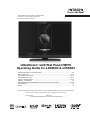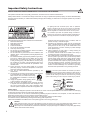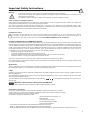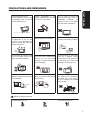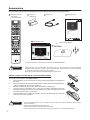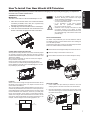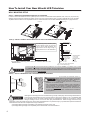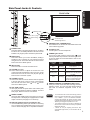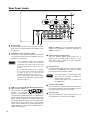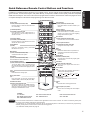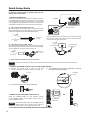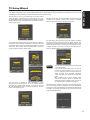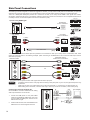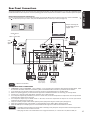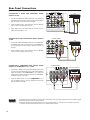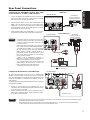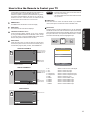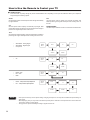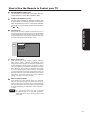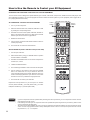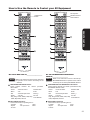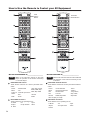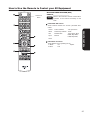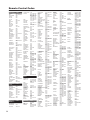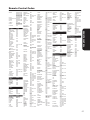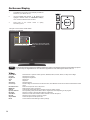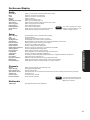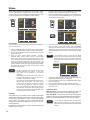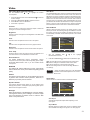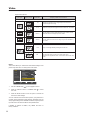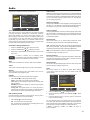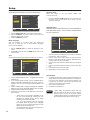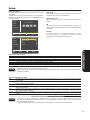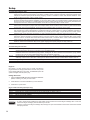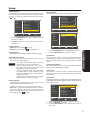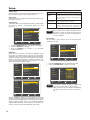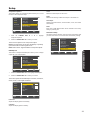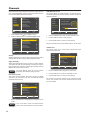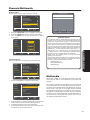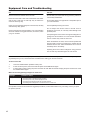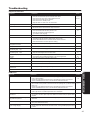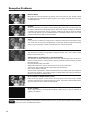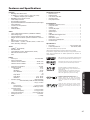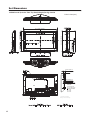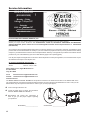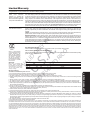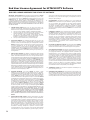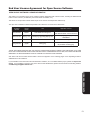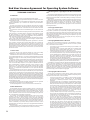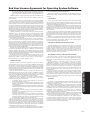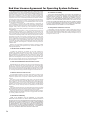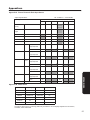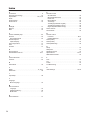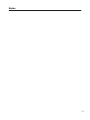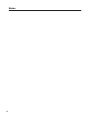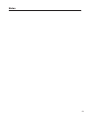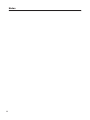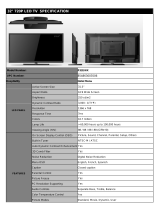Hitachi UltraVision L46S603 Operating instructions
- Category
- LCD TVs
- Type
- Operating instructions
This manual is also suitable for

NEED MORE INFO ON THE DTV TRANSITION?
See page 41 in this Operating Guide and
please visit www.dtvtransition.org
READ THE ENCLOSED INSTRUCTIONS CAREFULLY. KEEP THIS OPERATING GUIDE FOR FUTURE REFERENCE.
Record the model name and serial number of your LCD Television for future reference.
MODEL NAME. ____________________ SERIAL NO. ________________________
This information is located on the back and right side of the television.
IMPORTANT SAFETY INSTRUCTIONS ........................................................................................ 2-5
FIRST TIME USE ............................................................................................................................ 6-17
THE REMOTE CONTROL ......................................................................................................... 18-27
ON-SCREEN DISPLAY ................................................................................................................ 28-41
USEFUL INFORMATION ............................................................................................................ 42-48
LIMITED WARRANTY ..................................................................................................................49
END USER LICENSE AGREEMENT FOR HITACHI DTV SOFTWARE ................................ 50-54
APPENDIXES ..................................................................................................................................... 55
INDEX ................................................................................................................................................. 56
UltraVision
®
LCD Flat Panel HDTV
Operating Guide for L46S603 & L55S603
TM

2
Important Safety Instructions
To the CATV system installer: This reminder is provided to
call the CATV system installer’s attention to Article 820-44 of
the NEC that provides guidelines for proper grounding and, in particular,
species that the cable ground shall be connected to the grounding
system of the building, as close to the point of cable entry as practical.
SAFETY POINTS YOU SHOULD KNOW ABOUT YOUR HITACHI LCD TELEVISION
Our reputation has been built on the quality, performance, and ease of service of Hitachi LCD televisions.
Safety is also foremost in our minds in the design of these units. To help you operate these products properly, this section illustrates safety
tips which will be of benet to you. Please read it carefully and apply the knowledge you obtain from it to the proper operation of your Hitachi
LCD television.
The lightning ash with arrowhead symbol, within an equilateral
triangle, is intended to alert the user to the presence of uninsulated
“dangerous voltage” within the product’s enclosure that may be of a
sufcient magnitude to constitute a risk of electric shock to a person.
The exclamation point within an equilateral triangle, is intended to
alert the user to the presence of important operating and maintenance
(servicing) instructions in the literature accompanying the appliance.
NOTE
READ BEFORE OPERATING EQUIPMENT
Follow all warnings and instructions marked on this LCD television.
Read these instructions.1.
Keep these instructions.2.
Heed all warnings.3.
Follow all instructions.4.
Do not use this apparatus near water.5.
Clean only with a dry cloth.6.
Do not block any ventilation openings. Install in accordance 7.
with the manufacturer’s instructions.
Do not install near any heat sources such as radiators, heat 8.
registers, stoves, or other apparatus (including ampliers) that
produce heat.
Do not defeat the safety purpose of the polarized or grounding-9.
type plug. A polarized plug has two blades with one wider
than the other. A grounding type plug has two blades and
a third grounding prong. The wide blade or the third prong
are provided for your safety. If the provided plug does not t
into your outlet, consult an electrician for replacement of the
obsolete outlet.
Protect the power cord from being walked on or pinched 10.
particularly at plugs, convenience receptacles, and the point
where they exit from the apparatus.
Only use the attachments/accessories specied by the 11.
manufacturer.
Use only with the cart, stand, tripod, bracket, or table specied 12.
by the manufacturer, or sold with the apparatus.
When a cart is used, use caution when moving
the cart/apparatus combination to avoid injury
from tip-over.
Unplug this apparatus during lightning storms 13.
or when unused for long periods of time.
Refer all servicing to qualied service personnel. Servicing 14.
is required when the apparatus has been damaged in any
way, such as power-supply cord or plug is damaged, liquid
has been spilled or objects have fallen into the apparatus, the
apparatus has been exposed to rain or moisture, does not
operate normally, or has been dropped.
Televisions are designed to comply with the recommended 15.
safety standards for tilt and stability. Do not apply excessive
pulling force to the front, or top, of the cabinet which could
cause the product to overturn resulting in product damage
and/or personal injury.
Follow instructions for wall, shelf or ceiling mounting as 16.
recommended by the manufacturer.
An outdoor antenna should not be located in the vicinity of 17.
overhead power lines or other electrical circuits.
If an outside antenna is connected to the receiver be sure the 18.
antenna system is grounded so as to provide some protection
against voltage surges and built up static charges. Section
810 of the National Electric Code, ANSI/NFPA No. 70-1984,
provides information with respect to proper grounding for the
mast and supporting structure, grounding of the lead-in wire
to an antenna discharge unit, size of grounding connectors,
location of antenna discharge unit, connection to grounding
electrodes and requirements for the grounding electrode.
Power source
This LCD television is designed to operate on 120 volts 60 Hz, AC current. Insert the power cord into a 120 volt 60 Hz outlet. The mains plug
is used as the disconnect device and shall remain readily operable.
To prevent electric shock, do not use the LCD television’s (polarized) plug with an extension cord, receptacle, or other outlet unless the
blades and ground terminal can be fully inserted to prevent blade exposure.
Never connect the LCD television to 50 Hz, direct current, or anything other than the specied voltage.
This television’s factory default settings as shipped meet Energy Star requirements.
Please see the ENERGY OPTIONS section of this operating guide for more energy saving tips.
Caution
Never remove the back cover of the LCD television as this can expose you to very high voltages and other hazards. If the
television does not operate properly, unplug the LCD television and call your authorized dealer or service center.
Adjust only those controls that are covered in the instructions, as improper changes or modications not expressly approved by
Hitachi could void the user’s warranty.
2
VEUILLEZ LIRE CES DIRECTIVES AVANT D’UTILISER
L’APPAREIL
Respectez toutes les mises en garde et directives indiquées sur
ce téléviseur
Lisez toutes ces directives.1.
Conservez ces directives.2.
Portez attention à toutes les mises en garde.3.
Suivez toutes les directives.4.
N’utilisez pas le téléviseur à proximité d’une source d’eau.5.
Nettoyez uniquement à l’aide d’un chiffon sec.6.
N’obstruez aucune ouverture d’aération. Installez conformément 7.
aux directives du manufacturier.
N’installez pas l’appareil près d’une source de chaleur, tel un 8.
radiateur, générateur d’air chaud, cuisinière ou autres dispositifs
(y compris les amplicateurs) générant de la chaleur
Ce téléviseur est muni d’une che polarisée pour courant 9.
alternatif (che avec une tige plus large que l’autre). Cette
che ne pourra être insérée que dans un seul sens dans la
prise de courant. S’il est impossible d’enfoncer entièrement
la che, essayez dans l’autre sens. S’il s’avère toujours
impossible d’insérer la che, demandez à un technicien de
remplacer la prise désuète. Ne détruisez pas le dispositif de
sécurité de la prise polarisée.
Évitez que des objets soient placés sur le cordon d’alimentation 10.
ou qu’ils n’écrasent ce dernier. Ne placez pas le téléviseur
dans un endroit où le cordon d’alimentation serait sujet à des
passages fréquents ou exagérés
Utilisez uniquement des accessoires ou 11.
composants recommandés par le fabricant.
Utilisez uniquement avec le chariot, meuble, 12.
trépied, support ou table spécié par le fabricant
ou vendu avec l’appareil. Lorsque le téléviseur est installé sur
un chariot, vous devez le déplacer avec précaution. Les arrêts
brusques, la force excessive et les surfaces inégales risquent
de faire basculer le téléviseur et le chariot..
Lors d’un orage ou lorsqu’il n’est pas utilisé pendant une 13.
longue période de temps, débranchez le cordon d’alimentation
de la prise murale.
Conez tout dépannage à un technicien qualié. Le service 14.
Mises en garde importantes
Destinée à l’installateur du système de câblodistribution
: Cet aide-mémoire a pour but d’attirer l’attention de
l’installateur du système de câblodistribution sur l’article 54-900
de l’ACNOR qui émet des recommandations sur la mise à la terre
d’appareillage récepteur et d’appareillage émetteur, où il est notamment
spécié que le câble de mise à la terre doit être raccordé au système
de mise à la terre du bâtiment, le plus près possible de la jonction
d’entrée du câble.
ÉLÉMENTS DE SÉCURITÉ QUE VOUS DEVEZ CONNAÎTRE CONCERNANT VOTRE TÉLÉVISEUR HITACHI
Notre réputation repose sur la qualité, le rendement et la facilité d’entretien des téléviseurs Hitachi.
Nous accordons beaucoup d’importance à l’aspect sécuritaire lors de la conception de ces appareils. Pour vous aider à les faire fonctionner
comme il se doit, cette section illustre des conseils de sécurité qui vous seront utiles. Veuillez les lire attentivement et les appliquer comme
il se doit pour obtenir le fonctionnement adéquat de votre téléviseur Hitachi.
Le symbole représentant une èche en forme d’éclair dans un triangle
équilatéral sert à avertir l’utilisateur de la présence, à l’intérieur de
l’appareil, d’un «courant électrique» sufsamment important pour
provoquer un choc électrique.
Le point d’exclamation placé dans un triangle équilatéral sert à
aviser l’utilisateur de la présence d’importantes instructions relatives
à l’utilisation et l’entretien (dépannage) dans le document qui
accompagne l’appareil.
REMARQUE
est requis lorsque l’appareil a subi un dommage tel le bris du
cordon d’alimentation ou de la che, le déversement de liquide
ou l’insertion d’objets à l’intérieur de l’appareil, l’exposition à
la pluie ou à l’humidité, le malfonctionnement ou si l’appareil
a été échappé.
Nos téléviseurs sont conçus pour se conformer aux normes de 15.
sécurité en matière de stabilité. N’utilisez pas de force excessive
sur l’avant ou le dessus du boîtier, cela pourrait le faire basculer
et entraîner des blessures corporelles ou le bris de l’appareil.
Lors de l’installation d’un support ou de tablettes murales, 16.
suivez toutes les directives du fabricant.
L’antenne extérieure ne doit pas être installée à proximité 17.
de lignes aériennes de transport d’énergie, ni dispositifs
d’éclairage, ni autres circuits d’énergie électrique.
Si une antenne extérieure est reliée au téléviseur, assurezvous 18.
que celle-ci est mise à la terre de façon à assurer une protection
contre les pointes de tension et les charges électrostatiques.
L’article 54 de l’ACNOR fournit tous les renseignements relatifs
à la mise à la terre du mât et de la structure, la mise à la terre
de la descente d’antenne au paratonnerre de l’antenne, le
calibre des conducteurs de la mise à la terre, l’emplacement
du paratonnerre de l’antenne, le branchement aux électrodes
de terre et les caractéristiques de celles-ci.
Alimentation
Ce téléviseur Hitachi est conçu pour fonctionner sur un courant alternatif domestique de 120 volts, 60 Hz. Insérez le prise au secteur dans
une prise de 120 volts, 60 Hz.
Pour éviter les chocs électriques, ne pas utiliser la che polarisée du téléviseur avec une rallonge, une prise de courant ou toute autre sortie
si les tiges ne peuvent être insérées à fond, sans laisser aucune partie à découvert.
Ne jamais raccorder le téléviseur sur un courant continu de 50 Hz ou sur une tension autre que celle spéciée.
Les paramètres par défaut de ce téléviseur répondent aux exigences de la norme Energy Star.
Veuillez consulter la section OPTIONS D’ÉNERGIE de ce guide d’utilisation pour trouver d’autres conseils de conservation de l’énergie.
Mise en garde
Ne retirez jamais le couvercle arrière du téléviseur car vous seriez ainsi exposé à des risques de chocs électriques ou dangers
divers. Si votre appareil ne fonctionne pas adéquatement, débranchez-le et contactez un marchand ou un centre de dépannage
autorisé.
Régler uniquement les commandes qui sont illustrées dans les directives; les modications ou changements qui ne sont pas
expressément approuvés par Hitachi pourraient retirer le droit d’usage de l’utilisateur.
COLLIER DE MISE
À LA TERRE
ÉQUIPEMENT DU SERVICE
D'ALIMENTATION
COLLIERS DE MISE À LA
TERRE
CONDUCTEURS DE MISE À LA
TERRE (SECTION 54-300*)
PRISE DE TERRE (ART. 10-700*)
PARATONNERRES, STATIONS
DE RÉCEPTION
(SECTION 54-800*)
CÂBLE DE DESCENTE
D'ANTENNE

3
Important Safety Instructions
Warning
To reduce the risk of fire or electric shock, do not expose this apparatus to rain or moisture.•
The LCD television should not be exposed to dripping or splashing and objects filled with liquids, such as vases, should •
not be placed on the television.
This apparatus shall be connected to a mains socket outlet with a protective earthing connection.•
Public viewing of copyrighted material
Public viewing of programs broadcast by TV stations and cable companies, as well as programs from other sources, may require prior
authorization from the broadcaster or owner of the video program material.
This product incorporates copyright protection technology that is protected by U.S. patents and other intellectual property rights.
Use of this copyright protection technology must be authorized, and is intended for home and other limited payper-view uses only unless
otherwise authorized. Reverse engineering or disassembly is prohibited.
Lead/Mercury Notice
This product contains lead and one or more non-replaceable mercury backlights. Do not put in trash. Recycle or dispose
of according to applicable laws. For product recycling and disposal information, contact your local government agency or
visit www.eiae.org (in USA) or www.epsc.ca (in Canada). FOR MORE INFORMATION, CALL 800-HITACHI.
FEDERAL COMMUNICATIONS COMMISSION NOTICE
This equipment has been tested and found to comply with the limits for a Class B digital device, pursuant to Part 15 of the FCC Rules. These
limits are designed to provide reasonable protection against harmful interference in a residential installation. This equipment generates, uses
and can radiate radio frequency energy and if not installed and used in accordance with the instructions, may cause harmful interference
to radio communications. However, there is no guarantee that interference will not occur in a particular installation. If this equipment does
cause harmful interference to radio or television reception, which can be determined by turning the equipment off and on, the user is
encouraged to try to correct the interference by one or more of the following measures:
Reorient or relocate the receiving antenna.•
Increase the separation between the equipment and the receiver.•
Connect the equipment into an outlet on a circuit different from that to which the receiver is connected.•
Consult the dealer or an experienced radio/television technician for help.•
This device complies with Part 15 of the FCC Rules. Operation is subject to the following two conditions :
(1) This device may not cause harmful interference and (2) This device must accept any interference received, including interference that
may cause undesired operation.
Modifications
The FCC requires the user to be notified that any changes or modifications made to this device that are not expressly approved by Hitachi
Home Electronics (America), Inc, may void the user’s authority to operate the equipment.
Cables
Connections to this device must be made with shielded cables with metallic RFI/EMI connector hoods to maintain compliance with FCC
Rules and Regulations.
Any cables that are supplied with the system must be replaced with identical cables in order to assure compliance with FCC rules. Order
Hitachi spares as replacement cables.
This LCD Television receiver will display television closed captioning, (
or ), in accordance with paragraph 15.119 and 15.122 of
the FCC rules.
INDUSTRY CANADA AGENCY REGULATORY INFORMATION
Cable Compatible Television Apparatus- Tèlèvision câblocompatible, Canada.
Declaration of Conformity
This device complies with part 15 of the FCC Rules. Operation is subject to the following two conditions :
(1)This device may not cause harmful interference and (2)This device must accept any interference received,
including interference that may cause undesired operation.
For questions regarding this declaration, contact:
Hitachi Home Electronics (America), Inc.
900 Hitachi Way
Chula Vista, CA 91914-3556
Tel. 800-448-2244(800-HITACHI)
ATTN: Customer Relations
VGA and XGA are trademarks of International Business Machines Corporation.•
VESA is a registered trademark of the Video Electronics Standard Association.•
HDMI, the HDMI logo and High-Definition Multimedia Interface are trademarks of registered trademarks of HDMI Licensing LLC.•
I
N
C
NOTE
Hg

4
Important Safety Instructions
Congratulations on your purchase!
As you enjoy your new product, please keep these safety tips on mind:
THE ISSUE
The home theater entertainment experience is a growing trend and •
larger flat displays are popular purchases. However, flat panel displays
are not always supported on the proper stands or installed according to the
manufacturer’s recommendations.
Flat Panel displays that are inappropriately situated on dresser, bookcases, •
shelves, desks, speakers, chest or carts may fall over and cause injury.
HITACHI CARES!
The consumer electronics industry is commited to making home •
entertainment enjoyable and safe.
TUNE INTO SAFETY
One size does NOT fit all. Follow the manufacturer’s recommendations •
for the safe installation and use of your flat panel display.
Carefully read and understand all enclosed instructions for proper use of •
this product.
Don’t allow children to climb on or play with furniture and television sets.•
Don’t place flat panel displays on furniture that can easily be used as •
steps, such as a chest of drawers.
Remember that children can become excited while watching a program, •
especially on a “larger than life” flat panel display. Care should be taken
to place or install the display where it cannot be pushed, pulled over, or
knocked down.
Care should be taken to route all cords and cables connected to the flat •
panel display so that they cannot be pulled or grabbed by curious children.
WALL MOUNTING: IF YOU DECIDE TO WALL
MOUNT YOUR FLAT PANEL DISPLAY, ALWAYS:
Use a mount that has been recommended by the display manufacturer •
and/or listed by an independent laboratory (such as UL, CSA, ETL).
Follow all instructions supplied by the display and wall mount manufacturers.•
If you have any doubts about your ability to safely install your flat panel •
display, contact your retailer about professional installation.
Make sure that the wall where you are mounting the display is appropriate. •
Some wall mounts are not designed to be mounted to walls with steel
studs or old cinder block construction.
If you are unsure, contact a professional installer.
A minimum of two people are required for installation. Flat panel displays •
can be heavy.

FIRST TIME USE
5
PRECAUTIONS AND REMINDERS
.
1
2
3
4
5
6
7
8
9
0
1
2
3
4
5
6
7
8
9
0
1
2
3
4
5
6
7
8
9
0
4 inch
Do not place the unit on
uneven surfaces, this may drop
or damage the unit, it may also
cause personal injury.
Unplug immediately if any
foreign materials falls into the
TV or if the TV fell down.
Do not cover or block any
vents and openings of the TV.
Inadequate ventilation may
shorten the life of the display
unit and cause overheating.
Unplug immediately if there is
a malfunction on the TV like
no picture, no video/audio or if
there is smoke and bad odor
coming from the TV.
Do not open the TV cabinet.
Avoid direct sunlight, dusty, high
humidity and smokey locations.
Do not throw any objects inside
the TV like metals, coins or any
other flammable materials.
Remember to unplug the AC
cord from the AC outlet before
cleaning. Do not use liquid
cleaners or aerosol cleaners to
clean the display.
Do not place the TV in confined
spaces or inside a box when the
TV is operating.
Make sure to unplug the unit
when not in use for a long period
of time (days).
Do not place the TV near water,
such as a bathtub, shower
rooms, kitchen sink, laundry tub
or swimming pool. Avoid liquid
containers on top of the unit.
Notice for Remote Controller
Avoid dropping the unit.
Avoid liquids on it.
Avoid aerosol cleaners.
Do not pick up or handle the TV
from where the TV connects to
the stand. Injury may occur if
the TV is picked up or handled
from this area.

6
Accessories
Check to make sure you have the following accessories before disposing of the packing material.
For optional accessories, please access our web site at: www.hitachi.us/tv
Ceiling mounting is not recommended. Mounting the panel on the ceiling does not provide adequate •
ventilation for the electronics or proper support for the front panel. This LCD television product is designed
for a maximum tilting angle of 45 degrees from vertical.
Please see page 8 for important information related to wall mounting.•
REMOTE CONTROL BATTERY INSTALLATION AND REPLACEMENT
The remote control operates on 2 “AAA” batteries.
Open the battery cover of the remote control by pushing 1. and pulling it in the direction of
the arrow.
Insert two new “AAA” size batteries for the Remote Control. When replacing old batteries, 2.
push them towards the springs and lift them out.
Match the batteries to the (+) and (-) marks in the battery compartment.3.
Insert the bottom of the battery, the (-) side, into the battery compartment first, push 4.
towards the springs and insert the top of the battery, the (+) side, into place. Do not force
the battery into the battery compartment.
Close the battery cover m5. aking sure the tabs rest in the corresponding holes and push
down the cover until it clicks shut.
“AAA” Size
Batteries (2)
Power Cord
Remote Control Unit
CLU-4997S
(Part No. HL02567)
Do not insert batteries with ‘+’ and ‘-’ polarities reversed as this may cause the batteries to swell or rupture •
resulting in leakage.
Never mix used and new batteries in the device. •
Replace all the batteries in the device at the same time.•
Remove the batteries if the remote control is not going to be used for an extended period of time.•
CAUTION
CAUTION
Operating Guide
Easy Graphic Guide
NEED MORE INFO ON THE DTV TRANSITION?
See page 41 in this Operating Guide and
please visit www.dtvtransition.org
READ THE ENCLOSED INSTRUCTIONS CAREFULLY. KEEP THIS OPERATING GUIDE FOR FUTURE REFERENCE.
Record the model name and serial number of your LCD Television for future reference.
MODEL NAME. ____________________ SERIAL NO. ________________________
This information is located on the back and right side of the television.
IMPORTAN T SAFETY IN STRUCTIONS ........................................................................................ 2-5
FIRST TIM E USE ............................................................................................................................ 6 -17
THE REM OTE CONT ROL ......................................................................................................... 18 -27
ON-S CREEN DISPL AY ................................................................................................................ 28-41
USEFUL I NFORM ATION ............................................................................................................ 42- 48
LIMITED WARRA NTY .................................................................................................................. 49
END USER LICENSE AGRE EMENT FOR HITACHI DT V SOFTWA RE ................................ 50-5 4
APPENDI XES ..................................................................................................................................... 55
INDEX ................................................................................................................................................. 56
UltraVision
®
LCD Flat Panel HDTV
Operating Guide for L46S603 & L55S603
TM
y
Stand Screw (4) (M6x10)

FIRST TIME USE
7
Do not block the ventilation holes of the LCD •
Television. Blocking the ventilation holes might
cause overheating and damage.
In case of an abnormal symptom, unplug the AC •
cord and contact 800-HITACHI.
If you purchased a wall mount bracket, •
please ask for professional installation.
Do not try to install by yourself.
Install the unit at a proper area where it does •
not expose anyone to any danger of hitting
themselves (for example their hands, head or face,
etc.) against the edge of the unit that could cause
personal injury.
Power Cord Installation
The Power cord provided with your new LCD Television needs to
be installed correctly to avoid its disconnection when rotating the
TV on its Table Top Stand.
Located on the back of the TV there is one plastic clamp to hold the
Power cord. Please follow the instructions below.
Pass the Power cord through the clamp and connect it to the TV.
Close the clamp to fix the Power cord to the TV.
All the cables connected to the TV will be held by this clamp.
Securing to a Wall
Use a metallic wire (two locations) to fasten the set to the 1.
clamping screw on the rear of the LCD TV as shown below.
Keep the LCD television 4 inches away from the wall, except 2.
when mounted using the wall mount bracket, and secure to
the wall as shown below:
How To Install Your New Hitachi LCD Television
ASSEMBLY OF THE BASE
IMPORTANT:
The base of the LCD TV must be assembled prior to use.
Place the TV unit face down on a soft and flat surface 1.
covered by a blanket, foam, cloth, etc. to prevent any
damage or scratches to the LCD TV.
Carefully align and insert the Base to the TV stand post.2.
Insert the screws included with the accessories to the 3.
bottom of the base and tighten the base to the stand.
Caution when moving the main unit
As this product is heavy, whenever it is moved, at least two people
are required to transport it safely. Whenever the unit is moved it
should be lifted forward using the top and base on both sides of the
Television for stability.
When moving the Television, lift from the corners, then support
the top frame as shown below.
Please use caution when handling the left and right bottom
corners of the TV, as these areas protrude slightly from the TV’s
frame. Handle this area with care to avoid damaging the unit and
the possibility of personal injury.
Location
Select an area where sunlight or bright indoor illumination will not
fall directly on the picture screen. If so, drapes or screens can be
used to reduce the reflection.
Also, be sure that the location selected allows a free flow of air to
and from the perforated back cover of the set. In order to prevent an
internal temperature increase, maintain a space of 10 cm (4 inches)
from the sides/back of the Television, and 30 cm (12 inches) from
the top of the television to the ceiling. To avoid cabinet warping,
cabinet color changes, and increased chance of set failure, do not
place the TV where temperatures can become excessively hot, for
example, in direct sunlight or near a heating appliance, etc.
10 cm
(4 inches)
30 cm (12 inches)
10 cm
(4 inches)
Take the following precautions to prevent the LCD Television from tipping over and possibly causing injury. It is important to
mount the unit on a stable and flat surface.
•
NOTES
AC Wire Clamp
Wire
Clamp
Screw
Wire
Wire
A
A
46”
55”
4 in.
10 cm.

8
How To Install Your New Hitachi LCD Television
WALL MOUNTING SETUP
STEP (1) : REMOVE THE STAND BASE FROM THE LCD TELEVISION
In order to remove the stand from the TV, please put the TV set on a soft and flat surface (blanket, foam, cloth, etc.) to prevent any
damage; then remove the 6 screws shown below ( There is one more screw under the cover.) in order to separate the TV from the Table
Top Stand. Now the Stand can be separated from the TV. Useful dimensions for the WALL MOUNT assembly are in page 46 and 47.
Although this LCD Display Panel can be installed using a variety of third party wall mounting brackets/devices,
such third party brackets/devices have not been tested or approved by Hitachi for use or compatibility with
this LCD Display Panel. Accordingly, Hitachi accepts no responsibility or liability for any injuries or property
damage resulting from the use of such third party brackets/devices. Hitachi strongly advises that any
installation of this LCD Display Panel using wall mounting brackets/devices be performed only by a qualified and experienced television
installation technician who has completed a thorough evaluation of:
a) the weight-bearing strength and stability of the intended wall mount surface; and
b) the weight-bearing strength and compatibility of the intended wall mount brackets/device.
CAUTION
CA
CA
CA
U
O
N
TI
UT
TIO
T
I
ION
IO
N
ON
ON
STEP (3) : TIPS TO CONSIDER FOR THE LOCATION OF THE LCD TELEVISION.
Screw Mounting Holes (4 locations). Don't
use the original screws (A) that were
in the TV for the Table Top Stand. The
original screws are not long enough to
properly secure the TV to the wall bracket.
Wall Mount Brackets
The screw type :Thread ISO M6 (Metric
type, do not use Standard type).
For Wall Mount assembly; please refer to the Installation Manual of the
Wall Mount Unit.
Insertion length (B) of the screws must be (i) within 9.5~11.5 mm for L46S603, or (ii) within 15.5~17.5 mm
for L55S603. If the length is less than specified, the TV's weight cannot be maintained. If the length is
more than specified, a space is created between the Wall Mount Bracket and the LCD Television.
This insertion length is very important.
STEP (2) : INSTALL THE WALL MOUNT BRACKETS ON THE LCD TELEVISION USING 4 SCREWS.
More than
30 cm (1').
More than
10 cm (4").
Keep
more than
2 cm (0.8")
away from
the wall.
Do not block the ventilation holes. In •
addition please keep a certain distance around and
make sure not to obstruct ventilation. Blocking the
ventilation holes might cause fire or defect.
If you purchased a Wall Mount bracket, please ask for a professional •
installation. Do not install by yourself.
This LCD unit features an advanced ventilation system configured for •
vertical installation. A knowledgeable and experienced professional
technician can perform other mounting or installation orientations (e.g.,
horizontal, tilted) provided that you specifically inform the technician of
the unit's specialized ventilation needs. Call 800-HITACHI for additional
info and guidance.
CAUTION
CA
CA
CA
U
O
N
TI
UT
TIO
TI
IO
N
IO
N
ON
ON
a
m
v
CAU
TIO
N
CA
CA
CA
U
TI
UT
TIO
TI
IO
N
IO
N
O
N
O
N
4 Screws M4. 2 Screws M4.
Stand Base
u
i
o
o
o
Screw Length (A)
Insertion length (B)
Spring Washer (C)
Plane Washer (D)
Wall Mount Bracket (E)
L46S603 Example :
A = B+C+D+E
A: 14.5~16.5 mm.
B: 9.5~11.5 mm.
C: 1 mm.
D: 1 mm.
E: 3 mm.
L55S603 Example :
A = B+C+D+E
A: 21~23 mm.
B: 15.5~17.5 mm.
C: 1 mm.
D: 1 mm.
E: 3.5 mm.

9
Side Panel Jacks & Controls
USB Multimedia / UPGRADE SLOT
This USB slot is for use with the multimedia feature and
future software upgrades.
Headphone jack
Use this jack to connect headphones.
POWER light indicator
To turn the TV ON, press the Power button (
). A red
stand-by indicator lamp located on the lower right corner
of the front bezel has to be illuminated in order to turn
ON the LCD TV.
Indicating
Lamp
Power
Status
Operating
Lights
Red
OFF
(Stand-by)
When the LCD
TV is plugged
to the AC line.
Lights
Blue
ON TV Power is ON; picture is
shown.
Quickly
Blinking Red
ON The TV is powering OFF.
It will soon be in the Off (Stand-
by) state.
Slowly Blinks
Red
ON
(Stand-by)
TV is in the RGB input and has
been without an input signal for
15 mins. TV will resume after
the input signal is detected.
REMOTE CONTROL and AMBIENT LIGHT sensor
Point your remote at this area when selecting channels,
adjusting volume, etc. This area also detects ambient
light level for automatic brightness control of the
screen.
FRONT VIEW
POWER button
This power button is for turning ON the LCD TV, in order to
turn the TV On , the standby indicator must be lit red. If the
indicator is off, plug the power cord into the power outlet.
MENU button
This button allows you to enter the MENU, making it
possible to set TV features to your preference without
using the remote. This button also serves as the Return
button when in the MENU system.
INPUT button
Press this button to access the INPUT menu.
VOLUME (+/-) level
Press these buttons to adjust the sound level. The
volume level will be displayed on the TV screen. These
buttons also serve as the cursor left (
◄) and right (►)
buttons when in the Menu system.
CHANNEL selector
Press these buttons until the desired channel appears
in the top right corner of the TV screen. These buttons
also serve as the cursor down (
) and up ( ) buttons
when in the MENU system.
AV2 (SIDE) JACKS
AV2 input provide composite Video and S-Video jacks
for connecting equipment with this capability, such as a
DVD player, Game Console or Camcorders.
HDMI-4 & HDMI-5
Use these side HDMI inputs for AV equipment such as
Set-Top-Boxes or DVD players equipped with an HDMI
output connection (see page 14 for reference).
RGB and AUDIO for Personal Computers (PC)
Use the RGB/Analog Audio Input terminal for connecting
a PC or Laptop using a RGB cable (D-sub 15 pin) to your
LCD TV. Please see page 55 for compatible resolutions.
NOTES
RGB
RGB
USB/
Indicating Lamp
R/C Sensor and
Ambient Light Sensor
POWER
2
2
Please refer to page
37 for Picture Energy
Saving.
Your HITACHI LCD TV will not show any picture if •
there is no video input when AV1, AV2, Component1
or 2, or HDMI 1, 2, 3, 4 or 5 is selected. Instead a
message will indicate “No Signal” and the Power
Light will remain Blue until the TV is turned off or in
Stand-by mode (lights red) when not in use.
The Remote Control can turn the TV ON/OFF as •
well as control various devices and any compatible
HDMI CEC devices.
Please do not put anything around the R/C •
and Ambient light sensor, as its function will be
affected.
FIRST TIME USE

10
Rear Panel Jacks
Antenna Input
To switch between Cable and Air, go to the Channels
Menu option to change the signal source CABLE or AIR
(see page 40).
Component: Y-PbPr and Audio Inputs
Component 1 and 2 provide Y-PbPr and Audio jacks
for connecting equipment with this capability, such as a
DVD player or Set Top Box.
Your component outputs may be labeled •
Y , B-Y, and R-Y. In this case, connect the
components B-Y output to the TV’s P
b input
and the components R-Y output to the TV’s
P
r input.
Your component outputs may be labeled •
Y-CbCr. In this case, connect the component
Cb output to the TV’s Pb input and the
component C
r output to the TV’s Pr input.
It may be necessary to adjust TINT to obtain •
optimum picture quality when using the Y-PbPr
inputs (see page 31).
HDMI 1, 2 & 3 (High Definition Multimedia Interface)
ABOUT HDMI – HDMI is the
next-generation, all digital
interface for consumer
electronics. HDMI enables the secure distribution of
uncompressed high-definition video and multichannel
audio in a single cable. Because digital television (DTV)
signals remain in digital format, HDMI assures that
pristine high-definition images retain the highest video
quality from the source all the way to your television
screen. Use the HDMI input for your AV equipment such
as Set-Top-Boxes or DVD players equipped with an
HDMI output connection.
•
NOTES
7
HDMI, the HDMI logo and High-Definition Multimedia
Interface are trademarks or registered trademarks of
HDMI Licensing LLC.
Digital Out (Optical Digital Audio)
This jack provides Digital Audio Output from a
HDMI source or digital program channel to your
audio device that is RAW and PCM compatible,
such as an audio amplifier.
DVI Audio Input
This jack provides Audio Input from a DVI source when
connected to the HDMI3 Input. A DVI (source) to HDMI
(TV) connection must be made to HDMI3.
It is not neccessary to connect the DVI Audio •
Input when the connection to HDMI3 is a
HDMI to HDMI connection.
The DVI Audio Input is only compatible with •
the HDMI3 Input.
Composite AV1 JACKS
AV1 input provides composite Video and S-Video jacks
for connecting equipment with this capability, such as a
DVD player, Game Console or Camcorders.
Audio Out jack
This jack provides stereo audio output from your TV to
your audio device, such as an audio amplifier.
•
NOTE

FIRST TIME USE
11
Quick Reference Remote Control Buttons and Functions
In addition to controlling all of the functions on your Hitachi LCD TV, the new remote control is designed to operate different
types of devices, such as, DVD Players, CBL (Cable Boxes), set-top-boxes, satellite receivers (SAT), VCRs and compatible
HDMI CEC DVD Players. The remote control must be programmed to control the chosen device. Please see pages 22~27 for
a complete description of all features and programming of the Remote Control.
- The TV’s remote control sensor is located on the right bottom corner of the TV frame. To control TV functions, please point
the remote control directly at the sensor for best results.
- The pause key ““ on the Remote Control can be use to Freeze the picture on the screen, in case this key is pressed by
accident, please press it one more time to restore the moving picture.
- For HDMI CEC details please see page 38.
-
T
t
h
e
T
NOTES
Power On/Off
(TV, DVD, PVR/VCR, SAT/CBL, AVR)
Press this button to switch the selected device
On or Off standby.
(-) Dash/Sleep Button
(TV, SAT/CBL, PVR/VCR, DVD)
Press this button to tune a digital channel. In
TV mode press to set your Sleep Timer from 5
minutes to 4 hours.
Last Channel Button
(TV, SAT/CBL, PVR/VCR, DVD)
Press this button to switch between the current
and the last channel viewed.
Volume Buttons
(TV, AVR)
Press up (+) to increase or down (-) to decrease
the audio level of your TV.
Menu Button
(TV, DVD, PVR/VCR, SAT/CBL, AVR)
Accesses the OSD menu system.
EXIT Button
(TV, DVD, PVR/VCR, SAT/CBL, AVR)
Press this button to exit the OSD menu.
Cursor PAD/Select Buttons
(TV, DVD, PVR/VCR, SAT/CBL, AVR)
The Cursor PAD is used to navigate through
the OSD and INPUT menu system, The Select
button is used to Set/Activate highlighted menu
items.
Input
(TV, AVR)
Press this button to change input.
Energy Save Button
(TV)
Press this button to set Power Consumption
reduction based on three levels (Min, Med, Max).
CONTROL BUTTONS
(SAT/CBL, DVD, PVR/VCR, AVR)
Control the functions of your Satellite Receiver,
Set-Top Box, Cable Box, DVD, VCR, PVR and
AVR. Also Control the functions of compatible
DVD players with HDMI-CEC control.
Device Buttons
(TV, DVD, PVR/VCR, SAT/CBL, AVR)
Press these buttons to switch between your
devices.
Numeric Buttons
(TV, DVD, PVR/VCR, SAT/CBL, AVR)
Press these buttons to manually enter the
channel or for numeric entry when navigating
through the OSD menu system.
Enter Button
(TV, DVD, PVR/VCR, SAT/CBL, AVR)
Press this button to use as a SELECT feature.
Channel Up/Down Buttons
(TV, PVR/VCR, SAT/CBL, DVD, AVR)
Changes the channel up or down.
Mute
(TV, AVR)
Reduces the audio level to 0 if pressed once,
and restore the audio level when pressed a
second time.
Guide Button
(SAT/CBL, PVR/VCR, DVD)
Press this button to access the program guide
of other devices.
Info Button
(TV, DVD, SAT/CBL, PVR/VCR)
Shows the input signal status and other
information.
Picture Mode
(TV)
Picture mode can be changed, each time it is
pressed, in the following sequence.
Favorite Channel Button
(TV, SAT/CBL)
Press to access the Favorite Channel list.
Aspect
(TV)
Press this button to change picture size.
Closed Caption (CC) Button
(TV)
Press to show and change the closed caption
mode.
LEGENDS
TV - Television VCR - Video Cassete Recorder PVR - Personal Video Recorder
DVD- Digital Video Disc Player SAT - Satellite Receiver CBL - Cable Box
AVR - Audio/Video Receiver
Dynamic Standard Movie Custom
PRO-Night PRO-Day Game

12
Quick Setup Guide
Perform the following steps to quickly setup your new
Hitachi LCD Television Set.
1. ANTENNA CONNECTION
Unless your LCD Television is connected to a cable TV system or
to a centralized antenna system, a good outdoor color TV antenna
is recommended for best performance. However, if you are located
in an exceptionally good signal area that is free from interference
and multiple image ghosts, an indoor antenna may be sufficient.
VHF (75-Ohm) antenna/CATV (Cable TV)a).
When using a 75-Ohm coaxial cable system, connect the CATV coaxial
cable to the AIR/CABLE (75-Ohm) terminal. Or if you have an antenna,
connect the coaxial cable to the same AIR/CABLE terminal.
To outdoor Antenna
or
Cable TV (CATV)
System
To Antenna
Terminal
VHF (300-Ohm) antenna/UHF antennab).
When using a 300-Ohm twin lead from an outdoor antenna, connect
the VHF or UHF antenna leads to screws of the VHF or UHF adapter.
Plug the adapter into the antenna terminal on the TV.
To outdoor VHF or
UHF Antenna
g
p
To Antenna
Terminal
When both VHF and UHF antennas are connectedc).
Connecting a 300-Ohm twin lead connector may cause interference. Using a 75-Ohm coaxial cable is recommended.
C
NOTE
Rear Panel Jack
Connect the power cord to your TV set and a).
secure it with the AC Wire Clamp (see page 7) .
Connect the power cord to the AC wall outlet .b).
Attach an optional antenna cable mixer to the TV antenna terminal
and connect the cables to the antenna mixer. Consult your dealer
or service store for the antenna mixer.
To outdoor antenna
or CATV system
To UHF antenna
Antenna Mixer
Air/Cable
The Indicating Lamp will light red (Standby mode) and c).
then light blue (image displays).
POWER
2. CONNECT YOUR NEW HITACHI LCD TV TO THE POWER SOURCE
3. POWER ON/OFF YOUR NEW HITACHI LCD TV.
Press the POWER button on the Remote Control
or the POWER button on the Side Control Panel to
power on/off the LCD TV.
4. FOLLOW THE TV SETUP WIZARD INSTRUCTIONS ON NEXT PAGE.
or
Air/Cable
For Stand-By
Power OFF
Indicating
Lamp
If the Indicating lamp is OFF, the Power Button on the
Remote Control will not operate. Please make sure
that the power cord is plugged to the AC outlet.
I
f
R
th
NOTE
AC Wire Clamp

FIRST TIME USE
13
TV Setup Wizard
The fifth step will start the scanning feature to find the channels
available on the antenna or cable system. Press the SELECT
button on the remote control to start the channel scan.
The sixth step is the scanning process of the channels, it will first
the scan the analog channels and then the digital channels. The
scanning process will show how many channels have been found.
Please be patient while the scanning process searches for the
available channels in your area. If you wish to cancel the process,
press the SELECT button on the remote control.
Once the user cancels the wizard, the wizard will •
not be shown again.
If you see the screen above and if you did not •
connect your Antenna cables to your TV, turn off
your TV, unplug the power cord and connect your
cables according to the applicable connections
in the “First Time Use” section of this Operating
Guide.
After completing the TV Setup Wizard, these •
screens will not appear again. For updating and
adding the channels available in your area refer to
the Add Channels to List feature on page 40.
The last step is the completion of process, it shows a brief message
and you are ready to view TV programing. This final message will
be shown for a few seconds and then the first detected channel will
be tuned in. You may also press EXIT on the remote control to tune
to the first detected channel.
Your Hitachi LCD television has a TV Setup Wizard feature which has the ability to help you easily setup the first time you turn on your TV
and find the channels available in your area. Please follow the instructions below.
The First time you turn on your Hitachi LCD TV the setup wizard
screen will appear. The first step is to set the language of your TV
On Screen Menu. Select the language that you prefer. Use the
and CURSOR to select language and press the SELECT button
on the remote control.
The second and third steps are to set the date and time. There are
two options; one for automatic time setting in which you will select
only the time zone in your area and the second option is a manual
setup for the date and time. Use the CURSOR pad to select and
change the options with the remote control.
The fourth step is designed to find broadcasting or cable
channels. There are two options, Air for an external antenna
and Cable for a cable system provider in your home. Use the
and CURSOR to select a source and press the SELECT
button on the remote control.
•
•
NOTES
Setup Wizard (1/7)
Please select language ...
English
Français
Español
Cancel
SelectNavigate
SEL
Setup Wizard (5/7)
Please check that the RF cable is
connected properly.
Start
Previous Cancel
SelectNavigate
SEL
Setup Wizard (6/7)
Searching, please wait ...
Searching Analog CH
Channel 3
Cancel
SEL
Analog Channels Found
Digital Channels Found
Cancel
15
10
10%
Setup Wizard (7/7)
Exit
EXIT
Congratulations. TV setup is done.
Setup Wizard (2/7)
Please set time mode ...
Auto
Previous
Manual
Cancel
SelectNavigate
SEL
Setup Wizard (3/7)
Please select Time Zone ...
NST
Previous
AST
Cancel
SelectNavigate
SEL
CST
EST
PST
HST
AKST
MST
Setup Wizard (3/7)
Please enter the date and time ...
Year
Previous
Month
Cancel
SelectNavigate
SEL
Time
Date
Jan
12:00 AM
1
2009
OK
Setup Wizard (4/7)
Please select TV RF tuning band ...
Air
Previous Cancel
SelectNavigate
SEL
Cable

14
The SIDE panel VIDEO and S-VIDEO jacks are provided as a convenience to allow you to easily connect a Camcorder, DVD, Video
Game and a VCR as shown in the following examples. (When connecting an S-VIDEO device, also connect the audio output into the
Side Audio Input jacks).
Completely insert connection cord plugs when connecting to side panel jacks. If you do not, the played back picture may •
be abnormal.
Cable plugs are often color-coded. Match colors of plugs and terminals, i.e. connect red to red, white to white, etc.•
When making video connections, connect S-Video only or Video only. If both are connected, S-Video takes priority.•
•
NOTES
For monaural devices, please connect Audio signal cable into L/Mono input jack .
or
IN OUT
o
r
[PC sample]
(Audio)
(D-sub 15 Pin)
RGB
RGB
Connecting a Personal Computer PC .
Use the RGB PC connection terminal and the Analog
Audio Input terminals to connect the PC.
Connect the RGB 1.
(D-sub 15 Pin) and AUDIO
cable from the RGB and AUDIO OUT jack of the
PC to the RGB and AUDIO jack, as shown on the
Side Panel on the right.
Press the INPUT button, then select RGB from the 2.
INPUTS menu to view the signal from the PC.
OR
COMPOSITE VIDEO or
S-VIDEO OUTPUT CAPABILITY
R (Red)
L (White)
VIDEO (Yellow)
R (Red)
L (White)
VIDEO (Yellow)
OUTPUT
VIDEO
L R
SIDE INPUT PANEL
DVD player
VCR
Home video game system
Camcorder
L (White)
R (Red)
L (White)
R (Red)
OUTPUT
S-VIDEO
L R
Side Panel Connections
The following connection diagrams are offered as suggestions. However, you may need to modify them to accommodate your particular
assortment of components and features. For best performance, video and audio cables should be made from coaxial shielded wire.
There are 2 SIDE panel HDMI jacks provided as a convenience to allow you to easily connect HDMI or DVI signals from a DVD,
Set-Top-Box, Video Game as shown in the following examples (When a DVI product is connected, the use of a separate audio device is
necessary for audio, use an Audio Amplifier and connect to the Audio In jacks).
A) Connecting HDMI signal
[HDMI] [HDMI]
SIDE INPUT PANEL
HDMI DIGITAL
OUTPUT CAPABILITY
HDMI OUT
DVD player
Set-Top Box
Home video game system
B) Connecting DVI signal
DIGITAL OUTPUT
OUTPUT
L R
DVI to HDMI Cable
[HDMI] [DVI]
R (Red)
L (White)
R (Red)
L (White)
DVI DIGITAL
OUTPUT CAPABILITY
SIDE INPUT PANEL
DVD player
Set-Top Box
Home video game system
Audio Amplifier
AUDIO IN
L R

FIRST TIME USE
15
Rear Panel Connections
Cables are not included.
C
NOTE
TIPS ON REAR PANEL CONNECTIONS
COMPONENT Y-PbPr (COMPONENT 1 & 2) or HDMI (1, 2 & 3) connections are provided for high performance DVD players, VCRs ♦
etc. that have this feature. Use these connections in place of the standard video connection if your device has this feature.
If your device has only one audio output (mono sound), connect it to the left audio jack on (L) the Rear Panel. ♦
Refer to the operating guide of your other electronic equipment for additional information on connecting your hook-up cables. ♦
Connect only 1 component (VCR, DVD player, camcorder, etc.) to each input jack. ♦
Your component outputs may be labeled Y, B-Y, and R-Y. In this case, connect the components B-Y output to the TV’s Pb input and the ♦
components R-Y output to the TV’s Pr input.
Your component outputs may be labeled Y-CbCr. In this case, connect the components Cb output to the TV’s Pb input and the ♦
components Cr output to the TV’s Pr input.
It may be necessary to adjust TINT to obtain optimum picture quality when using the Y-PbPr inputs. (See page 31). ♦
When using a HDMI input from a Set-Top-Box, it is recommended to use a 1080p, 1080i or 720p input signal. ♦
When the HDMI input is a 1080p signal, it is recommended that the length of the cable should be less than 5 meters. ♦
Completely insert all connection cord plugs when connecting to rear panel jacks. The picture and sound that is played back •
will be abnormal if the connection is loose.
Cable plugs are often color-coded. Match colors of plugs and terminals, i.e. connect red to red, white to white, etc.•
•
NOTES
Outside antenna
or
Cable TV coaxial cable
2-Way
signal
splitter
HDMI
to
HDMI
HDMI
to
DVI
HDMI DIGITAL
OUTPUT CAPABILITY
DIGITAL
OUTPUT CAPABILITY
DVD PLAYER
VIDEO GAME
with Composite
video capability
HDTV SET-TOP BOX
DVD PLAYER
with Component
Output capability
HDMI OUTPUT
DIGITAL OUTPUT
AUDIO OUT
OUTPUT
S-Video Video L R
OPTICAL
IN
VCR
V L R
ANT
IN
STEREO SYSTEM
AMPLIFIER
OUTPUT
Y P
B
/C
B
P
R
/C
R
L R
The exact arrangement you use to connect the VCR, Camcorder, DVD player, or HDTV Set-Top-Box to your LCD TV is dependent on the
model and features of each component. Check the operating guide of each component for the location of video and audio inputs and outputs.
Before Operating External Video Sources
Connect an external source to one of the INPUT terminals, then press the INPUT button to show the Inputs List. Use the CURSORS (
and
) to select the Input of your choice. Then press the SELECT button to confirm your choice (see page 19).
Example: Selecting the
TV (Air/Cable) Input and
highlight “0.TV”.
++
Move Select
SEL
1. AV 1
2. AV 2
3. Componet 1
4. Component 2
5. RGB
6. HDMI 1
7. HDMI 2
8. HDMI 3
9. HDMI 4
0. TV
Input List
- . HDMI 5

16
Rear Panel Connections
Completely insert the connection cord plugs when connecting to rear panel jacks. The picture and sound that is played •
back will be abnormal if the connection is loose.
Cable plugs are often color-coded. Match colors of plugs and terminals, i.e. connect red to red, white to white, etc.•
To return to the last channel viewed, select “0.TV” from the INPUTS menu.•
•
•
NOTES
CONNECTING A COMPONENT AND STEREO AUDIO
SOURCE T
O COMPONENT 1 or 2: YPbPr
Connect the Y, Pb/Cb, Pr/Cr and AUDIO cables from the Y, Pb/1.
Cb, Pr/Cr OUT and AUDIO OUT jacks of the DVD PLAYER or
HDTV Set-Top-Box to the
COMPONENT 1 or 2 YPbPr and
AUDIO jacks. A DVD connection to Rear Panel COMPONENT
2 example is shown on the right.
Press the INPUT button, then select 2.
COMPONENT 1 or 2
from the INPUTS menu to view the program from the DVD
player or HDTV Set-Top Box.
TV REAR PANEL
Output
L R Y PB PR
White
Red
Green
Blue
Red
DVD Player/ Recorder
CONNECTING A VIDEO AND MONAURAL AUDIO
SOURCE TO AV1.
Connect the VIDEO and AUDIO cable from the VIDEO and 1.
AUDIO OUT jack of the VCR to the AV1 (VIDEO) and L(AUDIO)
jack, as shown on the Rear Panel on the right.
Press the INPUT button, then select AV1 from the INPUTS 2.
menu to view the program from the VCR.
Select Audio menu, set Sound mode to “Custom”, and set 3.
“SRS Trusurround HD” to “On”.
OUTPUT
VIDEO
AUDIO
TV REAR PANEL
VCR
(Yellow)
(White)
CONNECTING A VIDEO AND STEREO AUDIO SOURCE
TO AV1.
Connect the VIDEO and AUDIO cables from the VIDEO OUT 1.
and AUDIO OUT jacks of the VCR to the AV1 (VIDEO)jacks.
A VCR connection to Rear Panel AV1 example is shown on
the right.
Press the INPUT button, then select AV1 from the INPUTS 2.
menu to view the program from the VCR.
OUTPUT
VIDEO
L R
TV REAR PANEL
(Yellow)
(White)
(Red)
VCR

FIRST TIME USE
17
Rear Panel Connections
CONNECTING AN EQUIPMENT SOURCE WITH HDMI
OR DVI CAPABILITY TO HDMI 1, HDMI 2 & HDMI 3
Connect the HDMI or DVI to HDMI connection cable from the 1.
output of the HDTV set top box or DVD player to the HDMI
input as shown near the Rear panel at right.
With DVI output devices, connect a DVI to HDMI cabel to the 2.
HDMI 3 input. Connect the audio out L and R cables to DVI
Audio Input or connect the audio cables from the Audio output
jack from the HDTV set top box or DVD player to an external
audio amplifier as shown to the right.
Press the INPUT button, then select HDMI 1 or 2 or 3 to view 3.
the program from the HDTV SET-TOP BOX or DVD player.
Completely insert the connection cord plugs when •
connecting to the rear panel jacks. The picture and
sound that is played back will be abnormal if the
connection is loose.
When using a DVI to HDMI cable, connect the Audio •
Out L and R cables to an external audio amplifier.
The HDMI input on HDMI 1, 2, 3, 4 and 5 contains •
the copy protection system called High-bandwidth
Digital Content Protection (HDCP). HDCP is a
cryptographic system that encrypts video signals
when using HDMI connections to prevent illegal
copying of video contents.
HDMI is not a “NETWORK” technology. It •
establishes a one-way, point-to-point connection for
delivery of uncompressed video to a display.
The connected digital output device controls the •
HDMI interface, so proper set-up of device user
settings determines final video appearance.
Only HDMI3 can support DVI audio input.•
•
c
NOTES
HDMI OUT
[HDMI] [HDMI]
HDMI DIGITAL
OUTPUT CAPABILITY
TV REAR PANEL
HDMI Input
DVI to HDMI Input
DIGITAL OUTPUT
DVI DIGITAL
OUTPUT CAPABILITY
TV REAR PANEL
Audio Output
L R
CONNECTING AN EXTERNAL AUDIO AMPLIFIER
To monitor the audio level of the LCD TV to an external audio
amplifier, connect the system as shown on the right. The “OPTICAL
OUT” and “AUDIO OUT” from the Rear Panel is a fixed output. The
Volume of the amplifier is controlled by the amplifier, not by the
LCD Television.
The OPTICAL OUT terminal outputs all audio sources to equipment
with Optical IN capability.
Connect an optical cable from the OPTICAL OUT to the 1.
OPTICAL IN of a separate Stereo System Amplifier as shown
on the Rear Panel on the right.
Connect an RCA stereo cable from the AUDIO OUT to the 2.
Audio input of a separate Stereo System Amplifier as shown
on the Rear Panel on the right.
Completely insert the connection cord plugs when connecting to rear panel jacks. The picture and sound that is played •
back will be abnormal if the connection is loose.
Cable plugs are often color-coded. Match colors of plugs and terminals, i.e. connect red to red, white to white, etc.•
To return to the last channel viewed, select “0.TV” from the INPUTS menu.•
•
NOTES
TV REAR PANEL
OPTICAL
IN
STEREO SYSTEM
AMPLIFIER
Optical cable
(Red)
(White)
DVD Player/ Recorder
DVD Player/ Recorder
[HDMI] [DVI]
AUDIO AMPLIFIER
AUDIO IN
L R
AUDIO IN
R L
RCA Stereo cable
Note : An external Audio amplifier can be
use for the same purpose.
Or

18
The Remote Control
POWER button
Press this button to turn the TV set on or off.
DEVICE buttons
In addition to controlling all the functions on your HITACHI LCD
TV, the new remote control is designed to operate different
types of VCRs, cable boxes, set-top-boxes, satellite receivers,
DVD players, and other audio/video equipment with one touch.
Basic operation keys are grouped together in one area.
To operate your LCD TV, select TV by pressing the TV button on
the remote control. The TV mode indicator will blink, indicating
that the remote will now control your television.
Repeat the same procedure for your DVD (press the DVD
button), for your PVR/VCR (Personal Video Recorder) press
the PVR/VCR button on the remote. For your cable box, set-
top-box or satellite receiver (press the SAT/CBL button), for
your Audio/Video System (press the AVR button). See pages
22~27 for instructions on how to program the remote to control
your device.
CHANNEL SELECTOR / ENTER buttons
The CHANNEL SELECTOR buttons are used to select channels,
lock access code, etc. Use the CHANNEL SELECTOR buttons
to enter one, two, or three numbers to select channels. Enter 0
first for channels 1 to 9, or simply press the single digit channel
you wish to tune, then press the ENTER button for the TV to
tune. Channel selection may also be performed by CHANNEL
(CH) UP (
) or CHANNEL (CH) DOWN ( ).
(-) DASH /Sleep Button
Use the (-) DASH button with the CHANNEL SELECTOR
buttons to enter Digital Channels that have subchannel
numbers indicated by (-) DASH (example 15-1). Also press to
Set the Sleep Timer from 5 minutes to 4 hours.
LAST CHANNEL button
Press this button to toggle between the current and
last channel viewed.
VOLUME (VOL), MUTE button
Press the VOLUME button (+ or -) until you obtain the desired
sound level.
Press the MUTE button to turn the sound off completely (MUTE).
To restore the sound, press the MUTE button one more time,
or VOL UP (+).
Mute
Volume 10
MUTE
8

19
How to Use the Remote to Control your TV
Closed Captioning will display automatically when MUTE is on
and Closed Caption is set to With Mute (see page 37).
When the TV power is turned off at a volume level 21 or greater,
the volume level will default to 20 when the TV is turned on.
However, if it is set to a level 20 or less, the volume level will
be at the level it was set when the TV is turned off.
MENU button
The MENU button will start the On-Screen Display.
EXIT button
This button will exit all On-Screen Displays.
CURSOR Pad /SELECT button
All the On-Screen Display features can be set or adjusted
by using the CURSOR Pad and the SELECT button, except
for numeric entries. Press the CURSOR Pad toward desired
direction and press the SELECT button to select.
INFO button
Press this button when you want to check the channel being
received, the picture source, if the channel has stereo (ST) or
second audio program (SAP), the time, and CHANNEL ID.
Press the INFO button again or the EXIT button to •
return to normal viewing.
The Aspect INFO will not be shown when the INFO •
key is pressed.
P
•
r
NOTES
GUIDE button
Press this button to access the Channel Guide of your Satellte
receiver, Set Top Box or Cable Box while in SAT/CBL mode.
INPUT button
Press this button to access the INPUTS menu. Use the CURSOR
and SELECT buttons to scroll and select the inputs that are being
used. Pressing the INPUT button repeatedly will also cycle through
the Inputs menu items. Then press the SELECT button or wait 4
seconds to automatically select the highlighted input.
0. TV
1. AV 1
2. AV 2
3. Component 1
4. Component 2
5. RGB
6. HDMI 1
7. HDMI 2
8. HDMI 3
9. HDMI 4
- . HDMI 5
ANALOG CHANNELS
Analog Channel
Main Picture Source
& Channel Indication
Broadcast Channel
Indication
Broadcast Rating
Audio Broadcast
ATV
Program Information
39-0
NBC
3:17PM
Stereo+SAP
TV-G
Analog
Clock
No Program Title.
No Program Description.
INFO
DIGITAL CHANNELS
Picture Format
Main Picture Source
& Channel Indication
Broadcast Channel
Indication
Broadcast Rating
Audio Broadcast
DTV
Program Information
15-1
KPBS-HD
3:17PM
Multi
TV-G
1080i
Clock
Sesame Street
Program Description.
3:00PM- 3:30PM
Program
Run Time
INFO
VIDEO INPUTS
Picture Format
Main Picture Sou
r
Program Information
HDMI
3:17PM
1080i
Clock
No Program Title.
No Program Description.
INFO
++
Move Select
SEL
1. AV 1
2. AV 2
3. Componet 1
4. Component 2
5. RGB
6. HDMI 1
7. HDMI 2
8. HDMI 3
9. HDMI 4
0. TV
Input List
- . HDMI 5
Watch TV from an Air or Cable signal.
Select to choose AV1 Input.
Select to choose AV2 Input.
Select to choose Component Input 1.
Select to choose Component Input 2.
Select to choose PC input
Select to choose HDMI 1 Input.
Select to choose HDMI 2 Input.
Select to choose HDMI 3 Input.
Select to choose HDMI 4 Input.
Select to choose HDMI 5 Input.
REMOTE CONTROL

20
How to Use the Remote to Control your TV
AUTO
Use this aspect mode to have the aspect mode change automatically
by signal detector.
4:3
Use this aspect mode to display conventional (4:3) images. Side
panels (black areas) are placed to the left and right of the image to
preserve the original aspect ratio of the source.
16:9
Use this aspect mode to display 16:9 sources like HDTV and DVD’s
preserving the original 16:9 aspect ratio showing 95% of the size.
Full
Use this aspect mode to display 16:9 sources like HDTV and
DVD’s preserving the original 16:9 aspect ratio showing 100% of
the size.
ZOOM1/ZOOM2
Use these aspect modes to zoom in and to reduce the black bars.
ASPECT button
Press this button to quickly change the picture format ASPECT ratio. Depending on the input ratio, ASPECT allows you to adjust the
image through the following options.
Each input has memory for the Aspect setting. Changing the aspect on one input will not affect the aspect settings on •
other inputs.
When displaying “Full” you may notice noise at the top of the picture. Select the “16:9” aspect mode to remove the noise. •
The noise is normal for some signals.
See page 55 for Aspect availability according to signal format in use.•
•
NOTES
IMAGE
INPUT
ZOOM 2
AUTO
ZOOM 1
16:9 4:3
IMAGE
INPUT
IMAGE
INPUT
IMAGE
INPUT
4:3
ZOOM2 ZOOM1
16:9
AUTO
Full
AIR/CABLE - Analog Signal •
AIR/CABLE - Digital Signal•
Component•
AV•
HDMI - VGA•
DVI - VGA•
RGB•
HDMI - 1080p/1080i/720p/480p/480i•
DVI - 1080p/1080i/720p/480p/480i•
AUTO
4:3
ZOOM2
ZOOM1
Full
16:9
Page is loading ...
Page is loading ...
Page is loading ...
Page is loading ...
Page is loading ...
Page is loading ...
Page is loading ...
Page is loading ...
Page is loading ...
Page is loading ...
Page is loading ...
Page is loading ...
Page is loading ...
Page is loading ...
Page is loading ...
Page is loading ...
Page is loading ...
Page is loading ...
Page is loading ...
Page is loading ...
Page is loading ...
Page is loading ...
Page is loading ...
Page is loading ...
Page is loading ...
Page is loading ...
Page is loading ...
Page is loading ...
Page is loading ...
Page is loading ...
Page is loading ...
Page is loading ...
Page is loading ...
Page is loading ...
Page is loading ...
Page is loading ...
Page is loading ...
Page is loading ...
Page is loading ...
Page is loading ...
-
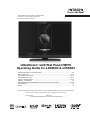 1
1
-
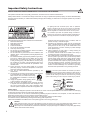 2
2
-
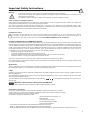 3
3
-
 4
4
-
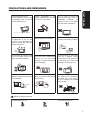 5
5
-
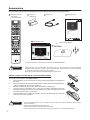 6
6
-
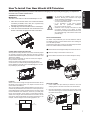 7
7
-
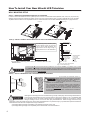 8
8
-
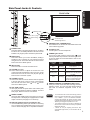 9
9
-
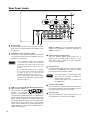 10
10
-
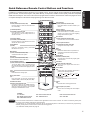 11
11
-
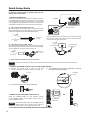 12
12
-
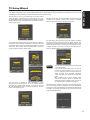 13
13
-
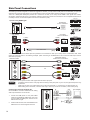 14
14
-
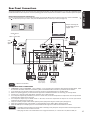 15
15
-
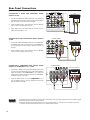 16
16
-
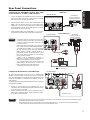 17
17
-
 18
18
-
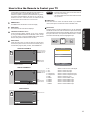 19
19
-
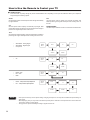 20
20
-
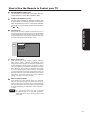 21
21
-
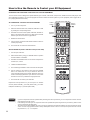 22
22
-
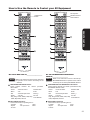 23
23
-
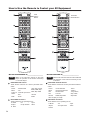 24
24
-
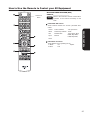 25
25
-
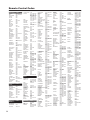 26
26
-
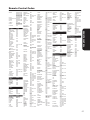 27
27
-
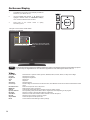 28
28
-
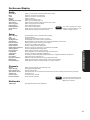 29
29
-
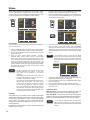 30
30
-
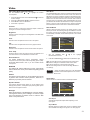 31
31
-
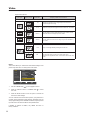 32
32
-
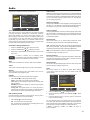 33
33
-
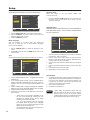 34
34
-
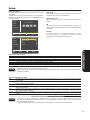 35
35
-
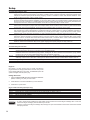 36
36
-
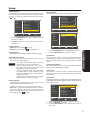 37
37
-
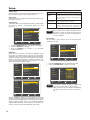 38
38
-
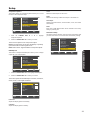 39
39
-
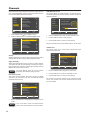 40
40
-
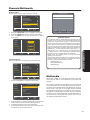 41
41
-
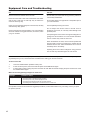 42
42
-
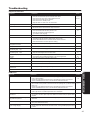 43
43
-
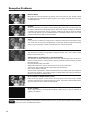 44
44
-
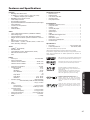 45
45
-
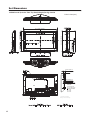 46
46
-
 47
47
-
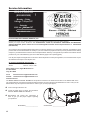 48
48
-
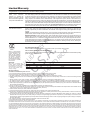 49
49
-
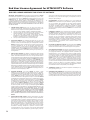 50
50
-
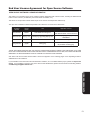 51
51
-
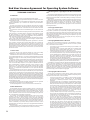 52
52
-
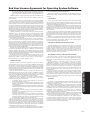 53
53
-
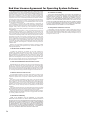 54
54
-
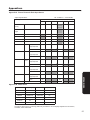 55
55
-
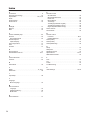 56
56
-
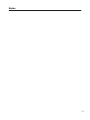 57
57
-
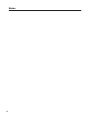 58
58
-
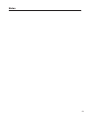 59
59
-
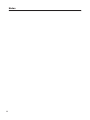 60
60
Hitachi UltraVision L46S603 Operating instructions
- Category
- LCD TVs
- Type
- Operating instructions
- This manual is also suitable for
Ask a question and I''ll find the answer in the document
Finding information in a document is now easier with AI
Related papers
-
Hitachi L55S603 User manual
-
Hitachi 57F59J 65F59 User manual
-
Hitachi ULTRAVISION L55S604 Owner's manual
-
Hitachi L42S601 User manual
-
Hitachi L47V651 User manual
-
Hitachi UltraVision L47S601 Operating instructions
-
Hitachi UltraVision L42S503 Operating instructions
-
Hitachi 62VS69A User manual
-
Hitachi L19D103 User manual
-
Hitachi 55VF820 - 55" Rear Projection TV User manual
Other documents
-
Polaroid TLA-02023BM User manual
-
JVC 0209TKH-FU-FU User manual
-
Kogan 1080P-PRO22 User manual
-
Radio Shack Flat Panel Television 16-911 User manual
-
Haier L2627 Owner's manual
-
JVC Flat Panel Television A91F5UH User manual
-
SCOTT Flat Panel Television LCT37SHA User manual
-
Akai LCT3785TA User manual
-
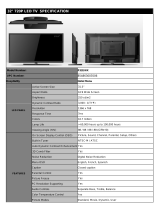 Upstar P32EWX Datasheet
Upstar P32EWX Datasheet
-
TCL 40FD2700 User manual