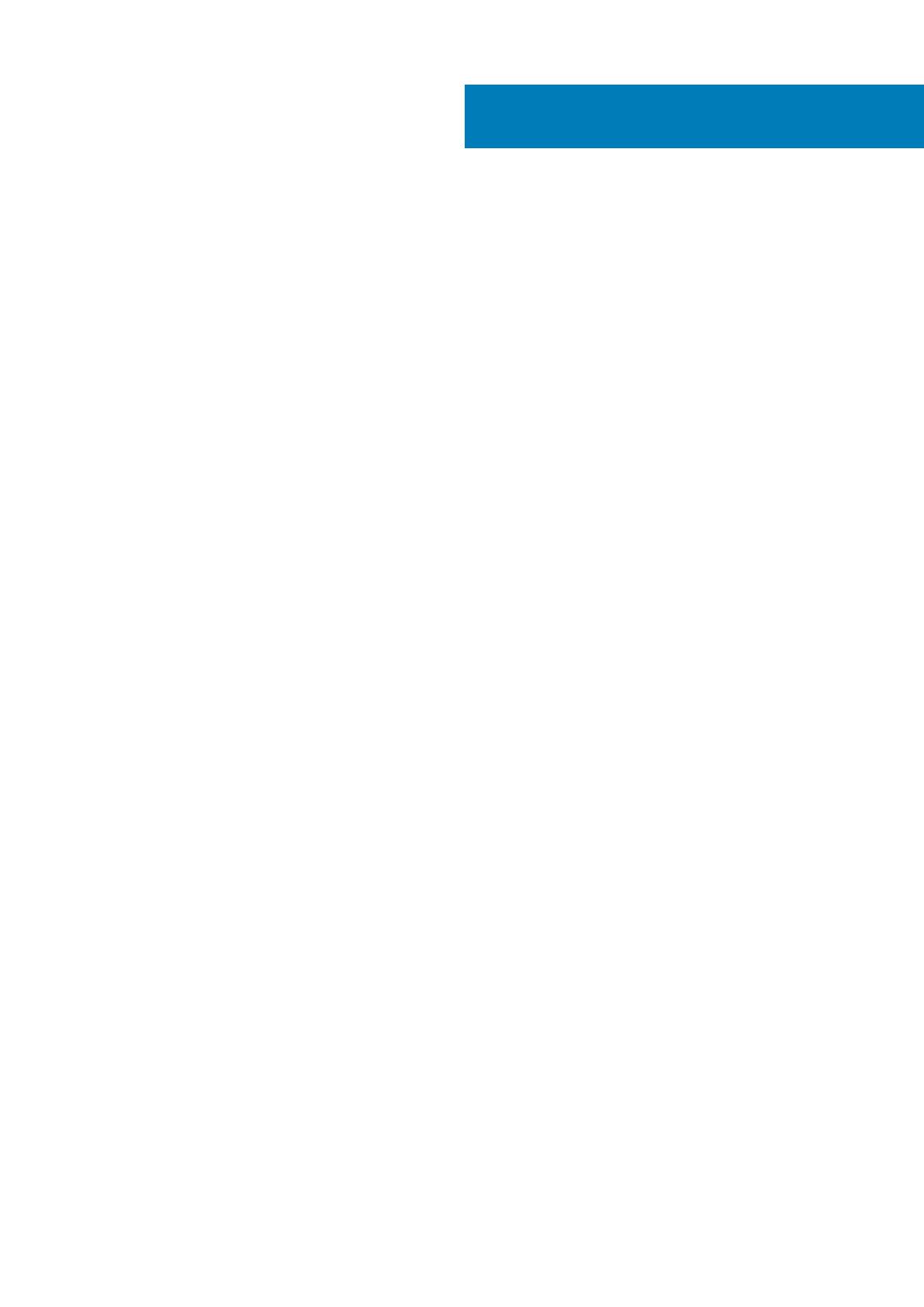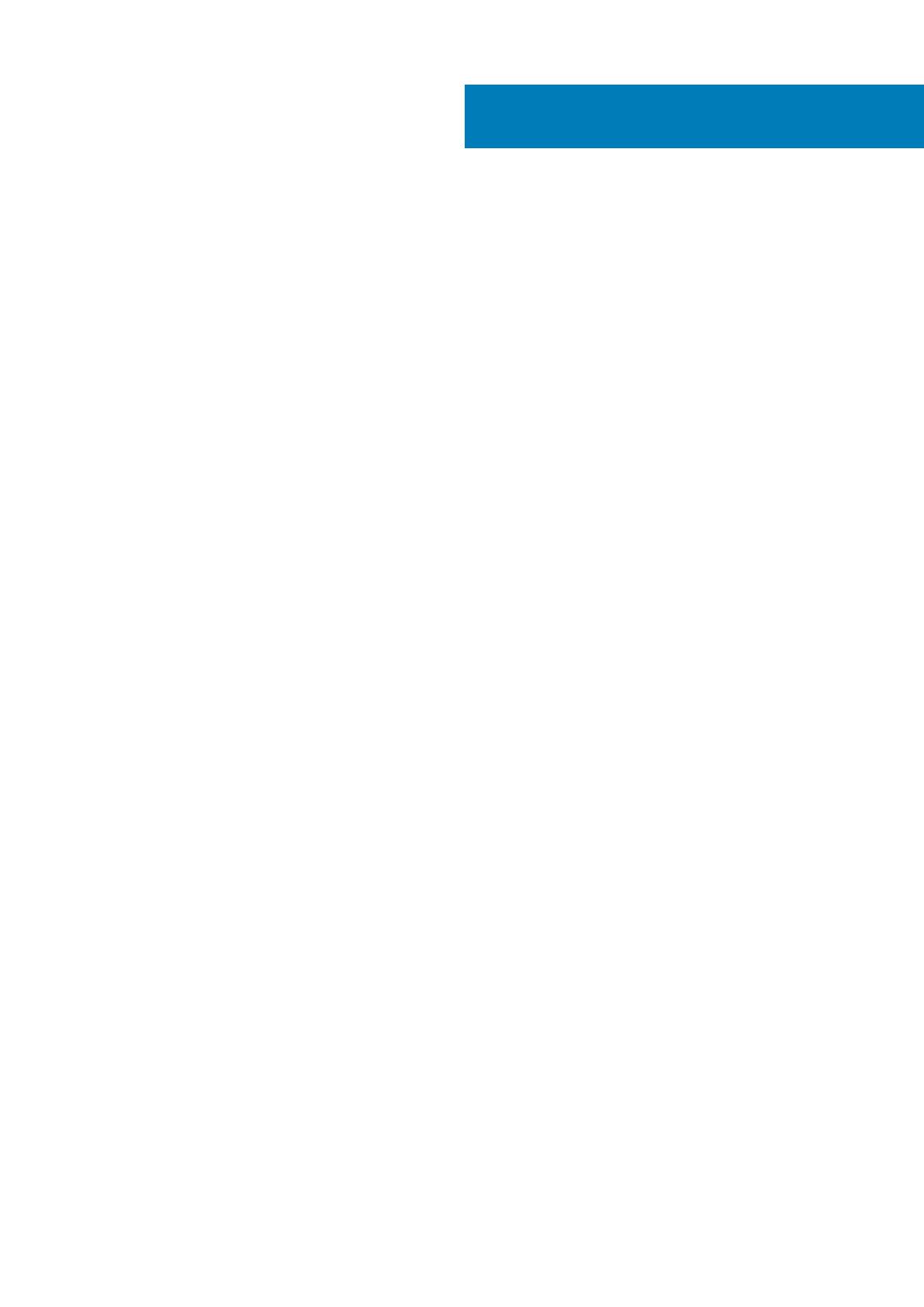
1 Set up your Latitude 5300 2-in-1 Chrome........................................................................................5
2 シャーシの概要............................................................................................................................. 8
Display view............................................................................................................................................................................ 8
Left view.................................................................................................................................................................................9
Right view...............................................................................................................................................................................9
Palmrest view....................................................................................................................................................................... 10
Bottom view.......................................................................................................................................................................... 11
使用モード.............................................................................................................................................................................11
3 Latitude 5300 2-in-1 Chrome の仕様............................................................................................. 13
Processors.............................................................................................................................................................................13
Chipset...................................................................................................................................................................................13
Memory................................................................................................................................................................................. 13
ストレージ............................................................................................................................................................................14
Ports and connectors.......................................................................................................................................................... 14
Power adapter......................................................................................................................................................................15
Media-card reader................................................................................................................................................................15
Audio...................................................................................................................................................................................... 15
Video...................................................................................................................................................................................... 16
Camera.................................................................................................................................................................................. 16
Communications................................................................................................................................................................... 17
Display....................................................................................................................................................................................17
キーボード.............................................................................................................................................................................18
タッチパッド.......................................................................................................................................................................19
Touchpad gestures........................................................................................................................................................ 19
Battery...................................................................................................................................................................................19
寸法と重量.......................................................................................................................................................................... 20
オペレーティングシステム..............................................................................................................................................20
コンピュータ環境...............................................................................................................................................................20
4 ソフトウェア...............................................................................................................................21
Operating system................................................................................................................................................................. 21
Chrome OS......................................................................................................................................................................21
Verified Boot...................................................................................................................................................................22
Disk Partition Map......................................................................................................................................................... 23
Developer and Recovery mode....................................................................................................................................24
Coreboot and U-boot Custom Firmware....................................................................................................................24
Chrome vs Chromium OS.............................................................................................................................................24
システム情報の表示..........................................................................................................................................................25
5 テクノロジとコンポーネント........................................................................................................ 28
Keyboard shortcuts.............................................................................................................................................................28
タッチパッド...................................................................................................................................................................... 32
Contents
Contents 3